When your Samsung TV turns on and you can hear the sound but the screen stays black, it can be confusing. Have you found yourself in a similar situation and wondered if there’s a way to fix it without spending too much on new parts or service fees? This guide provides 9 proven ways to fix Samsung TV has sound but no picture problem.
Table of Contents
Part 1: Why Does Your Samsung TV Have Sound but No Picture?
When your Samsung TV has sound but no picture, it usually means one of the parts responsible for displaying video isn’t working as it should. Here are the most common reasons behind this issue:
- Backlight Failure. The backlight is what lights up the screen so you can see images. If it stops working, the TV may still produce visuals, but they’ll be too dark to notice. This is one of the most frequent reasons why a TV shows sound with no picture.
- Loose or Damaged Cables. The connection between your TV and external devices relies on HDMI or similar cables. If a cable is faulty, loose, or not properly seated, the video signal won’t reach the screen even though the audio signal comes through.
- Software or Firmware Problems. TVs run on software just like phones and computers. Outdated or corrupted firmware can block video processing, leaving you with sound only. A software bug may also prevent the TV from displaying certain formats properly.
- Power Supply Board Issues. Inside your Samsung TV, the power supply board delivers electricity to different components. If part of it fails, the display panel may not get enough power, while the audio section still works fine.
- Faulty Mainboard or T-Con Board. These boards handle how video signals are processed and sent to the screen. If they malfunction, the TV won’t be able to display visuals even if the speakers are unaffected.
- Aging or Damaged Display Panel. Over time, the display panel itself can wear out or get damaged. When that happens, the TV might still work in the background with sound but it loses its ability to show a picture.
Part 2: 5 Quick Fixes for Samsung TV Sound but No Picture Issue You Can Try at Home
Now, you already know what might be causing the Samsung TV has sound but no picture issue. Let’s move into the quick fixes you can do before worrying about expensive repairs and without much effort.
1. Check All Cables and Connections
It’s surprising how often a black screen comes down to loose or damaged cables. If your HDMI cable is worn out or not properly connected, the TV may play sound but fail to show video. Switching to a different cable or making sure connections are firm can sometimes bring the picture right back.
Step 1. Turn off your Samsung TV and unplug it from the power source.
Step 2. Inspect the HDMI and power cables for damage or loose ends.
Step 3. Disconnect and firmly reconnect each cable to ensure a secure fit.
Step 4. If possible, try using a new HDMI cable to rule out cable failure.
2. Restart the TV (Soft Reset)
Electronics sometimes just need a fresh start. Restarting the TV clears temporary glitches that may block the display signal. Think of it as giving your TV a quick refresh—something that can often resolve unexpected screen problems.
Step 1. Power off your TV using the remote.
Step 2. Unplug the TV from the wall socket.
Step 3. Wait at least 1–2 minutes to discharge any residual power.
Step 4. Plug it back in and turn the TV on to check if the screen works.
3. Try a Different HDMI Port or Device
Not all HDMI ports behave the same over time. If one port is failing, the TV may still detect sound but not show video. Trying another port, or connecting a different device altogether, helps you figure out if the issue lies with the TV’s port or the device you’re using.
Step 1. Disconnect your device (cable box, console, or streaming stick) from the current HDMI port.
Step 2. Plug it into a different HDMI port on your TV.
Step 3. Select the new HDMI source from the TV’s input menu.
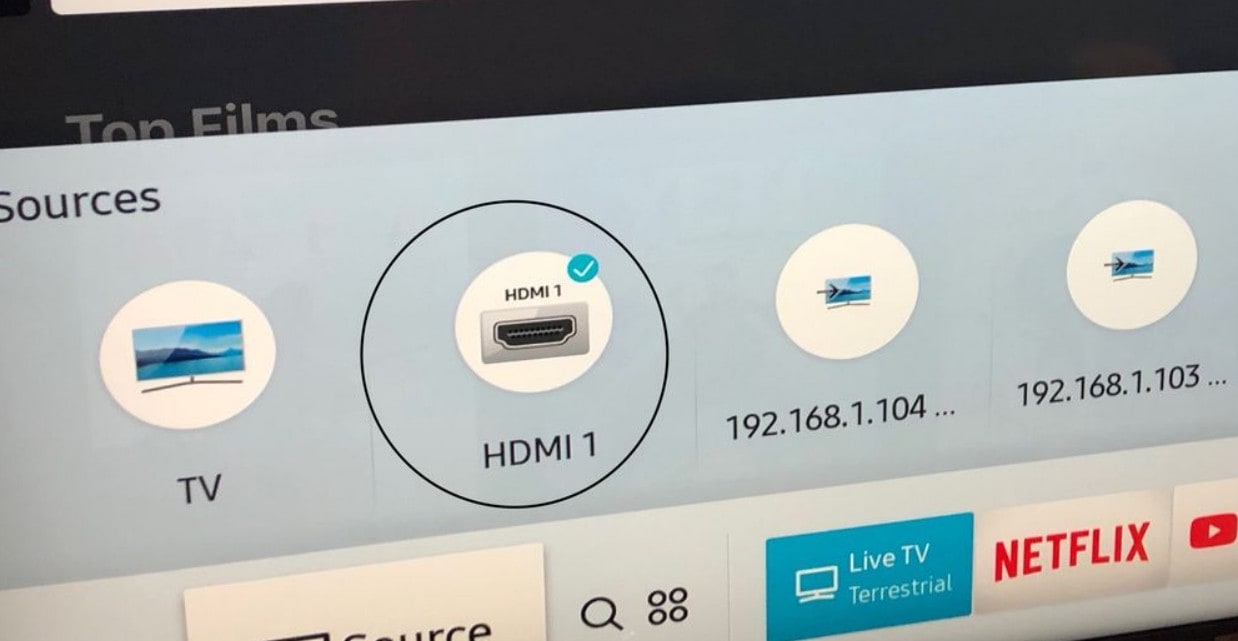
Step 4. If the picture still doesn’t appear, try connecting a different device, like a laptop or DVD player, to see if the problem is with the TV or the original device.
4. Adjust Brightness and Backlight Settings
At times, the screen isn’t actually “broken”—it’s just set too dim to see. If brightness or backlight levels are too low, your TV might look like it has no picture even though it’s technically working. Adjusting these settings can instantly fix what seems like a major problem.
Step 1. Press the Home button on your Samsung remote.
Step 2. Navigate to Settings.
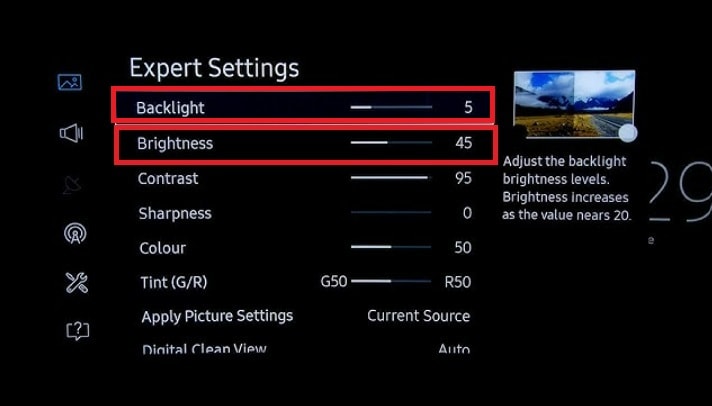
Step 3. Check if the screen becomes visible.
5. Update Samsung TV Software/Firmware
Software bugs are more common than you think. If your Samsung TV’s firmware is outdated, it may struggle to display video correctly. Updating the software can iron out these glitches, improving not only picture display but also overall performance.
Step 1. Press the Home button and go to Settings. Find Support and choose Software Update.
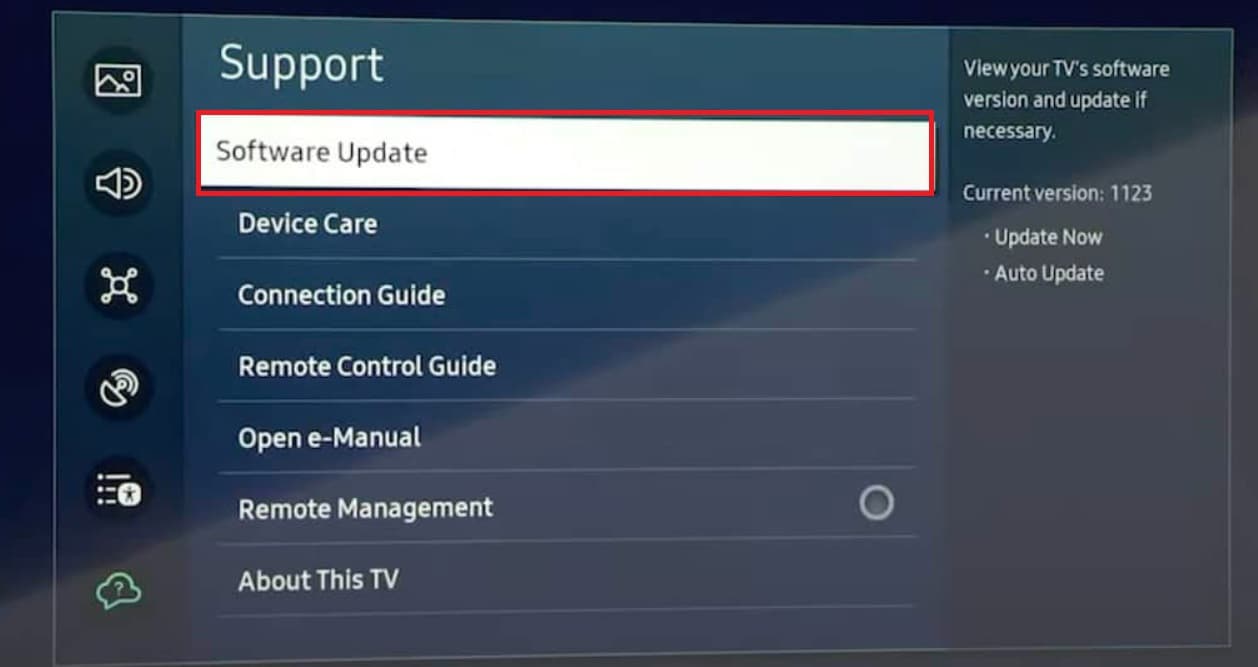
Step 2. Select Update Now.
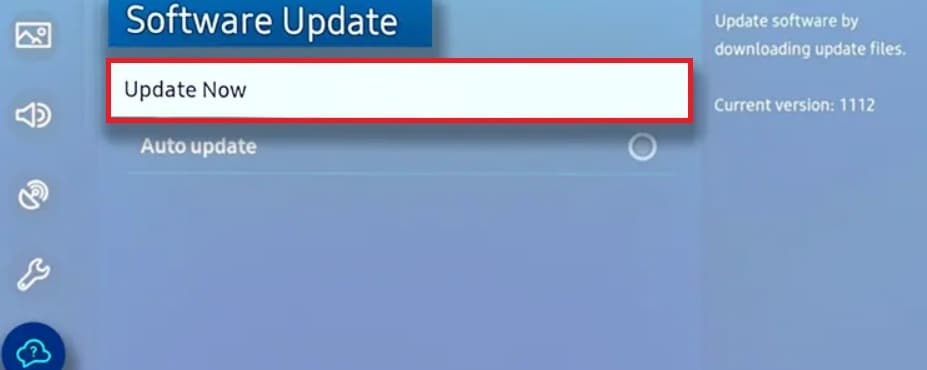
Step 3. Restart your TV once the update is complete.
Part 3: 4 Advanced Fixes if the Picture Still Won’t Show
If the quick fixes didn’t bring your screen back, the problem might be deeper. These advanced checks help you figure out if it’s a hardware issue or something that requires professional help.
1. Test the Backlight with the Flashlight Method
Ever wondered if your TV is showing an image you just can’t see? Shining a flashlight closely on the screen can reveal faint visuals, which means the backlight has failed. This helps you confirm if the sound-without-picture issue is due to backlight problems.
Step 1. Turn on your TV.
Step 2. Grab a flashlight and shine it closely at the screen.
Step 3. Look for faint images or movement. If you see dim visuals, your backlight has failed and needs replacement.
2. Reset the TV to Factory Settings
Sometimes, hidden software errors build up over time. Resetting your Samsung TV to its original factory state clears out corrupted settings that could be blocking the display. While this erases custom preferences, it often brings the screen back to normal.
Step 1. Press the Home button on your remote.
Step 2. Go to Settings. Click General and choose Reset.
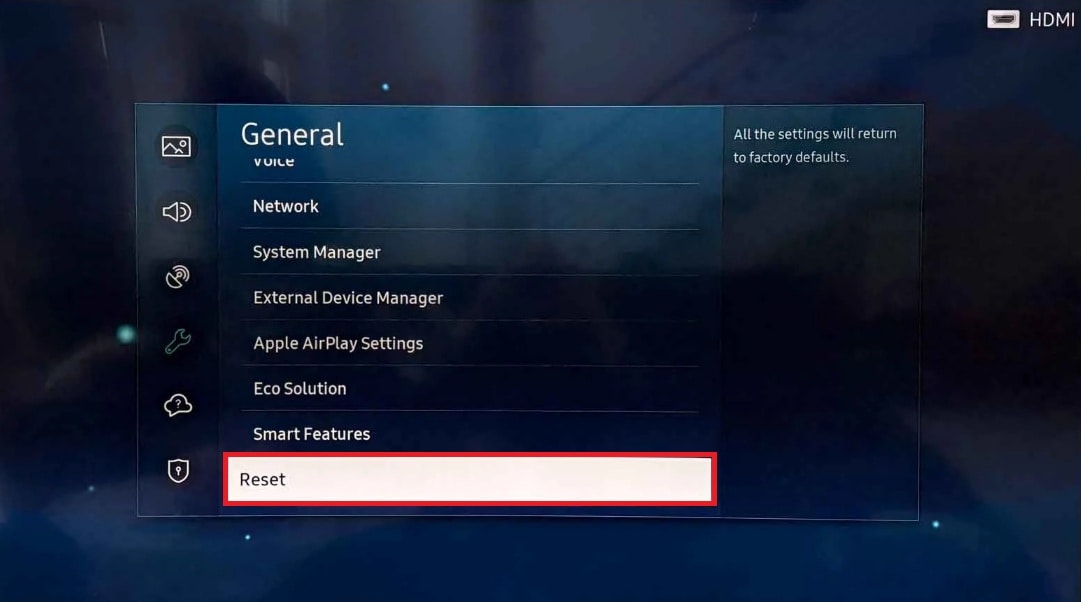
Step 3. Enter your PIN (default is usually 0000).
Step 4. Confirm the reset and wait for the TV to restart.
3. Inspect for Hardware Failure
Mainboards, power boards, and T-Con boards all play a role in delivering video to the screen. If any of these fail, you may end up with sound only. While you can’t always see damage with the naked eye, signs like flickering or random blackouts suggest deeper hardware trouble.
Step 1. Turn off and unplug your TV.
Step 2. Remove the back panel carefully. Do this only if you’re comfortable.
Step 3. Check for visible signs of damage like bulging capacitors, burn marks, or loose connections.
Step 4. If you see damage, avoid DIY fixes for hardware components like the T-Con board, mainboard, or power supply should only be replaced by a technician.
4. Contact Samsung Support or a Professional Technician
When all else fails, reaching out to Samsung support or a certified technician is the safest path. They have the tools to diagnose and repair panel or circuit issues that go beyond DIY fixes. It’s better to get professional input than risk making the issue worse.
Step 1. Visit the official Samsung Support website.
Step 2. Search for answers in the search bar.
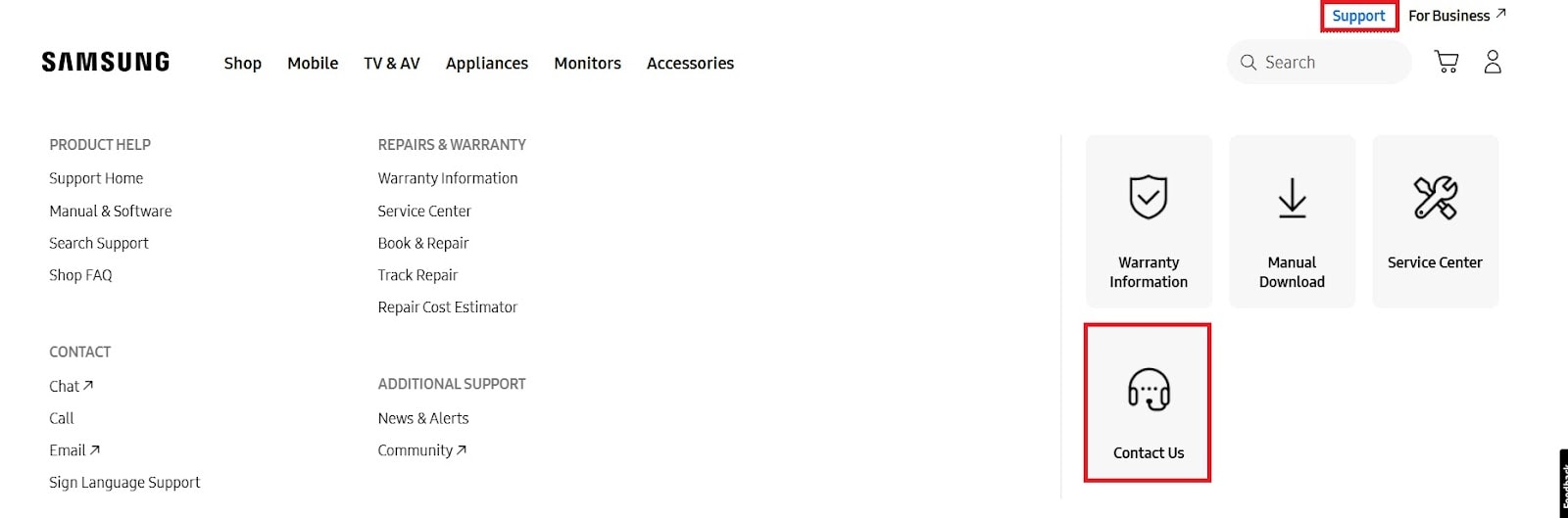
Step 3. If you cannot find an answer, go to Support and click Contact Us for assistance.
Part 4: What If the Issue Is with Video Files Instead?
If your Samsung TV has sound but no picture, don’t rush to assume it’s a hardware problem. In many cases, the TV itself is perfectly fine — the issue actually lies in the video file you’re trying to play. When a file becomes corrupted or improperly encoded, the audio track may still play normally while the visual component fails to display, leaving you with a blank or black screen.
That’s where Repairit Video Repair comes in. This professional tool is specifically designed to repair corrupted, broken, or unplayable video files so you can watch them smoothly again — with both sound and picture restored.
Why Repairit Video Repair Can Help
- Repairs Videos That Play Sound Only: Fixes videos that have audio but no visible image due to file corruption or missing video data.
- Supports Multiple Formats: Works flawlessly with popular formats like MP4, MOV, AVI, MKV, M2TS, and more — perfect for TV, camera, and downloaded videos.
- Advanced Repair Mode: Uses sample files to reconstruct heavily damaged videos while preserving original resolution, colors, and encoding.
- Batch Repair Function: Repair multiple corrupted videos simultaneously to save time and effort.
- Preview Before Saving: Review repaired files to ensure the video has been fully restored before downloading.
- User-Friendly Design: Simple interface that requires no technical expertise — anyone can repair videos in minutes.
So, if your Samsung TV shows sound but no picture only on certain videos, it’s likely those files are corrupted. Run them through Repairit Video Repair, and you’ll restore both the image and sound — ensuring a seamless viewing experience without unnecessary troubleshooting or TV repairs.
Step 1. Open Repairit and start Video Repair. Click +Add to import the corrupted video files.

Step 2. Select Repair to start recovering your files.

Step 3. Once the repair is done, you can preview the videos to check the result. Click Save to store them on your device.

Conclusion
A Samsung TV with sound but no picture isn’t the end of the road. In many cases, the issue is as simple as a loose cable, a wrong setting, or an outdated firmware. If that doesn’t solve it, more advanced checks like testing the backlight or resetting the TV can help you narrow down the cause. And if you find the problem isn’t with the TV at all but with the video file itself, Repairit Video Repair is an excellent solution to restore your videos.
With these fixes, you have a complete path, from quick checks to advanced options, to bring your Samsung TV screen back to life.
FAQs
-
Why does my Samsung TV have sound but no picture?
This usually happens when the video signal or display components fail while the audio still works. A broken backlight, faulty HDMI connection, outdated firmware, or internal board issue can stop the screen from showing an image. The TV may still respond and play sound, but without a working display system, no picture appears. -
Can I fix my Samsung TV black screen issue at home?
Yes, in many cases you can. Simple checks like reconnecting cables, switching HDMI ports, adjusting picture settings, or updating the software often bring the screen back. If the problem comes from hardware damage or a failed display part, that’s when a technician is needed. -
What if only some videos show sound but no picture?
If the TV works fine with other content and only certain videos show a black screen, the files themselves may be corrupted. In that case, the TV cannot process the damaged video properly. Repairing those files with a tool like Repairit Video Repair can restore both the sound and picture.


 ChatGPT
ChatGPT
 Perplexity
Perplexity
 Google AI Mode
Google AI Mode
 Grok
Grok

