The Red Ring of Death (RRoD) was every Xbox gamer’s nightmare. RRoD happens when three red lights flash around the Xbox 360 power button instead of the usual green ones, signaling a serious internal problem that needs repair.
These issues may show up often, rarely, or not at all before the hardware fully fails. Some Xbox 360 versions, like the Xenon or Zephyr models, were more prone to the problem than others.
If you’re experiencing this issue, this reliable Red Ring Of Death Xbox 360 fix guide will help you understand the causes, best repairs, and prevention methods.
Table of Contents
Part 1. What Is the Red Ring of Death on Xbox?

The Red Ring of Death (RRoD) is the name gamers gave to a dreaded error on the Xbox 360. Instead of seeing green lights around the power button (which means the console is working), the ring would flash red lights to show that something was wrong.
There are different light codes:
- 1 red light: A hardware error, usually shown with an error code on your TV.
- 2 red lights: The console is overheating.
- 3 red lights: The famous “Red Ring of Death,” meaning a general hardware failure.
- 4 red lights: A loose or missing AV cable.
This issue mostly affected the original Xbox 360 models, especially earlier versions. In contrast, newer models like the Xbox 360 S and Xbox 360 E handle errors differently: instead of a full red ring, they display only one light, with error codes appearing on the screen.
Part 2. What Causes the Xbox Red Ring of Death?
The RRoD was no accident. It stemmed from poor design and hardware stress. Some of the main causes include:
- Overheating: The console’s cooling system wasn’t strong enough, causing parts to get too hot.
- Poor soldering: The connections between the GPU/CPU and the board could crack when the console heated and cooled over time.
- Dust and blocked airflow: Dust buildup made heat problems worse.
- Power supply issues: Faulty or unstable power could trigger errors.
- Heavy use: Long gaming sessions pushed the hardware past its limits.
Because of these problems, some Xbox 360 versions, especially Xenon and Zephyr models, were far more likely to fail.
Part 3. How to Fix Red Ring of Death – Step-by-Step Solutions
Seeing the Red Ring of Death on your Xbox can feel like a game over. But don’t give up, yet. There are steps you can take to repair Red Ring Of Death Xbox 360.
Fix 1: Power Cycle Your Xbox Console
Sometimes the Red Ring of Death is just a temporary glitch. A quick power reset refreshes the system. This simple fix works well for minor power or software errors. Try it before more advanced steps.
Follow these easy directions to reset your Xbox Series X or S console:
Step 1: Press the Xbox Series X or S button for 5-10 seconds until it shuts down.

Step 2: Detach the power cable from both the console and the wall.
Step 3: Wait at least 5-10 minutes.
Step 4: Attach the power cable back in.
Step 5: Power on the console and check if the red lights are gone.
If it still doesn’t start, the issue may be hardware-related. Don’t worry. There are a couple more things you can try before deciding on a repair or replacement.
Fix 2: Check and Replace Power Supply
A faulty or unstable power supply can trigger red lights. Ensure your power brick is secure, shows green or orange (not red), and cables aren’t damaged. If it overheats or is faulty, replace it to solve the problem quickly.
Follow these steps:
Step 1: Inspect the power cable to make sure it’s the right one and firmly connected.

Step 2: Check if the power brick light (on older Xbox 360 models) is green or orange. Red or no light means a problem.
Step 3: Test your outlet by inserting it in another device.
Step 4: If the power brick feels too hot or shows errors, replace it with a genuine Xbox power supply.
Fix 3: Improve Ventilation and Cooling (Fans, Thermal Paste)
Still seeing the Red Ring of Death? Your Xbox may be overheating. A cramped space can block airflow and cause overheating. Try this fix as heat damage was one of the main design flaws in early Xbox 360 models. By improving cooling, you prevent the system from shutting down due to excessive heat.
Follow these tips:
- Turn off your Xbox, unplug all cables, and let your console cool down for at least an hour before turning it back on.
- Place your Xbox in an open space with good airflow (away from walls and not inside a cabinet).
- Dust can block airflow and trap heat. Use compressed air to clean the vents from the outside.
- Consider adding external cooling fans to keep the system cooler.

Fix 4: Re-Seat Internal Components (Advanced)
If you’re comfortable opening your Xbox, you can try reseating internal parts like the GPU or RAM. Over time, heat loosens the solder joints on the CPU and GPU, leading to system failure.
The problem is the weak X-shaped clamps holding the heatsinks. They allow movement and heat buildup, causing the GPU and CPU to lose connection. Replacing these clamps with screws and washers secures the heatsinks tightly.
Here are the steps:
Caution: By carefully re-seating or reflowing them, you may restore contact. This fix is advanced and only for those with technical skills, as it can cause more damage if done incorrectly. But it can revive a console that seems beyond repair.
Step 1: Disassemble the Xbox 360. Remove the case and set aside the parts safely.

Step 2: Remove heatsinks. Pry off the X-clamps carefully. Use cardboard to avoid damaging the board.

Step 3: Clean Heatsinks & Chips. Remove old thermal paste.

Step 4: Drill the 8 screw holes in the case with a 3/16" drill bit.

Step 5: Secure the motherboard with screws and multiple washers to keep it firm.

Step 6: Reattach heatsinks by applying new thermal paste and tighten evenly.

Step 7: It’s now time to test the console. If your Xbox boots and runs for at least an hour without issues, you’ve fixed the RRoD. Reassemble the console and enjoy gaming again.

Fix 5: Contact Microsoft or Professional Repair Service
If none of the above works, it’s time to reach out for help. Visit Microsoft’s support website and check warranty or repair options to handle the Red Ring of Death. This option is the most reliable because it reduces the risk of further damage from DIY attempts. It’s especially worth it if your Xbox has sentimental value or if you want a long-term fix.
Part 4. Fix Corrupted Xbox Gameplay Files After Red Ring of Death
When your Xbox gets the Red Ring of Death, it shuts down suddenly or crashes in the middle of use. These abrupt shutdowns can corrupt saved data, such as gameplay videos, highlight reels, or even game files. Corrupted files may refuse to open, freeze during playback, or show error messages when you try to load them.
Instead of losing your intense clips or important saves, you can repair them. A reliable tool like Repairit Video Repair fixes corrupted Xbox gameplay files after the Red Ring of Death. It supports various video formats, restores smooth playback, and helps you recover your recordings without losing quality.
Key Features:
- Repairs corrupted Xbox gameplay clips after the Red Ring of Death caused by crashes or sudden shutdowns.
- Works with Xbox gameplay formats, including MP4, MOV, AVI, MKV, WMV, and more, including pro-level formats.
- Supports HD, 4K, and 8K Xbox gameplay clips from consoles, capture cards, or external devices.
- Fix multiple corrupted Xbox gameplay clips after the Red Ring of Death at the same time.
- Restores original Xbox clip encoding for smooth playback and editing.
Using Repairit Video Repair is a smart step after dealing with RRoD. Adhere with the following steps.
Step 1. Run Repairit Video Repair. Press Add video and start repairing, or +Add to upload your laggy or corrupted Minecraft game clips.

Step 2. Once ready, Repairit will present the Minecraft game clip details like file name, size, and resolution. Press Repair to start the process.

Step 3. Click Preview to verify if the laggy or corrupted Minecraft game clips are fixed. If they are fixed well, click Save and look for a safe location folder.

Part 5. How to Prevent the Xbox Red Ring of Death
The Red Ring of Death can be frustrating, but the good news is you can lower the chances of it ever happening. Prevention mainly comes down to keeping your Xbox cool, clean, and well-maintained. Here are some tips:
1. Keep your Xbox in a ventilated area.
Don’t place your console inside tight spaces like closed cabinets. It needs open space around it so air can flow freely and prevent overheating.
2. Avoid placing it near heat sources.
Keep your Xbox away from direct sunlight, heaters, or other electronics that generate heat. This will stop the console from warming up too much.
3. Clean the vents regularly.
Dust build-up can block airflow, trapping heat inside the system. Use a can of compressed air to clean the vents every few weeks.
4. Use cooling accessories if needed.
If your console runs in a hot room or during long play sessions, consider using cooling fans or stands to improve airflow.
5. Don’t block the power supply.
Make sure the power supply (if external) is also placed in a cool, open spot. An overheated power supply can affect the console, too.
6. Play in moderation.
Long and nonstop gaming sessions can cause the system to overheat. Take breaks to let the console rest, especially if it feels hot to the touch.
Conclusion
The Xbox Red Ring of Death was a major headache for 360 players. But it doesn’t have to mean game over for your console or saved clips. With proper fixes, good cooling, and a bit of care, you can keep your Xbox running longer. If gameplay files get corrupted after a crash, tools like Repairit Video Repair can help troubleshoot them so you don’t lose your best moments.
FAQs
-
What does the Red Ring of Death on Xbox indicate?
The Xbox Red Ring of Death (RRoD) shows three red lights on the console’s Ring of Light. It means a general hardware failure, often from overheating, bad solder connections, or GPU/CPU problems. -
Is the Xbox 360 Red Ring of Death still repairable in 2025?
Of course Microsoft offers official Xbox repairs for the best repair. But the Xbox 360 RRoD can still be fixed by third-party services or DIY methods like reflowing solder, replacing thermal paste, or using repair kits. -
What’s the average cost to repair the Xbox 360 Red Ring of Death?
Costs vary. Third-party repair services typically charge $40–$80. DIY fixes are cheaper if you have the tools, and repair kits usually cost $10–$30.

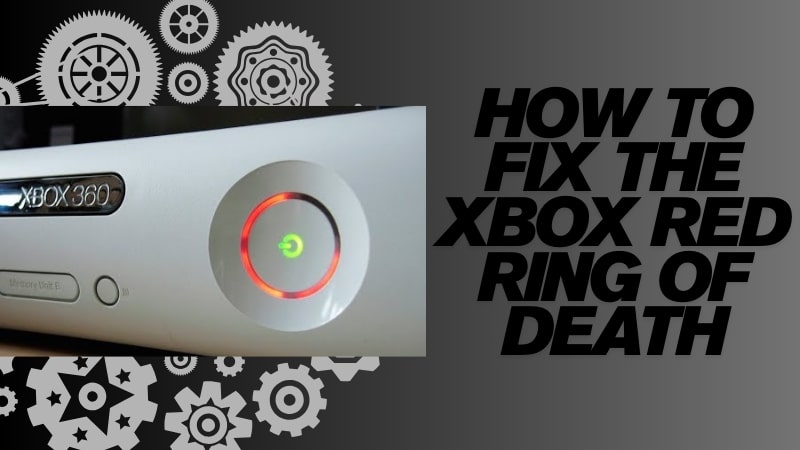
 ChatGPT
ChatGPT
 Perplexity
Perplexity
 Google AI Mode
Google AI Mode
 Grok
Grok

