Many Surface Pro 4 owners have experienced the dreaded “black screen of death.” The device shows signs of power, like the keyboard backlight or a charging indicator. But, the display stays completely dark. It feels alarming, especially if you rely on your Surface Pro 4 for work or school. Don’t worry because In most cases, this issue is not permanent.
Here is everything you need to know about the Surface Pro 4 “black screen of death problem. You will also discover 7 reliable fixes that actually work.
Table of Contents
Part 1: What Is the Surface Pro 4 Black Screen of Death?
The black screen of death on the Surface Pro 4 refers to a situation where the device powers on but shows no display output. It can happen suddenly during startup or while waking the device from sleep. Unlike a full system crash, the device may still be running in the background. This means you just can’t see the display.
Some black screens are only temporary glitches, like the display failing to wake up properly. Others point to deeper system problems, such as corrupted files or faulty drivers. The Surface Pro 4 is known for being more prone to these issues compared to newer Surface models, largely due to its older display drivers and firmware quirks.
Part 2: Common Causes of Surface Pro 4 Black Screen
Before you dive into fixing the Surface Pro 4 black screen of death, it helps to know what might be behind it. When you see the display go dark, the cause usually falls into these categories:
- Software glitches. A failed Windows update or a sudden crash can stop the display from responding. The Surface Pro 4 often struggles with driver conflicts, especially with its Intel graphics, which can cause the system to freeze during startup or wake-up.
- Driver or firmware issues. Outdated or corrupted drivers are a major reason the screen won’t turn on, since they control how your device communicates with the display. In some cases, firmware updates that didn’t install properly can also lead to persistent black screens.
- Power-related problems. A weak battery, faulty charger, or even a loose accessory can interfere with startup. Sometimes, the system powers on but doesn’t deliver enough to the screen, leaving you with a dark display even though the device is technically running.
- Hardware concerns. Over time, overheating, dust buildup, or connector issues can affect the screen. The Surface Pro 4 is compact, and heat can easily damage components inside, making the display behave inconsistently or fail altogether.
- Corrupted system files. If Windows files are damaged, the device may fail to boot into a normal display environment. This can happen after forced shutdowns or sudden crashes, leaving you stuck at a black screen until the files are repaired.
Part 3: Step-by-Step Fixes for Surface Pro 4 Black Screen of Death
Fixing Pro 4 black screen death isn’t about guessing. It’s about ruling things out one by one. Here are 7 reliable fixes to resolve this problem:
Fix 1. Force Restart Your Surface Pro 4
Sometimes, the system just gets stuck. A force restart cuts power and forces the device to start fresh, which can clear out temporary glitches. It’s one of the fastest ways to see if the issue is minor.
Step 1. Press and hold the Power button on your Surface Pro 4 for about 30 seconds, then release it.
Step 2. Press and hold the Volume Up button and Power button together for about 15 seconds, then release both. Wait about 10 seconds after releasing the buttons.
Step 3. Press the Power button again to turn on your Surface Pro 4.
Fix 2. Check Power Supply, Cables & Accessories
If your charger, dock, or connected accessories aren’t working properly, they can prevent the screen from displaying. Making sure the Surface Pro 4 has enough stable power is key before assuming the problem is software-related.
Step 1. Disconnect all accessories (USB drives, external monitors, docks).
Step 2. Plug in the official Surface charger and make sure the charging light is on.
Step 3. Leave the device charging for at least 15 minutes before trying to power it on again.
Step 4. Try turning it on without any accessories attached.
Fix 3. Try Brightness and Display Key Combos
The Surface Pro 4 black screen of death isn’t always a full system error. Sometimes, it can be just the display settings. Using brightness and display toggle shortcuts can wake the screen if it’s stuck at the lowest brightness or set to output to another display.
Step 1. Press the Fn + Del keys to increase brightness.
Step 2. Press Windows key + Ctrl + Shift + B to refresh the graphics driver. You should hear a short beep or screen flicker if it works. If you use an external monitor, disconnect it and check if the Surface Pro 4 screen lights up.
Fix 4. Boot into Safe Mode
If your Surface Pro 4 only fails when starting normally, Safe Mode can be a lifesaver. It loads Windows with only the essential drivers, helping you see if a software conflict is the reason the screen won’t light up.
Step 1. Shut down your Surface Pro 4 completely. Hit Start and click the Power button. Then, select Shut down.
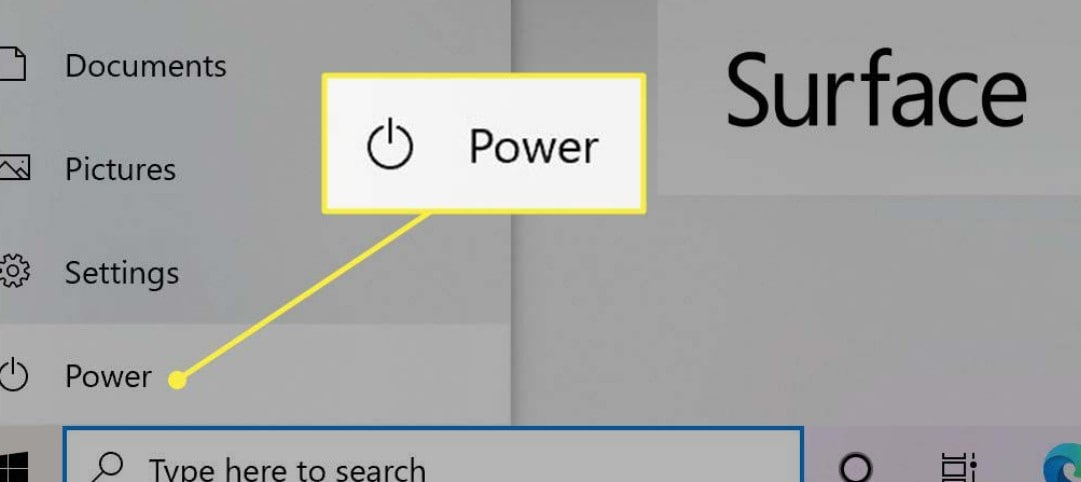
Step 2. Hold the Volume Up button and press the Power button until the Surface logo appears.
Step 3. In the UEFI menu, choose Troubleshoot.
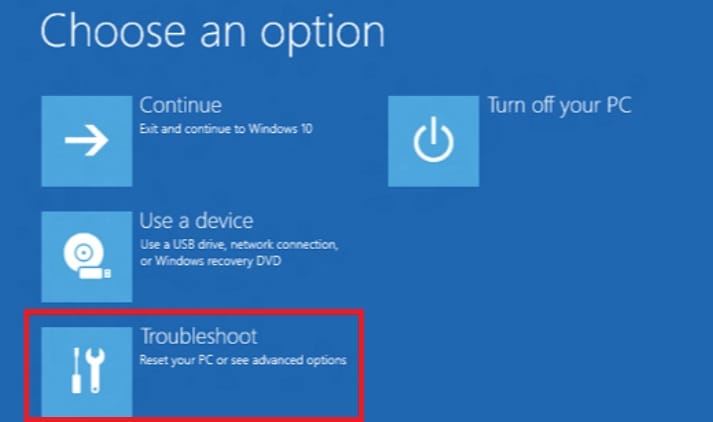
Step 4. Select Advanced Options and go to Startup Settings.
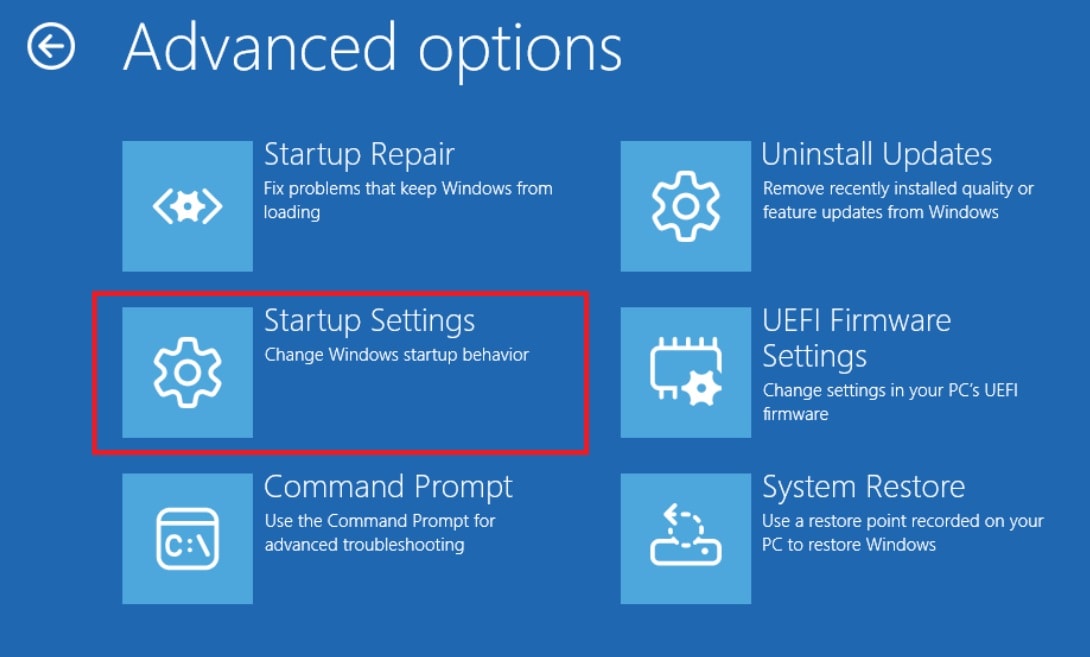
Step 5. Click on the Restart button and when the menu appears, press 4 or F4 to boot into Safe Mode.
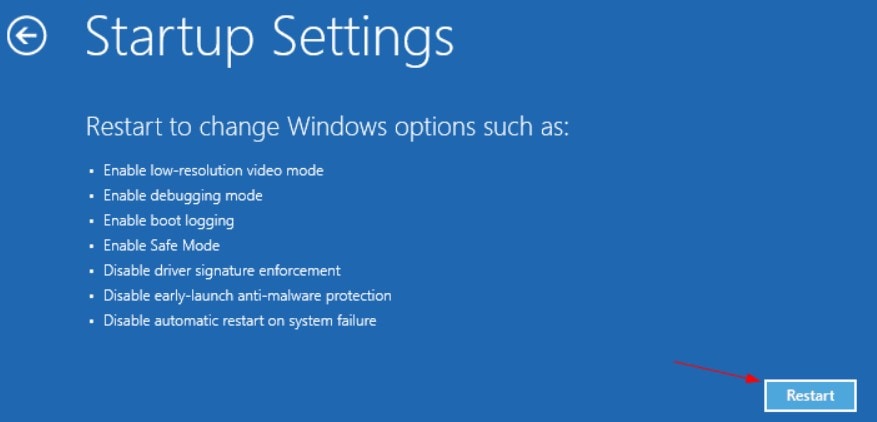
Fix 5. Update or Roll Back Graphics Drivers
Graphics drivers control what you see on the screen. If they’re outdated or corrupted, the display may refuse to turn on. Updating to the latest version often fixes compatibility issues. If a recent update caused the problem, rolling back can restore stability.
To update graphic drivers:
Step 1. While in Safe Mode, right-click the Start menu and select Device Manager.

Step 2. Expand Display Adapters and right-click your graphics driver and choose Update driver.
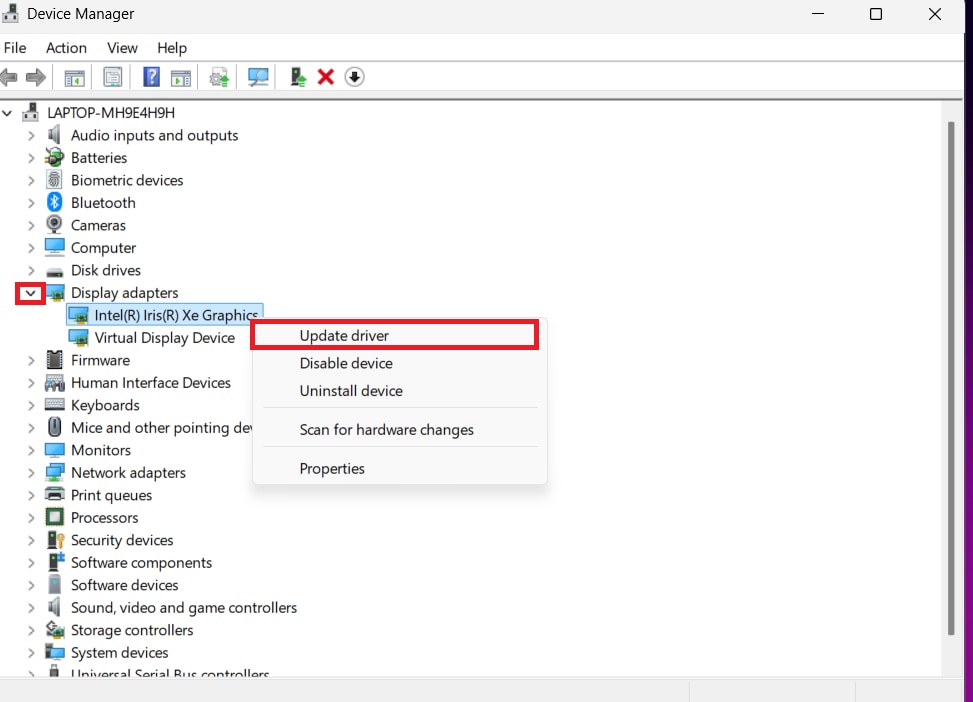
Step 3. Pick Search automatically for drivers to update.
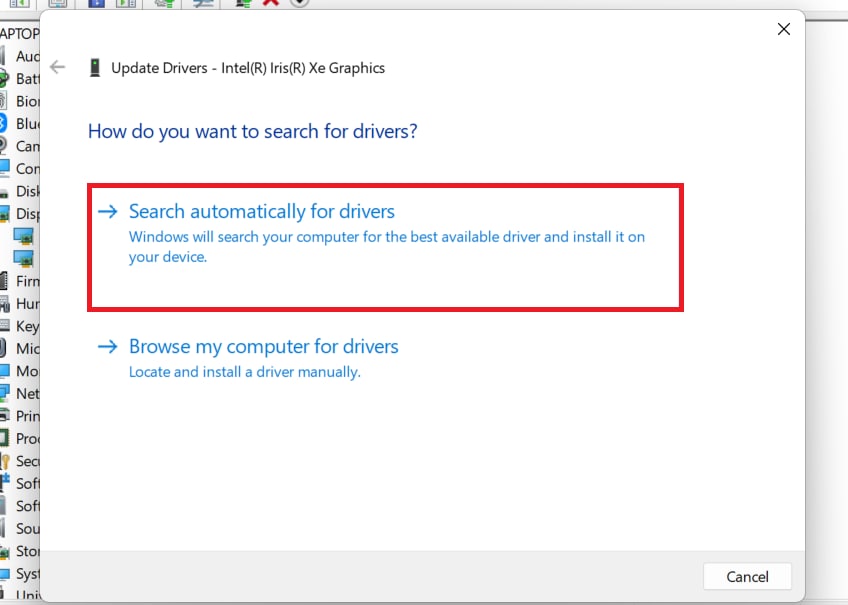
To roll back graphic drivers:
Step 1. Right-click your graphics driver and select Properties.
Step 2. Go to the Driver tab and click Roll Back Driver.
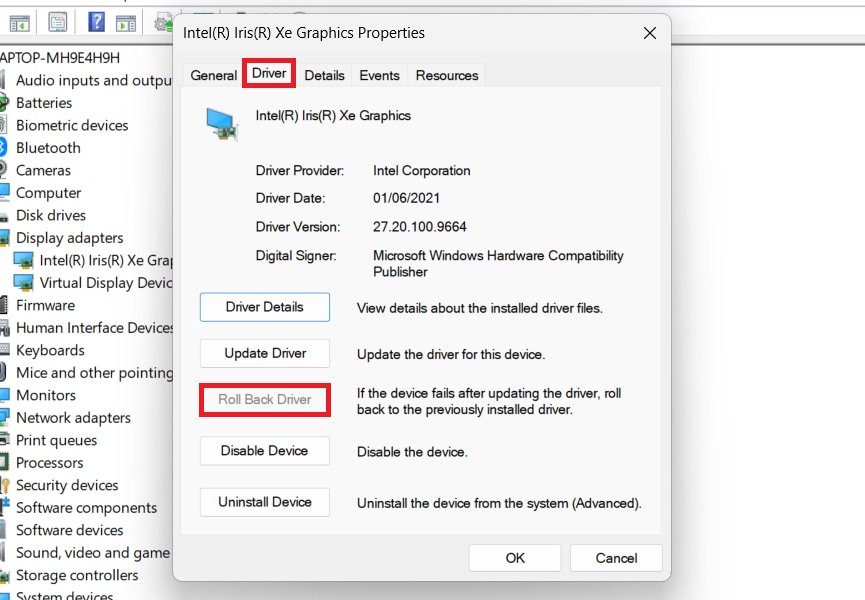
Fix 6. Reset UEFI/BIOS Settings
Sometimes, the issue comes from firmware-level settings. Resetting the UEFI (Surface’s version of BIOS) can refresh those configurations and remove conflicts that prevent the screen from turning on.
Step 1. Shut down your Surface Pro 4.
Step 2. Hold the Volume Up button, then press and release the Power button.
Step 3. Release the Volume Up button once the UEFI screen appears.
Step 4. Select Exit Setup and click Load Setup Defaults.
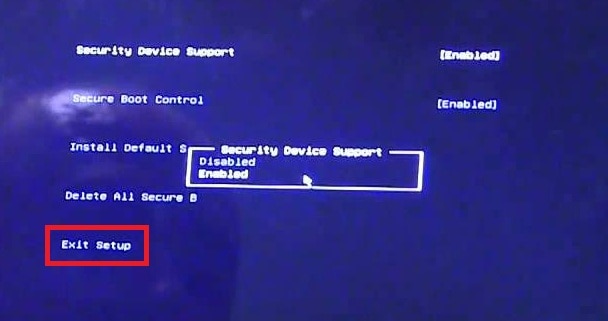
Step 5. Save changes and restart your Surface Pro 4.
Fix 7. Perform a System Restore or Windows Recovery
If none of the other fixes work, it could be a deeper Windows problem. Using System Restore or recovery options can return your Surface Pro 4 to a stable state without the corrupted files or failed updates that might have caused the black screen.
Step 1. Boot your Surface Pro 4 into the Windows Recovery Environment. Hold Shift while selecting Restart.
Step 2. Go to Troubleshoot.
Step 3. Navigate to Advanced Options and select System Restore.
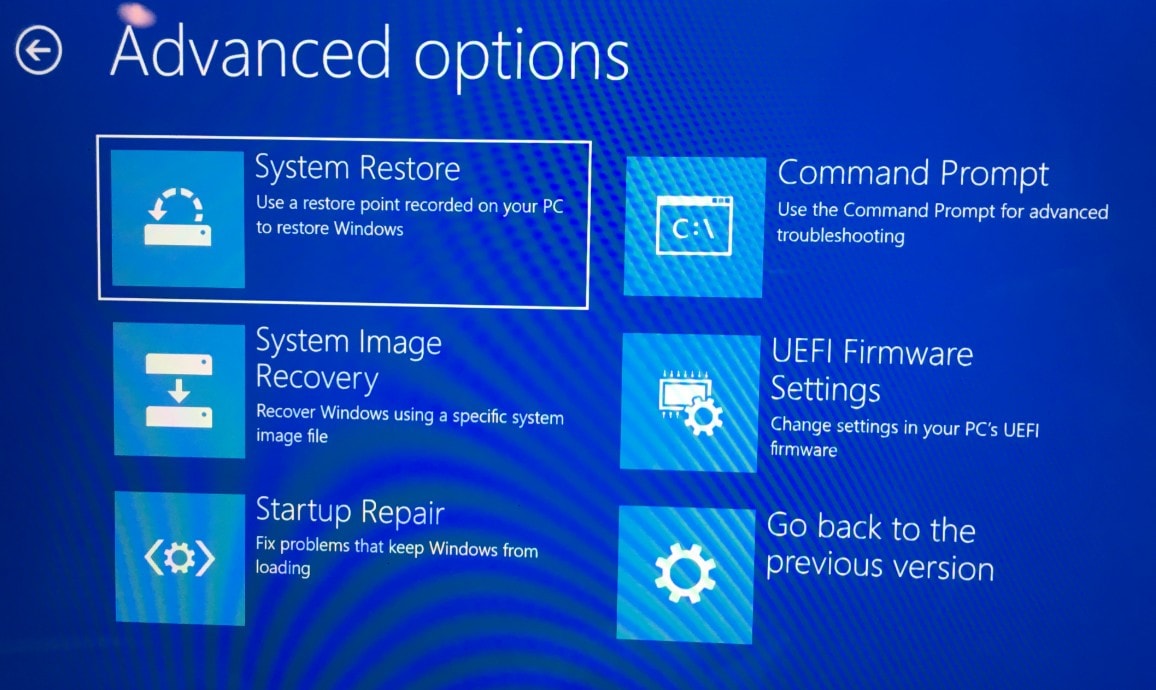
Step 4. Select a restore point created before the black screen problem began.
Step 5. If no restore points are available, choose Reset this PC under Troubleshoot to reinstall Windows. You can keep files or remove everything.
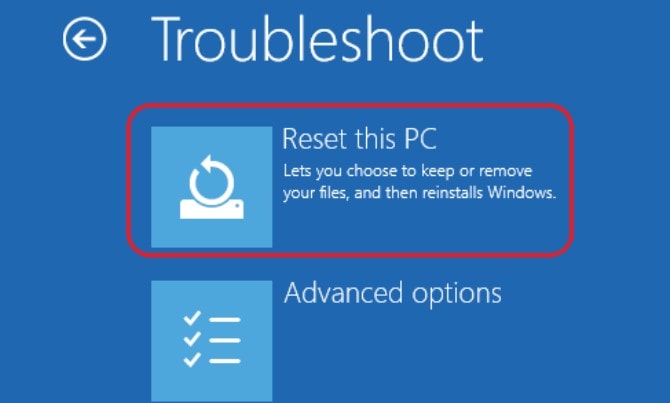
Part 4: What If You Lost or Corrupted Files After the Black Screen?
While solving the Surface Pro 4 black screen of death issue is the priority, sometimes the crash leaves another problem, which is file corruption. Videos are especially vulnerable, since they can get damaged if the system shuts down while they’re open or saving. Imagine fixing the Surface Pro 4 screen only to find that your videos won’t play anymore.
That’s where Repairit Video Repair comes in. It’s designed to fix video files that became corrupted due to sudden crashes, power failures, or system errors. For Surface Pro 4 owners, this tool is particularly useful if you rely on your device for video editing, school projects, or work presentations.
Key Features of Repairit Video Repair
- Supports major video formats like MP4, MOV, AVI, and more.
- Repairs both minor glitches and severely corrupted video files.
- Advanced repair option that uses a sample video for deep-level fixing.
- Simple interface that doesn’t require technical knowledge.
Step 1. Open Repairit. Start Video Repair and click +Add to import the corrupted video files from your Surface Pro 4.

Step 2. Click Repair to start the quick repair process.

Step 3. Preview the repaired Surface Pro 4 video once the process finishes. Once satisfied, click Save and choose a location to store the videos.

Part 5: Extra Tips to Prevent Future Black Screen Issues
After getting your Surface Pro 4 working again, the next step is making sure it doesn’t happen again. These tips might be helpful:
- Keep your system updated. Install Windows and driver updates regularly, since many address stability problems with display and power. Skipping updates leaves you open to bugs that Microsoft has already fixed in later versions.
- Avoid overheating. Place your Surface Pro 4 on a hard surface instead of soft fabrics, and keep it well-ventilated to prevent heat buildup. Excessive heat not only causes black screens but also shortens the overall lifespan of your device.
- Use quality accessories. Chargers, docks, and cables should be original or certified, since unreliable ones can cause power issues that lead to black screens. Using the wrong accessories can also damage the battery or charging port over time.
- Back up important files. Even with prevention, issues can happen. Regular backups keep your data safe from corruption or loss. Cloud storage or an external drive ensures you won’t lose precious work or personal files if the device fails again.
Conclusion
The Surface Pro 4 black screen of death is frustrating, but it’s usually not the end of your device. With the right fixes, you can often solve the problem on your own without needing professional repair. And if the crash leaves you with damaged video files, tools like Repairit Video Repair make recovery possible. By combining quick fixes with smart prevention, you can keep your Surface Pro 4 reliable and ready whenever you need it.
FAQs
-
1. Is the Surface Pro 4 black screen of death the same as the device not turning on?
No. With the black screen, the device powers up but shows no display. If it does not turn on at all, that’s a different issue. You can often tell by checking signs like the charging light, keyboard backlight, or fan noise. These signals confirm the device has power even if the screen stays dark. -
2. Will resetting Windows delete my files?
It depends. Choosing the “keep my files” option will reinstall Windows but save personal data. The “remove everything” option deletes all. However, apps and drivers are removed either way, so you’ll need to reinstall them. Backing up your files first is always a safe step before doing any reset. -
3. Is Repairit Video Repair safe to use on Surface Pro 4?
Yes. It only repairs corrupted videos and does not affect your device or other files. The tool works offline, so your videos are not uploaded anywhere. You can also preview the repaired files before saving them, which ensures you only keep the ones that are fully fixed.


 ChatGPT
ChatGPT
 Perplexity
Perplexity
 Google AI Mode
Google AI Mode
 Grok
Grok

