Xbox Series X consoles generate heat, especially after long use. However, many owners have noticed their Xbox Series X keeps overheating during play. When the console gets too hot, it may slow down, shut off unexpectedly, or even put your saved data at risk.
This post will state why you are getting the Xbox Series X overheat message, the warning signs to look out for, and the proven fixes. You’ll also learn how to prevent overheating in the future and how video repair tools can help if your gameplay files get damaged. Let’s get started.
Table of Contents
Part 1. Why Do Xbox Series X and Series S Overheat?

Have you ever wondered why your Xbox Series X over heat problems keep happening, or why players report Series X overheating after long sessions? Like any powerful machine, your Xbox needs the right conditions to stay cool. When those requirements aren’t met, Xbox over heating issues can show up.
Here are the most common reasons:
- Poor ventilation and airflow: Placing the console in a tight space traps heat and makes cooling difficult.
- Dust build-up blocking fans: Dust can clog the vents and fans, preventing proper airflow.
- Playing in a hot area: A warm room or environment adds extra stress on the Xbox Series X’s cooling system.
- Long gaming sessions: Extended use naturally causes the console to heat up.
- Software or system issues: Sometimes, overheating can come from bugs, updates, or background processes.
Part 2. Common Signs Your Xbox Series X Is Overheating
Is your console acting strangely after long hours of play? If your Xbox Series X keeps overheating, it will show clear warning signs before shutting down completely.
Here are the most common signs:
- The console’s outer case feels too hot to touch.
- The fans spin harder than usual and produce a loud noise to cool the system.
- Games may lag, stutter, or load more slowly than normal.
- The Xbox may suddenly turn off during play.
- A clear Xbox Series X overheat message appears on-screen, telling you the console is too hot.
Part 3. How to Fix Xbox Series X Overheating – Step-by-Step Solutions
Unsure what to do? Follow the below steps to stop your Xbox Series X console from overheating:
Fix 1. Ensure Proper Airflow and Ventilation

The Xbox Series X halts cool air from the bottom and lets out hot air out the top. If the top vent is blocked, heat will build up inside.
If your Xbox X overheats, switch it off and place it with the vents facing up. Leave it in a cool, open area for a few hours to let it cool down properly.
Place your Xbox in a spot with good airflow. Avoid tight spaces, cabinets, or soft surfaces like carpets. Leave 4–6 inches around the vents, and keep the top and back vents clean and dust-free.
Fix 2. Clean Dust from the Console and Fan

Collective dust particles are the main reason for the Xbox Series X overheating. It slows the fan, making it harder to push out hot air and keep the console cool.
To prevent this, keep the cooling fan clear for better airflow. Use compressed air to reach tough spots, or a feather duster for quick cleaning. Do not use alcohol-based cleaners, as they can ruin the console.
Fix 3. Power Cycle and Install Software Updates
Running too many games or apps at once makes your Xbox work harder and heat up. Close anything you’re not using, or power off the system to stop background apps. You can also switch to energy-saving mode to reduce heat.
If the problem keeps happening, try a quick reset or update. Restarting your Xbox clears small errors, and software updates can fix issues and help your Xbox stay cool. Here’s how to do it:
Step 1: Hold the Xbox Series X console’s power button until it shuts down.

Step 2: Unplug the console’s power cable and wait at least 30–60 seconds.
Step 3: Plug the cable back in and turn on your Xbox Series X.
Step 4: If automatic updates aren’t enabled, you’ll need to update your Xbox Series X manually. Open Profile & System and go to Settings. Next, select System and Updates.
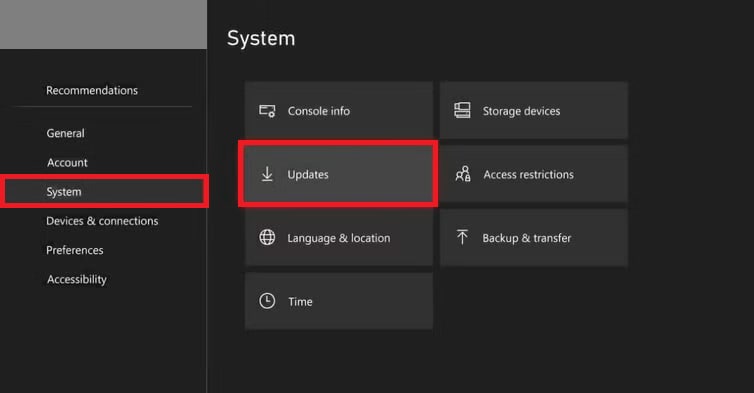
Step 5: Wait for your console to check for updates or select Latest console update status.
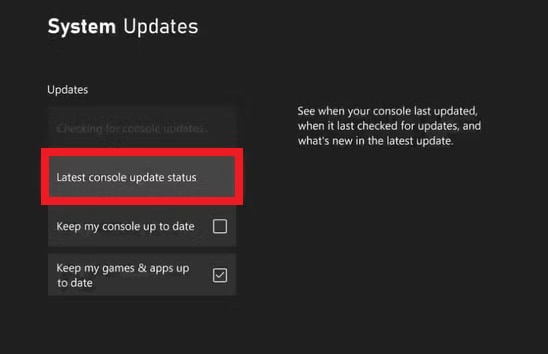
Step 6: If an update is available, choose Update console, then select Start Update. Your Xbox Series X console will restart automatically afterwards.
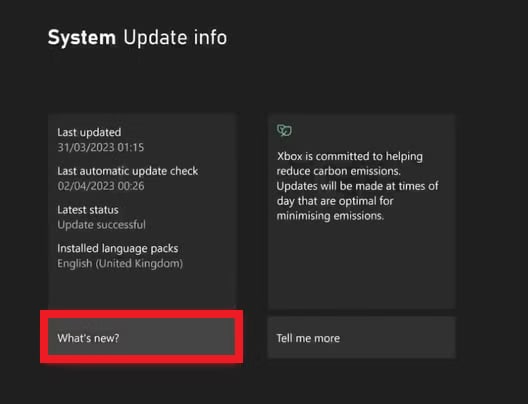
Note: If you’d rather not update manually, you can turn on automatic updates.
Step 1: For this to work, your Xbox must be set to Sleep mode.
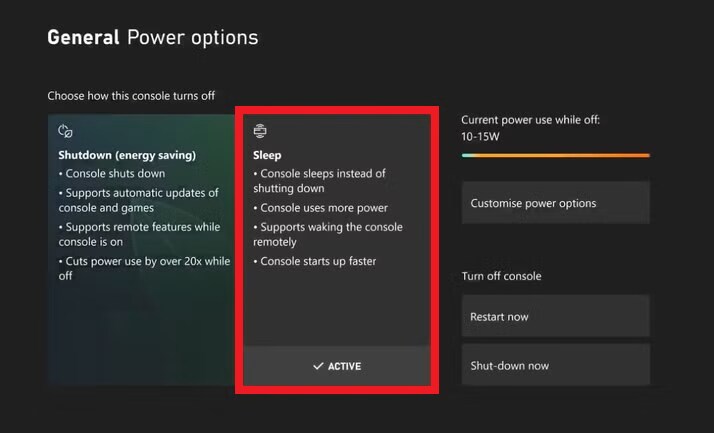
Step 2: Return to the Updates section and tick Keep my console up to date. With Sleep mode and auto-updates enabled, your Xbox will update overnight or when it’s off.
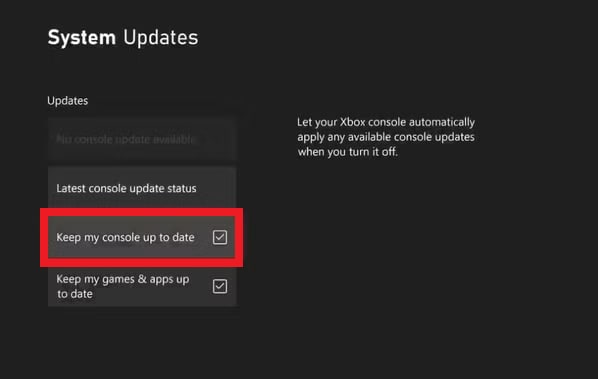
Fix 4. Clear Xbox Cache for Smooth Performance
If your Xbox Series X keeps overheating and dust isn’t the cause, the build-up software data may be the problem. Removing this cached data refreshes your system. But don’t worry as this step won’t delete saved games. Follow these instructions:
Step 1: See the Home page and open Profile & System.
Step 2: Find Settings.
Step 3: Hit Device & Connections.

Step 4: Choose Blu-ray.
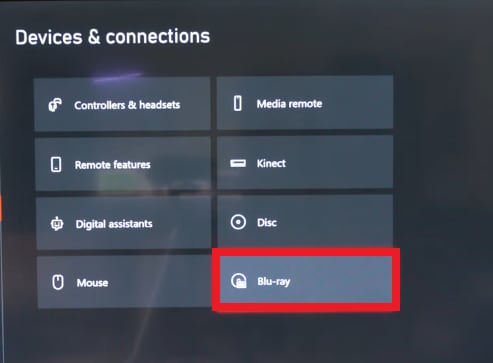
Step 5: Select Clear Persistent Storage.
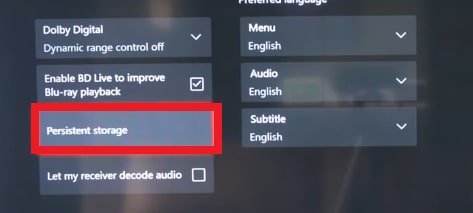
Fix 5. Relocate Console Away from Heat Sources

It’s normal for your Xbox to get warm, but poor ventilation can cause overheating. Your console needs good airflow to stay cool. Keep it on an open surface, away from heat sources like radiators. A stable, cool environment helps maintain proper temperature, ideally between +5ºC and +35ºC (+41ºF to +95ºF).
You can place a fan nearby to improve cooling or position the console on a higher platform for better air circulation. If your room is hot, especially in summer, turning on an air conditioner can also help prevent the Xbox Series X from overheating. Also, leave about 10 inches of space from the walls so your Xbox can “breathe.”
Fix 6. Use a Cooling Stand or External Fan (Optional)

If your Xbox Series X still gets too hot after cleaning and placing it in a well-ventilated spot, extra cooling might help. A cooling stand or extra fan can move more air and help heat escape, which is helpful if you play for long periods or if your room is warm.
Cooling stands have built-in fans and keep the console upright for better airflow. Meanwhile, external fans link to the vents and expel more hot air effectively. Both options can help prevent overheating.
These tools aren’t always necessary, but they’re a good backup if you notice frequent heating or want extra protection during heavy gaming sessions.
Part 4. Repair Corrupted Gameplay Videos Caused by Overheating
When your Xbox Series X overheats, it doesn’t just interrupt your gaming. It can also damage your saved gameplay videos. Crashes or sudden shutdowns may leave recordings broken, unplayable, or out of sync.
The good news is, you don’t have to keep them damaged forever. With the reliableRepairit Video Repair, you can easily fix corrupted gameplay recordings quickly and easily, no matter the format. With just quick taps, you can repair videos that won’t open, stutter, freeze, or go black, and preview them before saving.
Key Features:
- Think of it as a safety net for your gaming highlights. Repairit keeps the data intact, even when your console runs too hot.
- Repairs crash-damaged clips caused by sudden shutdowns or overheat errors (broken headers, missing frames, incomplete files).
- Troubleshoots the damage with AI for higher success and cleaner results.
- Works with any source & format (MP4, MOV, MKV, AVI, MXF, and more) on Xbox, via capture cards, or stored on external drives/cloud.
- Handles won’t open, error codes, freezing/stuttering, black screen, flicker, pixelation, slow motion, no sound, or audio-video out of sync.
- Repairs HD, 4K, and even 8K gameplay recordings.
- Fix multiple corrupted gameplay files at once.
Repairit is efficient, professional, and trusted with a high success rate. Follow these steps to fix corrupted gameplay videos caused by overheating on Windows, Mac, and online.
Step 1. Run Repairit Video Repair. Press Add video and start repairing, or Add to upload your damaged videos caused by overheating.

Step 2. Once finished, Repairit will reveal the video details like file name, size, and resolution. Choose Repair to start the process.

Step 3. Click Preview to see if the gameplay videos are fixed. If it looks great, click Save and secure a safe location path on your computer.

Part 5. How to Keep Your Xbox Console Cool Long-Term
- Turn on power-saving mode. This reduces heat by lowering power use. Just make sure your Xbox Series x console is in an airy spot.
- Play less demanding games. Heavy games push the console harder and create more heat. Switching to lighter titles helps your Xbox stay cool.
- Long sessions build up heat. Take regular breaks and let your Xbox Series X rest for a while to help it cool down.
- Place your console in a clean, well-ventilated area. Keep it away from dust, heat sources, and tight spaces.
- Dust can block airflow. Wipe the outside often, and give your console a deeper clean when needed to keep fans working well.
- Avoid soft surfaces. Don’t place your console on carpets, beds, or couches that block airflow.
Conclusion
The Xbox Series X is a strong console, but it needs proper care to stay cool. Keep it in an open space, clean out dust, adjust power settings, and take breaks to avoid overheating. If overheating damages your gameplay videos, you can fix them with tools like Repairit Video Repair.
FAQs
-
Why does my Xbox Series X keep overheating?
Your Xbox Series X may overheat if it’s in a tight, poorly ventilated space, clogged with dust, or used for long gaming sessions without breaks. Overheating can also happen if the console is placed near heat sources or if its internal fan is blocked. -
How do I fix my Xbox overheating issue quickly?
Move the console to an open, well-ventilated area.Clean dust from vents using compressed air.
Avoid placing it on carpets or enclosed shelves.
Reduce long, nonstop gaming sessions by taking breaks.
-
Does Xbox Series S overheat more easily than Series X?
Not necessarily. The Series S is smaller and produces less heat overall, but its compact size means it needs proper airflow just like the Series X. If either console is placed in a confined space or neglected, overheating can happen.


 ChatGPT
ChatGPT
 Perplexity
Perplexity
 Google AI Mode
Google AI Mode
 Grok
Grok

