Many users face trouble when YouTube suddenly stops working on their Xbox console during regular use. It can happen without warning, which ultimately leaves them stuck with a frozen screen or endless loading time. This common issue eventually destroys the viewing experience, especially when you are ready to watch your favorite videos.
Fortunately, the Xbox YouTube not working issue can be resolved by opting for some effortless solutions. So, this article will help you explore common reasons behind this problem, followed by the top 6 ways to fix it. Apart from that, when you notice that your downloaded YouTube videos get corrupted, read the dedicated solutions provided ahead and repair them.
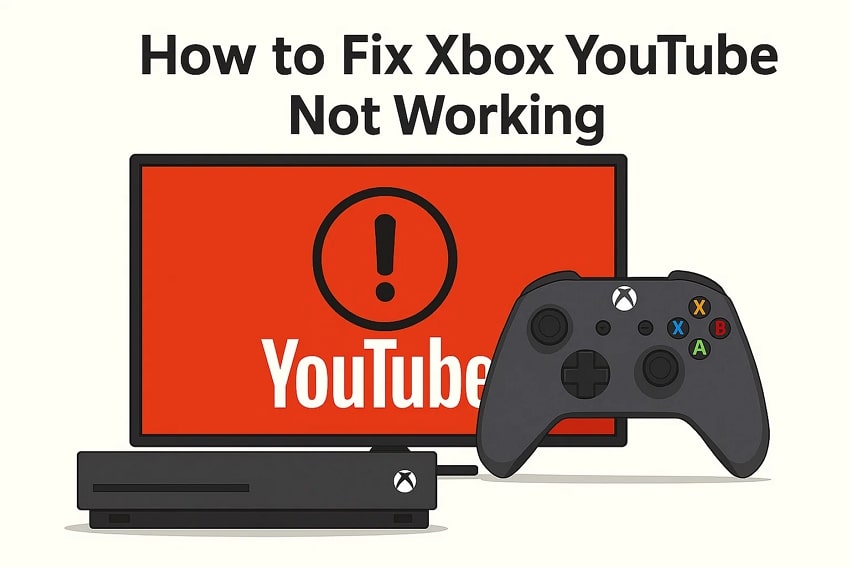
In this article
Part 1. 5 Reasons Behind the Xbox YouTube Not Working Issue
The Xbox YouTube not working issue can appear due to many minor errors in your system or network. Before you try to resolve it, this section covers a few common reasons that might be happening on your side:

Internet Connection: An unstable internet connection can stop videos from loading or cause the app to freeze unexpectedly. Ultimately, you may face such issues whenever the signal keeps dropping or fails.
App Version: Many times, running an outdated app version can lead to slow loading or even complete failure to open. Without regular updates, the app may become less compatible with Xbox system software or online services.
Cache Data: Your console stores temporary files to help apps run faster, but these files can get corrupted over time. When this happens, this streaming platform might not load properly or crash each time you try to open it.
Server Outage: Sometimes, the problem is not from your end but due to YouTube servers being down or under maintenance. In effect, it leads to temporary disruptions where nothing loads, even when your internet and console work perfectly fine.
Xbox Profile Clash: User profile errors can interfere with app performance, especially if saved data or login information is corrupted. Thus, this might prevent YouTube from opening correctly or cause freezing specifically to that Xbox account.
Part 2. 6 Test Ways to Resolve Xbox YouTube Not Working Issue: Simply Sorted
After discovering some common reasons, it has now become easy to address and resolve this problem. Hence, the following parts cover the top 6 solutions to help you fix the Xbox YouTube not working issue:
Way 1. Restart the Xbox Console
The first solution you can try is to restart your Xbox console when you are facing such issues. This method basically clears temporary glitches that may slow down performance or stop apps from opening properly on the console. Additionally, you can opt for this way to refresh the system and restore standard app functionality. Anyhow, follow the steps to perform this action and resolve Xbox YouTube not working:
Step 1. To initiate the procedure, head to your Profile tab and opt for the “Power” option.
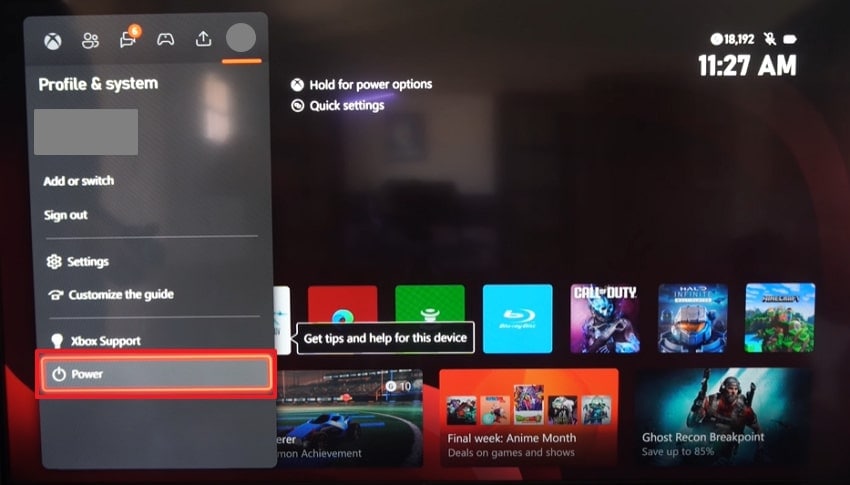
Step 2. Following that, choose the “Restart Console” option to move further.
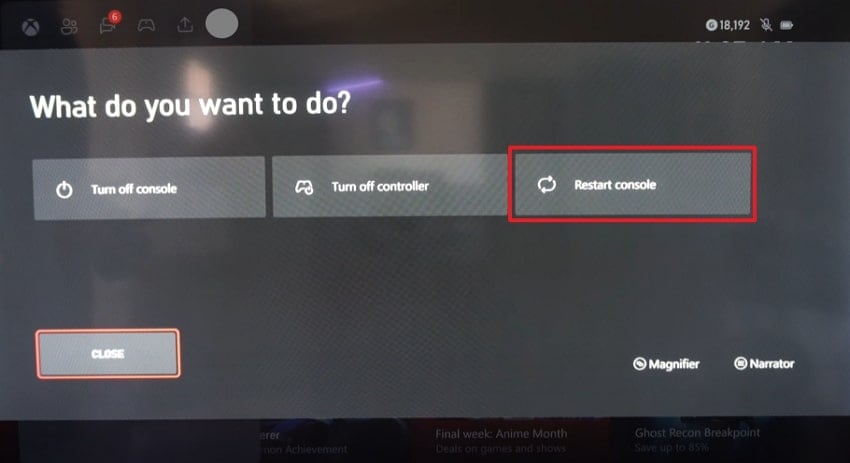
Step 3. Afterward, hit the “Restart" button to perform and finish this task effortlessly.
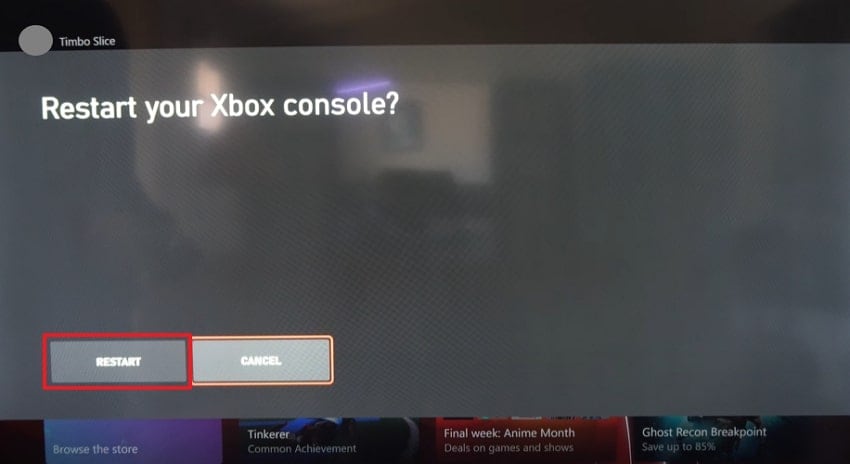
Way 2. Update YouTube on Xbox
Another solution to resolve the Xbox YouTube not working problem is to update the app. When you perform it, you can improve the app’s overall performance by fixing broken features and ensuring better playback quality. Besides, it removes software bugs that may cause freezing or black screens during usage on your console. Anyway, go through the guide and learn how you can update the app inside the console:
Step 1. As you access the platform’s home screen, navigate to the “My Games & Apps” section.
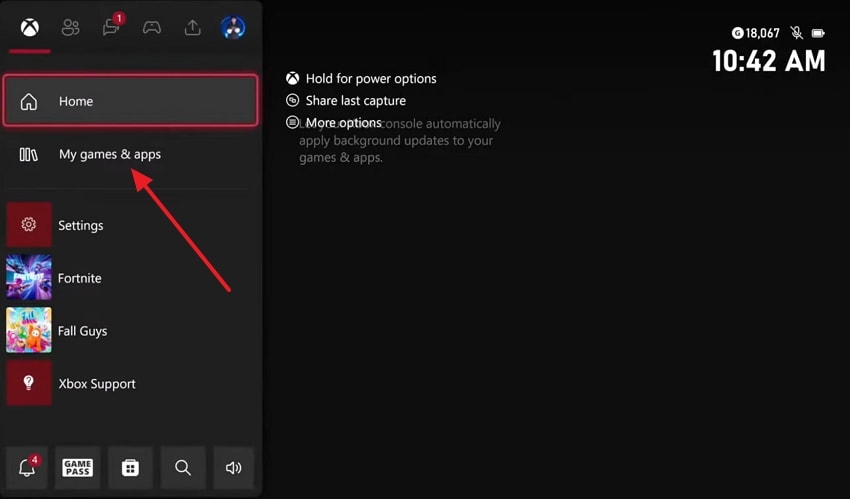
Step 2. Subsequently, access the “Manage” tab by pressing “See All” and opt for the “Updates” option, which will show available updates to pick "YouTube.”
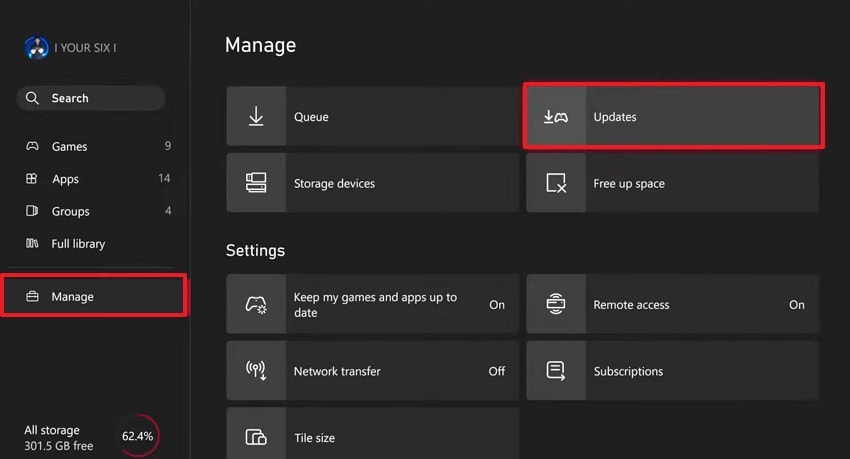
Way 3. Clear Cache on Xbox
When the above fixes can’t help, you now need to clear the Xbox cache to remove temporary files that cause loading issues. This helps refresh system memory and allows apps like YouTube to start clean without stored errors or delays. You can also reduce the platform’s glitches and create a smooth experience without affecting settings. Thus, let’s explore how to do it when you encounter the Xbox YouTube not working:
Step 1. As you access the settings display, go to the “System” tab to select the “Console Info” option.
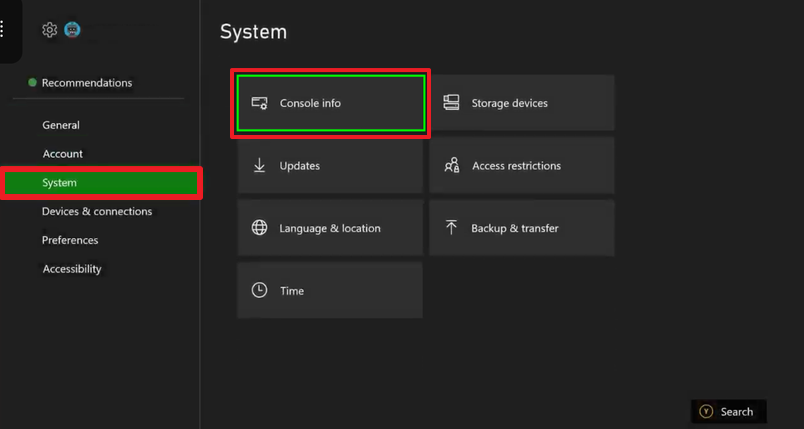
Step 2. Following that, opt for the “Reset Console” choice and move to the next step.
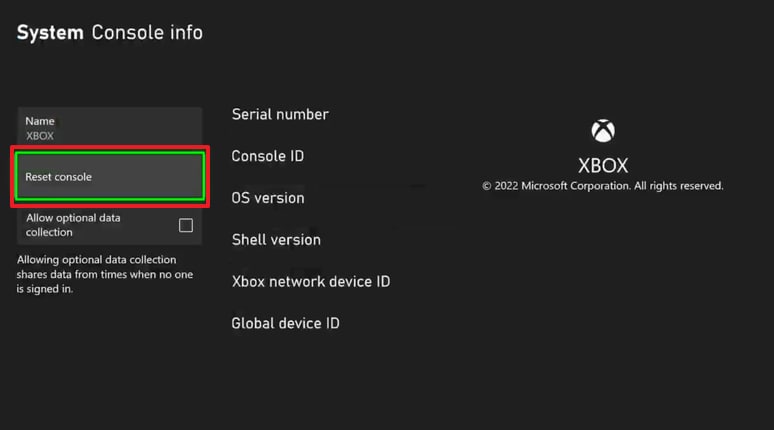
Step 3. Afterward, press the “Reset And Keep My Games & Apps” button to apply it and finish the task.
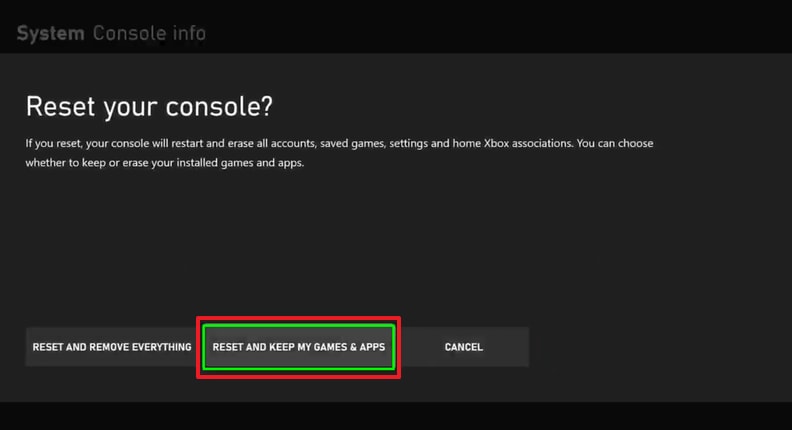
Way 4. Try With Another YouTube Profile
Usually, switching profile also helps identify if the issue is linked to your account settings or data. It actually allows you to check whether the Xbox YouTube not working problem is only happening on one specific profile. Besides, this method can fix errors caused by saved preferences, watch history, or login glitches on your profile. Hence, adhere to the steps given to add or switch to another Xbox profile:
Step 1. Initially, you need to navigate to the Profile tab and choose the “Add or Switch” option.
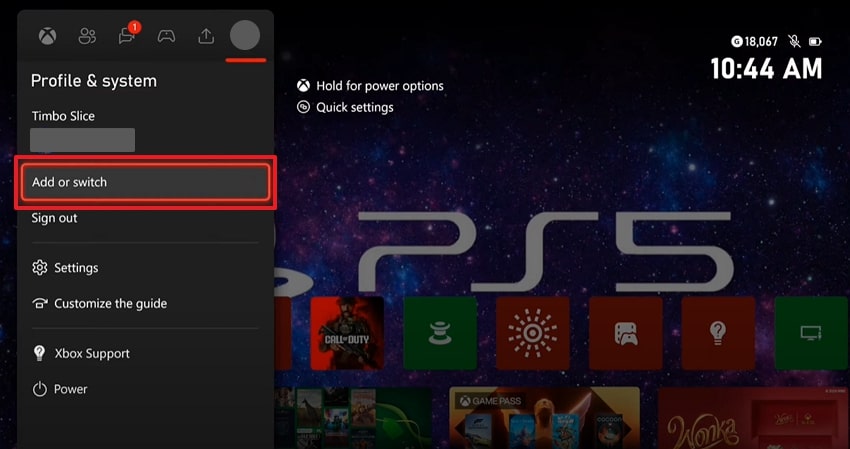
Step 2. Going ahead, select the “Add Guest” option upon seeing the “Who Are You” display.
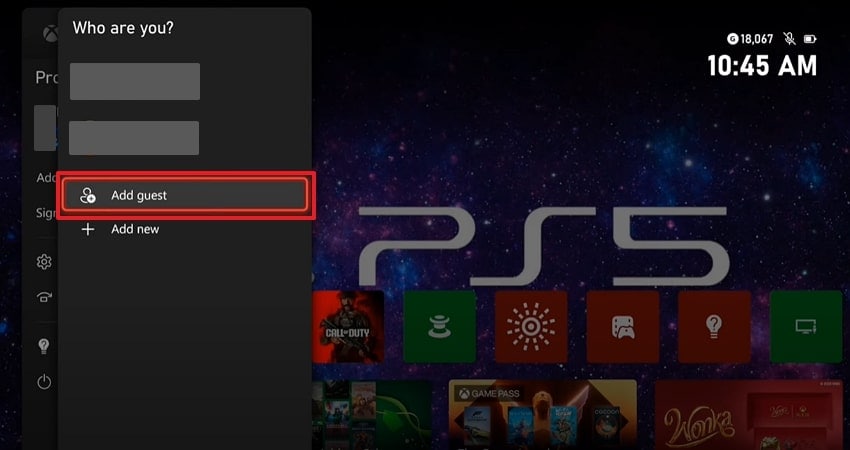
Step 3. Next, sign in by entering your preferred account details and then launch YouTube.
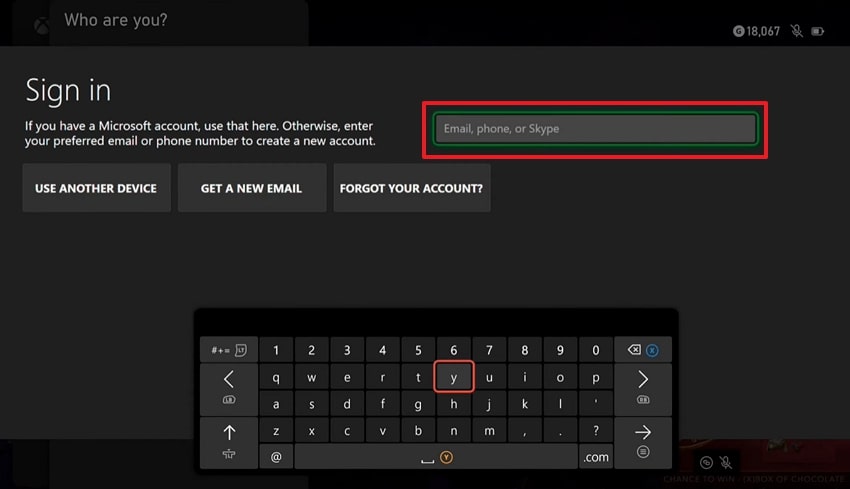
Way 5. Change the DNS Server
While discovering the solutions, you can consider changing the DNS server on Xbox. It basically helps the console connect to websites and services more efficiently by using faster and more stable routing paths. Furthermore, this fix improves internet speed, reduces connection errors, and boosts app response time. Thus, take guidance from this guide and understand how to resolve the Xbox YouTube not working issue using this method:
Step 1. Start by accessing the “General” tab under settings and pressing the “Network Settings” option.
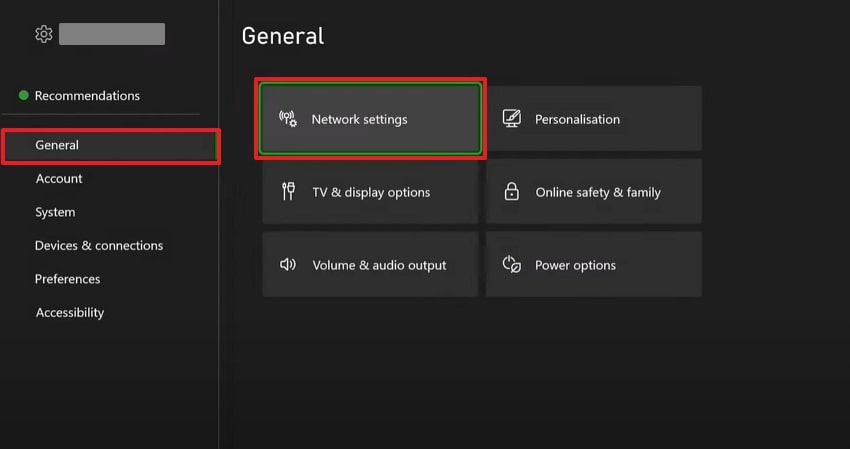
Step 2. Subsequently, choose the “Advanced Settings” section from the following screen.
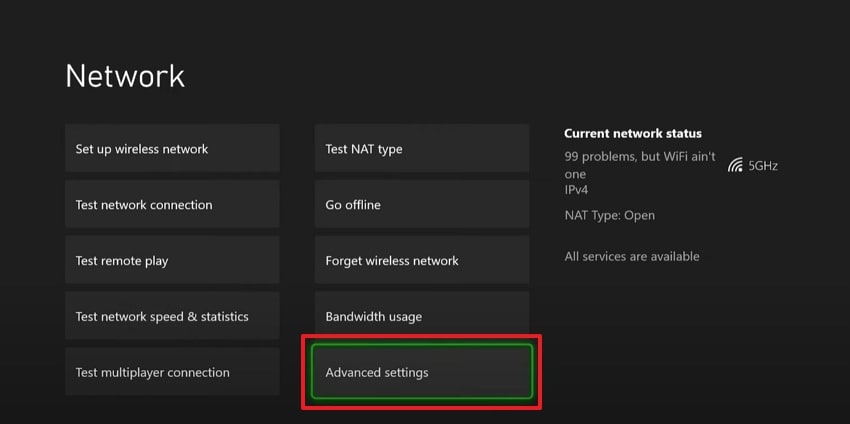
Step 3. Afterward, you need to press the “DNS Settings” option in order to move forward.
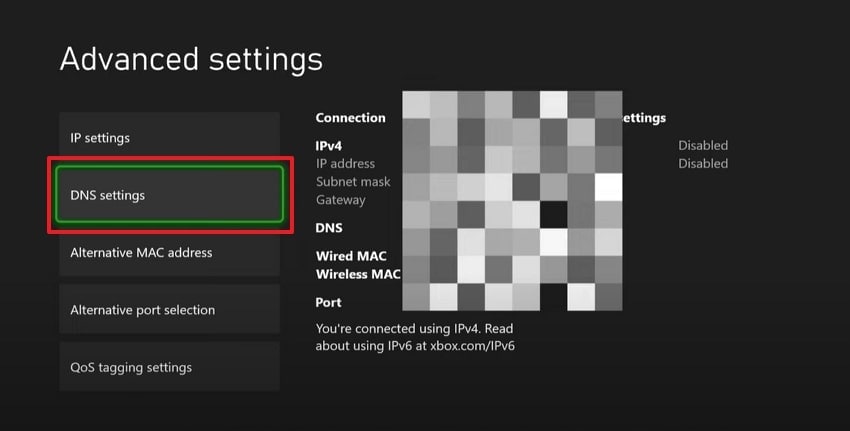
Step 4. Going ahead, hit the “Manual” button when you reach the “IPv4 DNS Settings” screen.
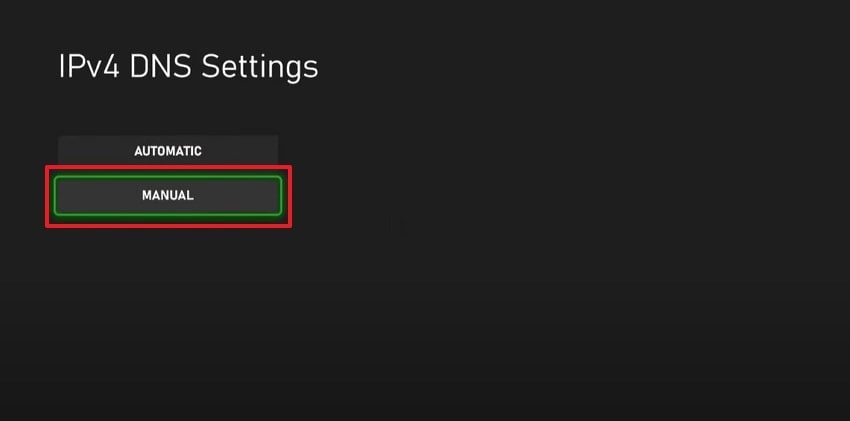
Step 5. Following that, input the “8.8.8.8.” number in the “Primary IPv4 DNS” display and press the “Start” button.
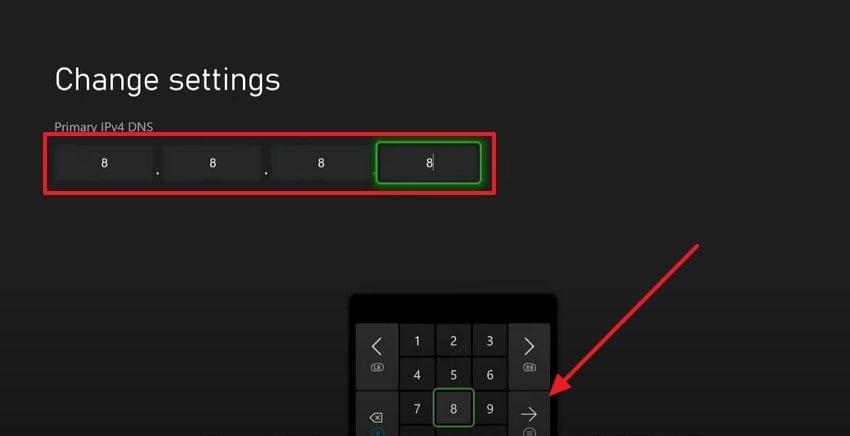
Step 6. Next, enter the “8.8.4.4” numbers in the “Secondary IPv4 DNS” page to apply it and then restart your Xbox.
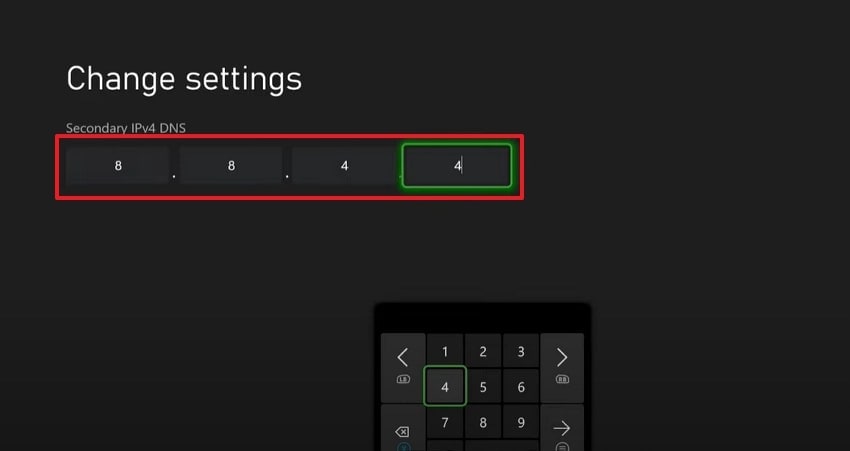
Way 6. Check Network Issue or Server Status
If none of the above solutions help, you should now check both your network and YouTube server status. When the internet is unstable or slow, you ultimately see the Xbox YouTube not working problem. If the connection is stable, you can check the website’s server status by visiting sites like DownDetector. This step confirms whether the app is failing due to local internet issues or YouTube server-side interruptions.
Pro Tip. How to Fix Corrupt Downloaded YouTube Videos on Windows/Mac?
Besides addressing the Xbox YouTube not working issue, some users also notice their downloaded YouTube videos are corrupted. This can happen due to several reasons, such as sudden app or device crash and system malware. In such a case, we highly recommend you utilize Repairit, as it offers an advanced Video Repair tool. It can repair your YouTube video, whether it shows a black screen or even plays without sound.
The tool offers a dedicated Advanced repair mode that works by using a sample video from your device to fix severely corrupted files. Plus, it has a 99.5% success rate, which means most corrupted videos are repaired correctly without hassle. While fixing, it keeps the original file format and encoding untouched for better software compatibility. Users can even repair multiple YouTube videos and preview them after fixing inside the software.
Key Features
Format Supports: This advanced tool supports 25+ formats, including MOV and AVI, to help users fix them without compatibility issues.
GoPro Repair: It fixes corrupted motion sensor data and improves stabilization support for GoPro and GyroFlow software.
Enhance Quality: While fixing corrupted videos, it boosts their brightness, sharpness, and overall appearance using AI for a better viewing experience.

-
Format Supports: This advanced tool supports 25+ formats, including MOV and AVI, to help users fix them without compatibility issues.
-
GoPro Repair: It fixes corrupted motion sensor data and improves stabilization support for GoPro and GyroFlow software.
-
Enhance Quality: While fixing corrupted videos, it boosts their brightness, sharpness, and overall appearance using AI for a better viewing experience.
Guide to Fix Corrupt Downloaded YouTube Videos Using Repairit
Adhere to the comprehensive steps given and repair your corrupt downloaded YouTube videos using this tool:
Step 1. Run The Program to Fix Corrupt YouTube Videos
As you open the software, access the “Video Repair” section to press “Start” and then the “+Add” button to import corrupted YouTube videos.

Step 2. Start Repairing Your Corrupt Downloaded YouTube Videos
Once your damaged YouTube videos are imported into the “Unrepaired Videos” section, opt for the “Repair” button.

Step 3. Export Your Fixed Downloaded YouTube Videos
Subsequently, hit both the “Save All” and the “Save” buttons to download them once they appear in the “Repaired Result” tab.

Fix Corrupt Downloaded YouTube Videos

Conclusion
In summary, the Xbox YouTube not working issue can usually be resolved using simple methods without needing expert help. This article has already explored several quick fixes that help you address this problem. Besides, when you download a YouTube video and it can’t play due to corruption, you should try Repairit. It cannot only repair your video but can also fix your corrupted Office files, PDFs, images, and countless other content.
FAQ
-
Q1. Why does YouTube load slowly only on Xbox but work fine on other devices?
When it does, then it is likely because of your console-specific cache or network settings. Now, you need to clear the cache or use another DNS server to get higher speed. Besides, place your Xbox nearer the router to get a better signal since it needs better bandwidth. -
Q2. How do I know if YouTube is down globally or just for my Xbox?
You should check websites such as DownDetector to find out whether other people are reporting problems with YouTube. This will eventually assist you in verifying whether the problem is common or if it is only your Xbox. When other users are also complaining about issues, then it is probably a server-side problem. -
Q3. What can I do if YouTube videos play without sound on Xbox?
In the case of videos without sound, change the audio settings on your console and check that your TV is not muted. You should also ensure the HDMI cable is properly plugged and not broken. If the problem remains with downloaded videos only, consider tools like Repairit and repair audio-related corruption of the video files.

 ChatGPT
ChatGPT
 Perplexity
Perplexity
 Google AI Mode
Google AI Mode
 Grok
Grok

