The White screen YouTube problem can occur at the most inconvenient times, mainly when you want to watch your preferred content. Users find themselves looking at an irritating, empty page that won't load videos, rather than enjoying a smooth streaming experience. This issue is not only confusing, but it can also interrupt your routine, even when you're getting new knowledge or indulging in entertainment.
A constant white screen can restrict access to valuable content, considering the importance of YouTube in our everyday lives for entertainment and learning. To comprehend the reason behind this problem, this article presents straightforward but powerful strategies to rejuvenate your streaming experience.
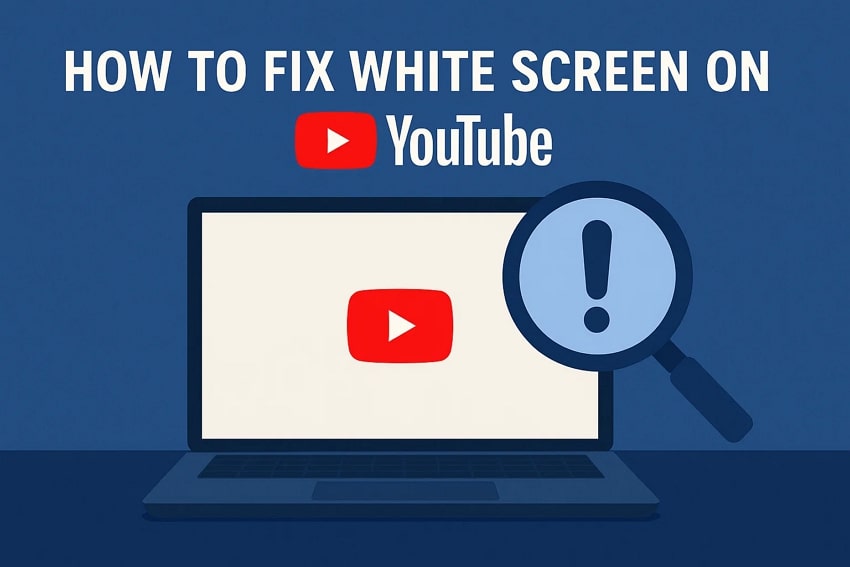
In this article
Part 1. Why Am I Facing the YouTube White Screen Problem?
Before you learn how to fix the YouTube White screen problem, it's essential to know the reason behind its occurrence. The following section will cover a few main reasons why this issue arises in the first place:
Browser Glitches: When browsers encounter errors or operate with old versions, you might also face this issue. Additionally, browser cache conflicts or improperly loaded scripts can interfere with YouTube’s normal functionality.
Ad Blockers: Such extensions can disrupt YouTube’s video rendering process, which results in a white screen appearing. Also, some aggressive ad blockers may accidentally block essential YouTube scripts or media content, causing display errors.
Network Issues: Apart from that, an unstable internet connection can prevent the website and video stream from loading properly. DNS misconfigurations or slow ISP response times may also lead to blank or incomplete page loads.
Corrupt Data: The browser accumulates corrupted cookies or local storage data and shows white screens. Frequent site visits without clearing data can lead to outdated or conflicting stored elements, disrupting playback.
Hardware Acceleration Conflicts: It utilizes the GPU of your device for specific tasks but might not always work well with its web player. Incompatibility between your GPU drivers and browser settings may cause rendering issues like a blank screen.
Part 2. 5 Best Solutions to the White Screen YouTube Issue
Now that you know the reasons behind the White screen on YouTube, let’s learn how to fix this issue by following the methods given below:
Solution 1. Delete YouTube Cache Data
This method removes temporary files and stored information that your browser collects to speed up website loading. The archived data becomes outdated or corrupted over time, which can eventually cause YouTube White screen problems or broken site features. By taking the given steps, you can clear the cache and force your device to fetch the latest content from YouTube’s server, improving site performance:
Step 1. Access YouTube’s website on your browser to press the “Three Dots” at the top right corner and choose the “Settings” option from the expanded list.
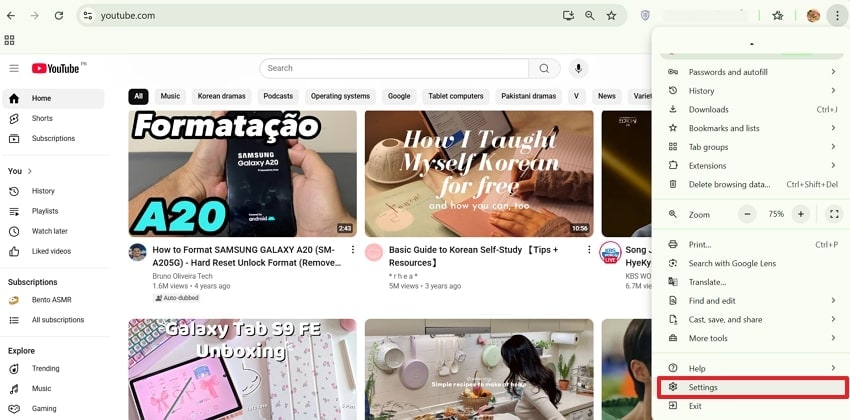
Step 2. Subsequently, select the “Privacy and Security” tab from the left panel and pick the “Delete Browsing Data” option.
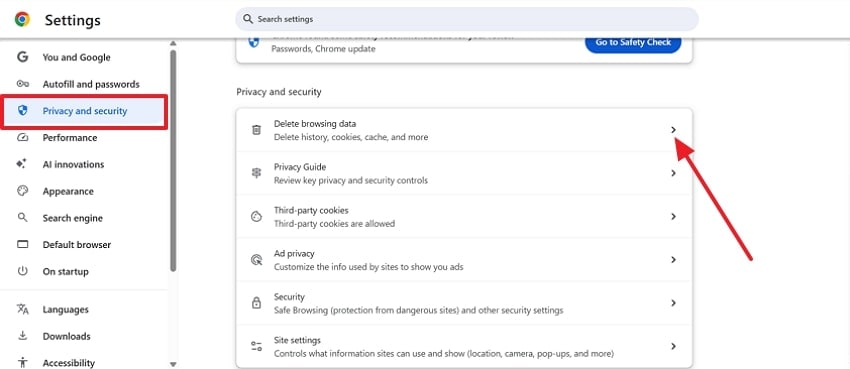
Step 3. Then, press the “Delete Data” button after selecting the period from the pop-up to remove the cache.
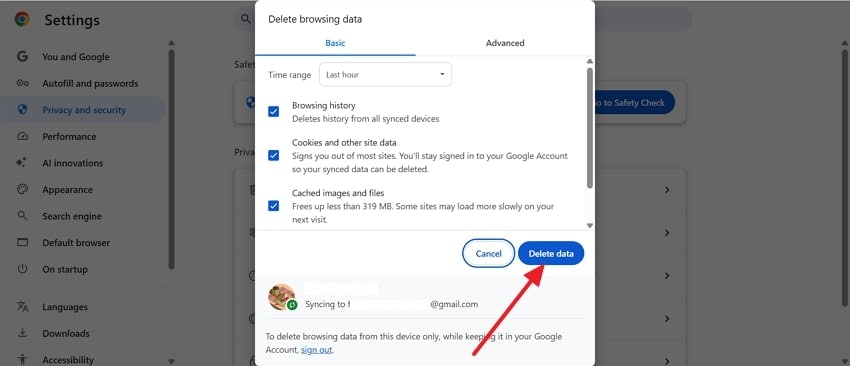
Solution 2. Remove Ad Blockers from Browser
As we know, ad blockers are helpful, but they can interfere with video loading and cause the YouTube white screen problem. These tools may mistakenly block parts of the video player and stop it from working as it should. When you remove them, your browser can load all elements needed for smooth playback. Thus, take guidance to understand how you can remove ad blockers from your browser:
Step 1. Initially, click the “Three Dots” icon to extend the “Extensions” section and opt for the “Manage Extensions” option.
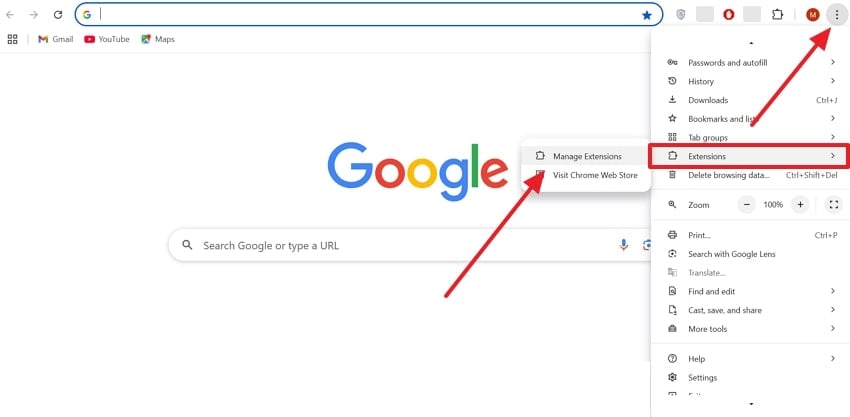
Step 2. Following that, click the “Ad Blocker" toggle to turn it off and resolve the YouTube white screen issue.
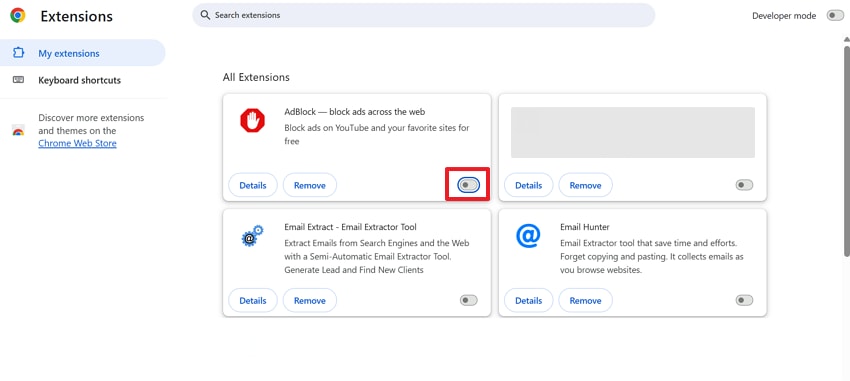
Solution 3. Check and Disable Hardware Acceleration
Hardware acceleration basically helps your browser utilize your computer’s power to load videos faster. However, it can sometimes cause display issues like a white screen YouTube error. At this point, disabling it actually helps you resolve such problems and improve video performance, especially on older or less powerful PCs. So, you can find and turn off this specific feature by following the steps below:
Step 1. Upon launching the “Google Chrome” browser, click the “Three Dots” icon and head to the “Settings” option.
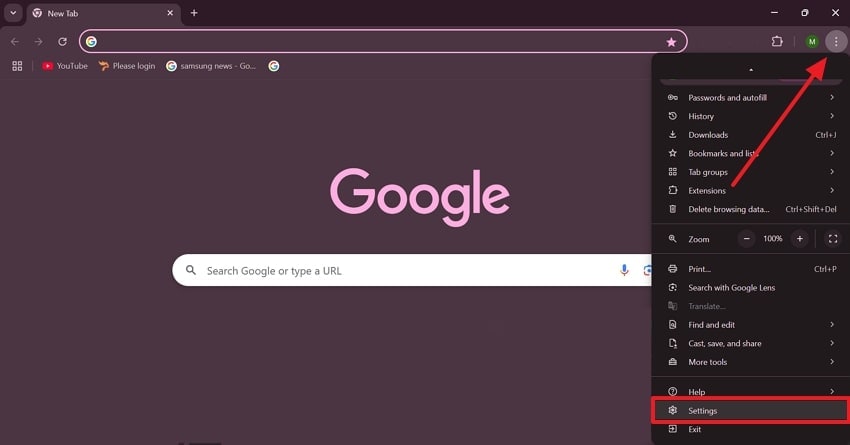
Step 2. Afterward, go to the “Systems" tab to turn off the "Use Graphics Acceleration When Available” toggle and press “Relaunch” to finish the task.
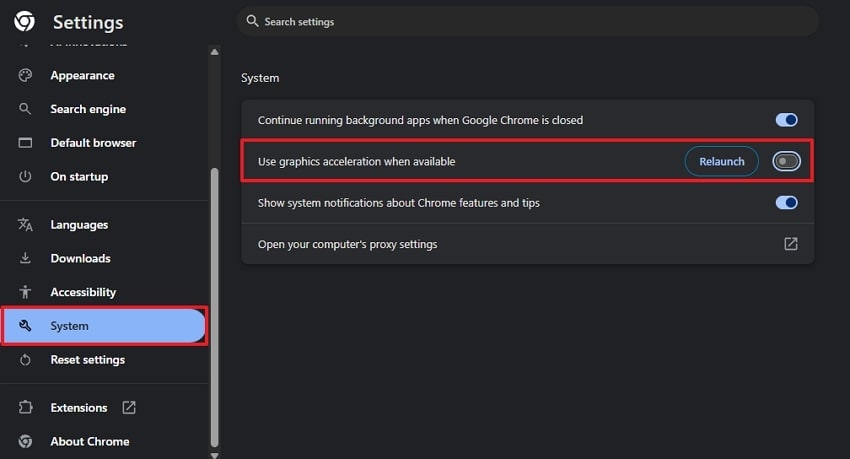
Solution 4. Update Relevant Drivers on Windows
Outdated drivers, especially for graphics, can lead to display errors like the YouTube white screen problem. When you update them, you can help your system communicate better with the browser while playing videos. Plus, newer drivers even improve video quality and boost overall performance during online streaming. Anyway, adhere to the guide given to find out how you can update your system’s display drivers without hassle:
Step 1. To initiate, launch the “Device Manager” and expand the “Display Drivers” to right-click the device’s driver. Upon seeing a menu, click the “Update Drivers” option in order to move further.
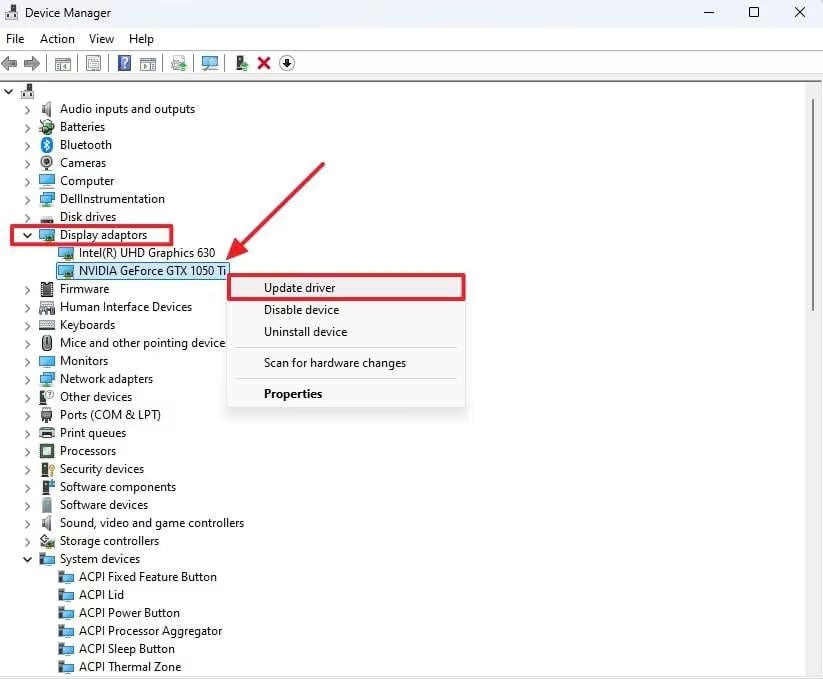
Step 2. As you access a new display, press the “Search Automatically for Drivers” option and restart your device once it completes.
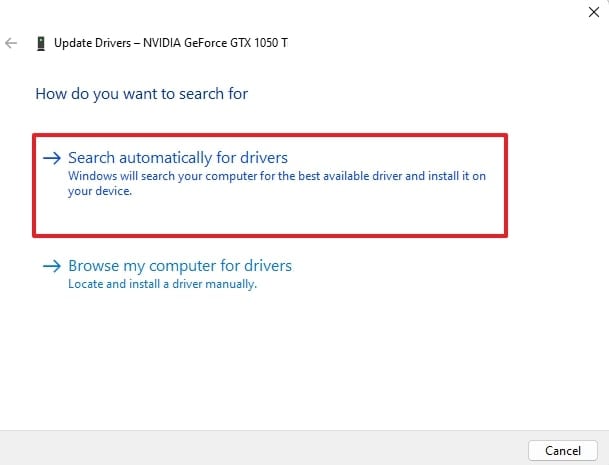
Solution 5. Switch to Another Browser or Download App
When you are still facing the white screen YouTube issue, you should now consider switching your browser. Other browsers, such as Firefox or Safari, play videos more efficiently and do not have bugs that may lead to display problems.
Besides, you may download the YouTube app when you are having this issue on your phone or tablet. This is an easy fix that will not require you to change any of the deep settings on your device.
Bonus Part. What to Do When YouTube Videos Get Corrupted? Try Repairit
Apart from fixing the YouTube white screen problem, many users encounter an issue where their downloaded YouTube videos become corrupted. To cater to this need, repair such videos by using tools like Repairit. This dedicated tool offers a Video Repair feature that lets you fix broken or unplayable videos from any device or format. It basically uses smart AI to detect and repair any video errors automatically.
Furthermore, it supports 25+ formats, making it an ideal option for all users, regardless of their video format preferences. Plus, users can fix multiple corrupted YouTube videos simultaneously to save time and effort. For those who don't want to download anything, they can use the advanced tool's online version to repair their damaged videos. After repairing, you can preview to ensure your YouTube videos get repaired successfully within the tool.
Key Features
HD Repair Support: It also repairs 4K and even 8K videos effortlessly and keeps their HD resolution intact.
Corruption Types Handle: Even when your YouTube videos show a frozen screen, no sound, or blurry visuals. Repairit can fix them without hassle.
Advanced Repair: When selecting this mode, it utilizes a working sample video to thoroughly repair heavily damaged files.

-
HD Repair Support: It also repairs 4K and even 8K videos effortlessly and keeps their HD resolution intact.
-
Corruption Types Handle: Even when your YouTube videos show a frozen screen, no sound, or blurry visuals. Repairit can fix them without hassle.
-
Advanced Repair: When selecting this mode, it utilizes a working sample video to thoroughly repair heavily damaged files.
Guide to Repair Corrupted YouTube Videos with the Help of Repairit
As you discover some advanced features, take guidance from the steps below to fix your downloaded YouTube videos that are corrupted:
Step 1. Access the Tool to Fix Corrupted YouTube Videos
Upon running this tool, navigate to the "Video Repair" tab, press "Start," and click the "+Add” buttons to import your corrupted YouTube videos.

Step 2. Start Fixing Your Corrupted YouTube Videos
As they are imported into the “Unrepaired Video” section, hit the “Repair” button to initiate fixing the YouTube videos.

Step 3. Exported Your Repaired YouTube Videos
After a while, using the “Repaired Result” tab, press “Save All” and then the “Save” buttons to export them.
Repair Youtube White Screen Problem


Conclusion
In summary, the white screen YouTube issue can be confusing, but it's usually easy to fix with the proper steps. This article has explored several effortless ways that help you restore smooth video playback. Besides that, if your downloaded YouTube videos are corrupted, you need to repair them by using Repairit. It enables you to repair 25+ formats and allows you to fix multiple videos simultaneously.
FAQ
-
Q1. Does using Incognito Mode help fix the YouTube white screen issue?
It can help you determine whether a browser extension or cache causes the issue. Since incognito mode turns off all add-ons and loads the site fresh, it eventually removes temporary interference. If YouTube works fine in this mode, try clearing the cache or disabling extensions in regular mode. -
Q2. Can a VPN affect YouTube loading and cause a white screen to appear?
A VPN can sometimes slow down or block YouTube content due to restricted or misrouted IP addresses, which ultimately affects how quickly this platform loads videos. In such situations, you can temporarily disconnect it to test whether it’s interfering with the playback. -
Q3. Is there a way to fix broken YouTube videos without installing software?
You can opt for Repairit Online to fix your broken videos without even downloading anything. This tool lets you repair multiple video formats, including MOV and MKV files. Plus, you can restore your broken or even corrupted video files without altering the original quality and resolution.

 ChatGPT
ChatGPT
 Perplexity
Perplexity
 Google AI Mode
Google AI Mode
 Grok
Grok

