Capturing a beautiful moment on video often loses its charm when ruined by distracting camera shake. Shaky video is a typical issue that beginners or professionals face, whether you film with a smartphone or an action camera. They not only divert the attention of your audience but also reduce the visual effect of your story. From accidental hand jointer to fast motion captures, instability is a frustrating problem that can affect recordings.
That is the reason it is essential to stabilize shaky video with advanced tools and techniques. Whether you need a quick fix or professional-grade correction through editing software, there are now powerful ways to help you fix it. Hence, this article explores a range of effective approaches, no matter your experience level or budget, so that you can transform jittery clips into stable ones.
In this article
Part 1. Why Stabilizing Shaky Video Matters? Explore Benefits
It is no longer a challenge to remove shakiness from video, thanks to a wide range of powerful tools and apps. Before introducing these tools, let's explore the benefits of stabilizing your video:
Viewer Comfort: Smooth and stabilized video is significantly easier and more pleasant for viewers to watch. They help make your work appear more professional and enjoyable to watch.
Professional Appeal: Viewers are likely to watch and share polished and stable videos as they instantly elevate the quality of your content. Shaky clips often lead to early drop-offs and lower viewer retention.
Story Clarity: Good stabilization maintains the focus of your audience on the story rather than distracting camera movements. Your narrative becomes clearer, and your message comes across more effectively.
Editing Ease: Videos without shakiness are much simpler to edit; cuts, transitions, and effects all flow more seamlessly. This saves time and reduces frustration during the post-prosecution process.
Platform Readiness: Many online platforms emphasize video quality in their algorithms and user recommendations. Stabilized video is more likely to meet quality standards and perform better on sites like YouTube and Instagram.

Part 2. 3 Advanced Methods to Stabilize Shaky Video [100% Approved]
For those working with seriously unsteady footage, let’s explore the top 3 advanced methods to remove shaky video like a pro:
1. Repairit
This standout tool leverages an advanced AI algorithm and professional-grade repair methods to restore stability to even the most challenging shaky video files. Its unique ability to fix 98.15% of gyroscope motion data, especially from action cameras like GoPro, means it can accurately reconstruct the original camera movements. The tool is particularly useful for high-speed or extreme motion footage, as it restores both visual and motion sensor accuracy.
Repairit securely syncs project files across supported platforms, ensuring you always have the latest version at hand. Apart from this, it offers advanced AI Video Enhancement to improve the quality of the results. The tool can handle any type of footage, and you can extract the shakiness from up to 25 formats, including popular types like MP4 and MOV.
Key Features

-
Repair damaged videos with all levels of corruption, such as video not playing, video no sound, out-of-sync video or audio, playback errors, header corruption, flickering video, missing video codec, etc.
-
Repair full HD, 4K, and 8K videos and support 20+ popular formats, including MOV, MP4, M2TS, MDT, RSV, WMV, MPEG, DAT, etc.
-
Repair damaged or corrupted videos caused by video compression, system crashes, video format changes, etc.
-
Repair critically damaged or corrupted RAW/LOG/HDR videos from professional cameras such as Blackmagic Design, RED Digital, ARRI, etc.
-
Repairit has a quick and advanced scanning mode. You can use either depending on the level of corruption the video file has undergone.
-
No limit to the number and size of the repairable videos.
-
Repaired videos are more compatible with professional editing software such as DaVinci, Composer, Final Cut Pro, and Premiere Pro.
-
Support Windows 11/10/8/7/Vista, Windows Server 2003/2008/2012/2016/2019/2022, and macOS 10.12~macOS 15.
Detailed Stepwise Guide to Stabilize Shaky Videos Using Repairit
Now that you know the features of Repairit, you might be wondering how to use it to stabilize the videos. The next section will cover a comprehensive guide on how to fix shaky video with Repairit:
Step 1. Access the Tool and Add the Shaky Files
Open the software, click the “Video Repair” tab on the left panel, and tap the “Start" button. Now, press the "+Add” button to import your shaky video from your device.

Step 2. Stabilize the Damaged Videos
After that, check the videos under the “Unrepaired Videos” section, press the “Repair” button to start stabilizing videos.

Step 3. Preview and Export the Stabilized Video
Once your stabilized videos appear in the "Repaired Result” section, press the “Save All” and “Save” buttons to export them to your device.

Repair and Stabilize Shaky Video

2. Adobe Premiere Pro (Wrap Stabilizer)
Adobe Premiere Pro offers the Warp Stabilizer tool to stabilize shaky videos into smooth video with a few clicks. This function analyzes your video clip on its own to identify unwanted camera motion and subsequently applies a sophisticated stabilization algorithm to minimize jitter. Moreover, by digging into the following steps, you can fine-tune results using options like Smooth Motion for cinematic movement and No Motion to lock a shot:
Step 1. Import your Shaky Video into the tool and drag it onto the “Timeline" section. Then, press the "Effect” option to open the panel and search for “Wrap Stabilizer” to drag and drop it onto the video in the timeline.
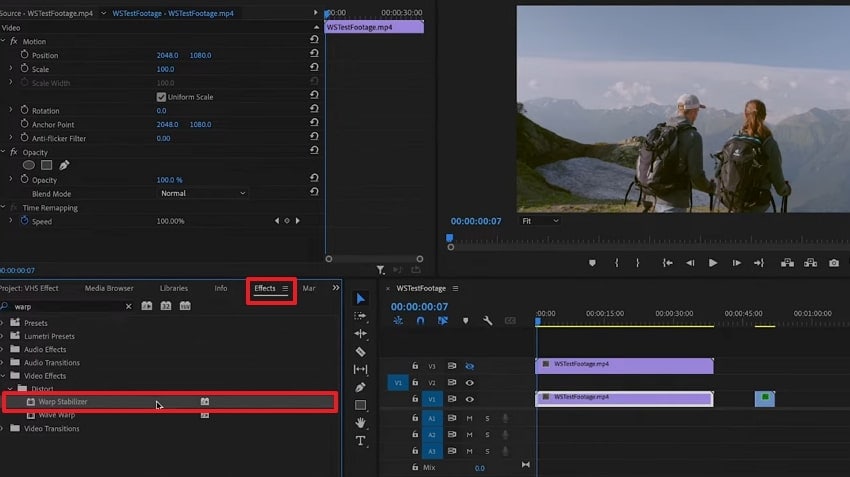
Step 2. Once stabilization is complete, go to the settings in the "Effect Controls” panel and choose between “Smooth Motion” or “No Motion”, then export it.
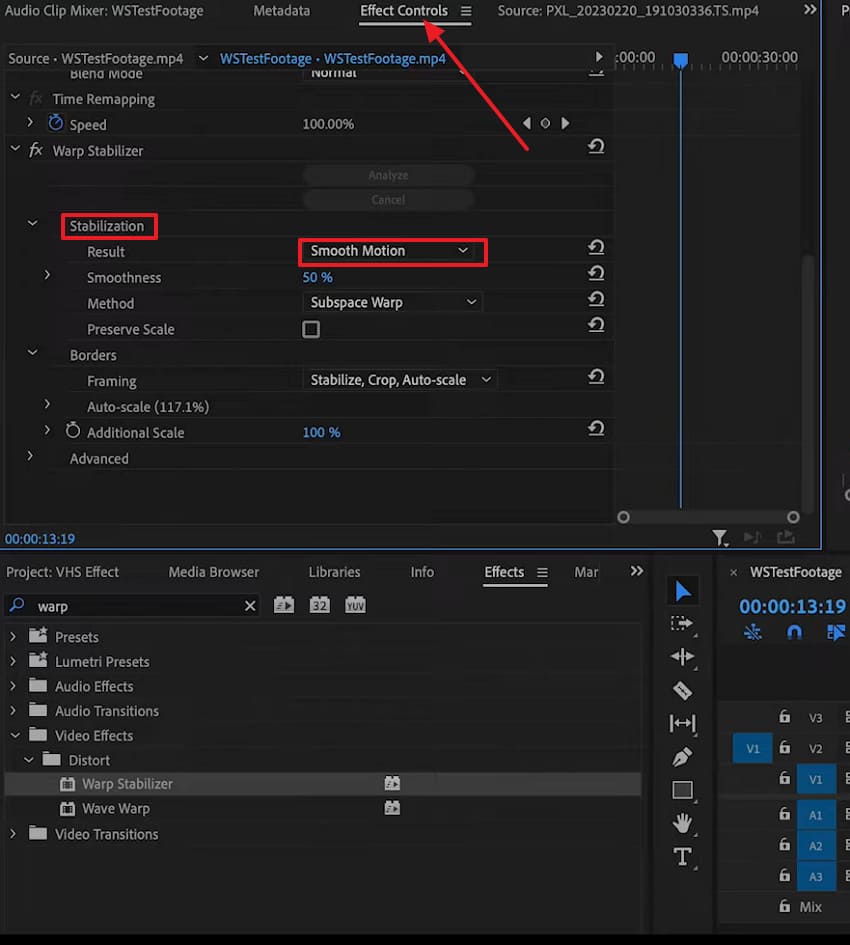
3. PowerDirector
For those seeking ways to remove shakiness from video, PowerDirector offers a robust video stabilization tool designed to smooth footage. Its built-in stabilizer provides adjustable correction level, allowing users to fine-tune with various degrees of camera shake. Moreover, users can follow the given steps to control how much stabilization is applied by simply dragging the slider to ensure the best balance:
Step 1. After you import the video, press the “Edit” button to access the “Video” tab and pick the “Tools” panel. Now, choose the “Video Stabilizer” option and enable the “Apply Video Stabilizer to Correct Shaky Video” option and adjust its intensity.
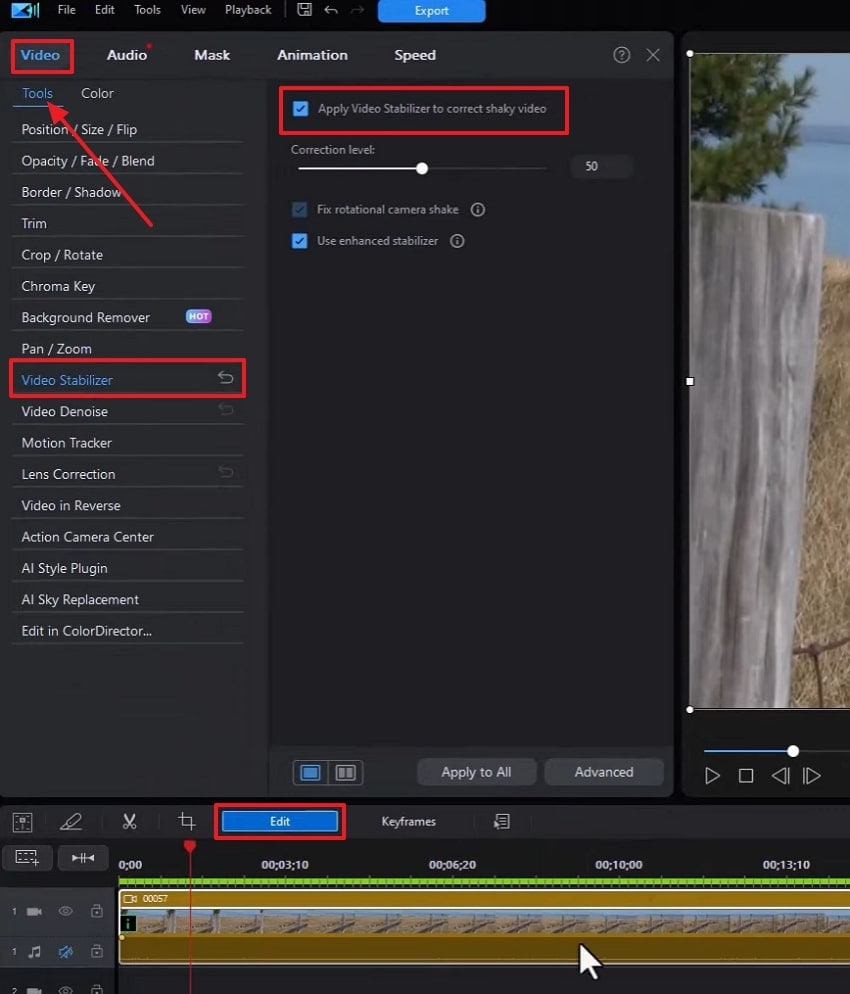
Step 2. Once done, choose the “Play Button” icon from the right side and drag it to apply it to the video in the timeline. After making desired adjustments, export your stable video to your device.
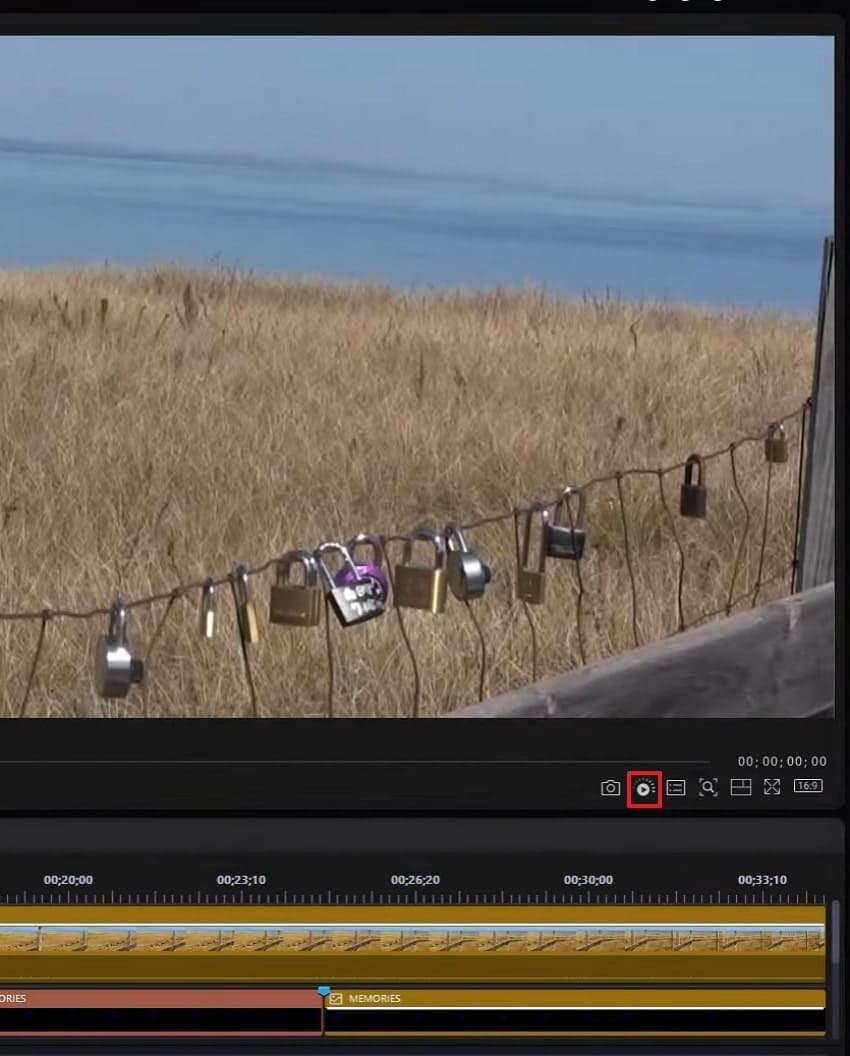
Part 3. How to Remove Shakiness from Video on Smartphones?
If you want to fix shaky video on your mobile phone, you can consider the following top options:
1. CapCut (Android & iPhone)
CapCut provides effective clip stabilization for shaky videos, making smooth videos accessible for everyone, from beginners to creators. With just one tap, users can enable stabilization on their footage, allowing CapCut’s smart algorithm to automatically analyze and correct unwanted motion. For better assistance, you can follow this guide to learn how to apply and preview in real-time:
Instructions. Access CapCut, add your shaky video to it, and tap the video in the timeline to choose the "Stabilize” tool. Next, adjust the intensity using the slider, press the “Tick" icon, and the "Export” button to download it.
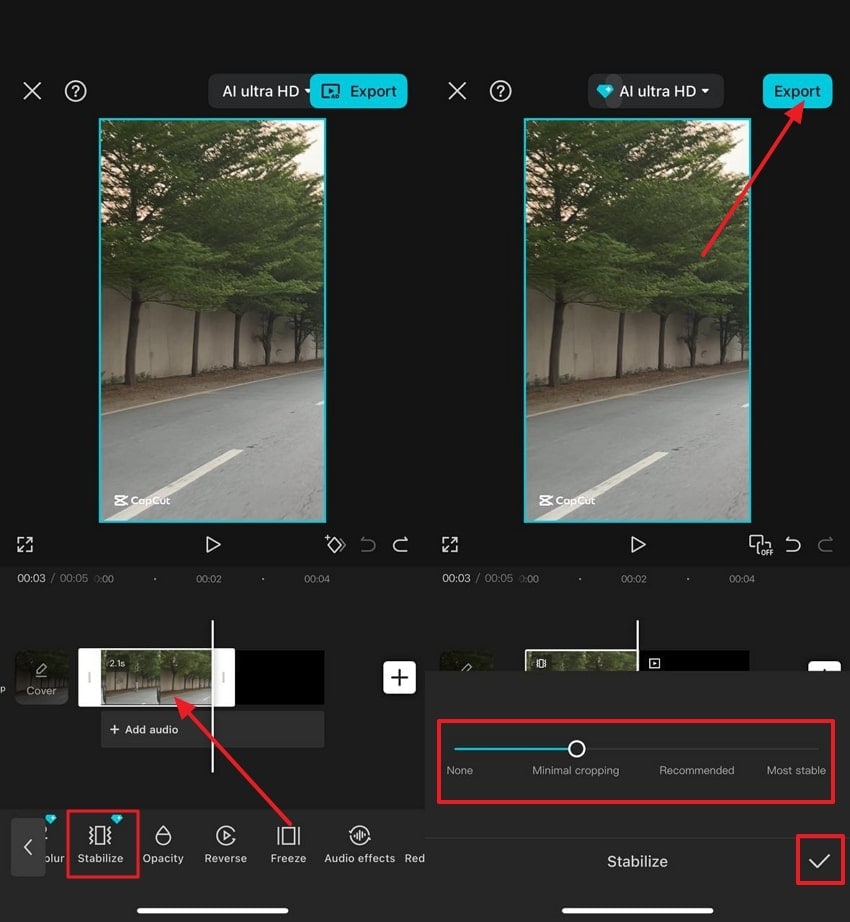
2. Stabcam Video Stabilizer ( iPhone)
To stabilize shaky video, this app offers a powerful on-device video stabilization tailored for footage from GoPro, drones, and iPhones. The app allows minimizing shakiness using the adjustable settings and allows 4K videos to be clear. Beyond stabilization, Stabcam allows accelerating clips to create time lapses or slow them to play them in slow motion, all in an easy-to-use interface. For better understanding, here is a step-by-step guide to stabilizing videos:
Instructions. Access the application on your device and press the “Import Video” button to add the shaky video. Under “Camera Stabilization” from the next screen, adjust the “Panning Speed” and “Correction” using the slider. Once done, tap the “Export” button to download the stabilized video on your phone.
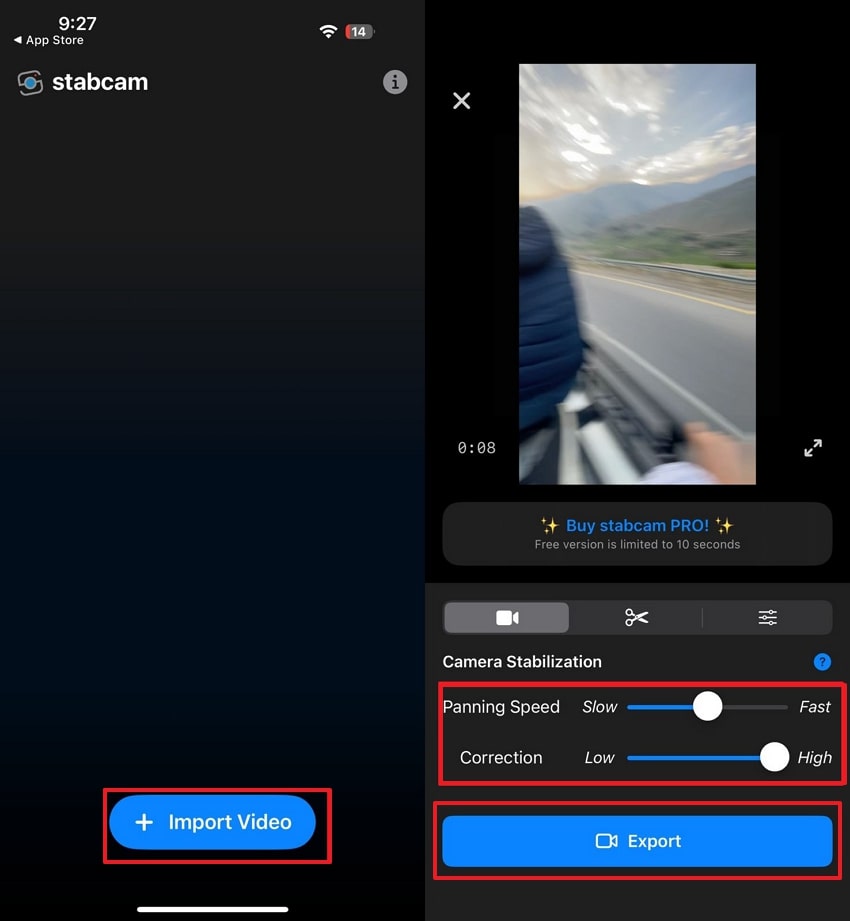
2. Emulsio 4 (iPhone)
Emulsio 4 enables iPhone users to produce smooth and cinematic videos by automatically removing camera shake. To fix shaky videos, the app compensates for camera horizontal and vertical motion, including rolling shutter distortion. The application supports improving videos in a variety of formats and HDR content. By taking the following steps, users can export while choosing output format and codec according to their needs:
Instructions. Import the video from the “Choose a Video to Stabilize” screen and use the “Stabilization Strength” slider to adjust its intensity. Once you are satisfied with the results, select the video format and quality and hit the “Export” button.
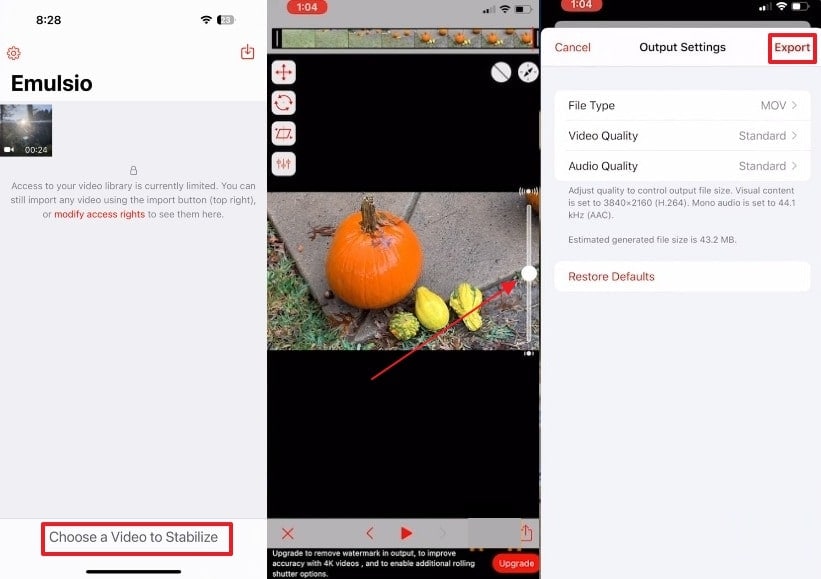
Conclusion
In simple words, it is essential to stabilize the videos to enhance viewer comfort and to get professional content. Thus, this guide has presented you with the best tools and applications to stabilize the shaky videos and make them smooth. The most outstanding of them is Repairit because it has a great variety of features that can assist you in enhancing the quality of your video.
FAQ
-
1. Does stabilizing the video affect the audio track?
No, most stabilization tools only process video frames and leave the original audio track untouched. However, if the clip is gravely trimmed or altered, minor syncing issues can occur after you stabilize shaky video. -
2. Is it possible to stabilize old or low-resolution videos?
You can absolutely stabilize older or low-resolution videos, but the outcome can show more noticeable blurriness or loss of detail. For that, you can use Repairit’s Video Enhancer after you are done using its video repair tool. -
3. Can I undo stabilization after saving and exporting my video?
Once a video is exported with stabilization applied, you cannot directly revert to the original using that file. Always save an unedited version as a backup for future adjustments.

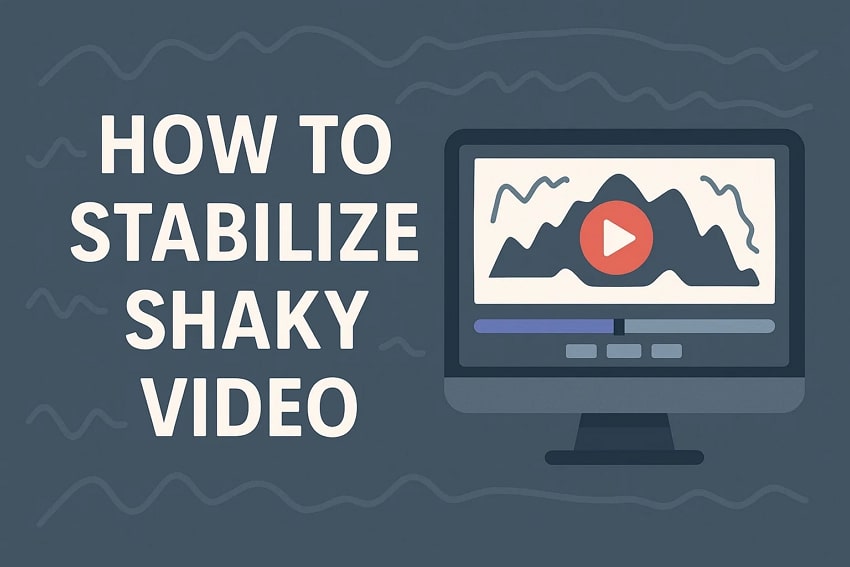
 ChatGPT
ChatGPT
 Perplexity
Perplexity
 Google AI Mode
Google AI Mode
 Grok
Grok

