You’re finally ready to dive into your favorite YouTube content; it can be a relaxing vlog or a trending music video. Just when you hit play, an alarming message flashes across your screen, displaying a "something went wrong YouTube” error. Now, it's an unfamiliar hurdle that leaves millions of users confused and interrupted midway.
At the core of this problem, the cause might vary, but the impact is the same: your video-watching experience is put on hold. You might be thinking that everything is ruined and there's no way to watch your content again. Here, knowing how it happened and what to try is important, and that's what the following guide offers you. Follow the solutions provided and get sorted, regardless of the device you have.
In this article
Part 1. Why Did Something Went Wrong on YouTube? 5 Potential Causes
That abrupt “something went wrong YouTube app” error can sneak up without warning, but the discussed reasons could trigger this underlying issue:
Poor Internet Signals: Weak internet signals activate this error more often, because YouTube needs a consistent connection to stream. When you experience frequent drops in Wi-Fi, low bandwidth, or fluctuating data speeds, the app may fail to connect properly.
Older Version of YouTube App: An obsolete version of the YouTube app can create issues with the latest updates and functions on the platform. Where developers continuously release faulty fixes, having an outdated app might not be compatible with current backend systems.
Corrupted App Cache or Stored Data: Very often, YouTube stores temporary data on your device to load videos faster and improve overall performance. Whenever this cache is outdated or corrupted, it can cause some unexpected problems in the app.
VPN or Proxy Interference: The ability to access VPN extension may occasionally disrupt the capability of YouTube to load content, especially when opening region-locked videos. Conversely, VPNs are good for privacy; they may still create connection inconsistencies, speed up the loading time, or block features.
Server-Side Errors from YouTube: Over time, the error isn’t linked with your device or settings, but YouTube’s own servers experience downtime. These server-side problems thus prevent the app from fetching videos, logging in, or syncing your feed appropriately.
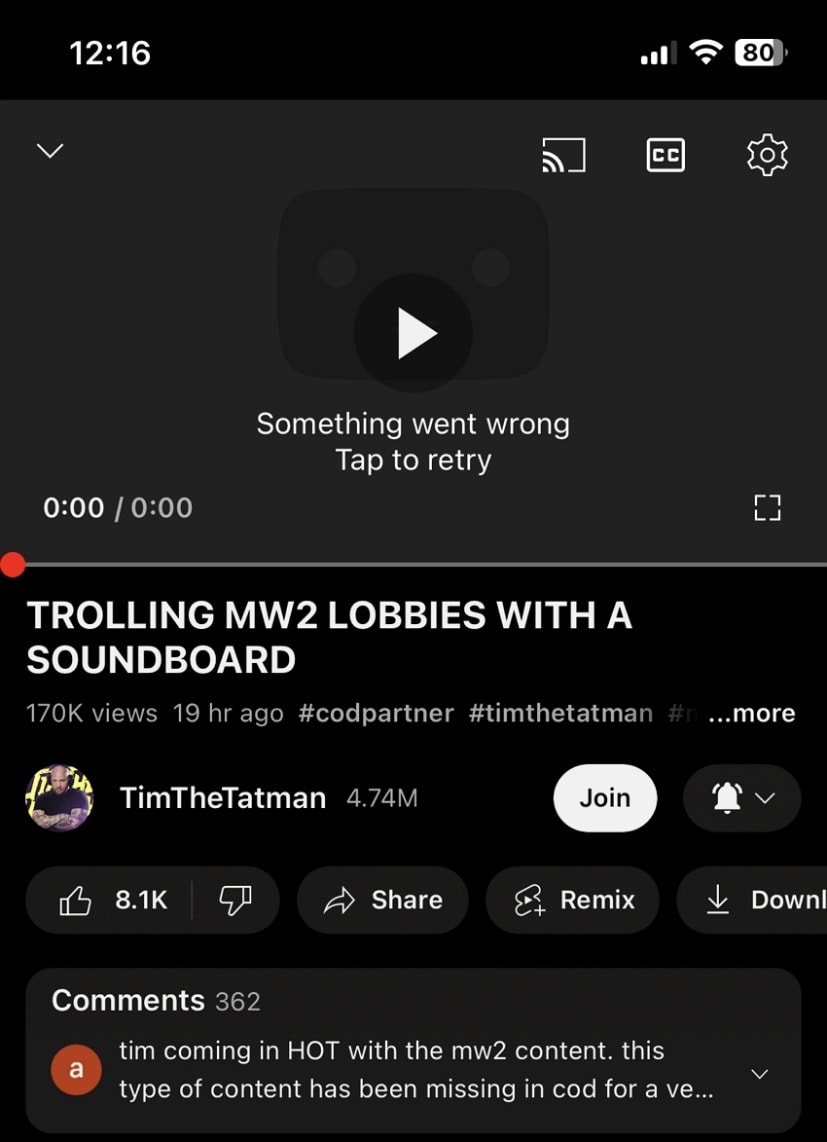
Part 2. Solving "Something Went Wrong YouTube" App Error (Android & iPhone)
When you know why the “YouTube app something went wrong” error happens, it's time to follow the tested solutions and get back to watching videos:
Solution 1. Force Quit the YouTube App
Background processes can cause the app to freeze or act irregularly, especially after a long time. When you force close the YouTube app, it becomes a reset, and all open sessions are closed. It's even a quick fix when the app becomes unresponsive and keeps showing a “something went wrong YouTube app” error, which you can resolve through the given methods:
For Android
Instructions: Access your Android Settings and select the "Apps” option from the menu. Proceed ahead and press the “Manage Apps” option to look for YouTube in the search bar provided at the top. Once found, tap the “Force Stop” button to quit the app and reopen it for smoother playback.
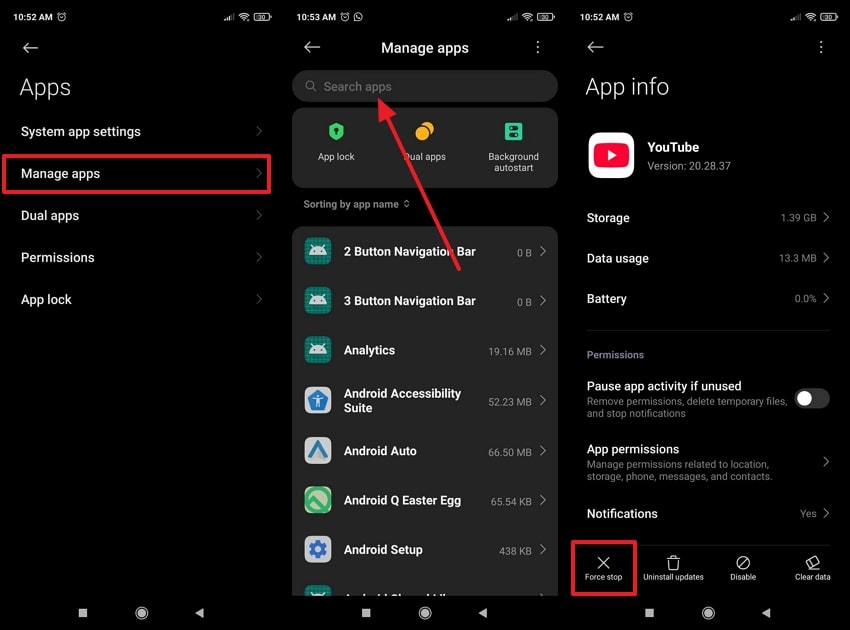
For iPhone
Instructions: On iPhone, swipe up from the bottom of your screen and locate the “YouTube" app in the App Switcher. Once found, swipe up the app's preview card to close it and navigate back to the home screen to reopen the "YouTube” app.
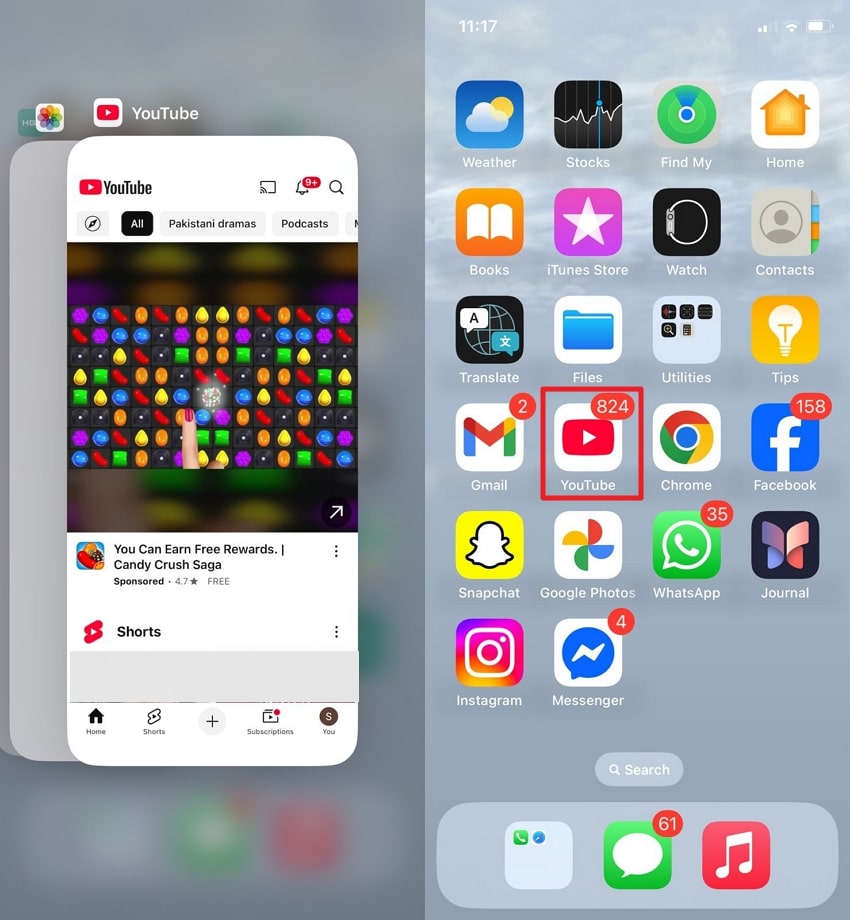
Solution 2. Restart Your Device
This may seem like a typical move, yet rebooting your device is one of the best solutions to any app-related problem. This repair removes all temporary errors in the system and resets connections to the network that might have been stuck or broken. Think about giving your device a fresh restart without affecting data, and ultimately solving the "something went wrong YouTube” error. Explore the instructions for this solution on Android and iPhone:
For Android
Instructions: To initiate the process on an Android device, long-press the “Power” button to choose the “Reboot” option from the screen. Once the phone reboots, reopen the YouTube app and check if the issue is resolved.
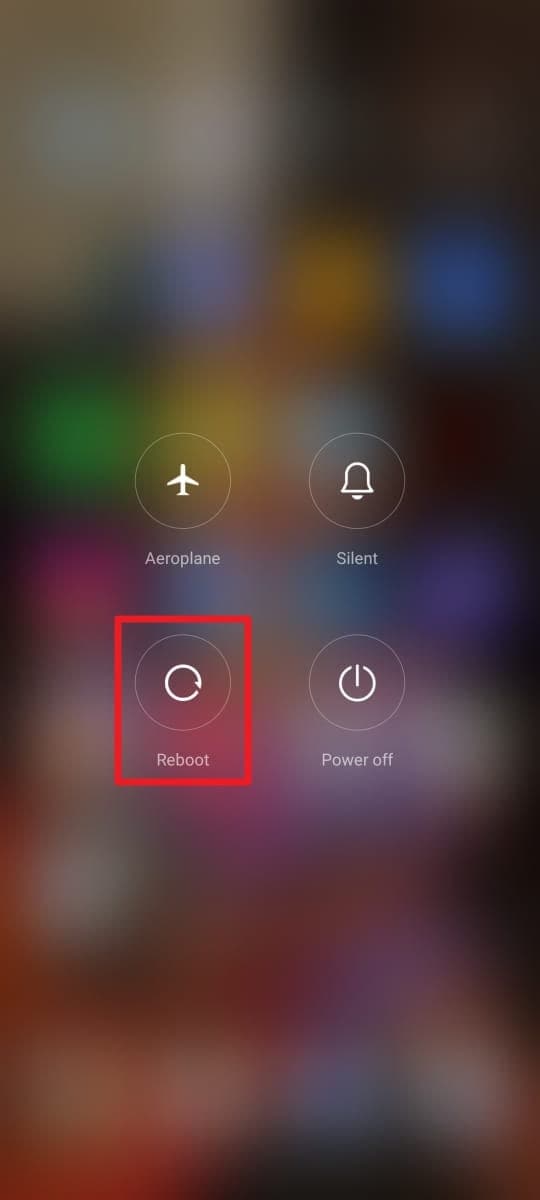
For iPhone
Instructions: For a restart on iPhone, hold the “Power” and “Volume Up” buttons together until the power screen appears. After this, move the slider for “Slide to Power Off” and switch off your iPhone to restart later. Now, press the “Power” button again to restart and access the YouTube app to check its functioning.
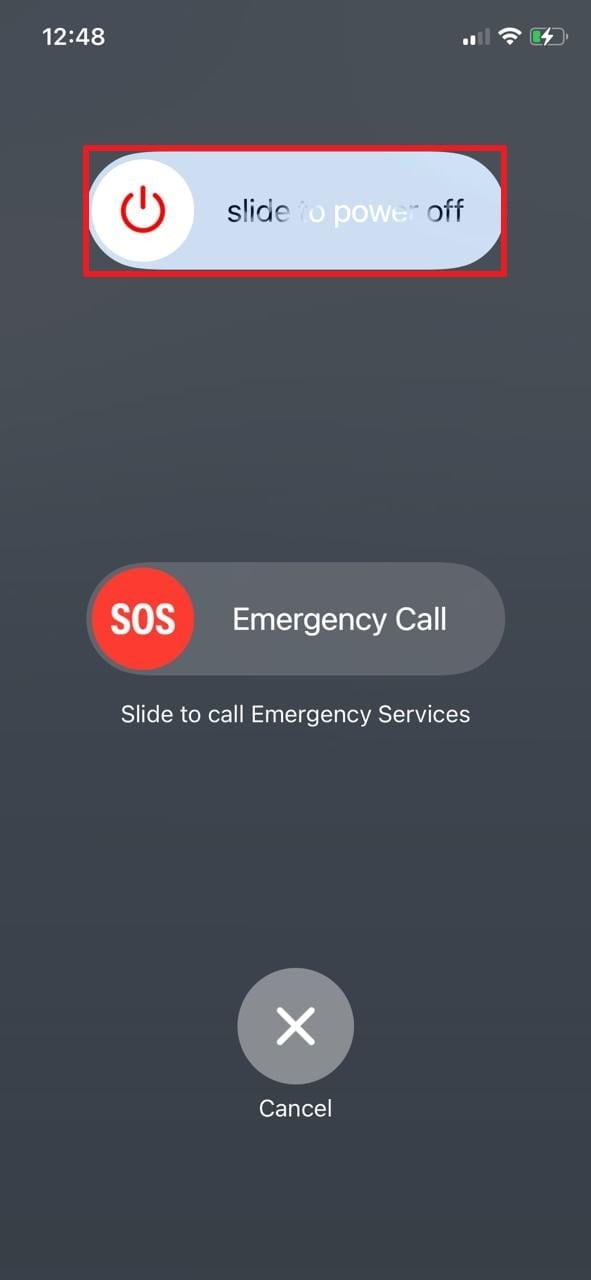
Solution 3. Check YouTube Server Status & Regional Restrictions
When YouTube servers experience downtime and temporary regional restrictions are in place, nothing will resolve this error. Which is why it's important to check server status and determine whether “YouTube app something went wrong” is widespread or isolated to your setup. It even saves time or avoids unnecessary troubleshooting steps, offering clarity during system-wide outages. Follow the instructions to ensure server status on both Android and iPhone:
Instructions: Visit the website for “Downdetector” and look for live outage maps or user-submitted reports, including recent spikes in problem logs. Once the outage is confirmed, with possible reasons, wait it out and check later to see if the issue is resolved.
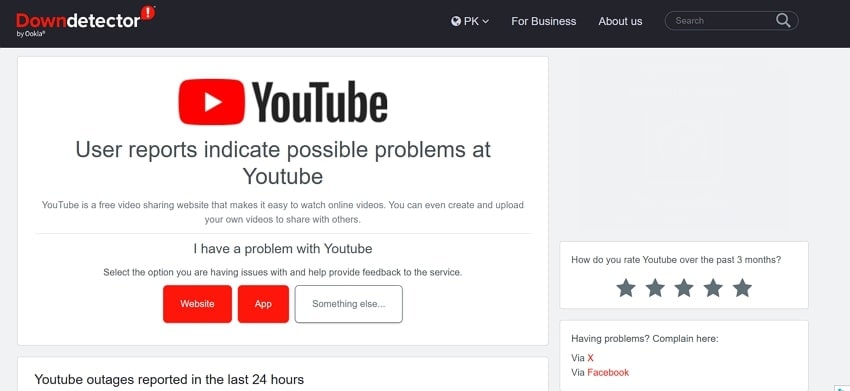
Solution 4. Update the YouTube App
When you run an outdated version of the YouTube app, it can cause a range of issues, from playback errors to login problems. Thus, an update guarantees you're running a stable version with the latest bug fixes. The app updates often address known glitches that users have reported, meaning you're a tap away from solving the "YouTube something went wrong iPhone” error. So, let’s learn how to update YouTube through the instructions given:
For Android
Instructions: To do so, gain access to the “Play Store” on your Android and search for “YouTube” in the provided search bar. When found, press the “Update” button (if available) and wait until the app update completes. Move forward and reopen the YouTube app to see if the error has been resolved.
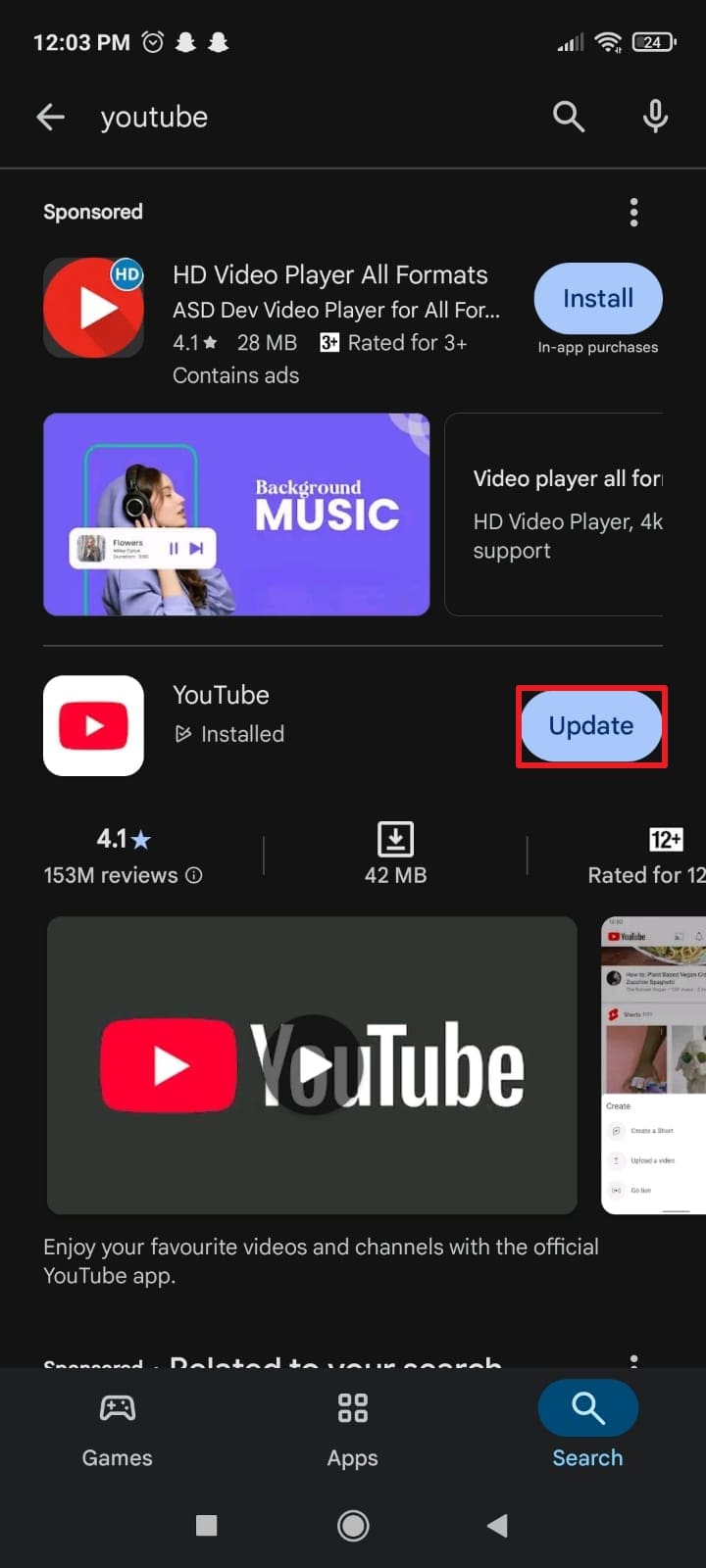
For iPhone
Instructions: For an app update on iPhone, simply visit the “App Store” and look for “YouTube” in the search bar. Once located, tap the “Update” button beside it to initiate a comprehensive update of the app.
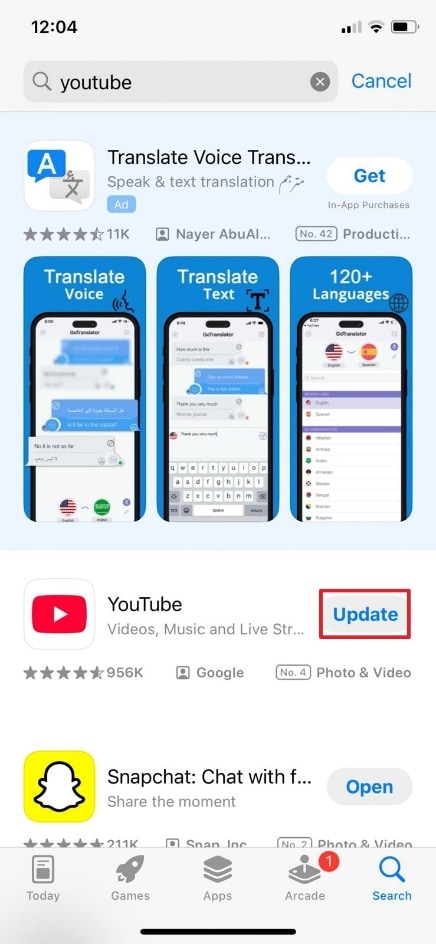
Solution 5. Clear Cache Data on Android
When temporary data is stored by the YouTube app and it gets corrupted, the app can start to misbehave. Hence, the cache should be cleared, which will assist in eliminating corrupt files and make the app retrieve new information. Fortunately, it does not clear your saved settings and login; only the temporary mess that could be causing issues. For the "something went wrong YouTube” error, adhere to this tutorial for Android devices:
Instructions: First, navigate to your Android Settings and select the “Apps” option from the menu. Now, search for “YouTube” and choose the “Storage” option to reveal the in-app storage screen. In the end, proceed to the “Clear Cache” to remove all temporary files cached in the app.
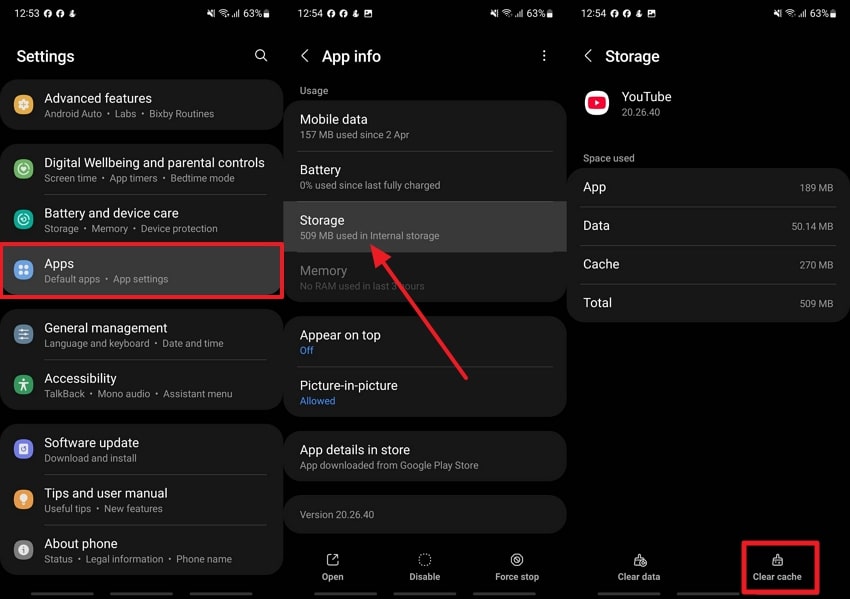
Solution 6. Disable VPN if Enabled
You can experience playback errors if the VPN sends your traffic to a country where the YouTube services are restricted. VPN can lead to IP mismatch and unstable connection, resulting in its improper functioning. When you disable the VPN, it helps you restore a direct and more reliable connection to YouTube’s local server. To solve this recurrent “something went wrong YouTube app” error, follow the manual provided:
For Android
Instructions: Look for the VPN app on your Android device and press the "Tap Here to Connect” button. Afterward, select the “Disconnect” option from the bottom menu and disable VPN for streamlined YouTube streaming.
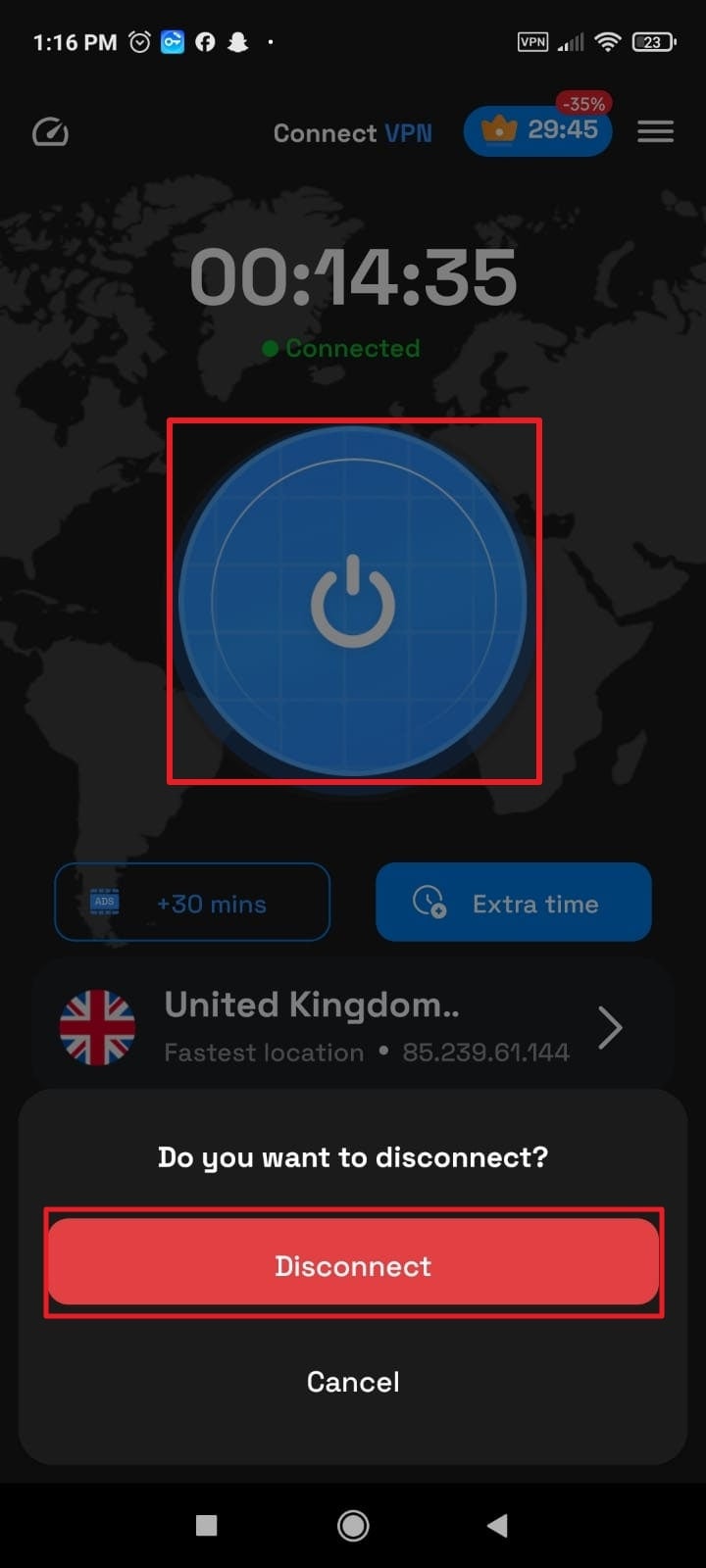
For iPhone
Instructions: To turn off VPN on iPhone, open the “Settings” app and scroll down to locate the “VPN” option in the menu. After this, toggle off the “VPN Status” to change it to “Not Connected” and remove unnecessary restrictions.
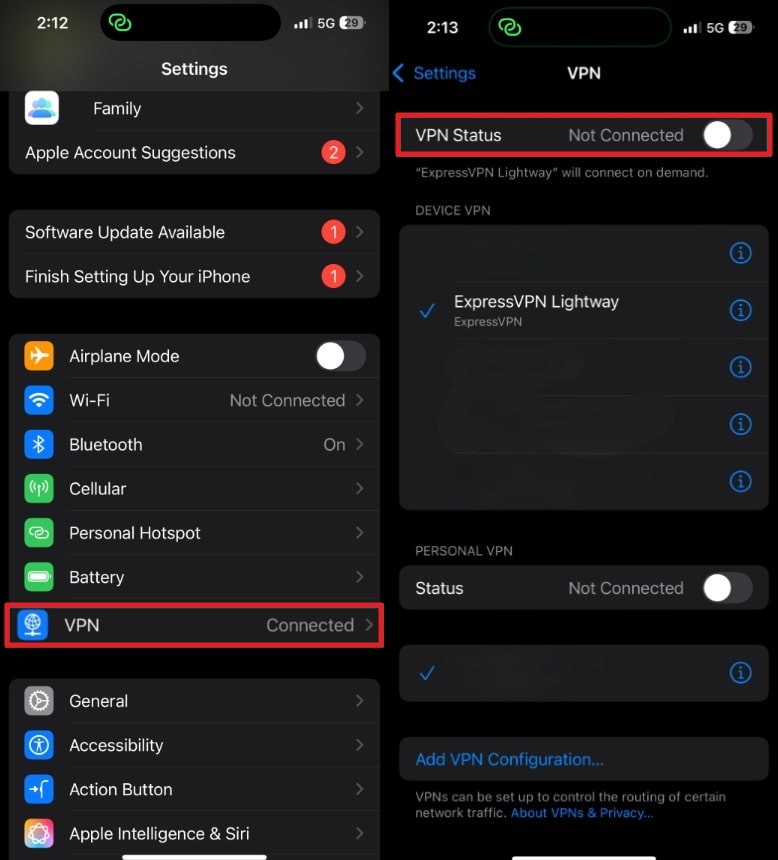
Pro Tip. Something Went Wrong with Your YouTube Video? Fix it Now via Repairit.
Regardless of knowing fixes for the "something went wrong YouTube app” error, sometimes, a video corruption issue arises due to numerous reasons. It might hinder the streaming experience, but with a program like Repairit, there’s no limitation on device or situation. Notably, it supports nearly all mainstream, device-specific, and pro-level formats, ensuring your footage gets fixed reliably. It's exclusive Advanced Mode preserves resolution and encoding while fixing severely damaged videos.
From power failures, recording interruptions, or editing errors, the program achieves high success rates in every video corruption condition. Besides YouTube videos, this software is fully compatible with the GoPro series, guaranteeing 98.15% data restoration for videos. It even restores the original motion accuracy for smoother and shake-free playback. The repair software is optimized for high-speed and extreme-motion footage such as biking and skydiving.
Key Features

-
Mends Multiple Videos in Bulk: This program supports batch repair, allowing users to fix multiple videos at once, regardless of their format.
-
Review Repaired Videos: Before considering downloading, it enables one to view their repaired videos to ensure they are satisfied with the process.
-
Footage AI Enhancement: You can colorize or restore details in your dull landscapes with the help of AI-assisted video quality enhancement.
Step-by-Step Manual to Repair Corrupted YouTube Video
After resolving the "something went wrong YouTube app" issue, here is how you can tackle the download YouTube videos corruption with Repairit:
Step 1. Install the Software and Enter the Video Repair Section
First, deploy the program and access the “Video Repair” tab from the left-hand panel of the main screen. Now, press the “Start” button to insert all the downloaded corrupt videos onto the platform.

Step 2. Inaugurate the Repair Process on Corrupt YouTube Content
Later, when all the damaged videos are added, press the “Repair” button and get all the corrupted videos fixed at once.

Step 3. Analyze and Export the Repaired YouTube Videos
Once you’re done repairing, click the “Preview” button from the prompt window and save them after examining.

Repair Corrupted YouTube Video

Conclusion
In summary, some sudden error like the “something went wrong YouTube" might put your watching experience on hold for some time. Anyhow, when you know the reason behind this issue and address it accordingly, you get out of this in no time. By any means, if your video has been damaged or undergone corruption, remember we’ve suggested Repairit as the ultimate video repair solution.
FAQ
-
Q1. Does this error mean YouTube is down?
Not all the time, this error means YouTube is down; it may occur during server outages or local issues. Not only that, but check your internet signals or visit other websites to see if YouTube is experiencing problems globally. -
Q2. Does this error affect YouTube accounts or subscriptions?
Absolutely not, this error is not associated or linked in any way with your account or data stored on your YouTube channel. Anyhow, it might prevent you from logging in or accessing features temporarily if the issue is linked to account sync errors. -
Q3. Will deleting and reinstalling the app fix the issue?
In many circumstances, yes, a deletion or reinstallation might be an effective way to eliminate a persistent issue. This process entirely wipes out all the app-related data, including the hidden faults or corrupted cache files within the app. Make sure to remember your credentials before uninstalling, so you can sign in again and resolve the YouTube app something went wrong issue.

![6 Ways to Fix "Something Went Wrong YouTube" Error [Solved]](https://images.wondershare.com/repairit/article-trans-image/1355/something-went-wrong-youtube-1.jpg)
 ChatGPT
ChatGPT
 Perplexity
Perplexity
 Google AI Mode
Google AI Mode
 Grok
Grok

