Ever plugged in a Seagate external hard drive and nothing shows up in your folders? That can be stressful, especially when the drive holds important pictures or videos. So, what can you do when your drive is recognized but not working the way it should?
In this guide, you’ll learn what causes problems like this. We’ll also discuss 5 ways to fix Seagate external hard drives.
Table of Contents
Part 1: Why Your Seagate External Hard Drive Might Fail?
It’s important to understand what’s behind the Seagate external drive failing before trying to fix it. Seagate external hard drives can stop working for different reasons, and many of them are more common than you might think.
1. Physical Damage. External drives are sensitive to impact. A drop or bump can break the internal parts. Even if the outside looks fine, the inside may be damaged. This can stop the drive from working properly.
2. Corrupted File System. Did you unplug the drive without ejecting it? That can cause file system errors. Your computer might not read the drive anymore. This can make your data temporarily unreachable.
3. Driver Problems. The drive needs the right drivers to work. If the drivers are outdated or broken, your computer won’t detect the drive. This can happen after system updates or software changes. Reinstalling drivers often solves this.
4. Faulty USB Cable or Port. A bad cable can stop power or data from reaching the drive. Try using a different cable or port to check. Dust or wear in the port can also cause issues. This is one of the easiest things to rule out.
5. Internal Drive Failure. Hard drives wear out over time. Internal parts like the read/write head can stop working. If the drive makes clicking sounds, that’s a bad sign. It may need professional repair or replacement.
Part 2: How to Fix Seagate External Hard Drive Not Working?
If your Seagate external hard drive suddenly stops working, there are a few things you can check and try. Each of these solutions targets a specific cause, so it’s worth going through them one by one.
1. Check USB cable and port
Sometimes, the problem is as simple as a loose or faulty cable. If the drive is not receiving power or not being detected at all, switching to a different USB port or using another cable can help. Is the cable bent or frayed? A damaged cable won’t provide a stable connection. Also, avoid using USB hubs. Connect the drive directly to the computer for better results.
Step 1. Unplug the Seagate drive from your computer.
Step 2. Inspect the USB cable for any visible damage or bends.
Step 3. Connect the drive using a different USB cable that you know works.
Step 4. Plug it into a different USB port directly on the computer. Avoid using hubs.
Step 5. If available, test the drive on another computer to check if it responds.
2. Update or reinstall device drivers
Device drivers help your computer communicate with external drives. If your drivers are outdated, corrupted, or missing, the drive may not be recognized. Checking for driver updates or reinstalling the drivers can resolve detection issues. This step is especially useful if the drive works on another device but not on yours.
Step 1. Right-click the Start button and select Device Manager.
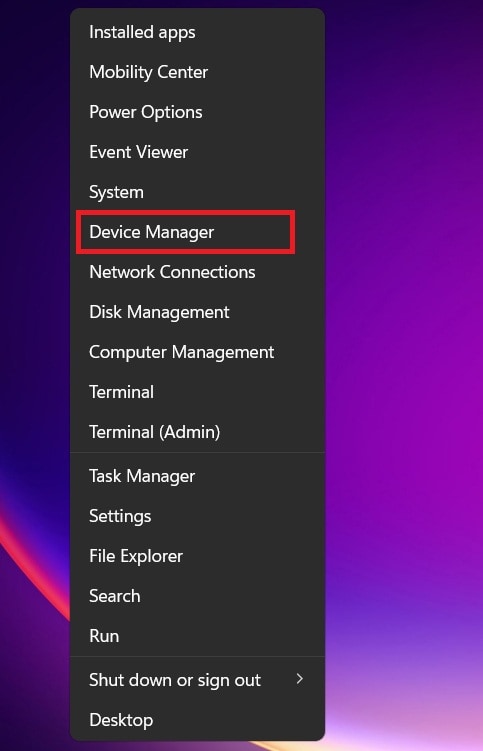
Step 2. Expand the section called Disk drives. Right-click your Seagate external drive and choose Update driver.
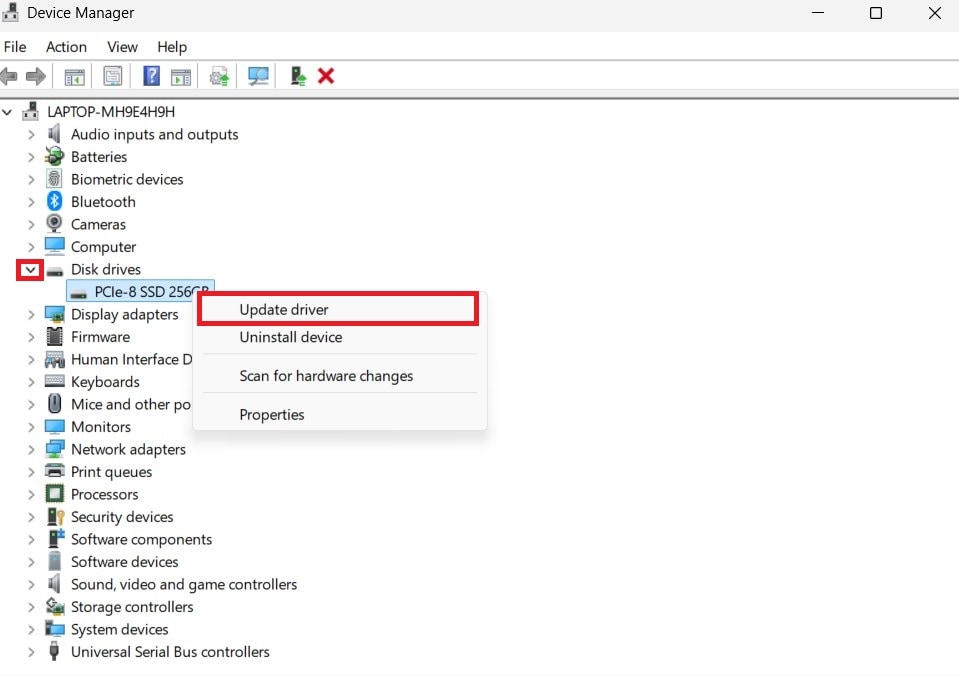
Step 3. Click Search automatically for drivers and follow the prompts.
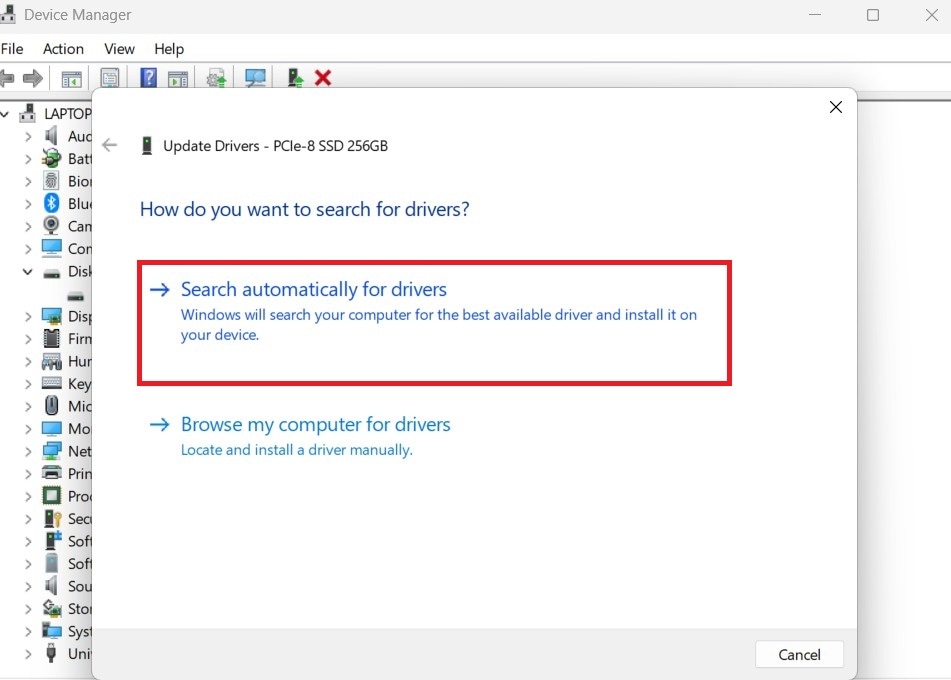
Step 4. If that doesn't work, right-click the drive again and choose Uninstall device, then unplug and reconnect it to reinstall the driver automatically.
3. Use Disk Management to assign a drive letter
Sometimes your computer detects the Seagate drive but doesn’t assign a drive letter. As a result, you don’t see it in File Explorer. Assigning a new drive letter in Disk Management can help the system recognize and open the drive properly.
Step 1. Right-click the Start button and select Disk Management.
Step 2. Look for your Seagate external drive in the volume list. If it shows Healthy but has no drive letter, right-click the volume.
Step 3. Choose Change Drive Letter and Paths.
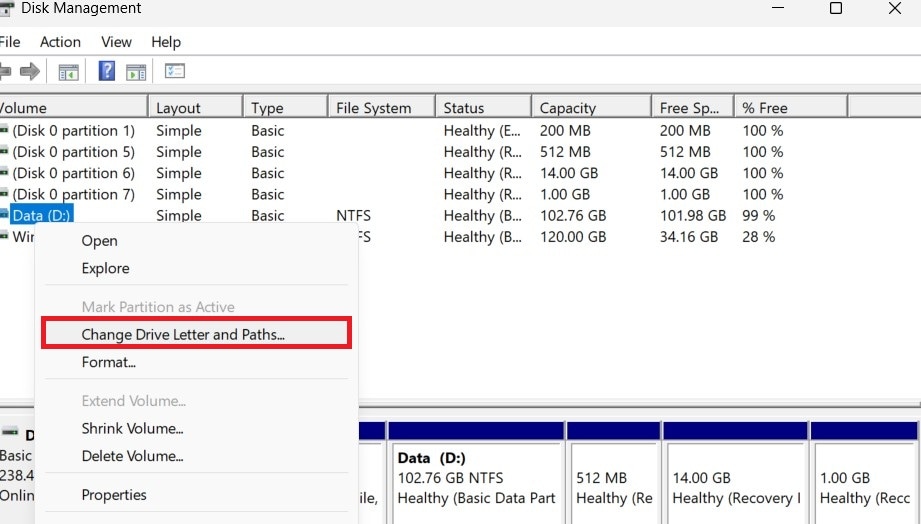
Step 4. Click Add or Change. Select a drive letter, click OK, and check if it appears in File Explorer.
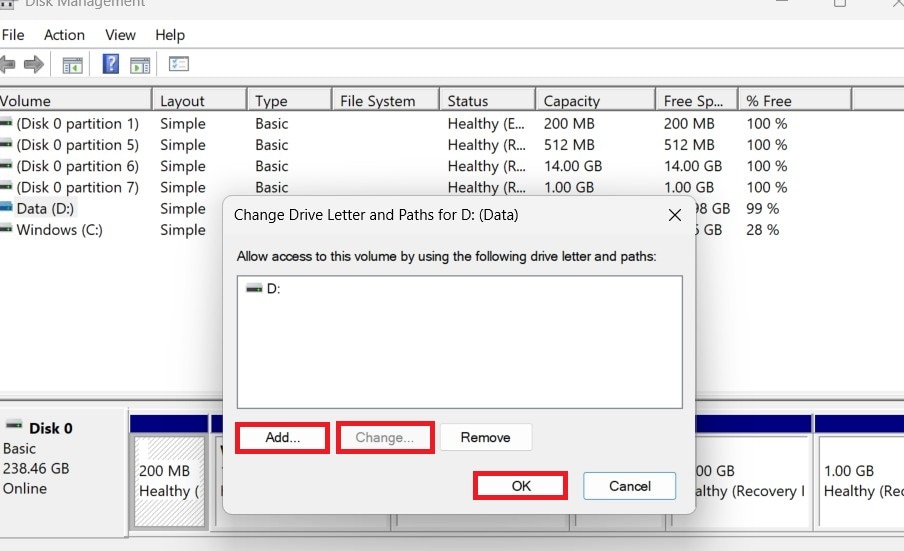
4. Run CHKDSK and Disk Utility (Windows/Mac)
These built-in tools scan for file system errors and bad sectors on the drive. They can sometimes repair small issues that prevent the drive from working. If the drive is accessible but behaves strangely, like freezing or showing missing files, these tools can help fix logical errors.
On Windows (CHKDSK):
- Run Command Prompt as Administrator.
- Type chkdsk E: /f (replace E: with your drive letter).
- Press Enter and wait for the scan to finish.
- Restart your computer and check the drive.
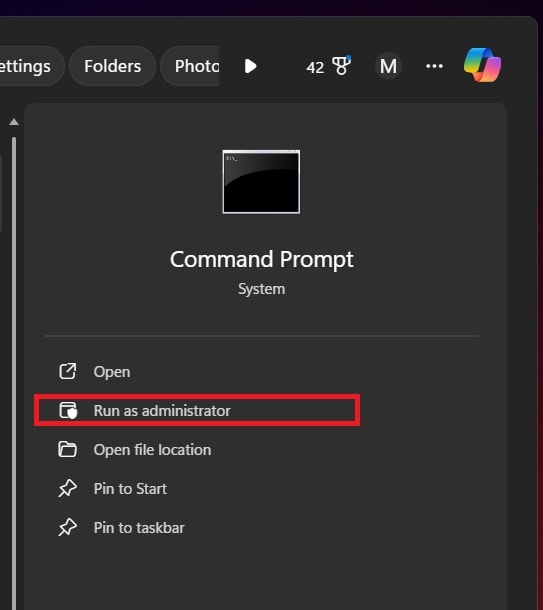
On Mac (Disk Utility):
- Open Disk Utility from the Applications. Then, navigate to the Utilities folder.
- Select your Seagate drive from the sidebar. Click First Aid, then click Run to start the scan.
- Wait for it to complete and follow any repair prompts.
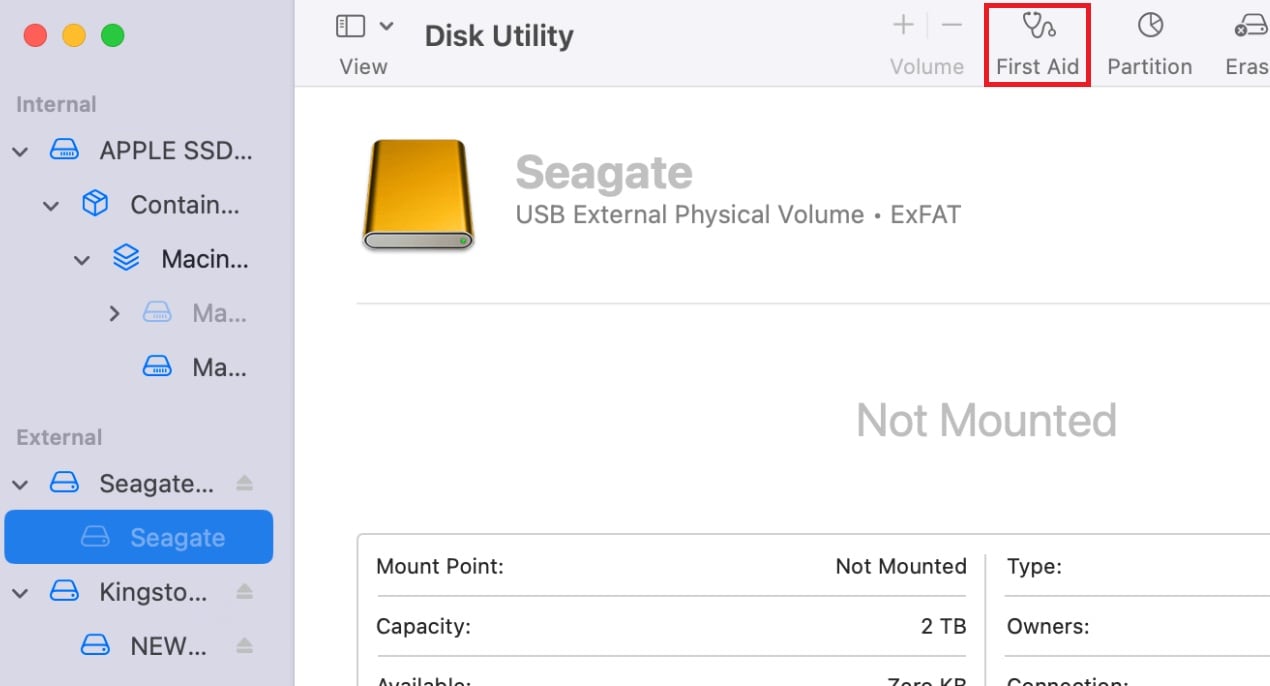
5. Try connecting to another device or OS
Is the issue specific to one computer? Plug the Seagate drive into a different device or operating system. If it works elsewhere, the problem likely lies with your original system. This step helps you rule out computer-specific problems before trying more advanced solutions.
Step 1. Safely disconnect the Seagate drive from your current computer.
Step 2. Connect it to another computer with a different operating system.
Step 3. If it works, copy your data immediately to another drive. Use this to confirm whether the issue is with the drive or your original device.
Part 3: How to Recover Files from a Corrupted or Inaccessible Seagate Drive?
Just because your drive isn’t opening doesn’t mean your files are gone. In many cases, the data is still inside and can be recovered using the right tools. This is where Wondershare Repairit comes in.
This tool is designed to fix corrupted or damaged files from external drives, memory cards, and computers. If your Word documents, Excel sheets, PowerPoint presentations, or PDFs are no longer opening, this tool can repair them safely.
Video files can become corrupted after a failed transfer, sudden removal, or disk error. If you have videos that won’t play or show strange artifacts, this tool helps repair them without losing quality.
Repairit’s Key Features
- Compatible with corrupted files stored on Seagate and other external drives.
- Safe recovery without overwriting the original files.
- Designed to handle file errors caused by bad sectors or file system damage.
- Reliable for both personal and professional use.
- Provides clear repair status so you know what’s being fixed.
Recover Files from a Corrupted or Inaccessible Seagate Drive

Part 4: Simple Tips to Prevent Future Seagate Hard Drive Problems
Now that you’ve repaired your Seagate drive, or at least saved your files, it’s important to protect it from future problems. Taking care of your drive can help extend its life and reduce the risk of data loss.
- Eject the Drive Properly. Always use the “safely remove” option before unplugging. This helps protect your files from corruption. Unplugging too early can damage the data. It's a small step that prevents big problems.
- Protect from Physical Damage. Keep your drive in a safe place. Use a padded case if you carry it around. Avoid placing it near the edge of a table. Drops are one of the most common reasons drives fail.
- Avoid Power Surges. Use a surge protector or UPS when connecting your drive. Sudden spikes in power can damage the internal parts. This is especially important during storms or power cuts. It keeps your drive safe from electrical harm.
- Update Drivers and Firmware. Check for updates once in a while. Updated drivers help your computer read the drive better. Firmware updates fix bugs and improve performance. Staying updated helps avoid connection issues.
- Back Up Your Data Regularly. Don’t keep everything on one drive. Save copies of important files elsewhere. This protects your data if the drive fails. Cloud storage or a second hard drive works well.
- Stop Using the Drive if It Acts Strange. Is the drive freezing or disconnecting? Stop using it and check for problems. Using it while it’s unstable can make things worse. Act early to avoid data loss.
Conclusion
Seagate external hard drives are reliable, but like any device, they can run into problems. If yours stopped working, don’t panic. First, find out what might be causing the issue. Then try simple Seagate drive repair like checking the USB cable, updating drivers, or using Disk Management.
If the drive still doesn’t work, tools like Repairit File Repair and Repairit Video Repair can help recover your files safely. And remember, prevention goes a long way. Handle your drive with care, back up your data, and you’ll be better prepared the next time something goes wrong.
FAQs
-
1. Why does my Seagate drive work on one computer but not another?
It could be a driver or system issue on the computer that doesn’t detect it. Try updating or reinstalling the USB and storage drivers. Some older systems may not support newer drive formats. Also, security settings or power management features can block the drive from loading properly. -
2. How long does a Seagate external hard drive usually last?
Most Seagate drives last between 3 to 5 years with regular use. Lifespan depends on how often you use it and how well you care for it. Avoiding physical damage and safely ejecting the drive can help it last longer. Using it in a cool, dry place also helps prevent early failure. -
3. Can viruses or malware damage a Seagate external hard drive?
Yes, malware can corrupt files or damage the file system. This may cause the drive to stop responding or show errors. Running a full antivirus scan may help prevent damage. To stay safe, avoid connecting your drive to unknown or infected computers.

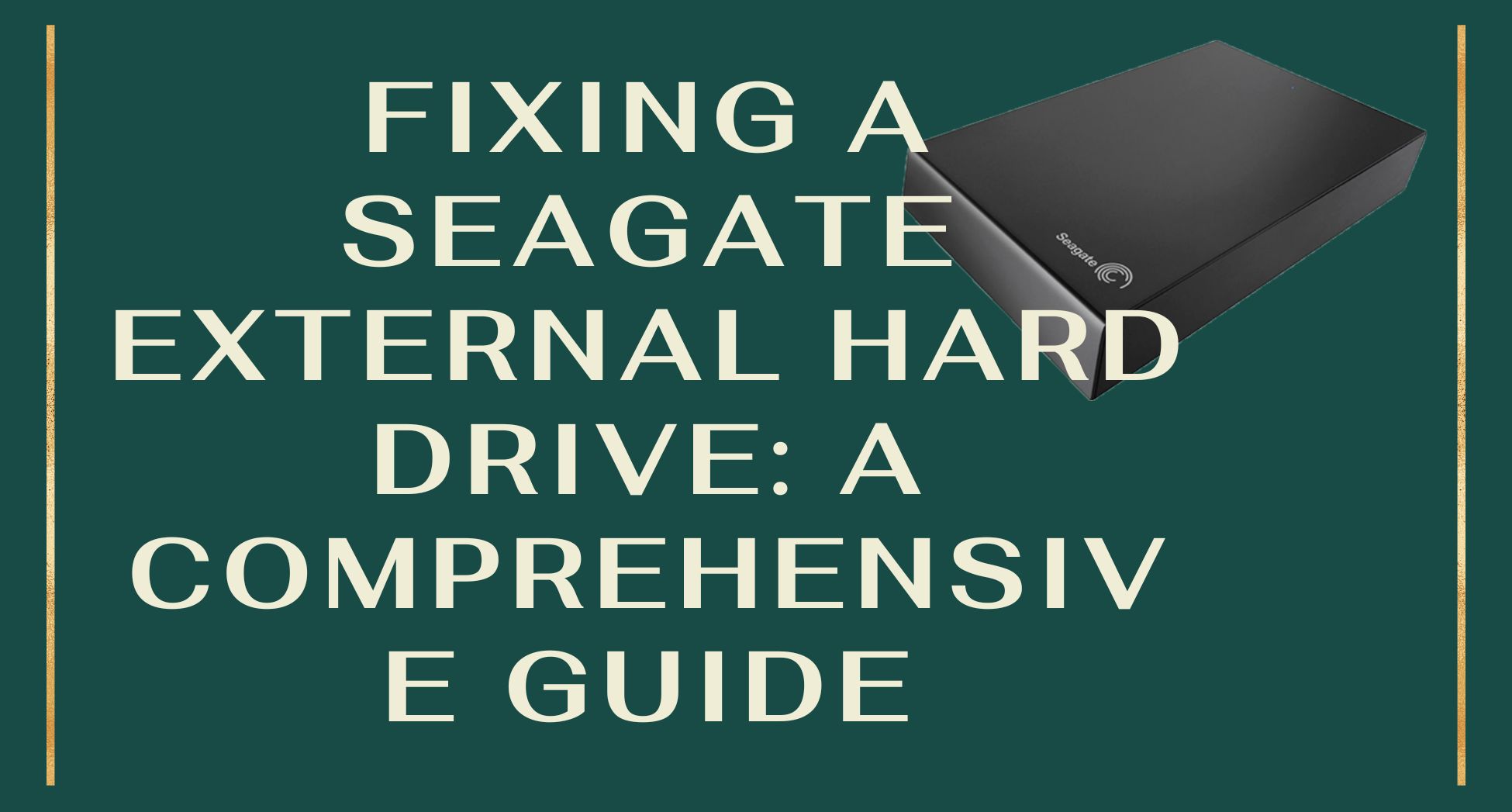
 ChatGPT
ChatGPT
 Perplexity
Perplexity
 Google AI Mode
Google AI Mode
 Grok
Grok

