Numerous iPhone users face difficulties when attempting to open WebM files. This is due to the fact that iOS devices do not support this format, commonly utilized online for high-quality compressed video. These compatibility problems cause annoyance, particularly when users receive WebM videos through messaging applications or download them from online sites. Understanding why the iPhone struggles with WebM files is essential before exploring an effective solution.
For this, the following article covers everything from what the WebM format is to learning how to access it on an iPhone. All workable fixes for how to open WebM on iPhone are explained through guided step-by-step tutorials for better understanding. In the end, you’ll be introduced to a professional program if WebM fails to open anyway.
In this article
Part 1. What is WebM Format? Is it Difficult to Open on iPhone?
In literal terms, WebM is an open-source media file format developed by Google in 2010. This format utilizes modern video codecs (VP8, VP9, and now AV1) for video streams and compressed audio codecs (Vorbis and Opus). It provides high-quality playback with a relatively small file size and is commonly used for streaming platforms like YouTube.
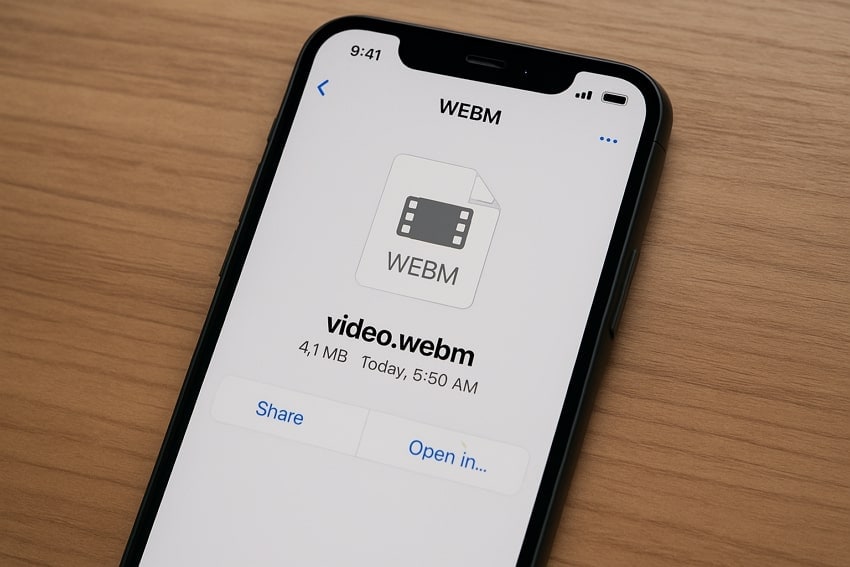
However, until recently, iPhones could not play WebM files natively. iOS devices support formats like MP4 (H.264) or MOV, so trying to open a WebM file in its native video player won’t help. Besides, if you’re confused about how to play WebM on iPhone, then considering a third-party media player and file conversion might work. Overall, it is difficult to access, but not impossible, and a workaround is required for this process.
Part 2. Learn How to Open WebM on iPhone [4 Simple Ways]
To understand how to view WebM on iPhone, the following are 4 reliable ways to get your videos playing smoothly:
Way 1. Download VLC on iPhone
VLC for iPhone is one of the most trusted media players available on the App Store. What makes VLC Media Player special is its ability to play all movies, shows, and formats, including WebM, on your iPhone without conversion. It even allows file synchronization with Dropbox, Google Drive, or iTunes, along with direct downloads and Wi-Fi sharing. Follow the provided tutorial and learn how to view WebM through VLC:
Instructions: Install VLC from the App Store and head to the “Browse” section at the bottom of your main screen. Press the “Local Files” option and add your desired WebM file from the device. Following this, the selected WebM video will automatically play through VLC.
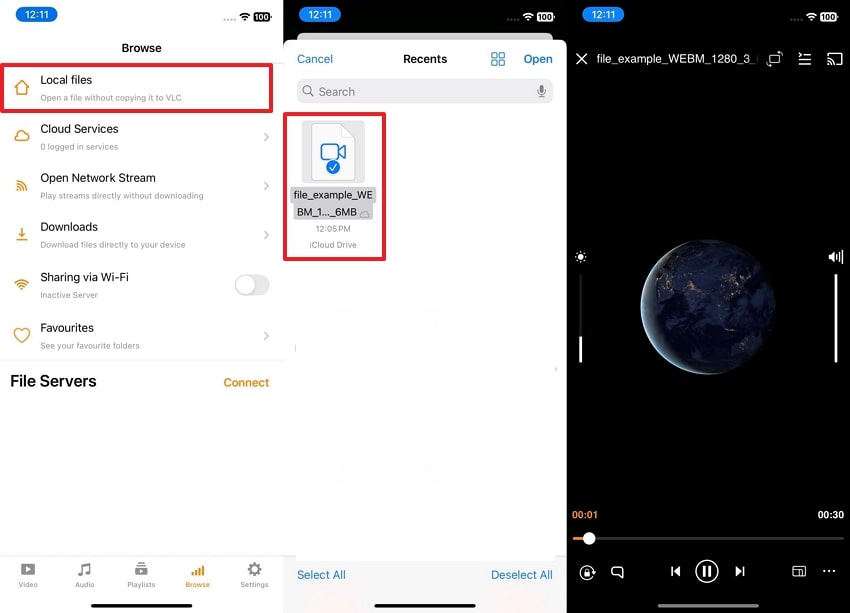
Way 2. Convert WebM to MP4/MOV
Another reliable workaround is to convert your WebM files into a supported format, such as MP4, when iPhone can’t access them. For this, Zamzar is a well-known online converter that allows easy online conversion in over 1100 formats, including MOV. Besides, you can download converted videos to your iPhone for a seamless viewing experience. To learn how to open WebM on iPhone, first convert them into MP4 through the given tutorial:
Instructions: Visit ZamZzr on your iPhone, press the “Choose Files” button, and add the downloaded WebM file. Afterward, expand the menu for “Convert Your Files To” and select the “MP4” format from the options provided. Later, navigate to the “Convert Now” button to convert and download your MP4 for smooth access.
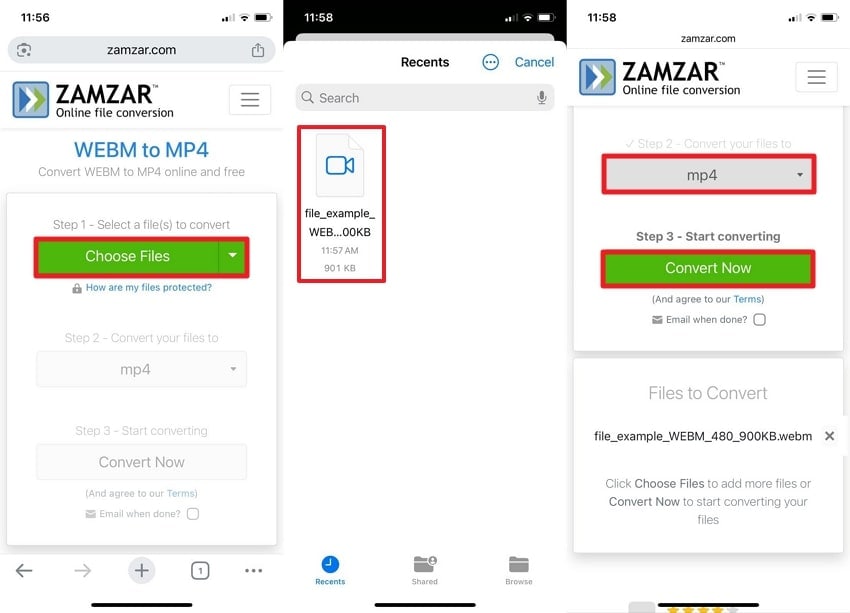
Way 3. Play WebM on Safari (iPhone Browser)
Apple’s Safari supports smooth WebM playback, making it a convenient way to play WebM on iPhone. This method is workable for online videos with a direct URL or those embedded within websites. When you come across a WebM video while browsing, there's a possibility that Safari can play it without any extra apps or downloads required. Go through the given instructions and learn how to do it yourself:
Instructions: Open the “Safari” app on your iPhone and paste the URL of the WebM video into the search bar provided. After this, simply press the “Go” button to let it browse and access your WebM file directly through the browser.
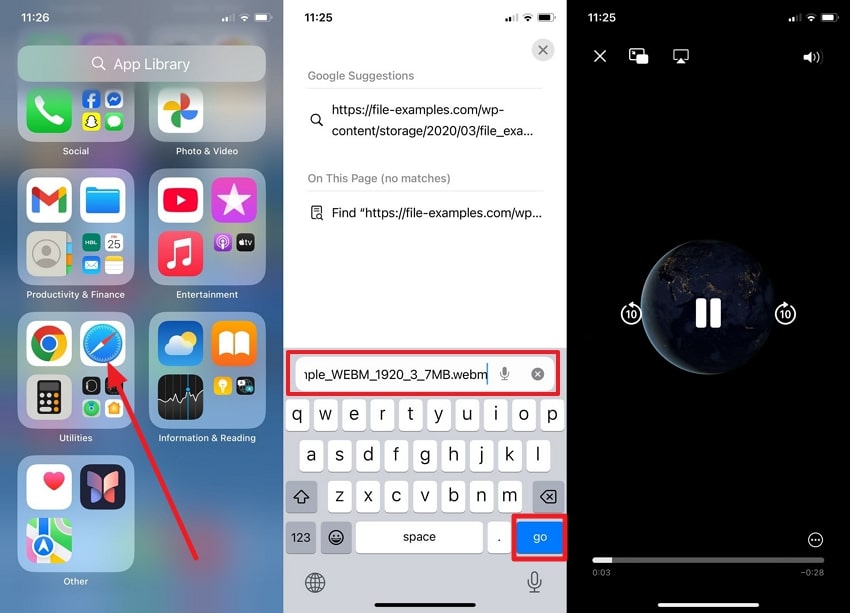
Note: While iPhone only supports WebM playback through the browser, which is so through its native Safari app. Thus, if you want to play WebM files saved on your device, you’ll need to consider a third-party media player.
Way 4. Use Online WebM Player
For those who avoid downloading apps or converting file formats, an online WebM viewer like Jumpshare serves as an easy getaway. On this online service, you can upload a WebM video up to 250MB through a link or from your local drive. It offers an editor, which allows users to trim and shorten their videos, retaining the core message. To know how to play WebM on iPhone, explore the tutorial for this viewer:
Instructions: Enter Jumpshare through a browser and tap the "Choose WebM File” button to upload WebM video from your device. Once selected, wait until it uploads and press the “Play Your Video” button to view your video online.
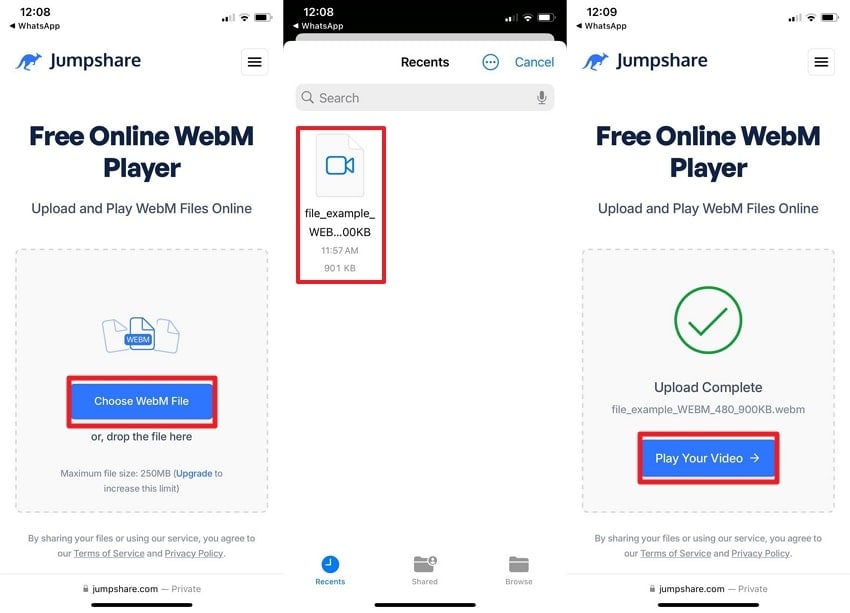
Pro Tip. What if WebM Failed to Open? Fix it Using Repairit
Suppose you’re stuck trying to determine how to open WebM on iPhone, but it won’t play at all. If such a situation arises, your video may be corrupted, and using Repairit is the only workaround available to you. With this repair program, users can upload as many videos at a time to repair them at once. Besides, there's no limit to file format, and it supports nearly all mainstream to professional-level video formats.
Even if your video is corrupted during recording or due to a power failure, you’re sorted anyway. It even allows previewing repaired videos to satisfy yourself before considering downloading directly. Not only formats, but it supports all major video sources, ranging from cameras to SD cards. The software uses advanced AI assistance to restore clarity and every minor detail in your videos.
Key Features

-
Professional Repair Mode: This mode handles all RAW formats, HDR/LOG footage, and advanced video codecs to restore their original encoding.
-
Advanced Repairing Mode: Its exclusive Advanced Mode enables users to repair severely damaged videos while preserving the original resolution and encoding.
-
Fixes Motion Accuracy: The program restores original motion accuracy for shake-free playback and stabilizes footage with extreme motion.
Detailed Manual to Repair Broken WebM Videos on iPhone
To play WebM on iPhone, you’ll need to follow the provided manual and get rid of corruption for smoother playback:
Step 1. Load the Corrupted WebM Video
Launch the software, navigate to the “Video Repair” section, and click the “Start” button to add your damaged WebM videos.

Step 2. Inaugurate the Repair Process on Added Videos
Once all WebM videos are added, proceed to the “Repair" button and fix every minor detail in your corrupted footage.

Step 3. Give a View and Download Your WebM Videos
When the repair action finishes, press the “Preview” button to examine and then export the repaired WebM files to the device.

If you don't want to install extra software for WebM repair, you can consider the online version of Repairit. It further simplifies the process and only requires uploading corrupted videos from your device. Not only this, but it supports all standard storage devices that include memory cards, cameras, and computers. Overall, the online version enables you to fix videos without damaging the original video's integrity.
Repair Broken WebM Videos on iPhone

Conclusion
To conclude, the above article precisely explained that opening a WebM file on an iPhone no longer has to be a hassle. The methods discussed include using a third-party app or direct streaming through Safari, each of which simplifies “how to open WebM on iPhone.” Despite this, if the corruption is at the base of your WebM, remember Repairit is there for any video repair service.
FAQ
-
Q1. Are there any browser extensions to enable WebM support on iPhone?
This is not possible because iOS doesn’t support any browser extension in the same way desktop browsers do. Although Safari has added native WebM support for streaming, playing local files still requires third-party apps. Plus, there are no reliable Safari or Chrome extensions on iPhone that enable WebM playback for offline files. -
Q2. Can I AirDrop a WebM file to my iPhone and play it?
While you can AirDrop a WebM file from a Mac to an iPhone, opening WebM on an iPhone remains a challenge. For this, you'll need to use a compatible media player, such as VLC Media Player for iPhone, to open and enjoy seamless playback. -
Q3. Will WebM playback drain more battery compared to MP4 on iPhone?
In general, yes, since it is not natively supported on iPhone, the system must decode the file via third-party applications. This ultimately leads to increased battery consumption over optimized formats, including MP4 or MOV, respectively, that are hardware-accelerated on iOS.

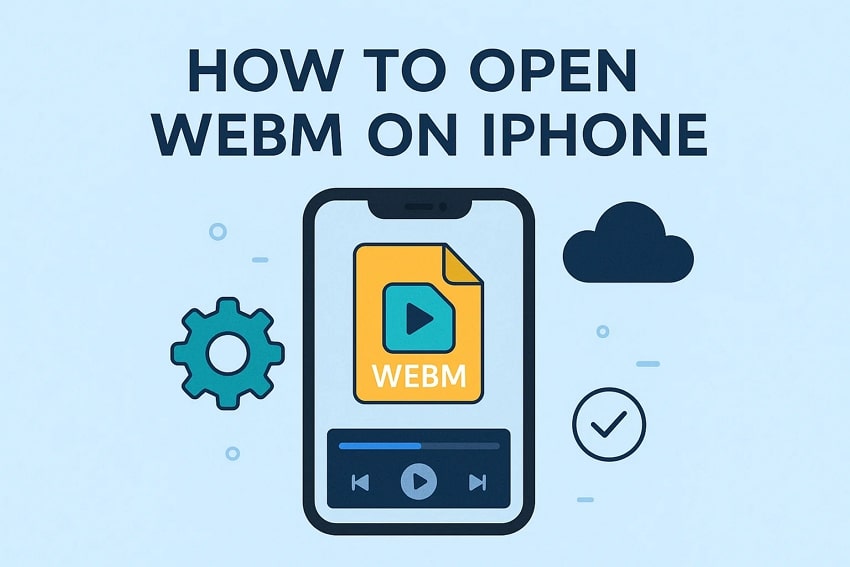
 ChatGPT
ChatGPT
 Perplexity
Perplexity
 Google AI Mode
Google AI Mode
 Grok
Grok

