Seeing a black screen when you turn on your Xbox Series X or S can be frustrating. Thankfully, most of the time, it’s not a serious hardware problem. In this guide, you’ll learn what causes the Xbox Series X black screen and Series S. Most importantly, we will discuss 6 ways to resolve this problem.
Table of Contents
Part 1: Understanding the Xbox Black Screen Problem

The black screen issue on Xbox Series X and S can be frustrating, especially when you don’t know what’s causing it. Here are the most common causes behind this problem.
- System Update Issues. Sometimes, the Xbox tries to install a system update in the background. If the update is interrupted or fails halfway through, it can cause the console to stop working properly.
- HDMI Connection Problems. The connection between your Xbox and your TV is very important. If the HDMI cable is loose, damaged, or not fully plugged in, the screen may stay black even though the console is running.
- Display Settings Conflicts. Your Xbox may be set to a resolution or refresh rate that your screen doesn’t support. When this happens, your TV or monitor can’t show the image, and all you see is a blank screen. This is common when you’ve changed display settings recently or switched to a new screen that has different supported resolutions.
- Corrupted System Files or Cache. Just like a computer, your Xbox stores temporary files and data in its system memory. Over time, this data can become corrupted. When that happens, it can stop the console from loading properly
- Game or Media File Corruption. In some cases, a broken game file or damaged video clip can affect how your Xbox behaves. If the system tries to open a corrupted media file during startup, it might crash or freeze. This often happens after a crash or blackout when files didn’t save correctly.
- Hardware Issues (Less Common). While most black screen problems are caused by software or connection issues, hardware failure is also possible. If a part of the console’s hardware, like the graphics chip or internal board, stops working, the screen may go completely black.
Part 2: How to Resolve Black Screen Problem on Xbox Series X and S
There is nothing to worry because most black screen issues can be fixed without opening your console. Here are the most reliable methods you can try to resolve Xbox series X and S black screen problem:
1. Restart or Power Cycle the Console
This helps refresh the console’s system and clears out temporary glitches. It’s one of the first things you should try. A full power cycle can solve issues caused by minor software bugs or startup conflicts.
Step 1. Press and hold the Xbox button on the console for about 10 seconds until it turns off.
Step 2. Unplug the power cable from the console.
Step 3. Wait for at least 30 seconds.
Step 4. Plug the power cable back in and turn on the console by pressing the Xbox button.
2. Boot into Low-Resolution Mode
When the display setting doesn’t match your screen, the Xbox may fail to show anything. Booting into low-resolution mode forces the console to use basic settings that work with most TVs or monitors. This helps bring the image back, especially after changing display resolutions or moving to a new screen.
Step 1. Make sure the console is fully turned off.
Step 2. Press and hold the Power button + Eject button (Series X) or Power button + Bind button (Series S).
Step 3. Keep holding both buttons until you hear a second startup sound, then release.
Step 4. The console should boot into low-resolution mode (640×480).
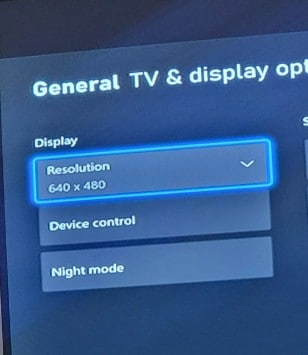
Step 5. Go to Settings. Find and click General, then select TV & display options. Adjust the resolution to match your screen.
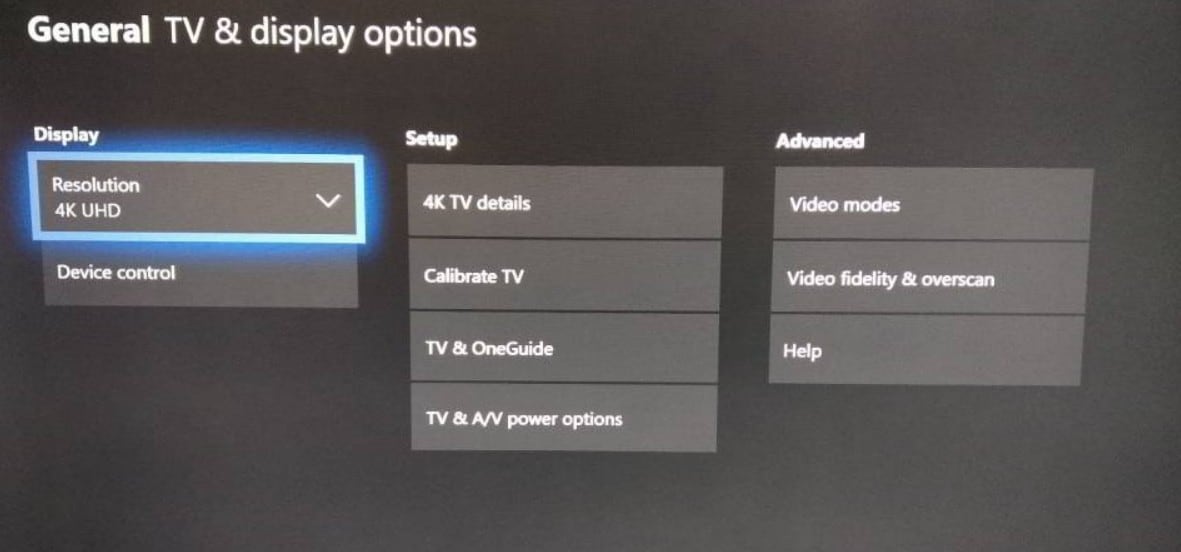
3. Check or Replace HDMI Cables and Ports
A damaged or loose HDMI cable can easily cause a black screen. The same goes for a faulty HDMI port. You might think your Xbox is broken, but the issue could be the connection. Trying a different cable or switching HDMI ports can help rule this out.
Step 1. Turn off your console and disconnect the HDMI cable from both the Xbox and the TV.
Step 2. Inspect the cable for any visible damage or loose ends.
Step 3. Try a different HDMI port on your TV.
Step 4. Try using a new or known working HDMI cable.
Step 5. Turn on your Xbox again and see if the display works.
4. Reset the Display Settings
If your console is trying to display in a resolution your TV doesn’t support, it will show a black screen. Resetting the display settings brings everything back to default. This makes it easier to reconnect the console with your screen.
Step 1. Make sure the console is off. Press and hold the Power button + Eject button (Series X) or Power button + Bind button (Series S) until the second startup chime. This forces the console to load with default display settings.
Step 2. Once the dashboard appears, go to Settings and manually adjust display settings if needed.
5. Perform a Soft or Full Factory Reset (With/Without Keeping Games)
If nothing else works, a reset may be needed. A soft reset keeps your games and data, while a full reset wipes everything. This is useful when system settings or cache are corrupted. Be sure to back up anything important before choosing the full reset.
Step 1. Press and hold the Power + Eject/Bind buttons until the console beeps twice to enter Xbox Startup Troubleshooter.
Step 2. Choose Reset this Xbox from the menu.
Step 3. Select Keep games and apps for a soft reset.
Step 4. Choose Remove everything for a full reset (this deletes all data).
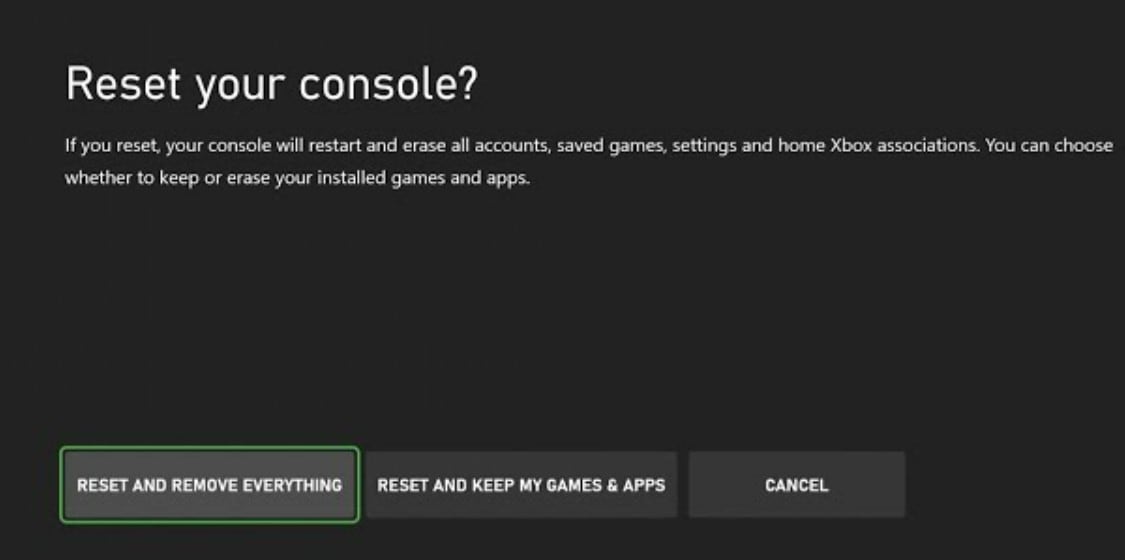
6. Update the System Firmware
Sometimes, the black screen happens after a system update fails or gets interrupted. If you can access the system or offline update tools, installing the latest firmware might restore proper function. Updates often contain patches that fix known display bugs.
Step 1. From the Xbox Startup Troubleshooter, select Offline system update.
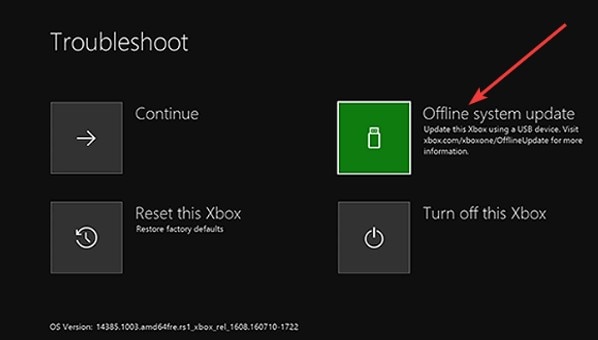
Step 2. Download the OSU1 file from the official Xbox website using a PC.
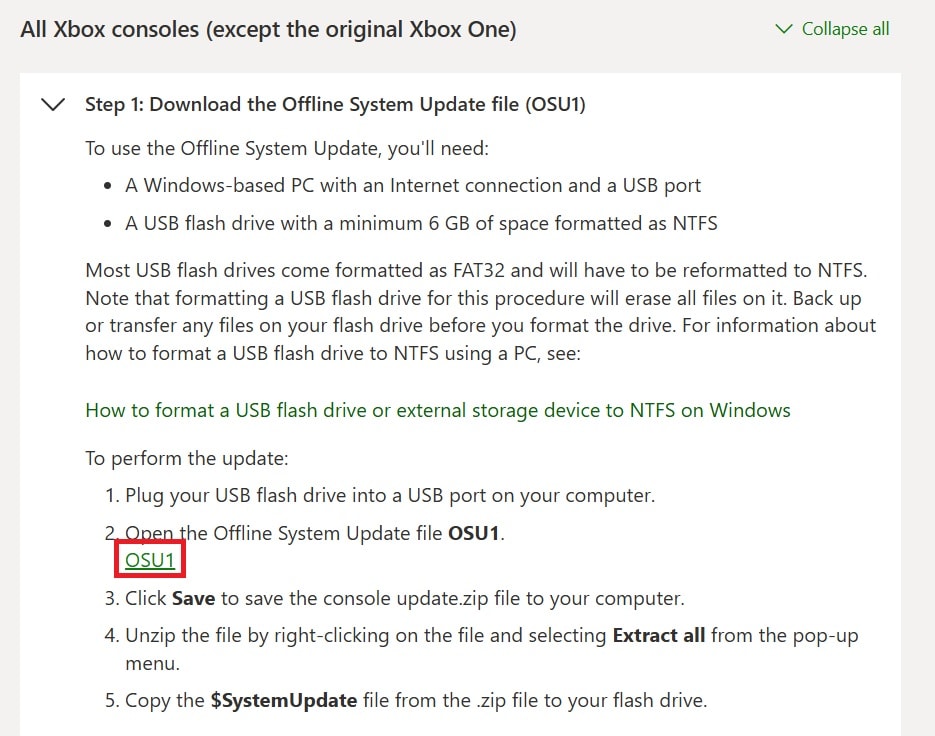
Step 3. Copy it to a USB drive formatted as NTFS.
Step 4. Insert the USB into the Xbox console.
Part 3: Game Clip or Video Not Playing After Black Screen? Try Repairit Video Repair
The black screen issue doesn’t just affect the console’s display. Did you know that it can also damage your game clips or saved videos? After a crash or interrupted shutdown, some of your recordings might not open anymore. They might freeze, play without sound, or show a playback error.
If you’re dealing with corrupted gameplay recordings or clips after a black screen issue, you can use Repairit Video Repair to fix them. It’s a powerful tool designed to repair damaged or unreadable video files.
Here’s why using Repairit Video Repair is helpful for Xbox players:
- Supports common game clip formats like MP4, MOV, and AVI.
- Repairs videos that won’t play, freeze during playback, or show distorted visuals.
- Works with files from consoles, PCs, and mobile devices, so even if you transferred Xbox clips to a USB drive or PC, it can still help.
- No editing skills needed, just upload the broken file and let the tool repair it.
- Advanced repair mode for more severely corrupted videos, using sample files as reference.
Step 1. Start Video Repair on Repairit and click +Add to upload the corrupted xbox game clips from your Xbox or external storage.

Step 2. After your videos are added, click Repair.

Step 3. Once the repair is done, preview the video. Choose Save to download the repaired video.

Fix Game Clip or Video Not Playing After Black Screen

Part 4: How to Prevent the Xbox Black Screen Issue in the Future
Want to avoid black screen problems later on? These tips can help keep your Xbox Series X or S running smoothly:
- Keep your system updated. Always allow system updates to complete without interruption. Avoid turning off your console or unplugging it while it’s installing updates. Many black screen issues happen when the update fails halfway.
- Use quality HDMI cables. Cheap or damaged cables often cause connection problems. Make sure your HDMI cable is high-speed and compatible with 4K, especially if you're using a Series X.
- Avoid sudden shutdowns. Never unplug your Xbox while it’s running. Forced shutdowns can corrupt data or system files, increasing the risk of startup issues.
- Give your console proper airflow. Overheating can cause performance problems, including display issues. Keep the console in a cool and open space. Avoid covering vents or placing it near heat sources.
- Back up your game clips regularly. Save your recordings to external drives or cloud storage. That way, even if something goes wrong, your best moments aren’t lost. If anything gets corrupted, you can still use tools like Repairit Video Repair to recover them.
Conclusion
Xbox Series X and S black screen issues can be annoying, but it’s usually fixable. Whether it’s a display setting problem, HDMI connection, or a system glitch, there are reliable ways to bring your console back to life. And if your gameplay videos get damaged in the process, Repairit Video Repair is a trustworthy option to get them working again.
Take care of your console, stay updated, and back up your files. So, the black screen doesn’t interrupt your next gaming session.
FAQs
-
1. Is this problem more common on Xbox Series X or Series S?
It can happen on both consoles. The black screen issue is usually caused by things like display settings, HDMI problems, or system bugs. It affects both models the same way. The Xbox Series X has more powerful hardware, but that doesn’t make it less likely to have this problem. What matters more is how the system is used, whether updates install correctly, and if the cables and TV are working properly. -
2. Will I lose my saved games if I reset the Xbox to fix this?
Not always. If you choose the option to keep games and apps, your saved games will stay on the console. This is called a soft reset. But if you select "remove everything," it will delete all data, including saved progress, apps, and settings. Always make sure your data is backed up to the cloud. If you're signed in to Xbox Live, your saved games usually sync automatically, so you can get them back later. -
3. Will a black screen stop my Xbox from connecting to the internet?
No, it won’t. Even if the screen is black, your Xbox might still be turned on and connected to your network. You may hear menu sounds or controller responses, which means the system is active in the background. This also means it could still download updates or sync data without showing anything on the screen. However, since you can't see the interface, you’ll need to fix the display first to use any online features normally.

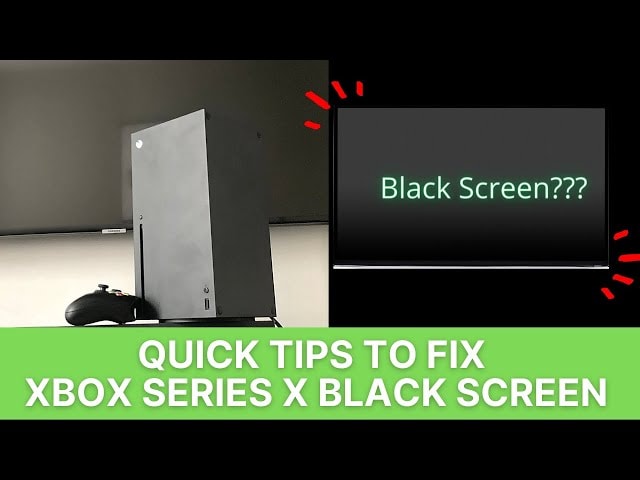
 ChatGPT
ChatGPT
 Perplexity
Perplexity
 Google AI Mode
Google AI Mode
 Grok
Grok

