Black screen on a Samsung phone can happen suddenly. In many cases, the problem starts after charging with a different cable or charger. This can be particularly confusing when you can’t tell the reason why.
In this guide, you will discover 5 reliable solutions that you must try to fix your Samsung black screen and restore your device safely.
Table of Contents
Part 1: Understanding the Black Screen Issue on Samsung Phones
A black screen on a Samsung phone can appear in many ways. Sometimes the display goes completely dark, yet you can still hear notifications or feel vibrations. Other times, it flickers for a second before turning black again.
You might even notice it freezing in the middle of a task or shutting off while charging. Even though it looks like your phone has died, the system might still be running in the background.
This can be frustrating because you can’t always tell if the screen itself is damaged or if the problem lies within the system. That’s why it’s important to understand the possible reasons behind it before trying any fixes.
- Battery or Charging Issues. A weak or drained battery is one of the simplest causes of a black screen. If the battery can’t supply enough power, the screen might fail to turn on even if the phone vibrates or lights up briefly.
- Software Glitches or Crashes. Your phone’s software manages how everything works. This includes opening apps and displaying the home screen. When it crashes, the system may freeze. It will leave you with a blank display.
- Overheating. Have you ever noticed your Samsung phone getting unusually hot? Overheating can trigger automatic shutdowns to protect internal parts. When this happens, the screen might suddenly go black even though the phone is still technically on.
- Physical Damage. Even a small drop or crack can cause a black screen. The display panel is connected to the phone’s internal board by thin, delicate cables. A hard fall can loosen or damage these connections, making the screen go dark.
- Corrupted Firmware. Firmware is the software that controls how your phone starts and runs. If it becomes corrupted during an update or installation, the system might fail to load the interface properly. As a result, the display remains black even if the device powers on.
- Malfunctioning Display Hardware. Your phone’s display components themselves can fail. The backlight, connectors, or internal display circuits may wear out over time. When this happens, the screen can stop showing images even though the phone is still responding underneath.
Part 2: 5 Fixes You Can Try for a Samsung Black Screen
Before panicking, it helps to know that most Samsung black screen problems can be fixed without professional help. Here are 5 reliable fixes that can bring your black screen on Samsung phone back to normal.
Fix 1. Force Restart the Device
A force restart is often the quickest way to solve a black screen issue. When your phone freezes or becomes unresponsive, forcing it to restart can refresh the system and clear temporary glitches. It doesn’t delete your files or apps. It just resets the phone’s running state. This method works especially well if your device’s software crashed or got stuck while processing background tasks.
Step 1. Press and hold the Power button and the Volume Down button at the same time.
Step 2. Keep holding both buttons for about 10 to 15 seconds until the Samsung logo appears.
Step 3. Release the buttons once you see the logo, and wait for your phone to restart normally.
Fix 2. Wipe Cache Partition
If the problem persists, your phone might be dealing with corrupted cache data. Every time you use apps or update your system, temporary files build up in the cache partition. Over time, these files can cause errors that affect performance or display.
Additionally, wiping the cache partition removes these unnecessary files, giving the phone a fresh start without deleting your personal data. It’s a safe and effective way to fix black screens caused by outdated or damaged cache files.
Step 1. Turn off your phone completely. Press and hold the Power button and Volume Up button together until the Samsung logo appears.
Step 2. Use the Volume Down button to highlight the Wipe cache partition in the recovery menu.
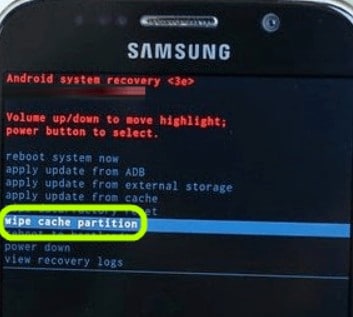
Step 3. Press the Power button to select it.
Step 4. When the process finishes, select Reboot system now.
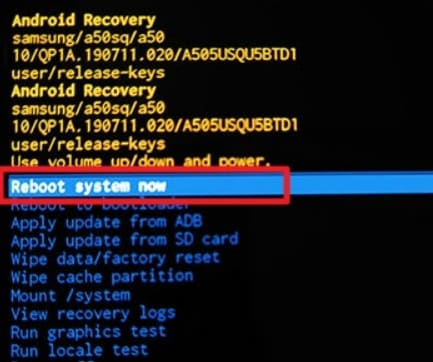
Fix 3. Check for Physical or Charging Damage
Sometimes the problem isn’t inside the software. It can maybe be with the hardware. If your Samsung phone’s screen remains black even after charging, inspect it for signs of damage. Cracked glass, loose connectors, or faulty charging cables can stop the screen from displaying anything.
Also, a worn-out battery or damaged charging port can prevent enough power from reaching the device. Checking these areas helps rule out physical faults before moving to more complex fixes.
Step 1. Inspect the screen for cracks or visible damage.
Step 2. Check the charging cable, adapter, and port for dirt, looseness, or signs of corrosion.
Step 3. Try using a different charger or cable that you know works.
Step 4. Leave the phone plugged in for at least 15 minutes to make sure the battery isn’t fully drained.
Step 5. If nothing happens, gently press the Power button to see if the display turns on.
Fix 4. Connect to a Computer with Samsung Smart Switch
If your phone still won’t show signs of life, connecting it to a computer with Samsung Smart Switch can help. This tool can recognize your phone even if the display isn’t working, letting you back up data or reinstall the firmware.
Sometimes, reinstalling the software through Smart Switch resolves system corruption that causes the screen to stay black. It’s a smart way to check if the phone is still responsive without opening the device.
Step 1. Download and install Samsung Smart Switch on your computer. It is available for Windows and macOS.
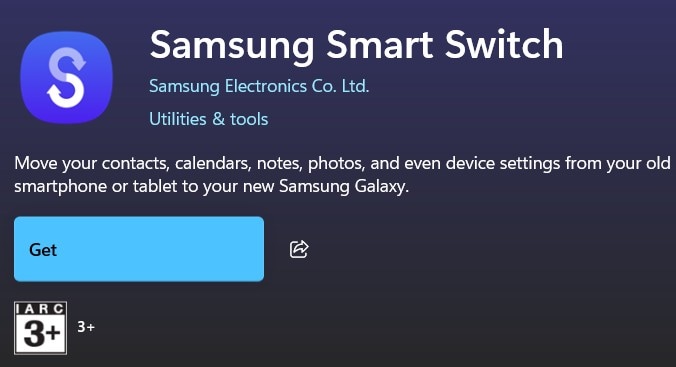
Step 2. Connect your phone to the computer using a USB cable.
Step 3. Wait for Smart Switch to detect your device.
Step 4. If it connects successfully, choose Backup to save your files.
Step 5. To repair the software, click More and choose Emergency Software Recovery and Initialization.
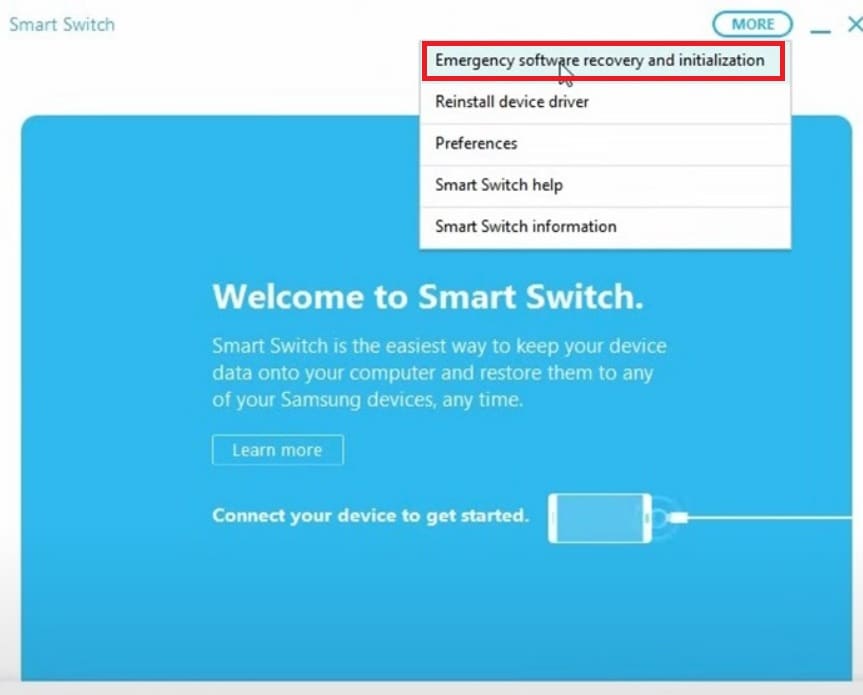
Step 6. Follow the on-screen instructions to reinstall your phone’s firmware.
Fix 5. Factory Reset
When all else fails, a factory reset may be necessary. This resets your Samsung phone to its original state by removing all apps, settings, and data. It’s often the best way to fix deep software issues that other methods couldn’t solve. However, since it erases everything, it should be considered a last resort.
This is preferably after backing up your files through Smart Switch or another service. Once the reset is complete, your phone should start clean and, in many cases, display properly again.
Step 1. Press and hold the Power button and Volume Up button at the same time.
Step 2. When the Samsung logo appears, release the buttons.
Step 3. In the recovery menu, use the Volume Down button to choose Wipe data/factory reset and hit the Power button to confirm.
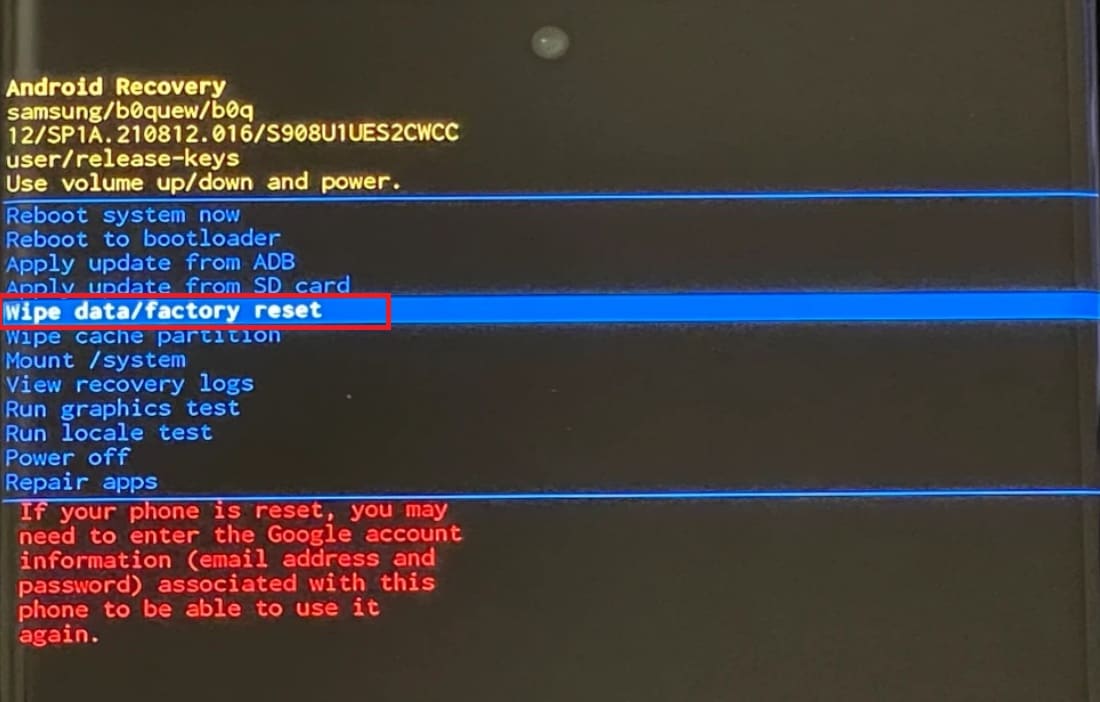
Step 4. Once completed, choose the Reboot system now.
Part 3: Recovering Files After a Samsung Black Screen
A black screen on a Samsung phone doesn’t only interrupt your phone’s use. It can also lead to data corruption. When the phone suddenly freezes or shuts down, some files, especially videos, may become unreadable. If you notice that certain videos or recordings no longer play properly after the issue, don’t worry. There is a reliable way to fix them.
Repairit Video Repair is a trusted tool designed to repair corrupted or unplayable videos from Samsung phones and other devices. It can handle various formats, such as MP4, MOV, and AVI, and works even if the files were damaged during a crash or unexpected shutdown. The tool analyzes the corrupted file, rebuilds its structure, and restores the original video quality without affecting the rest of your data.
Key Features of Repairit Video Repair
- Supports multiple video formats commonly used by Samsung phones.
- Quick repair mode for minor corruption and advanced repair mode for severely damaged files.
- Batch repair feature to fix multiple videos at once, saving time.
- Preview option to check repaired videos before saving.
- Safe and user-friendly interface that doesn’t require technical knowledge.
Step 1. Open Repairit on your PC and click Start. Press +Add to import the damaged or unplayable Samsung phone video files.

Step 2. Once uploaded, click Repair to start recovering your Samsung video files.

Step 3. When the repair is done, preview the fixed Samsung videos to check their quality. Click Save to download them to your computer or external drive.

Conclusion
Dealing with a black screen on your Samsung phone can be stressful. But, it is often not the end of your device. Most issues come from temporary glitches or software crashes that can be fixed through simple yet effective fixes. Each fix in this article helps you get closer to restoring your screen’s display. And if any of your videos become corrupted during the process, Repairit Video Repair ensures you can recover them safely.
In short, by understanding the causes, applying the right fixes, and protecting your data, you can bring your Samsung phone back to normal.
FAQs
-
Why did my Samsung phone screen suddenly go black?
Your Samsung phone screen may go black for several reasons. Most often, it happens because of a software crash or system freeze that stops the display from responding. Sometimes, the issue comes from low battery power, faulty charging accessories, or overheating. Additionally, physical damage, like a drop or water exposure, can cause the screen to disconnect from the phone’s mainboard. -
Can I fix a Samsung black screen without losing data?
Yes, you can often fix a black screen without losing your files. Simple solutions like a force restart, charging the phone properly, or wiping the cache partition don’t erase your data. However, a factory reset will remove everything, so it should only be done as a last option. If your videos become corrupted after the issue, you can use Repairit Video Repair to safely restore them without data loss. -
Does a black screen mean my phone is dead?
Not necessarily. A black screen doesn’t always mean your Samsung phone is permanently damaged. In many cases, the device is still working, but the display isn’t showing anything due to a minor glitch or a power issue. As long as you can hear sounds, feel vibrations, or see small lights, your phone is likely still alive. However, if there’s no response at all, the problem might be with the display hardware or internal connections.

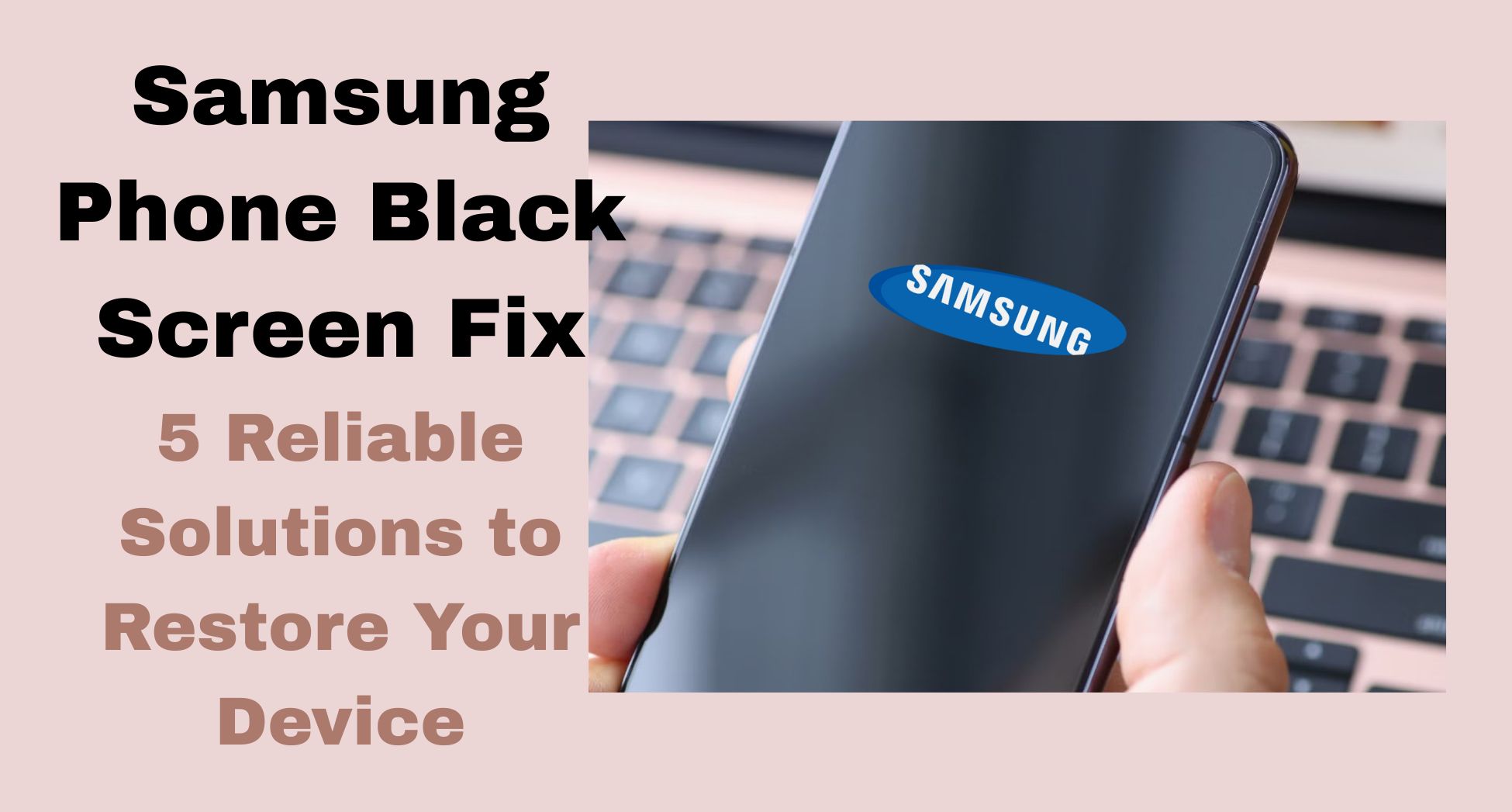
 ChatGPT
ChatGPT
 Perplexity
Perplexity
 Google AI Mode
Google AI Mode
 Grok
Grok

