“I tried googling but can't find how to convert heic pics into.jpgon the phone itself, it only talks about doing it on the computer. Anyone know how to do it on the phone? and is it even worth shooting in heic?”
Many Samsung users, like this one from Reddit, often find themselves struggling to convert HEIC photos to JPG directly on their phones. If you’ve had similar questions, this guide is here to help. We’ll walk you through three easy methods on how to convert HEIC to JPG on Samsung. So, you can manage your photos without needing a computer.
In this article
Part 1: Why Convert HEIC to JPG on Samsung?
For a number of very significant reasons, many Samsung owners convert HEIC files to JPG. Below are the key benefits of making the switch.
1. Better Compatibility
- JPG files are widely supported by older devices, computers, and online platforms.
- Sharing photos becomes easier, especially with people who don’t have the latest technology.
- Some social media sites, email services, and photo printing companies might not accept HEIC files.
2. Easier Editing
- JPG files work better with most photo editing apps and tools.
- Converting to JPG gives you more options to edit or enhance your photos.
3. Saves Storage Space
- JPG files are usually smaller than HEIC files, saving space on your device.
- You can store more photos without losing much image quality.
4. Greater Flexibility
- JPG is a universal format, making it easier to use your photos in various projects or formats.
- You won’t face compatibility issues when using JPG files down the road.
The best photo repair software for any levels of photo corruption
Top AI photo repair choice to effortlessly fix corrupted photos of HEIC, JPEG, PNG, JPG, CR3, CR2, NEF, NRW, RAF, DNG, ARW, GPR, TIF, TIFF, GIF, etc.
Part 2: How to Convert HEIC to JPG on Samsung Devices?
On your Samsung, there are various simple ways to convert HEIC images to JPG. Here's an overview of your options for getting it done.
Method 1: Using Samsung's Built-in Gallery App
The Gallery app from Samsung provides an easy and quick approach to translate HEIC images into JPG. This approach is excellent as it does not call for visiting the internet or downloading any more apps. If you wish to maintain your pictures neat without using additional tools, this approach is perfect.
- Open your Gallery app. Press on the three dots button and click on Settings.
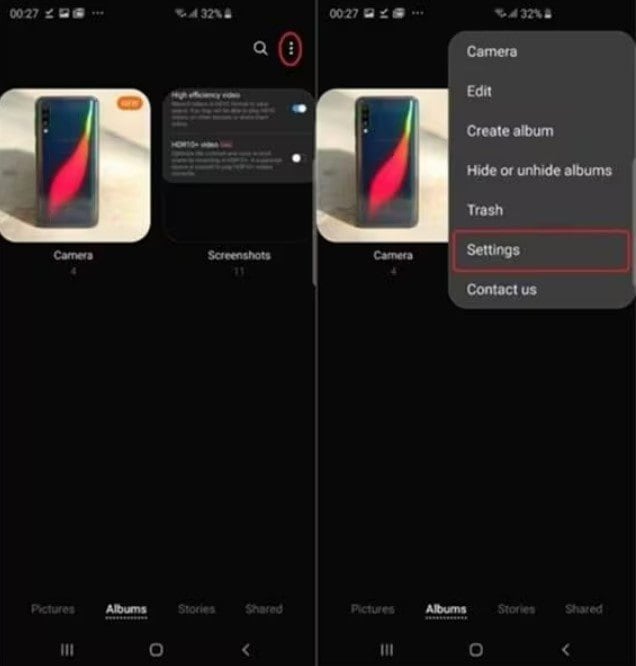
- Scroll down and toggle on the Convert HEIC images when sharing.
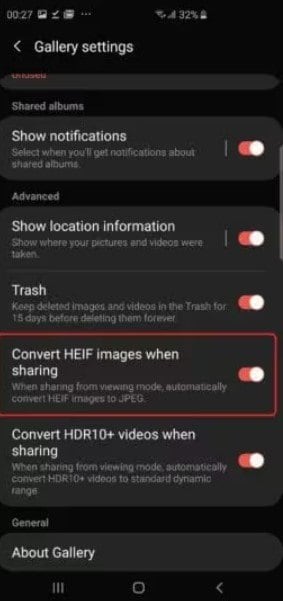
Your device will automatically convert a HEIC photo from your gallery to a JPG image before transferring it each time you try to share one. This conversion guarantees that the image can be seen on any device, independent of the running system the receiver is using.
Method 2: Using Third-party Apps Available on Google Play Store
Using a third-party software from the Google Play Store could be the best choice if you're seeking for extra functionality or need to convert several photographs at once. Designed especially for file conversion, these apps provide bulk conversion, image quality adjusting, or even processing of several file types. Those who require more control over how their files are converted will find this approach ideal.
The Heic to JPG Converter app is among the greatest outside tools for turning HEIC to JPG. With batch conversion, which lets you convert several HEIC images at once, this program is simple to use and has important capabilities. This program is a terrific option if you require a dependable and adaptable solution for controlling your HEIC to JPG conversions.
- Download the app from Google Play Store. Open it and import your HEIC images by clicking Open HEIC. Select it all and click the arrow button.
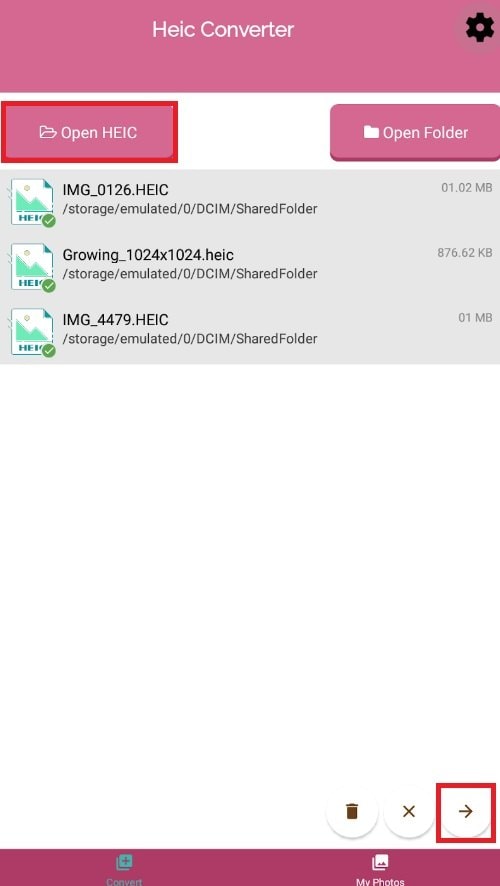
- Choose JPG and click on the Convert HEIC button.
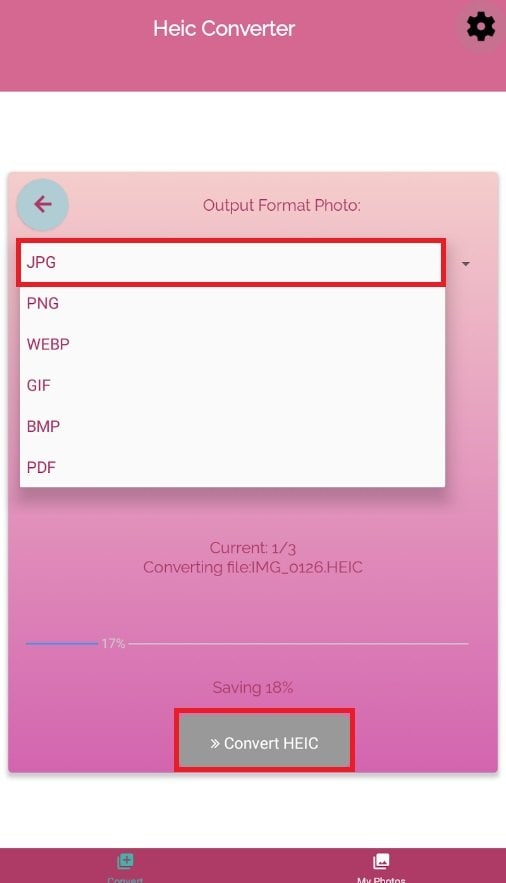
Method 3. Using Online Conversion Tools
Online conversion tools offer a flexible substitute for people who would rather not add more programs to their device. You may use them on any gadget with internet access, from a tablet to a computer to your Samsung phone. For rapid conversions without sacrificing device storage capacity, this approach is handy.
One excellent online conversion tool is iLoveIMG. This tool is straightforward to use. Additionally, iLoveIMG offers batch conversion, so you may simultaneously convert several HEIC images to JPG. This online application is also flexible for all your image requirements since it helps converting other image formats. It's also free to use, hence it's ideal for easy and rapid conversions free of bother.
- Go to iLoveIMG website. Click on the Select images button or drag and drop your HEIC images.
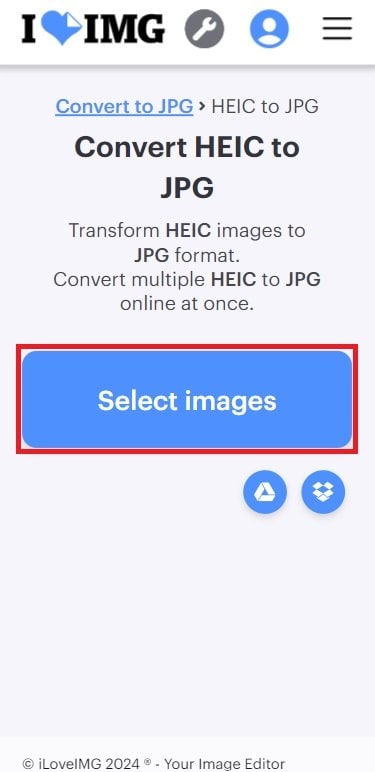
- Click Convert to JPG.
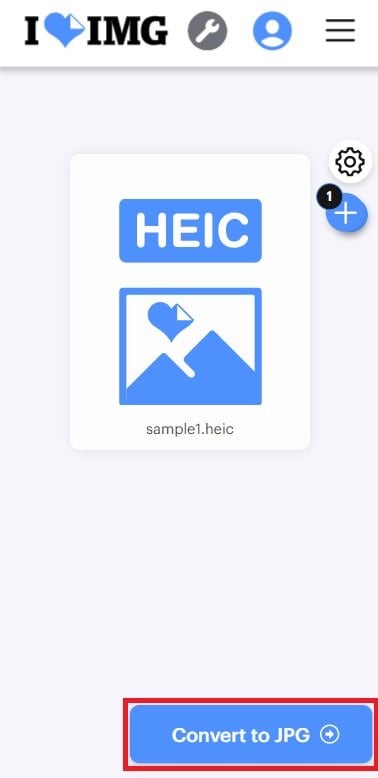
- Download your converted HEIC to JPG by hitting the Download converted images button.
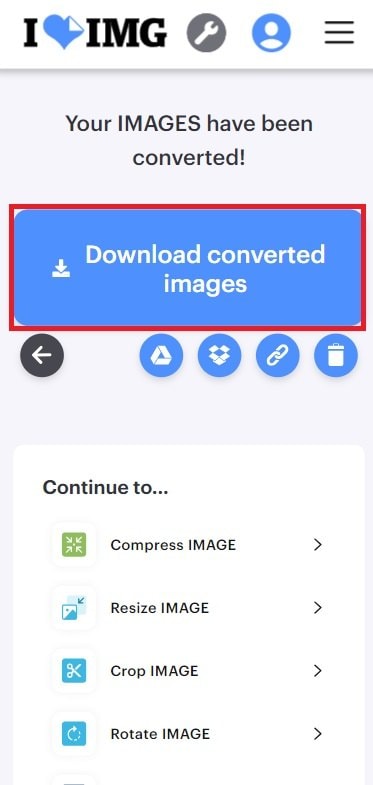
Part 3: Resolving Conversion Issue Like Corrupted HEIC Image File
You may stumble into a corrupted HEIC image occasionally when converting HEIC files to JPG or handling them on your Samsung smartphone. There are various reasons this might occur. Interruptions, unexpected shutdowns, software bugs, viruses, or storage space issues could all cause damage to the file during a download or transfer.
Your HEIC files may become corrupted and you may find that the photographs open not at all, seem distorted, or are partially missing. Under such circumstances, it might be quite beneficial to use a trustworthy restoration tool such as Repairit Photo Repair. Repairit is intended especially to restore corrupted photo files, including HEIC images. It operates by examining the corrupted files and next fixing them so that they may be seen normally once more.
Key Features of Repairit Photo Repair
- Can repair many HEIC files concurrently to save time.
- Its simple interface makes learning even for no repair tool expertise easy.
- Works with additional formats including JPG and PNG in addition to HEIC.
- Repairit Photo Repair restores your priceless pictures even if they seem lost from contamination.
- Beyond image repair function, Repairit also supports image format conversion. You can change the default image to.jpgor.pngformat.
Step 1. Go to More Types Repair and choose Photo Repair. Hit the +Add button to import your HEIC files.

Step 2. Click Repair to initiate repairing your HEIC image files.

Step 3. Save your repaired HEIC files to your desired location.

Resolving Conversion Issue Like Corrupted HEIC Image File

Conclusion
The process on how to convert HEIC to JPG on your Samsung device doesn’t have to be complicated. Whether what method you want to try, you have plenty of options. And if you ever face issues with corrupted HEIC files, Repairit Photo Repair is a reliable solution to get your photos back in perfect condition. With the methods provided, you can ensure your photos are always ready to be shared, edited, or stored without compatibility concerns.
FAQ
-
What is HEIC, and why does my Samsung phone use it?
HEIC (High Efficiency Image Format) is a newer image format designed to keep your photos looking great while using less storage space. It compresses images more efficiently than older formats like JPG, meaning you can save more photos on your phone without running out of space as quickly.Samsung uses HEIC to help users make the most of their storage, especially with the growing number of high-resolution photos people take. However, because HEIC is newer, not all devices and apps can open HEIC files, which is why you might need to convert them to JPG.
-
Does converting HEIC to JPG impact the image quality?
When you convert HEIC to JPG, there might be a small drop in image quality because JPG is a compressed format that loses some detail during the conversion process. HEIC files are known for preserving more details at smaller sizes. That said, the difference in quality between HEIC and JPG is usually very minor, and most people won’t notice it unless they are looking very closely or working with professional-level editing. JPG files are still good for most everyday uses like sharing, printing, or storing your photos. -
Is it better to shoot in HEIC or JPG on my Samsung phone?
Choosing between HEIC and JPG depends on your needs. Shooting in HEIC is better if you want to save space and keep high image quality. It’s a good option if you mostly keep your photos on your phone or in cloud storage.However, JPG might be a better choice if you often share your photos with others, use older devices, or work with apps that don’t support HEIC. JPG is widely supported and makes it easier to share your images without worrying about compatibility. If you’re unsure, you can shoot in HEIC and convert to JPG later if needed.

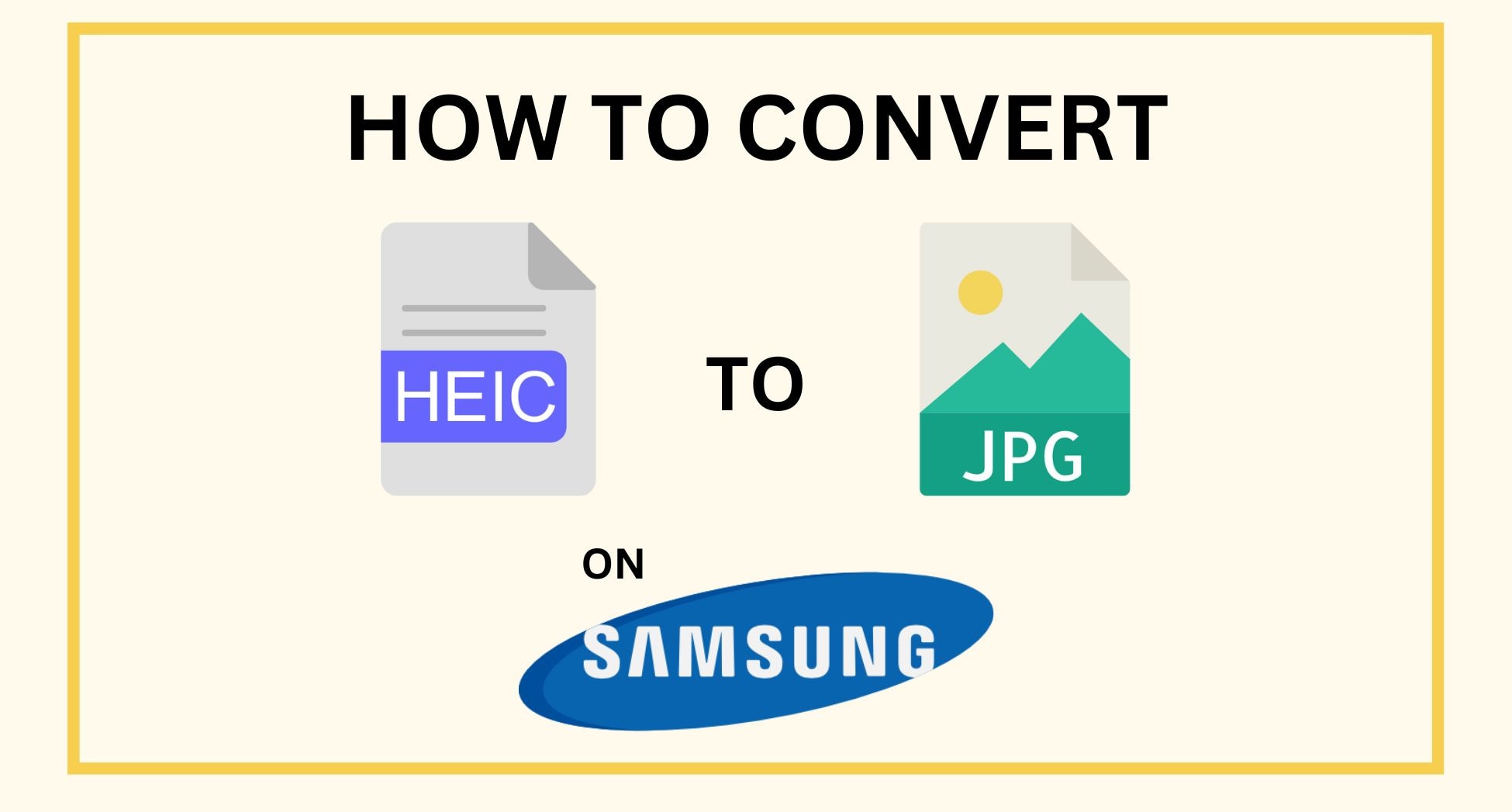
 ChatGPT
ChatGPT
 Perplexity
Perplexity
 Google AI Mode
Google AI Mode
 Grok
Grok

