Q: My Samsung SD card is corrupted?
"I am having an issue with my Samsung SD card that it displays the error "Samsung SD card is corrupted" I don't know how it got corrupted but what I know is that I have some important documents and videos in my Samsung SD card which I want in any case. My videos and documents are important for my office. I need urgent solutions that are short and simple."
As we move furiously towards the paperless era, the usage of SD cards is making its mark all over the globe. People rely on SD cards in terms of saving their personal and academic data. The SD cards are a relatively inexpensive way of saving data in the modern world.
There is no doubt that they are fast and have high storage capabilities. Well, SD cards can get corrupted sometimes and that's not something to be amazed upon because electronic devices are bound to some issue after a particular period. The same goes for the "Samsung SD card corrupted" issue.
This issue is relatively common among Samsung users and is very irritating, but the good part is that this issue is cured by a few small methods. In this guide, you will be given some facile solutions to this problem. You just have to follow them carefully.
Part 1: Possible reasons for the Samsung SD card is corrupted?
A tiny little electronic device having high storage capacities is likely to get corrupted. Carrying data in an SD card may be corrupted due to many little reasons. Firstly there are some symptoms for you to know that if your card is corrupted or not. Like, if your card is not opening and becoming slow, these may be some common symptoms. There are some reasons which lead to this situation which are elaborated below:
-
The operating system can cause your file system to be corrupted.
-
Ejecting your Samsung SD card improperly can also be a cause.
-
Storage devices like Samsung SD cards can be attacked by viruses resulting in the issue of "Samsung SD card is corrupt".
-
Interruption in Samsung SD card formatting.
-
Physical damage to the Samsung SD card can be the cause.
-
Utilizing the same card for multiple devices.
Part 2: How to fix a corrupted Samsung SD card on Android?
When your micro SD card gets corrupted on your Android phone, and you are tired of connecting your SD card to computer devices again and again. You can find the easiest method without connecting your Samsung Android phone with your computer. In this section, Android users can get an easy procedure to repair their corrupted Samsung SD card in a really short period. The features of formatting your SD card are in some android devices but it is reliable for the users who have this privilege on their devices. Now follow this procedure to get your work done as soon as possible.
Step 1: Put your Samsung SD card in the android device.
Step 2: Open your "Setting".
Step 3: Go into the option of "Device maintenance".
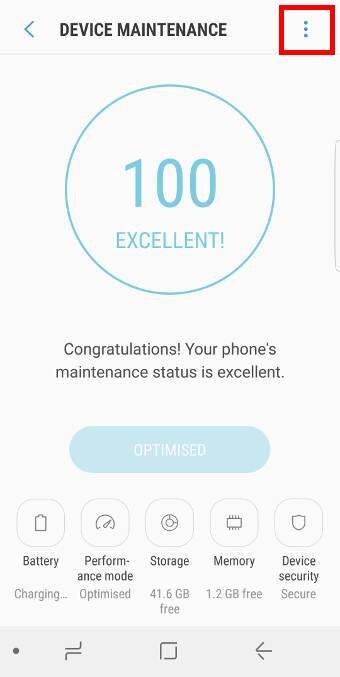
Step 4: Tap on "Storage".
Step 5: Click on "SD card corrupted".
Step 6: You will see two options "Cancel" and "Setup".
Step 7: Click "Setup" on your mobile.
Step 8: Wait for the device to format the SD card.
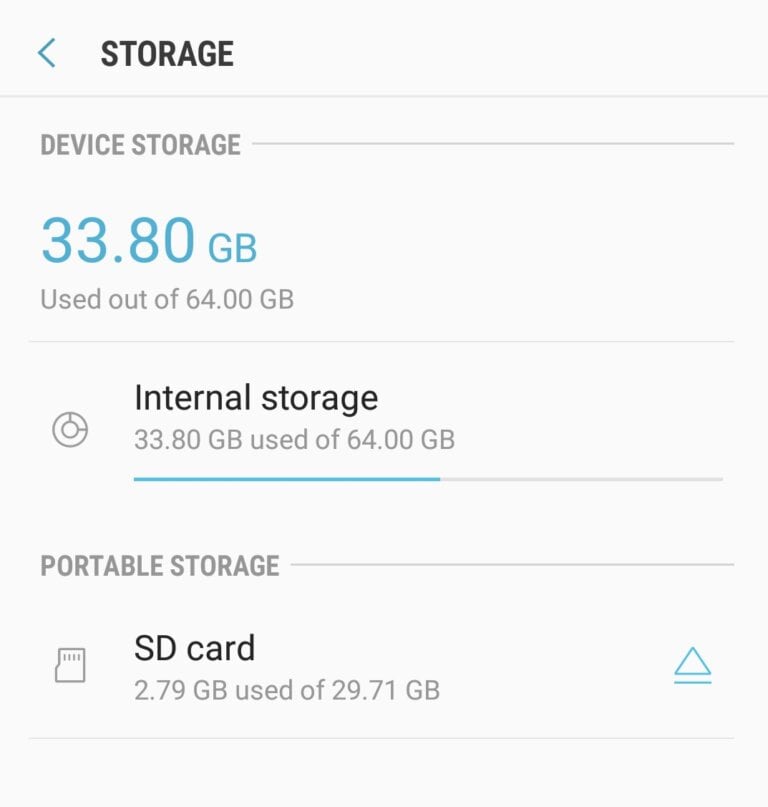
Step 9: Once you see the storage capacity of the SD card, your problem is solved.
Part 3: How to recover and repair data from corrupted Samsung SD cards?
Now, if you think you are running out of solutions. You might be wrong there. As there are yet solutions to your problem of the "Samsung SD card is corrupted" error. You can recover or repair your Samsung SD card from the software "Wondershare Recoverit" or "Wondershare Repairit" without thinking twice just download the software and see how it works.
#1 Wondershare Recoverit
Wondershare Recoverit is a brilliant data recovery software. It is more efficient than any other software. It is a software free of cost to recover the data from your SD card, no matter if it is corrupt or damage. It helps you get back all your valuable documents, emails, photos, videos, and audio files, quickly and easily from the laptop, recycle bin/trash, internal hard drive, external storage media, and even a crashed computer.
Key features
-
Recovers deleted or lost data from the micro SD card for free.
-
It can rescue data that is accidentally deleted, formatted or is attacked by a virus.
-
Embraced by a high success rate as it can recover any data file.
-
Supported OS: windows 10/8/7/XP/vista, Mac OS 10.13, 10.12, 10.11, 10.10, 10.09, 10.08, 10.07, 10.06.
With three simple steps, the data can be recovered from a damaged Samsung SD card.
Step 1: Navigate and select the location of the file that you want to rescue.
Step 2: After you have selected the file, you have to press the "Recover" button.
Step 3: Wait for the scan to be completed. After your data is properly scanned, it is time for you to preview some recovered videos.
#2 Steps to Repair Corrupted Video with Repairit
Moreover, Wondershare Repairit is a powerful video/photo repair software for repairing corrupt, broken, or damaged MOV, MP4, M2TS, MKV, MTS, 3GP, AVI, and FLV file formats. It supports two repair modes. Quick repair is to repair various video errors. The advanced repair can repair your corrupt videos by analyzing the data and technology of the sample video shot by the same device.
Key features

Wondershare Repairit - Video Repair

-
Repair damaged videos with all levels of corruption, such as video not playing, video no sound, out-of-sync video or audio, playback errors, header corruption, flickering video, missing video codec, etc.
-
Repair videos of diverse formats, including MOV, MP4, M2TS, MKV, MTS, 3GP, AVI, FLV, MXF, KLV, INSV, M4V, WMV, MPEG, ASF, etc.
-
Repair damaged or corrupted videos caused by video compression, system crash, video format change, etc.
-
Repair critically damaged or corrupted videos available on SD cards, mobile phones, cameras, USB flash drives, etc.
-
Repairit has a quick and advanced scanning mode. You can use either depending upon the level of corruption the video file has undergone.
-
Compatible with Windows PC, Mac OS, and supports PC to mobile transferring/sharing.
Step 1: Add your corrupted videos
Launch the application on your computer. To repair your corrupted video files, you can add them by clicking the Add button or "Add video and start repairing" area.

Step 2: Repair your videos
As soon as you have added all the corrupted videos, click on the Repair option to start the video repair process.

Step 3: Preview the videos
It will take some time to repair and once it has finished the repair process, a reminder showing info of successful fix will pop up on the screen. Press OK to close the operation.

Step 4: Advance mode for severely corrupted video (optional)
If the videos are severely corrupted and not repaired successfully, please go to the advanced repair mode. Just click the Advanced Repair button. Then add a sample video and repair it now.

Step 5: Save repaired video
The advanced repair will perform the repairing process and prompt a success message when the process is completely done. Now, you can play these videos and you will not see any error on the screen.

Bonus:
To repair videos quickly online, you can also try Repairit online video repair tool to fix your video corruption issues and bring back precious memories.
Part 4: How to fix the corrupted Samsung SD card on windows?
Samsung SD card can be fixed with the windows of your computer. The windows in advance enough to sort out the issue and fix it in no time. The issue "Samsung SD card corrupted" is curable on any window. There are various methods to fix your Samsung SD card on windows. All you have to do is follow them carefully.
1. Run Chkdsk to check and fix SD card poor sectors.
Every SD card has a limited life span same as the Samsung SD card. It is bound to grow substandard sections after being used for a particular period. Chkdsk is keen on recognizing the poor sectors of the storage device. This is the most suggested way to repair the Samsung SD card without formatting it. You just have to follow these steps:
Step 1: Insert your SD card into your computer with a card reader.
Step 2: Open the start menu.
Step 3: now go to all programs.
Step 4: select "cmd.exe" in the list of all programs.
Step 5: once you have clicked it you will have a command window opened in front of you.
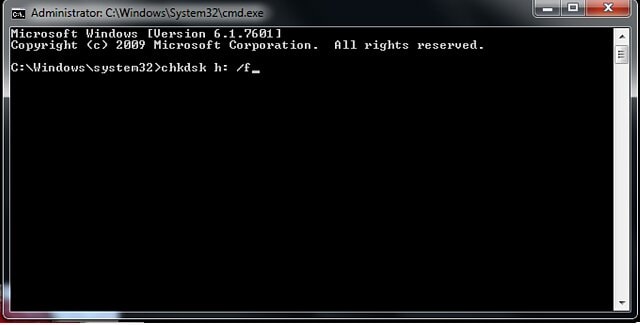
Step 6: Now type and run: chkdsk [SD card drive letter]: /r/f.
Step 7: once you have run the program, wait for several minutes. Wait until you see "window has corrected the file system". If you see that you are good to go. Your Samsung SD card is recovered.
2. Assign a drive letter.
Sometimes your computer is unable to assign a drive letter to your Samsung SD card. If the drive letter is conflicted with other drives, your SD card will be shown as corrupted. Now you assign a drive letter to your SD card. Follow these steps;
Step 1: Press the Win+ X buttons on your keyboard and click disk management.
Step 2: Select your SD card and right-click on it.
Step 3: Select the "Change drive letter" option.

Step 4: Click "Add" and select a new drive.
Step 5: press "OK" to save the changes.
3. Formatting Samsung SD card corrupted with windows explorer.
If you are still facing the issue, now just try formatting the Samsung SD card with your windows explorer. Formatting the card is the last solution left with your computer. Focus on these steps:
Step 1: Insert your Samsung SD card on your computer with a card reader.
Step 2: open "My pc".
Step 3: right-click on the storage device you inserted.
Step 4: click on the option of "Format".
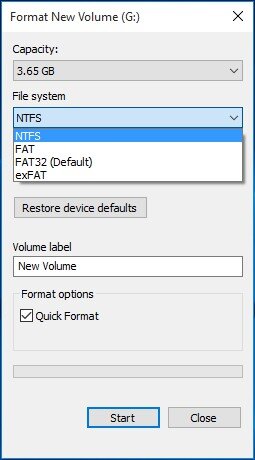
Step 5: now lastly click "Start" and wait for your device to be formatted.
Part 5: How to fix the corrupted Samsung SD card on Mac?
If you have Mac at your home and want to recover data from a corrupted SD card or want to fix it. No need to worry you can get yourself out of this on apple Mac too. In MACOS, Apple has installed a built-in disk utility app. You can use it to recover data as it has the function of first aid that is responsible for repairing any external devices connected to Mac. Firstly connect your SD card properly with Mac and follow the steps carefully;
Step 1: Open the main menu of the finder. No press "Go".
Step 2: Now, choose "Utilities".
Step 3: Open the disk utility app.
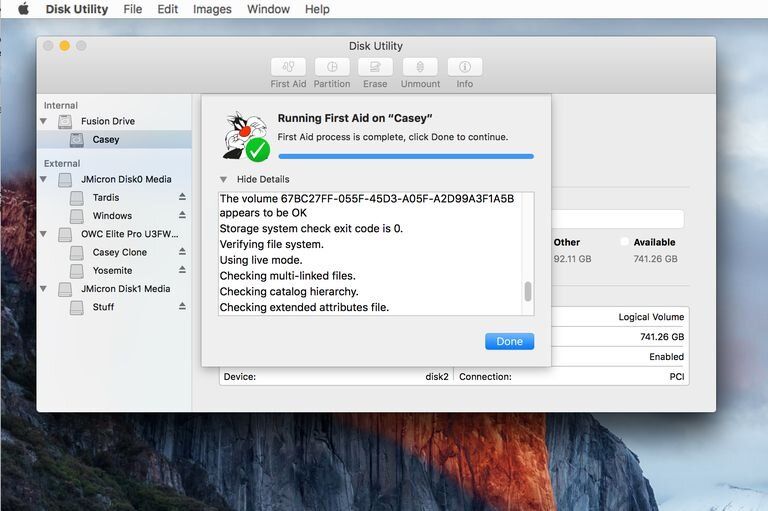
Step 4: Now look on the left of your screen, you will know how to locate your SD card and select it.
Step 5: Once the drive is selected, press the option of "First aid" on the top of the screen.
Step 6: Lastly press "Run".
Step 7: Wait for your SD card to be recovered.
Conclusion
Here, in the above post, we have discussed the "Samsung SD card corrupted" issue in detail. For this purpose, you may find a comfortable way to tackle the problem. Whereas the third party software Wondershare Repairit could repair the corrupted videos and photos including its all components. Why not have a try?
People Also Ask
-
Why does my Samsung SD card corrupted on Android?
Common causes include improper ejection, file system incompatibility, virus attacks, physical damage, or Android system bugs post-update. Regularly back up data via Samsung Cloud to prevent loss. -
Can I fix a corrupted Samsung SD card on Android without a computer?
Yes. Insert the SD card, go to Settings → Device care → Storage, tap "SD card corrupted," and choose to format it. Formatting erases data, so you can use a recovery tool like Wondershare Recoverit first. -
How to recover and repair photos/videos from a corrupted Android SD card?
You can use Wondershare Recoverit for Android to scan, preview, and restore photos/videos. For corruption, You can use Repairit to fix media files in SD card with ease.


 ChatGPT
ChatGPT
 Perplexity
Perplexity
 Google AI Mode
Google AI Mode
 Grok
Grok
