In this creative world, people look for the most creative and useful background removal tools to make their pictures look professional. Adobe Express background remover is one of those powerful AI tools that simplify the background isolation process from the main object. Moreover, this tool allows content creators and freelancers to further customize pictures by adding assets, graphics, and more.
Despite the various quirks of this background removal, people look for better alternative solutions with more customization features and watermark-free photos. This article will provide you with an overview of the Adobe Express background removal feature. Besides, you can find the top alternatives to achieve a better effect for free or at a reasonable cost, along with a comparison table.
Table of Contents
Part 1. Adobe Express Background Remover: Complete Overview
An intuitive background removal like Adobe Express is powered by AI, which uses automation technology to remove simple to complex backgrounds. If you’re an artist or photographer, this tool can help you produce professional-looking visual content that you can customize however you want. It enables users to create clean, distraction-free images that can be further customized with new backgrounds, graphics, and templates.
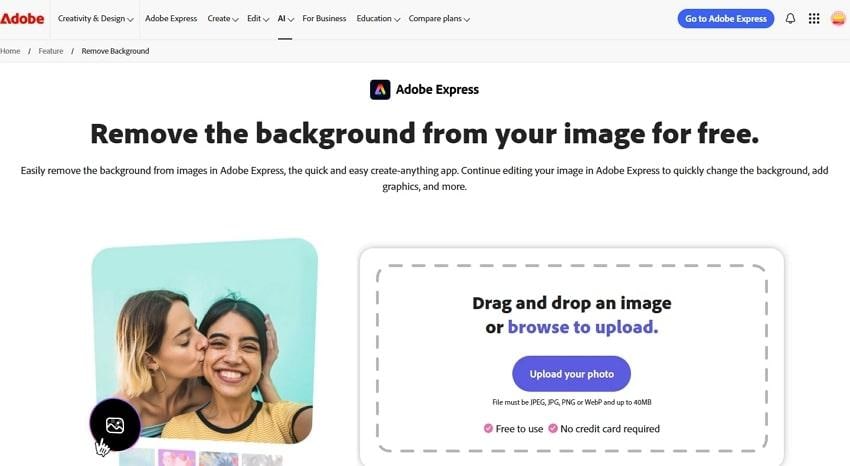
Moreover, it's a cloud-based platform that makes it easy for users to access their work from any device to enhance digital content quickly and effectively. Not only that, but you can also remove backgrounds from 2-minute video clips with extreme precision.
Key Features
- You can use thousands of templates, graphics, fonts, and Adobe Stock assets for personalization.
- This tool works with various image formats, such as JPEG, PNG, WebP, and more, in a 40MB file size.
- With Adobe Express, you can replace the erased background with different images, custom background designs, and more.
Reviews
Positive Review
Negative Reviews
Part 2. How to Remove Background in Adobe Express? [Step-by-Step Guide]
The steps on how to remove background in Adobe Express are given in the following, with visual representations. You can follow these simple steps and learn how Adobe's AI automatically gets rid of the background.
Step 1. Head to the Remove Background page, hit the “Upload Your Photo” button, and insert any image to begin the automatic background removal.
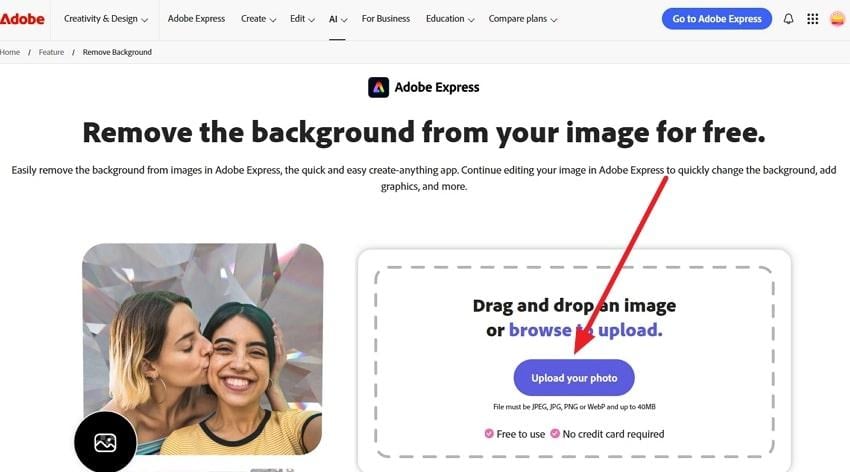
Step 2. Once the background is removed, press the “Download” button or choose any of the other customization options, like add another background, assets, images, and more.
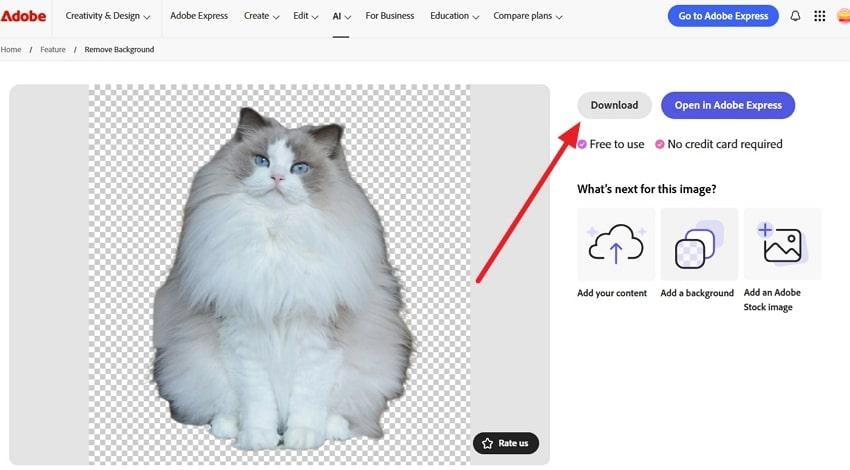
Part 3. 5 Best Adobe Express Background Remover Alternatives You Must Know
As discussed, there are various limitations in the Adobe Express background remover, which is why you can try the following removers:
1. Repairit Online Photo Eraser (Recommended)
When it comes to getting the perfect pictures without any distractions, unwanted objects, and enhanced imagery, use Repairit Online Photo Eraser. With Repairit’s AI-powered Photo Eraser, you can effortlessly remove unwanted backgrounds, objects, or distractions from your photos with pixel-level accuracy. Unlike Adobe Express background remover, Repairit supports larger image file sizes, multiple formats, and delivers cleaner cutouts without leaving rough edges. Its precision tools allow you to refine details manually, ensuring that even intricate areas like hair, accessories, or semi-transparent objects are handled perfectly.
Key Features
- Precision Brush Tool: Adjust the brush size up to 160 px and zoom up to 500% to erase backgrounds or objects with maximum accuracy.
- Wide Format Support: Works seamlessly with BMP, PNG, JPEG, and more—without the format restrictions often found in Adobe Express.
- Batch Background Removal: Save time by removing backgrounds from multiple photos in one go, while maintaining high image quality.
By offering greater flexibility, precision, and format support, Repairit proves to be a superior choice over Adobe Express background removal for anyone seeking flawless results.
Step 1. Open the tool, head to the “Photo Eraser” tab from the left panel, and hit the “Add Photo” button to insert the desired photo.
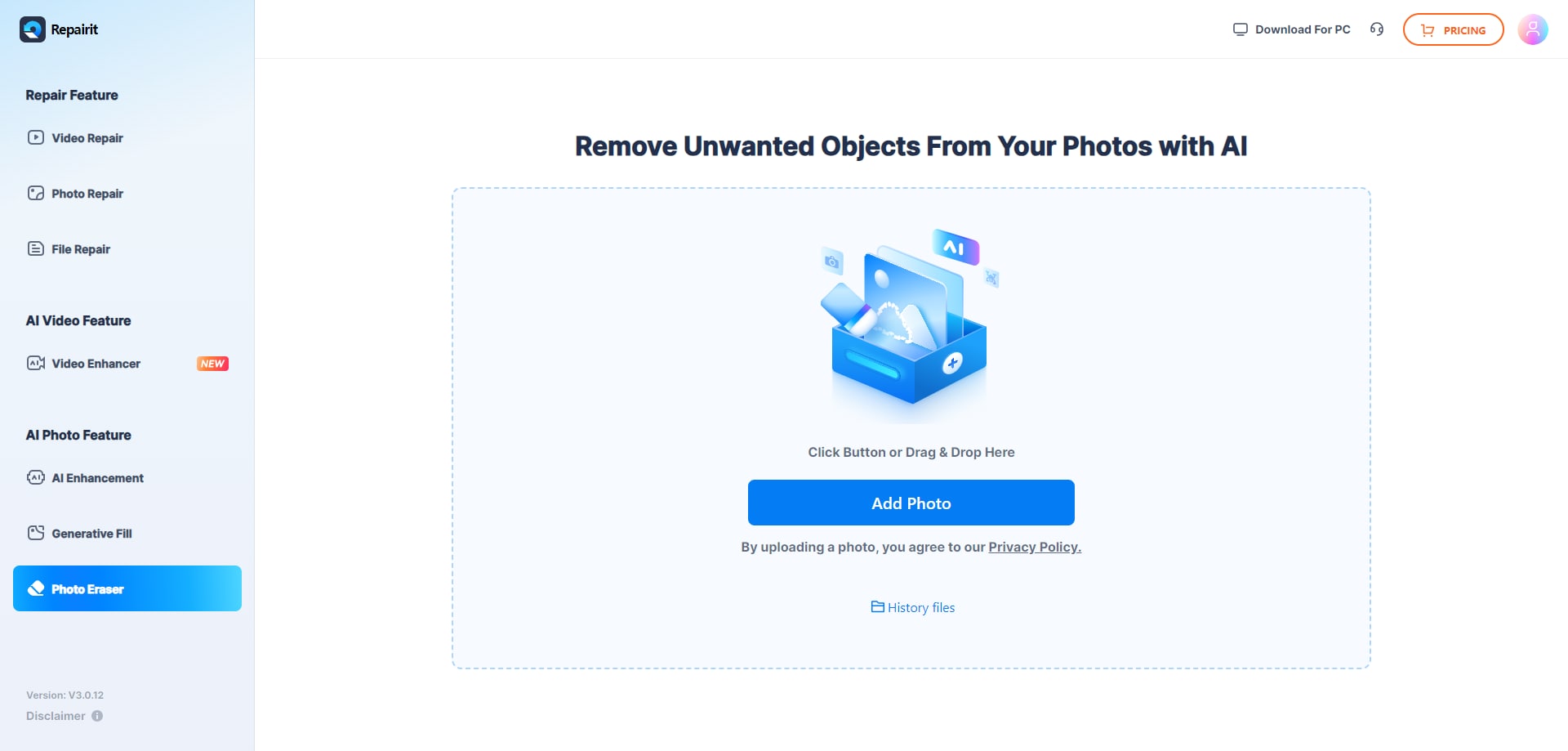
Step 2. Now, brush over the unwanted object by adjusting the “Brush” size from 0 to 160px, and press the “Start” button to begin the removal process.
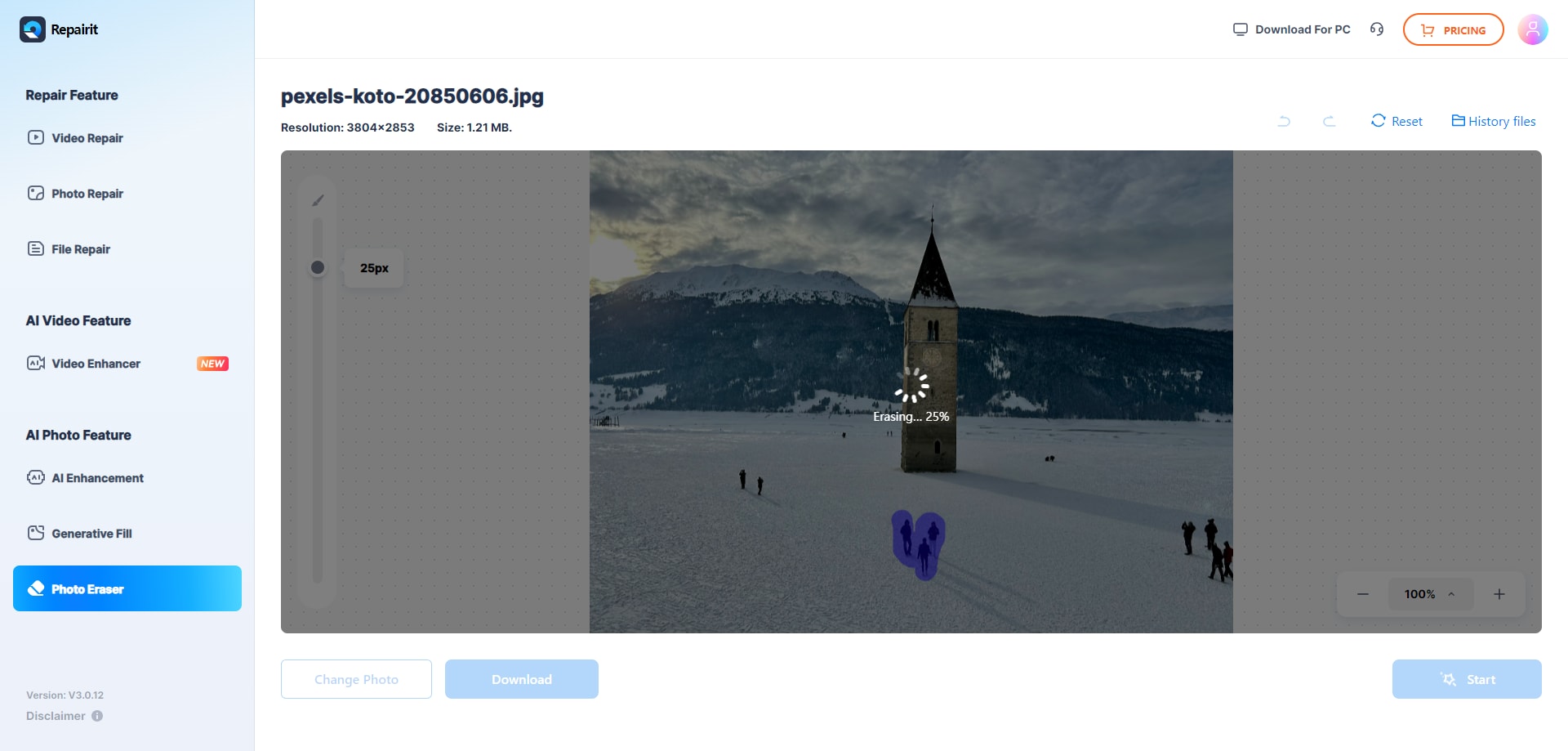
Step 3. Once done, preview the processed image by zooming in and out, and if satisfied, press the “Download” button.
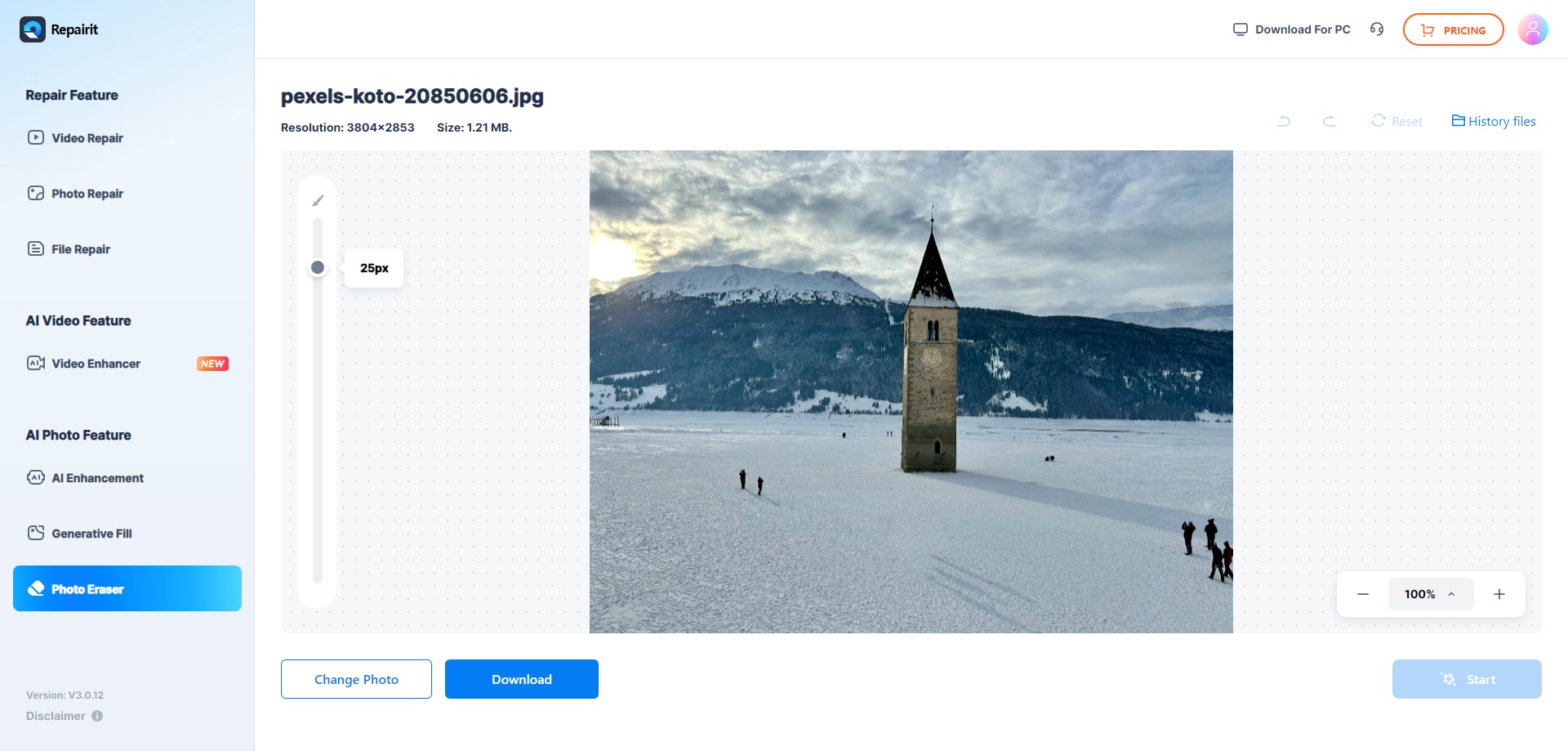
2. Remove.bg
Creators and marketers prefer this Adobe Express background removal alternative because of its AI-based removal process. You can not only remove backdrops but also restore some of the lost details, adjust the blur and shadow of the background, and more.
Additionally, make your images stand out by adjusting their colors, cropping excessive parts, and expanding them. With the generative background, let AI provide a perfectly matched background.
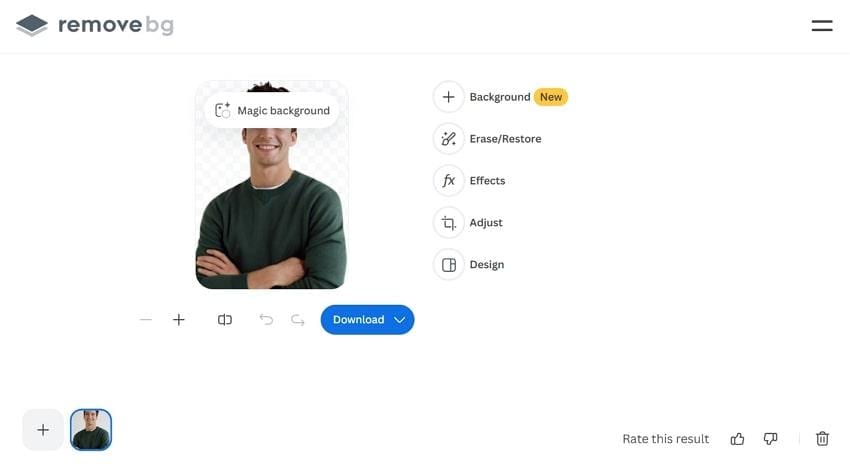
3. Photoroom
A free online tool like Photoroom offers efficient background removal with the ability to add new solid color, image, and generative backgrounds. Moreover, utilize its various editing options to customize the background by adding emojis, text, templates, and more.
For a professional marketing brand, you can access its batch resizing, color correction, and sharpness features. This alternative to Adobe Express background remover provides an abundance of editing options.
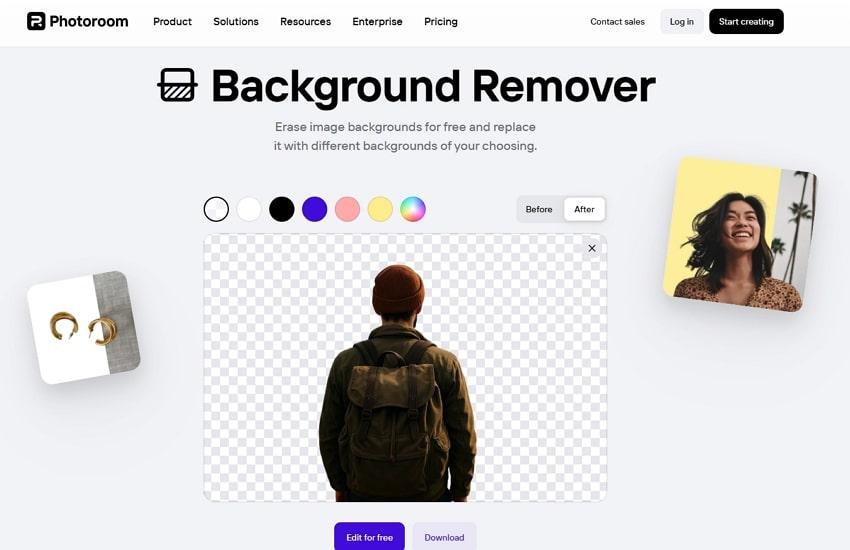
4. Erase.bg
One of the smart AI background removal tools is Erase.bg, which offers a single-image and batch image background removal feature. Moreover, it allows you to generate any type of background with a description and let AI fill the background with it. There are various background options to choose from as well, like you can add an image, a gradient, bokeh, tiles, and various other solid color backgrounds.
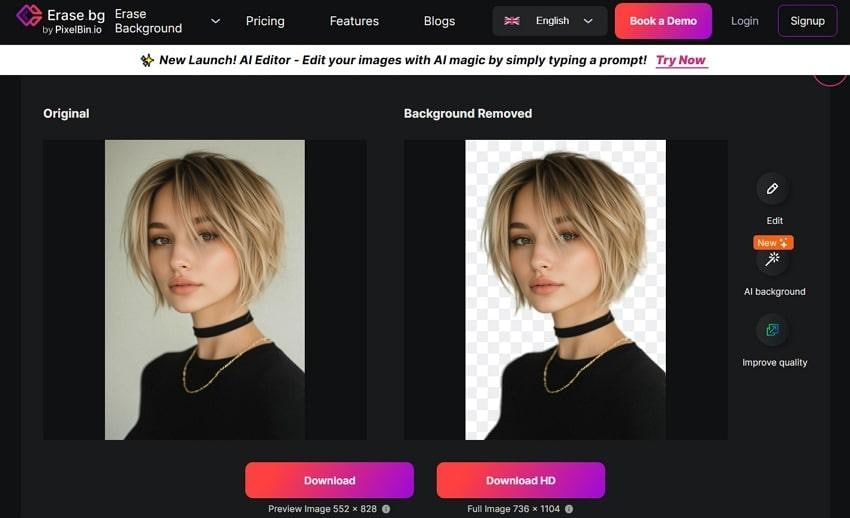
5. imglarger
Although Adobe Photo Express removes the background, compared to this tool, you get to do so much more. The removal process boosts image quality in seconds, such as clarity, sharpness, and resolution. Moreover, its AI removes the background seamlessly without losing any of the details and image quality. You can even enlarge, upscale up to 8K, and securely download the picture in HD.
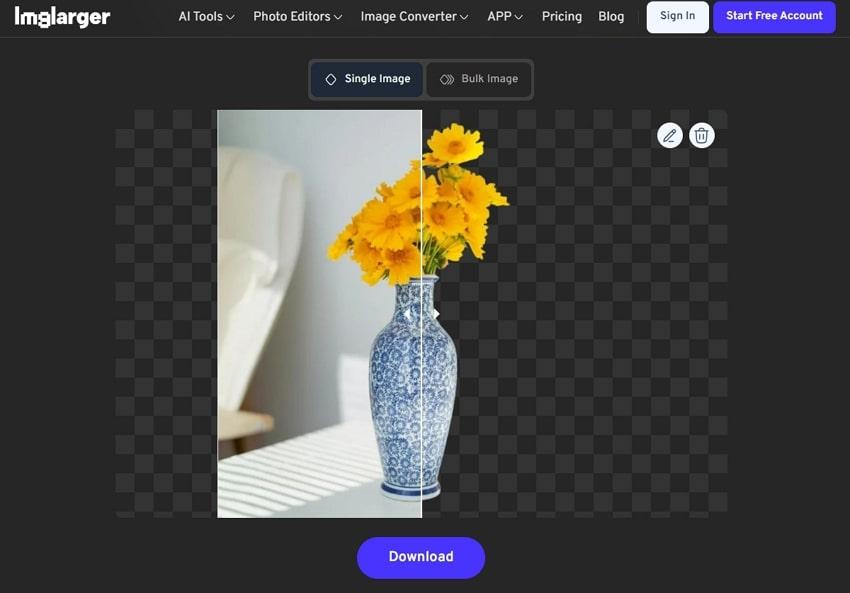
Part 4. Adobe Express Background Remover vs Alternatives: Which One Should You Choose
After learning about the various alternatives of Adobe Express background remover, let’s compare them for better clarity and decide which is the best:
| Tools | Easy to Use | Restoring Elements | Downloading Options | Additionally Editing Options | Pricing Plans |
| Repairit Online | Easiest | √ | Multiple formats | Enhance, color correction, denoise, debanding, photo restoration, and more | Monthly Plan: $9.99Yearly Plan: $4.08/month |
| Adobe Express | Easy | √ | Standard and HD | Add content, background, stock elements, and more | Monthly: $9.99Yearly: $99.99 |
| Remove.bg | Easy | √ | Standard and HD | Generative backgrounds, effects, adjustments, and design | Pay as You Go: $3 (3 credits)Lite: $9/monthPro: $39/monthVolume+: $89/month |
| Photoroom | Easy | X | Standard and HD | Retouch, adjust, cutout, backgrounds, and more | Pro: $12.99/monthMax: $34.99/month |
| Erase.bg | Easy | X | Standard and HD | Generative image AI, image backgrounds, and solid color backgrounds | One-Time Payment: $20 (100 credits) |
| Imglarger | Easy | X | Standard | Filter, fine-tune, decorate, resize, and more | Starter: $4.9/monthPremium: $9.9/monthBusiness: $19/month |
Considering the above comparison table, Repairit Online is the best and offers the most convenient and advanced background removal features. Moreover, along with seamless removal, utilize the various enhancement features, like upscale, color correction, unblur, and many more models in this tool. It's more than an alternative to Adobe Express background remover.
Conclusion
In summary, this article demonstrated how Adobe Express background remover works for removing backgrounds from an image. However, due to various limitations, users were provided with better and more reliable alternative solutions. These tools cater to various editing, background customization, and other options. Out of all the tools discussed in the comparison table, Repairit Online offers the best removal and enhancer features.
Frequently Asked Questions
-
Q1. Can I use Adobe Express on mobile?
You can absolutely use Adobe Express on different iOS and Android devices with various editing and background removal options. You can generate similar images to add to your image's background and resize them to post on social media platforms. -
Q2. Are there better alternatives to Adobe Express Background Remover?
Yes, the most popular alternative to this tool is Repairit Online, which offers a much better option than the background remover, Photo Eraser. You can brush over the areas yourself in various stocks and zoom in 500 times to remove even the smallest of unwanted detail. -
Q3. Does Adobe Express work offline?
No, it cannot be accessed offline, and to utilize its features properly, you need a proper internet connection since it runs in the cloud. This limitation also adds to the fact that Express is not a reliable removal solution.

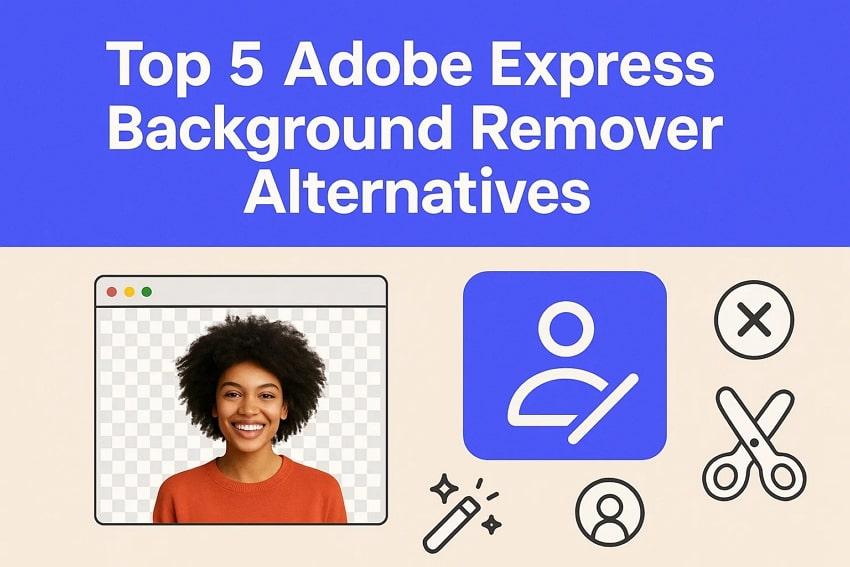
 ChatGPT
ChatGPT
 Perplexity
Perplexity
 Google AI Mode
Google AI Mode
 Grok
Grok

