Shadows can sometimes add drama and depth to a photo but let’s be honest, they’re not always welcome. A harsh shadow across someone’s face, or a dark block in the background, can easily ruin an otherwise perfect shot. People often bring this up in online discussions, asking how to remove a shadow from a picture without making it look fake or losing quality.
To tell you guys, you don’t need advanced Photoshop skills to fix or remove a shadow from a picture. With today’s shadow remover online tools, you can clean up unwanted shadows, leaving your photo looking bright, natural, and professional.
Table of Contents
Part 1. Why Do Shadows Appear in Photos?
Before we jump into the tools, it helps to understand why shadows show up in the first place. Shadows aren’t always mistakes, they’re just a result of how light interacts with your subject. But when the lighting isn’t ideal, they can be distracting.
Here are some common reasons shadows sneak into photos:
- Harsh Sunlight. The midday sun often produces strong, dark shadows.
- Single Light Source. Using only one lamp or flash can result in uneven lighting.
- Objects Blocking Light. Anything placed between your subject and the light source can cast unwanted shadows.
- Poor Indoor Lighting. Uneven or overhead bulbs often make faces look shadowy.
- Flash Positioning. A direct flash usually creates sharp shadows right behind your subject.
Knowing why shadows appear makes it easier to both fix them and avoid them in the future.
Part 2. Best Tools to Remove Shadow From Photo [Online & FREE]
You don’t need to be a Photoshop expert to fix shadows in your photos. With free online tools, anyone can remove unwanted shadows in just a few clicks. Whether you’re editing a product photo, fixing a selfie, or restoring an old family picture, these tools can help your photos look polished and professional.
Here are some of the best shadow removal tools you can try:
1. Repairit Photo Eraser [HOT]

If you’re struggling with unwanted shadows in your photos, Repairit Photo Eraser is the best tool to help you remove a shadow from a picture quickly and seamlessly. Powered by advanced AI, it allows you to highlight the shadowed area and automatically blends it with the surrounding background, creating a clean, natural look.
Unlike many generic editors, Repairit is specifically designed to handle tricky details, making it ideal for fixing lighting issues, restoring old photographs, or preparing polished images for professional use. With its user-friendly design and high-accuracy AI, Repairit Photo Eraser makes it easier than ever to remove shadows from pictures online without compromising image quality.
Step 1: Drag and drop your damaged images into the repair area, or click “+Add” to upload them. Once uploaded, the interface will display details for each photo.
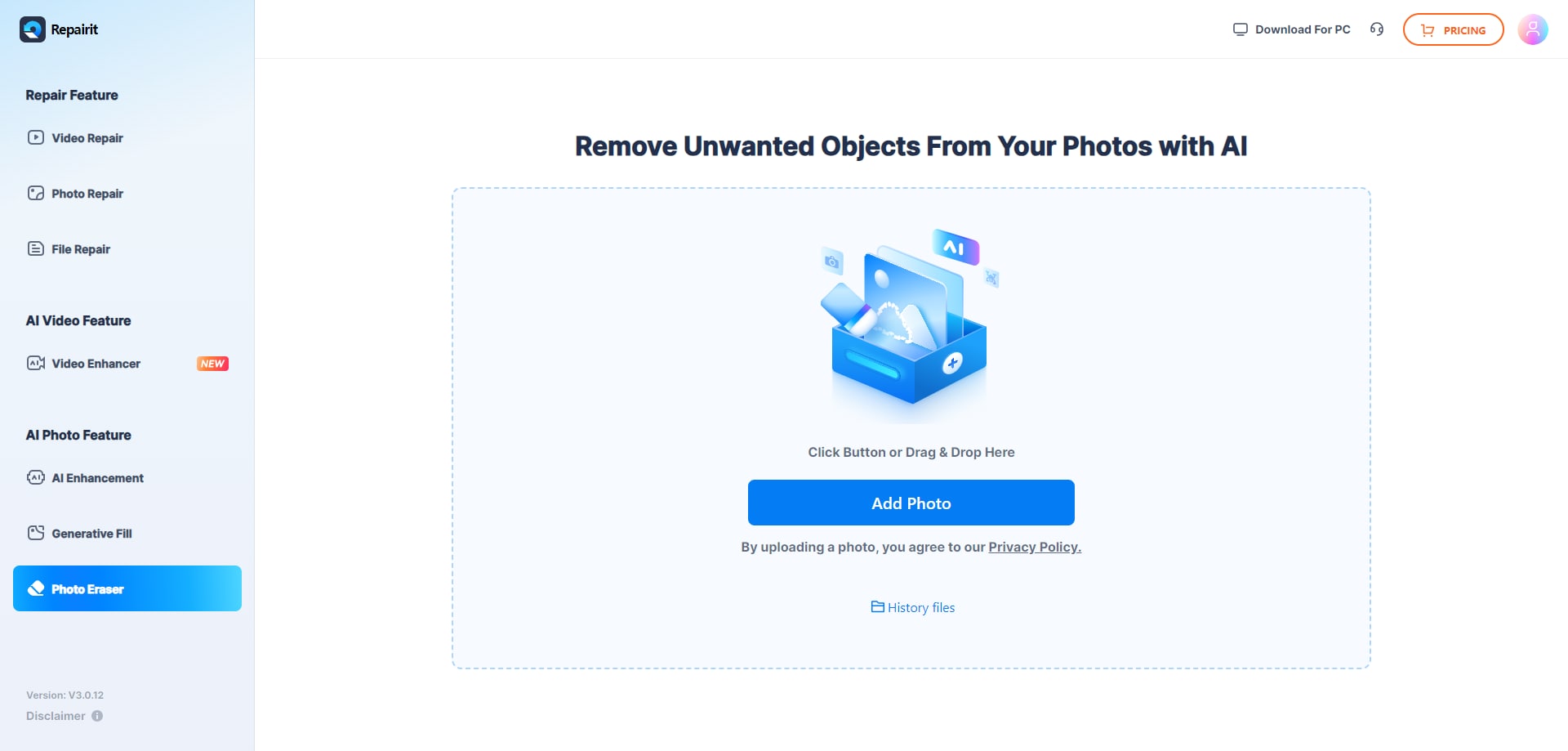
Step 2: Click “Repair” to begin fixing your photos. The process usually takes 1–2 minutes.
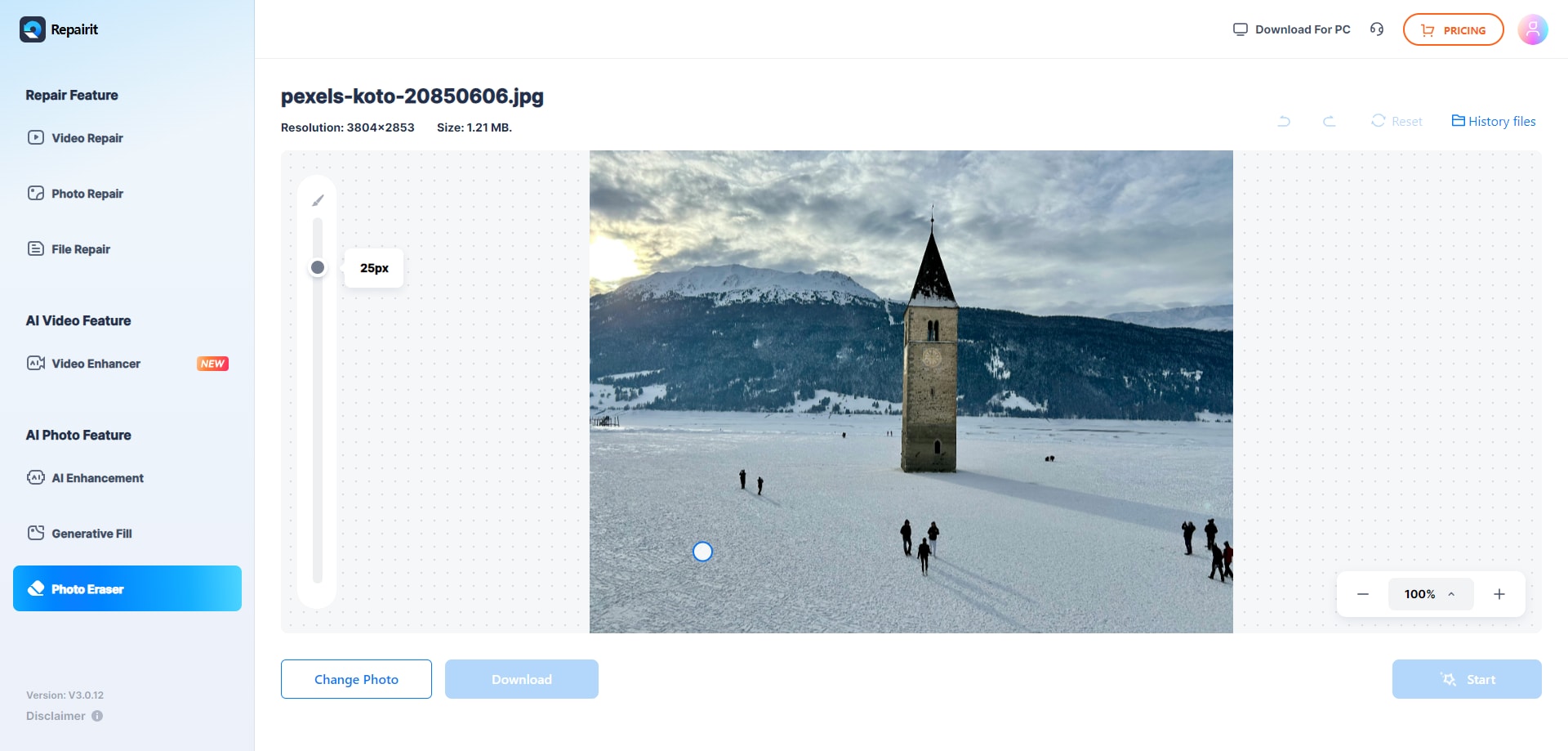
Step 3: After repair, you can preview the results and select which photos to save to your computer.
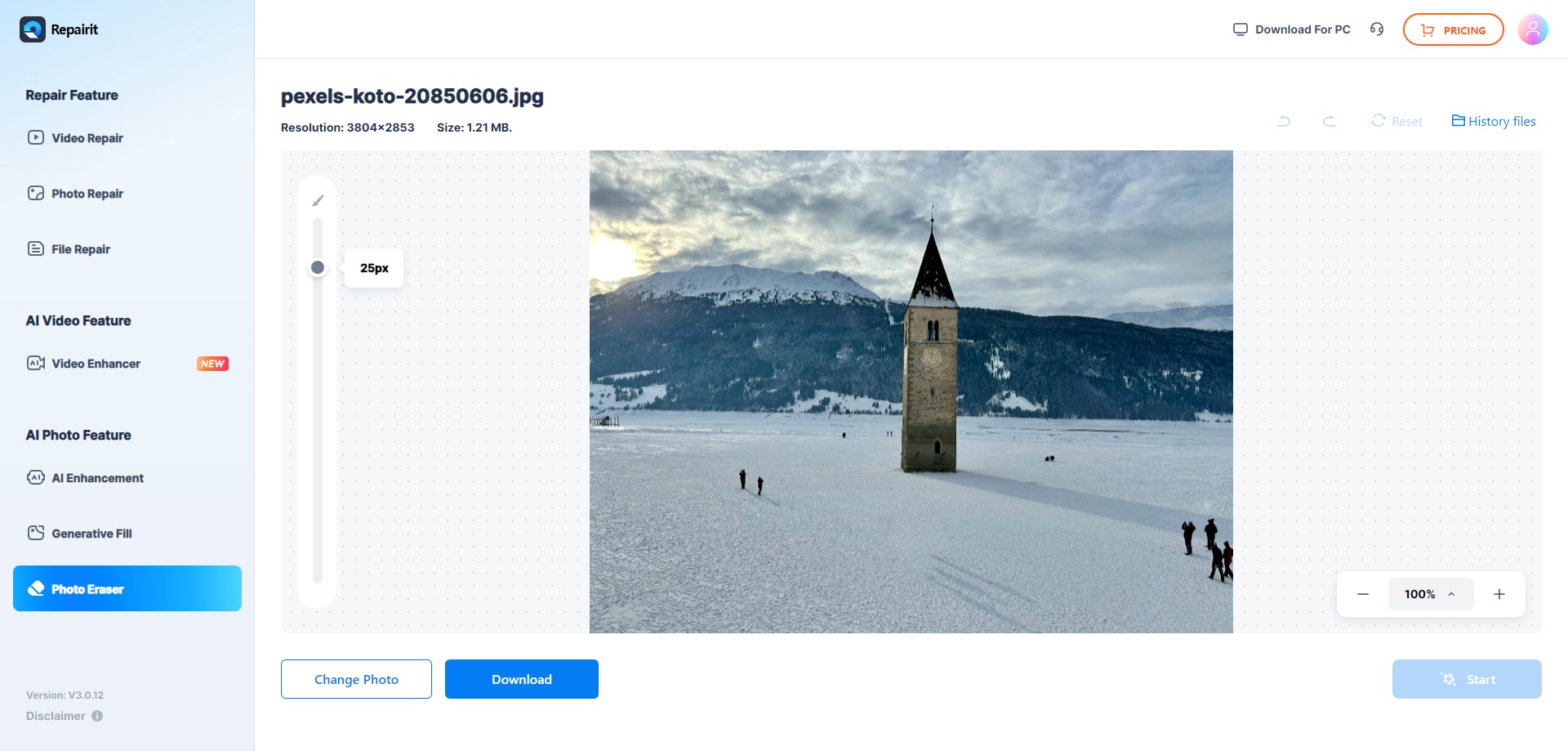
Use Cases
- E-commerce product photos
- Restoring portraits with harsh shadows
- Cleaning old scanned photos
2. PhotoAiD

PhotoAiD is a specialized online tool originally built for ID and passport photo corrections, but it also offers a straightforward way to remove shadow from photo backgrounds or faces. With its AI-powered editing features, users can quickly achieve clean, professional-looking results that meet formal standards.
Its interface is beginner-friendly, ensuring anyone can remove unwanted shadows without advanced photo editing skills. Beyond ID images, it works well for polishing LinkedIn profile photos, resumes, or any pictures where shadows compromise clarity and professionalism.
Use Cases
- Removing shadows from ID or passport photos
- Cleaning up profile pictures for LinkedIn or job applications
- Quick shadow removal on faces to achieve a professional look
3. insMind

insMind is an online AI photo editor that makes it simple to remove shadow from photos as well as erase unwanted objects. Its AI-powered shadow correction works well for casual and creative edits, such as travel photography or social media content, without requiring advanced editing skills. With a clean, user-friendly interface and fast cloud-based processing, insMind helps you achieve brighter, more polished pictures in just a few clicks.
Use Cases
- Removing harsh shadows from travel or outdoor photos
- Enhancing social media images with quick AI edits
- Cleaning both shadows and extra objects in a single step
4. YouCam

YouCam is a popular mobile photo editing app that makes it easy to remove shadows from photos directly on your smartphone. Best known for enhancing selfies, it combines AI-powered retouching tools with real-time previews, allowing you to instantly fix poor lighting or unwanted face shadows.
Designed for everyday users, YouCam simplifies professional-level edits so you can touch up casual selfies, polish portraits, or create flawless content for social media without needing advanced editing skills.
Use Cases
- Removing harsh shadows from Instagram selfies or TikTok videos
- Cleaning up group photos taken in uneven lighting
- Quick photo retouching on the go, anytime, anywhere
5. Fotor

Fotor is a widely used free online photo editor that makes it simple to remove shadows from photos and enhance image quality with AI-powered retouching tools. Users can quickly eliminate unwanted shadows, fine-tune brightness and contrast, and apply filters or effects to achieve a clean, polished look.
With its intuitive interface and availability across desktop and mobile devices, Fotor is an accessible option for beginners and casual users who want professional-looking edits without steep learning curves.
Use Cases
- Removing shadows from product photos for e-commerce stores
- Fixing outdoor or backlit photos where lighting creates harsh shadows
- Enhancing images for social media posts or blogging content
Part 3. Tips for Best Results When Removing Shadows From Photos
Preventing shadows is always better than trying to remove them later. By being mindful of your lighting and arranging your subject thoughtfully, you can capture bright, clear photos right from the start. Tips to avoid unwanted shadows:
- Choose the Right Tool. Some apps handle soft shadows better, while others are designed for harsh, well-defined shadows. Experiment to see which works best for your photo.
- Work in Small Sections. Tackle shadows gradually rather than removing large areas at once to avoid distortion.
- Blend Carefully. Use smoothing, healing, or background blending tools after removing shadows to maintain a natural look.
- Check Lighting Consistency. Make sure the edited area matches the overall lighting and tone of the photo.
- Save Multiple Versions. Keep the original and a few edited drafts so you can revert or try a different approach if needed.
Part 4. How to Prevent Shadows in Upcoming Photos?
It’s always easier to prevent shadows than to try and fix them later. By being mindful of your lighting and carefully arranging your subject, you can capture bright, clear photos right from the start. Here are some simple tips to help you keep shadows at bay:
- Pay Attention to Lighting. Natural light is often the most flattering. Shoot during the golden hour, early morning or late afternoon for soft, even illumination.
- Adjust Your Angle. Even small changes in your position or your subject’s placement can make a big difference in reducing shadows.
- Reduce the intensity of the light. For uniform distribution of indoor lighting or sunshine, use a diffuser, thin paper, or drapes.
- Add Extra Light Sources. Place lamps or LED panels at different angles to fill in shadows and balance the lighting.
- Think About Your Background. Light-colored or reflective surfaces can help bounce light and reduce unwanted shadows.
- Test Before You Shoot. Take a quick trial shot to check for shadows and adjust your setup as needed before taking the final photo.
By following these tips, you can capture well-lit, shadow-free photos from the start, saving you time and effort on post-editing.
Conclusion
In photography, shadows can sometimes add depth and drama, but unwanted ones often distract from a clear and professional look. Fortunately, with today’s AI-powered editors, it’s easier than ever to remove shadow from a picture without needing advanced editing skills. Free and online tools allow you to brighten dark areas, smooth harsh lines, and restore balance to any photo with just a few clicks.
Whether you’re fixing a shadow across someone’s face, cleaning product images for e-commerce, or polishing portraits for social media, these shadow removal tools help you achieve cleaner, more polished results. By eliminating distractions and enhancing clarity, you can make your photos stand out, ready for presentations, online content, or personal keepsakes.
FAQs
-
Can I remove shadows from photos without Photoshop?
Yes! There are many free online tools like Repairit Photo Eraser, insMind, and Fotor that make shadow removal easy, even for beginners. -
Will removing shadows affect photo quality?
Not necessarily. If you use high-quality tools and edit carefully, your photo will look natural without losing resolution. -
Can I remove shadows from faces in a photo?
Yes, but it requires careful editing. AI tools help smooth out skin tones while keeping facial details intact.

 ChatGPT
ChatGPT
 Perplexity
Perplexity
 Google AI Mode
Google AI Mode
 Grok
Grok

