You're not alone if you have no sound on your Samsung Galaxy device. Many users face the significant problem of audio loss. This can result in being unable to hear recorded videos or losing audio in downloaded videos. Some users even experience difficulty playing voice notes on their phones. But don't worry, there are 5 simple methods to fix the issue. Follow the easy troubleshooting steps below to fix the "no sound on videos on Samsung phone" error.
In this article
Common Causes of No Sound on Videos on Samsung Phone
Ever wondered why your Samsung phone occasionally plays videos without sound? Let's see the common causes behind the frustrating 'no sound' issue and explore solutions to ensure an uninterrupted audio-visual experience.
- Accidental mute or volume settings
Sometimes, the simplest explanation is the most common reason behind this. Users may accidentally mute their phones or adjust the volume settings without realizing it, leading to videos playing without sound.
- Software glitches and bugs
Software-related issues can occasionally cause disruptions in the audio playback of videos. Glitches or bugs in the operating system or the video player app may result in the absence of sound.
- Outdated operating system
An outdated operating system, including the video player, can lead to app compatibility issues. Updates often have the latest bug fixes and improvements. This can address such compatibility issues.
- Third-party apps interference
Other apps installed on your Samsung phone might interfere with the proper video player's functioning, causing sound issues. This interference can result from conflicts between applications or apps running in the background.
5 Easy Solutions to Resolve the Samsung Phone No Sound on Video Error
After understanding why the Samsung phone's no sound on video error happens, let’s now explore the solutions. Follow these step-by-step fixes to effortlessly resolve this common issue and enhance your viewing experience.
Solution 1. Restart the Samsung Device
Restarting your Samsung device is a simple yet effective method to resolve the no sound on video error. It allows the system to refresh, potentially fixing any temporary glitches affecting the audio.
This quick action often helps resolve minor software hiccups that may be causing the sound issue. It's the initial troubleshooting step and can save you from more complex solutions.
Step 1: Press and temporarily hold the power button on your Samsung device until the power off menu appears on the screen.
Step 2: Tap Restart, wait for the device to power down, and then restart.
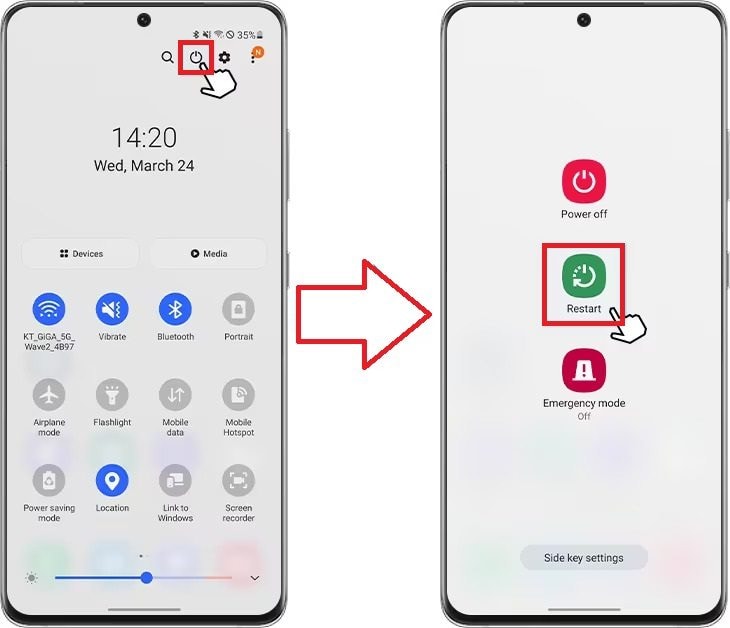
Step 3: Once the device restarts, check if the sound issue is resolved by playing a video.
Solution 2. Do Factory Reset
A factory reset restores your Samsung device to its original settings, erasing any software-related issues that might be causing the no sound problem.
While more drastic, a factory reset is a comprehensive solution. This can be effective in cases where the sound issue is persistent and not easily resolved by other methods.
Step 1: Tap Settings on your Samsung device.
Step 2: Scroll down and select General Management or similar, depending on your device model.
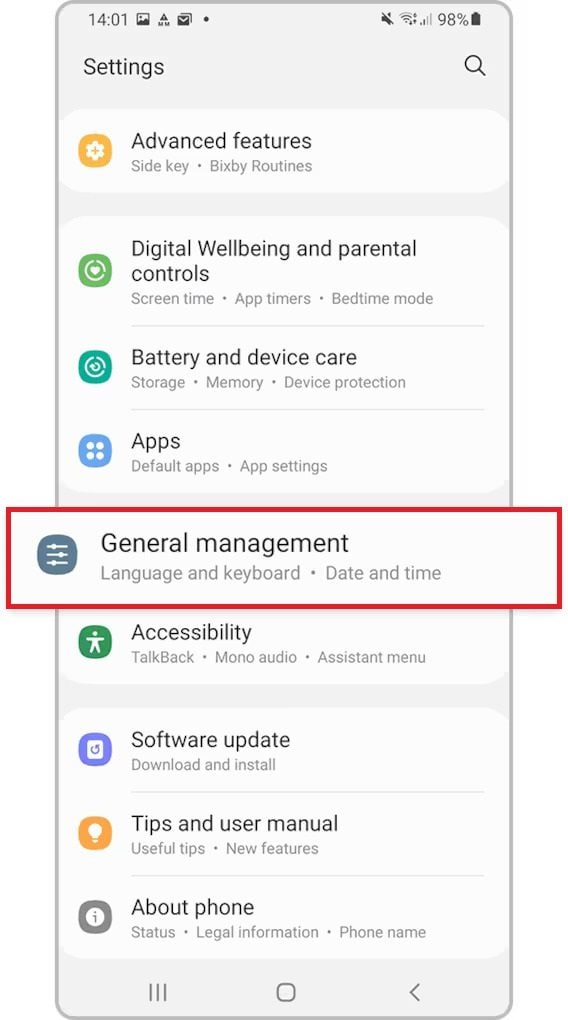
Step 3: Tap Reset.
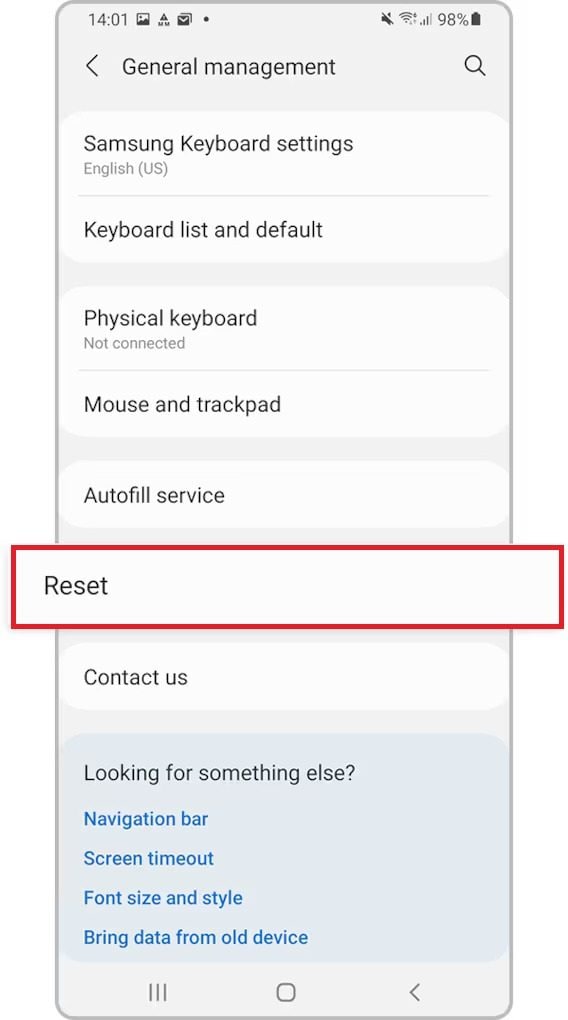
Step 4: Choose Factory data reset.
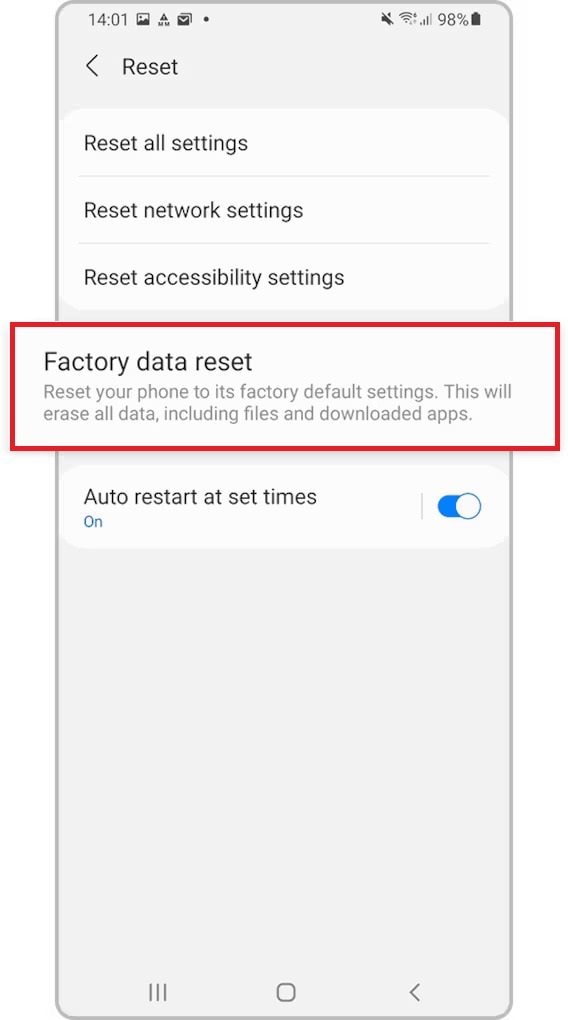
Step 5: Confirm your action by clicking Reset.
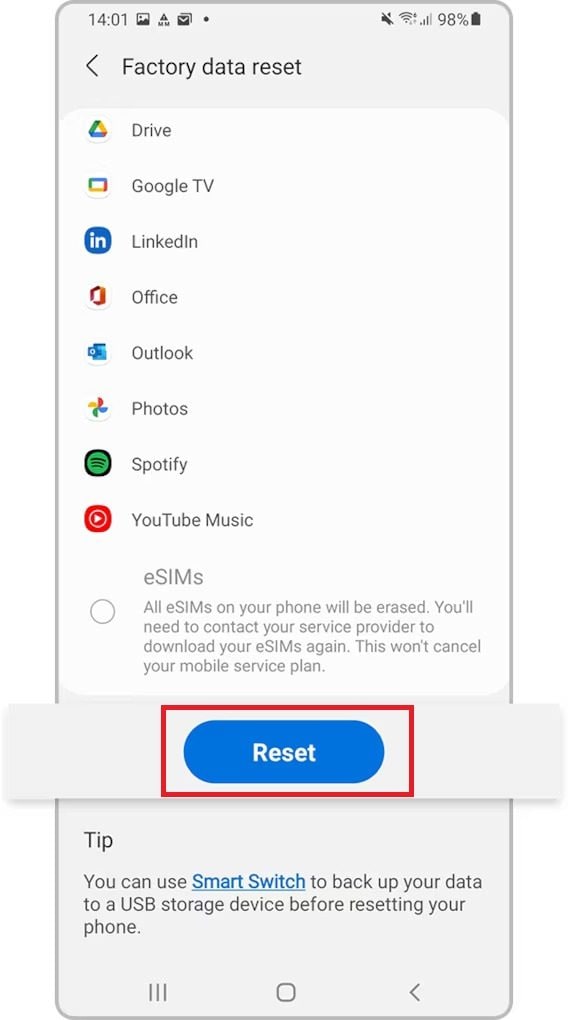
Step 6: Tap the Delete all button to reset your phone and erase all stored information.

Step 7: After the reset, set up your device again and check if the sound problem persists when playing videos.
Solution 3. Test the Samsung Device Hardware
Verifying the hardware components, such as speakers and audio ports, ensures that the no-sound problem isn't rooted in a physical issue.
If the hardware is faulty, no software troubleshooting will solve the problem. Testing the hardware is important for identifying and addressing any physical defects.
Step 1. Access Samsung Members.
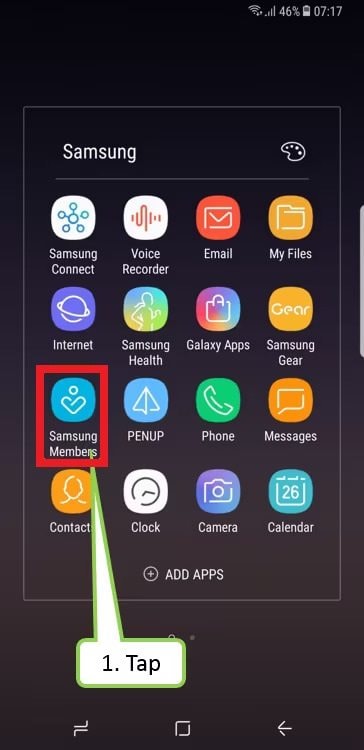
Step 2: Click DIAGNOSTICS.
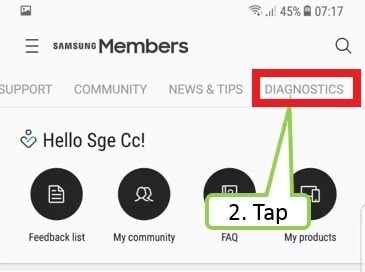
Step 3: Click Test hardware.
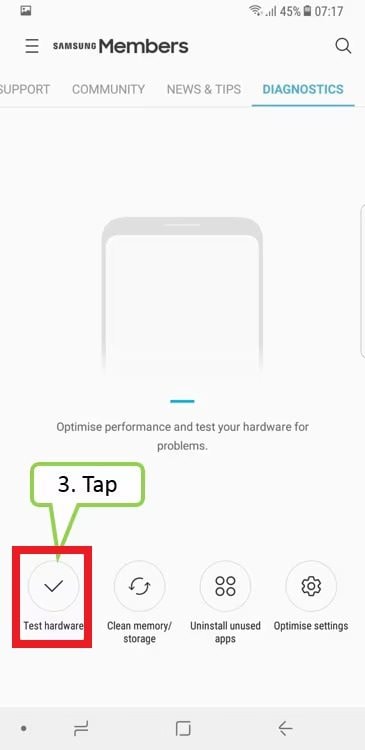
Step 4: Pick the phone part you want to check and make it work better.
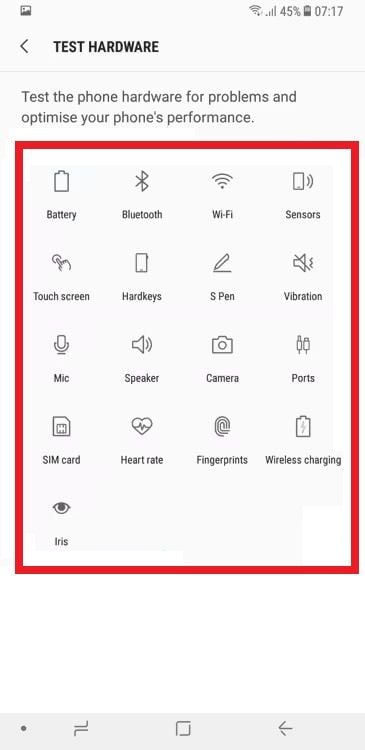
Step 5: Follow the on-screen instructions for each test, ensuring the hardware components function correctly.
Solution 4. Check and Clear the Entire Cache on Samsung
Accumulated cache data can disrupt the proper functioning of apps, including the video player. Clearing the cache ensures a clean slate and resolves potential conflicts.
This method targets a common software-related cause. Clearing the cache can enhance the performance of the video player app, eliminating any hindrances to sound playback.
Step 1: Open Settings.
Step 2: Tap Device care.
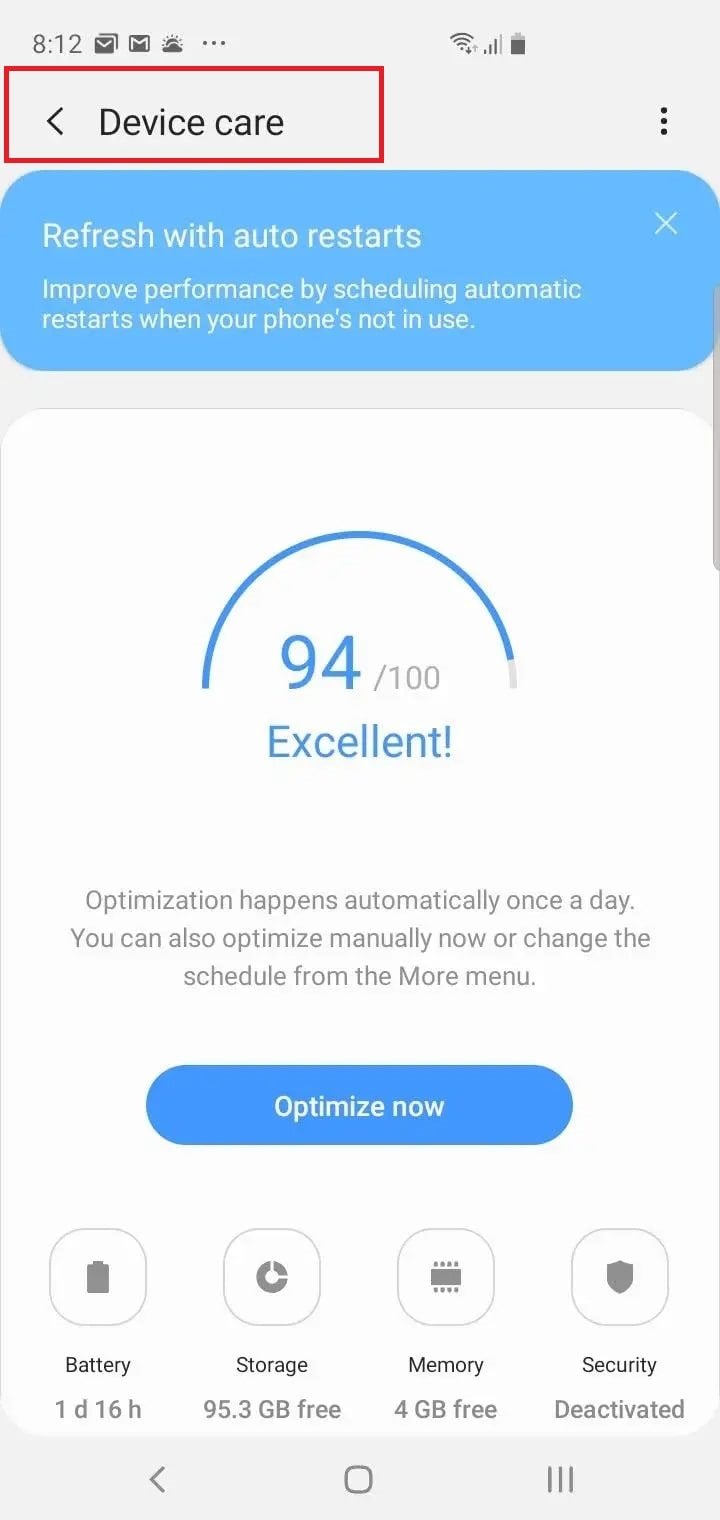
Step 3: Select Storage.
Step 4: Tap CLEAN NOW to remove temporary files and free up storage space.
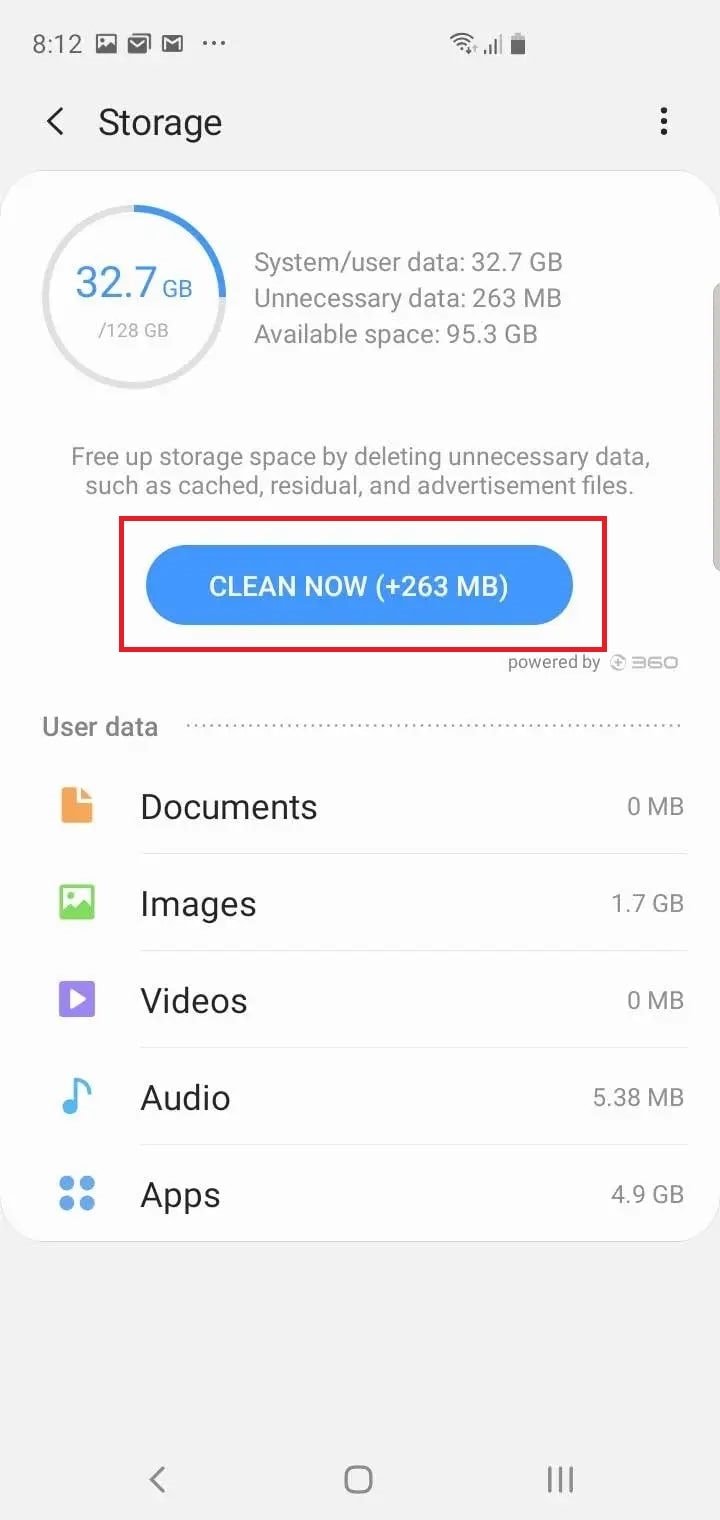
Step 5: Restart your Samsung device and check if the sound issue is resolved when playing videos.
Solution 5. Identify and Uninstall Unnecessary Apps
Third-party apps might interfere with the video player, causing sound issues. Identifying and uninstalling unnecessary apps can eliminate conflicts.
Unnecessary apps can consume system resources and create conflicts. Removing them helps create a more stable environment for the video player to function correctly, resolving the no sound error.
Step 1: See the Settings app on your Samsung device.
Step 2: Navigate to Apps.
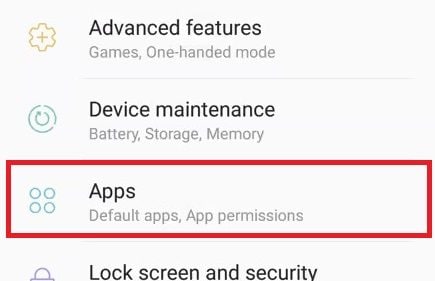
Step 3: Review the list of installed apps and identify any unnecessary or recently installed apps.
Step 4: Pick the app you wish to uninstall and tap Uninstall.
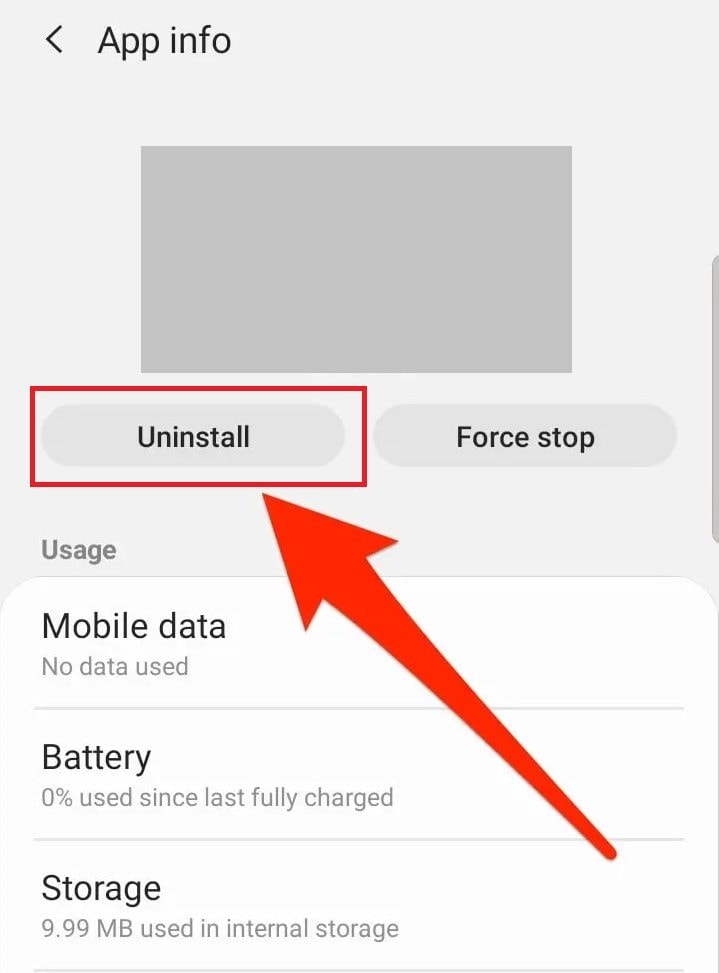
Step 5: After uninstalling unnecessary apps, restart your device and check if the sound problem persists when playing videos.
Got Damaged Video Files on Samsung? Repair it with a Reliable Tool
Data corruption or damage can occasionally disrupt the seamless functioning of our devices. Samsung users might encounter scenarios where video files become corrupted. Thus, leading to glitches or rendering them entirely unplayable. Whether due to unexpected system errors, file transfer issues, or other unforeseen circumstances, the frustration of encountering damaged video files is not uncommon.
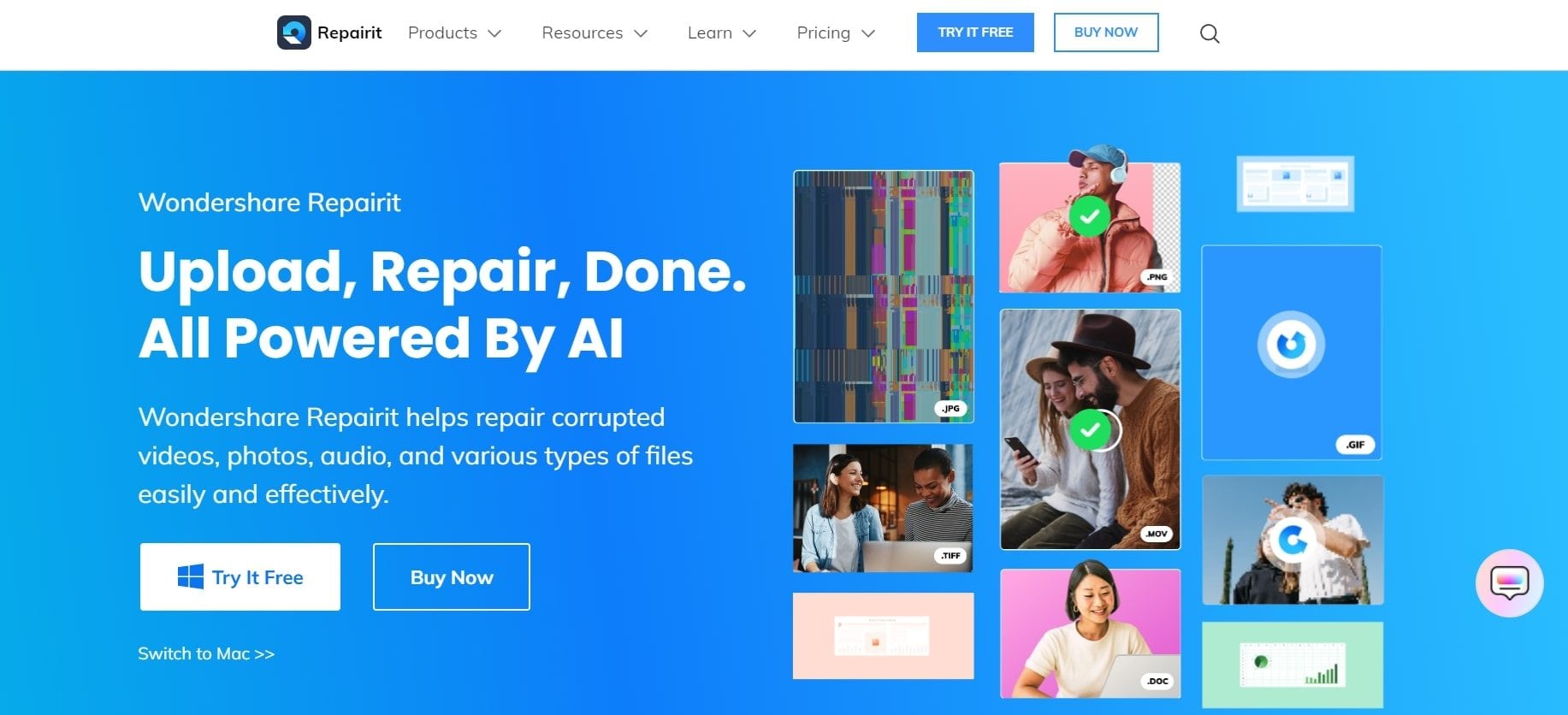
Wondershare Repairit emerges as a reliable, user-friendly tool designed to rescue your damaged Samsung video files. This powerful software specializes in comprehensive video repair, aiming to restore corrupted or unplayable videos to their original, intact state.
Repair damaged videos with all levels of corruption, such as video not playing, video no sound, playback errors, header corruption, flickering video, missing video codec, etc.

Key Features
- Wondershare Repairit is engineered to support various video formats commonly used on Samsung devices. Whether your video is in MP4, MOV, AVI, or other formats, this tool offers a wide compatibility range.
- With a user-friendly interface, Repairit ensures the video repair process is accessible to users of all technical backgrounds. Its intuitive design guides you through the steps, making the repair process straightforward and hassle-free.
- Leveraging advanced repair algorithms, this desktop tool goes beyond simple fixes. It addresses various issues within the video file, such as audio-video synchronization problems, corruption due to file header damage, or issues related to the video's internal structure.
- Repairit understands the value of time. It allows you to repair multiple video files simultaneously, streamlining the process and saving you from the tedious task of repairing each file individually.
- Concerned about data security? Repairit prioritizes the safety of your files. It ensures that your original video files remain intact throughout the repair process, preventing unintended data loss.
Step-by-Step Guide
Step 1: Open Repairit Video Repair. Find the +Add button and click it to upload your damaged Samsung video files.

Step 2: Once uploaded, each Samsung video file details will be shown. Press Repair.

After the Samsung video file repair process is complete, press OK to save them.

Step 3: Tap Preview to view the fixed Samsung video files. If it’s accurate, press Save and choose a destination path.

The fixed Samsung video file saving process is ongoing. Wait until it's saved.

Conclusion
In this post, we've covered reasons and solutions for video playback without sound on Samsung phones. We hope our steps fixed your speaker issues on your Android device. Now, you know what to do if sound troubles pop up again.
Use Wondershare Repairit for video repair to easily fix playback issues and errors in your videos. Repair is a top-notch program, fast, efficient, and perfect for fixing no-video sound issues on Android. It supports various formats and has many uses. Choosing Wondershare Repairit ensures an enhanced overall experience, preventing any inconvenience.
FAQ
-
Why do some videos have no sound while others work fine?
Sometimes, videos may not have sound because the file is damaged or uses an unsupported audio format. To check, try playing different videos. If only certain ones lack sound, they might be damaged or encoded differently. In such cases, you can use a different video player or convert the files to a supported format to bring back the audio. -
Could hardware issues be causing the no sound problem?
If you're experiencing a persistent lack of sound, check if the device's speakers are working correctly. You can verify this by playing music or using other audio apps. If there's still no sound, it suggests a potential hardware problem. In such cases, seeking professional assistance is advised. Contact the device manufacturer's support or visit an authorized service center to diagnose and address any hardware issues affecting the audio functionality. -
Are there community forums or support for Samsung Galaxy audio issues?
Explore online forums or visit the official Samsung support website for user discussions, troubleshooting tips, and potential solutions for audio problems on Samsung Galaxy devices.


 ChatGPT
ChatGPT
 Perplexity
Perplexity
 Google AI Mode
Google AI Mode
 Grok
Grok

