Many people use portable storage devices to carry important files or work documents from one place to another. These tiny devices are simple to use and carry, but sometimes, they stop working properly and make your data inaccessible. In most cases, the system does not recognize the drive, or the files become unreadable. These issues are related to incorrect usage of the storage device or errors related to the operating system.
Whatever the reason, the data loss in these portable storage devices is a serious concern for both work and personal files. Thus, this guide will discuss the reasons that cause these pen drives to become corrupt and inaccessible. Similarly, we will explain how to fix a corrupted pen drive with simple solutions. Additionally, you will learn about a repair solution that restores the damaged data from corrupted pen drives.
Table of Contents
Part 1. Why Pen Drives Get Corrupted in the First Place?
Since these storage devices usually contain important data, one must understand the reasons that can corrupt them. Before learning how to fix corrupted pen drive, go through the following reasons that cause the issue in the first place:
- Unsafe Removal: Removing the storage device during a data transfer process can damage its file structure, which makes files unreadable. That’s because the system needs time to complete all background writing tasks before safely ejecting the device.
- Malware Attacks: Since pen drives are usually plugged into different computers, it increases the chances of catching malware. Some malicious software creates hidden folders or even locks access to the storage device altogether.
- File System Errors: A damaged storage structure occurs when operations are interrupted or the device is removed while writing. This makes it difficult or impossible for operating systems to read or write data correctly on the pen drive.
- Aging Hardware: Most pen drives have a limited read-write cycle, and constant use slowly wears out the flash memory inside the device. Apart from that, physical wear may cause the drive to disconnect or stop working on some computers.
- Incompatible Formatting: A storage device formatted on one system may not work correctly on another system due to different file system standards. Hence, switching systems without reformatting can cause corrupted sectors or unrecognized partitions on the drive.
Part 2. [5 Methods] How to Fix a Corrupted Pen Drive on a Computer?
Now that you know what causes the pen drive to become damaged, let’s find the solutions that fix these storage devices. Users can learn how to repair a corrupted pen drive by following the solutions that are explained below:
Method 1. Change the Drive Letter & Path
Your system may not show the drive if it shares the letter with another storage device. Thus, assign it a new drive letter to ensure it doesn't conflict with any other device and your system can read it properly. This method is done through the Disk Management tool and helps in recognizing drives with overlaps. These steps will help you learn how to fix a broken pen drive:
Step 1. Launch the “Disk Management” tool and right-click the pen drive from the given list of storage devices. Afterward, you need to proceed by choosing the “Change Drive Letter and Paths” option.
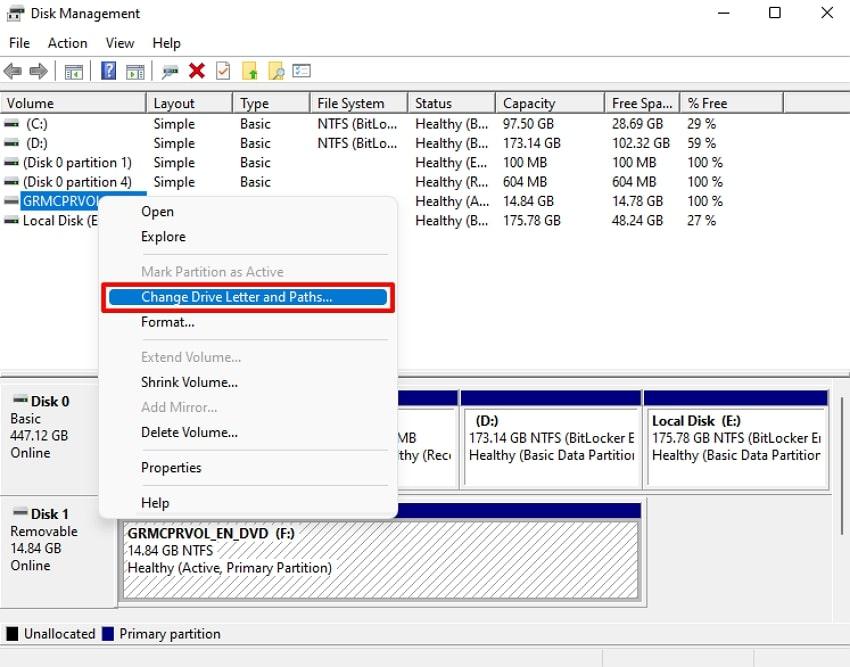
Step 2. Moving forward, click the “Change” button to alter the drive’s assigned letter.
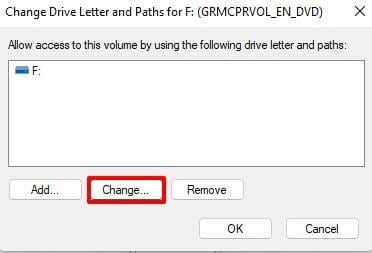
Step 3. Select another letter by choosing it from the drop-down beside the “Assign the Following Drive Letter” option and press the “Ok” button to conclude the process.
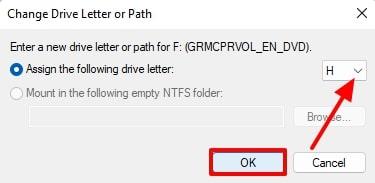
Method 2. Use the Error Checking Tool
There are many disk utility tools for error checking that are pre-installed in Windows. The Error Checking tool is one such utility that scans and fixes file system errors on different storage devices, including a pen drive. You can use this method to fix most logical errors on the drive, such as bad sectors or corrupt file tables. Here is how you can use this corrupted pen drive repair solution:
Step 1. Reach the connected pen drive in “File Explorer” and right-click on it. Afterward, choose the “Properties” option to carry out this fix.
Step 2. Going ahead, simply access the “Tools” tab and click the “Check” button.
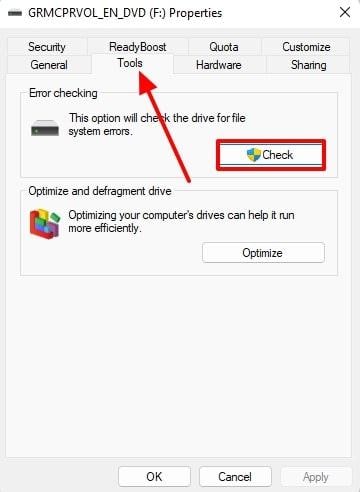
Step 3. An “Error Checking” confirmation screen will pop up, from which you need to choose the “Scan and Repair Drive” option to proceed.
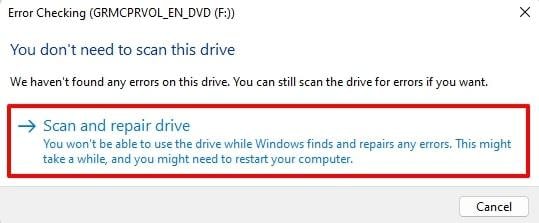
Method 3. Repair the Corrupted USB Drive via Diskpart
Diskpart is a powerful command-line utility in Windows that can format and manage disk partitions. It is recommended for more severe corruption where the drive isn’t recognized or shows incorrect storage capacity. While it removes corruption issues from the pen drive, you might lose all your data in the process. The method works by simple commands, and you can learn how to format corrupted pen drive with these steps:
Step 1. Run the “Command Prompt” upon finding it through the “Search” widget and opting for the “Run as Administrator” option.
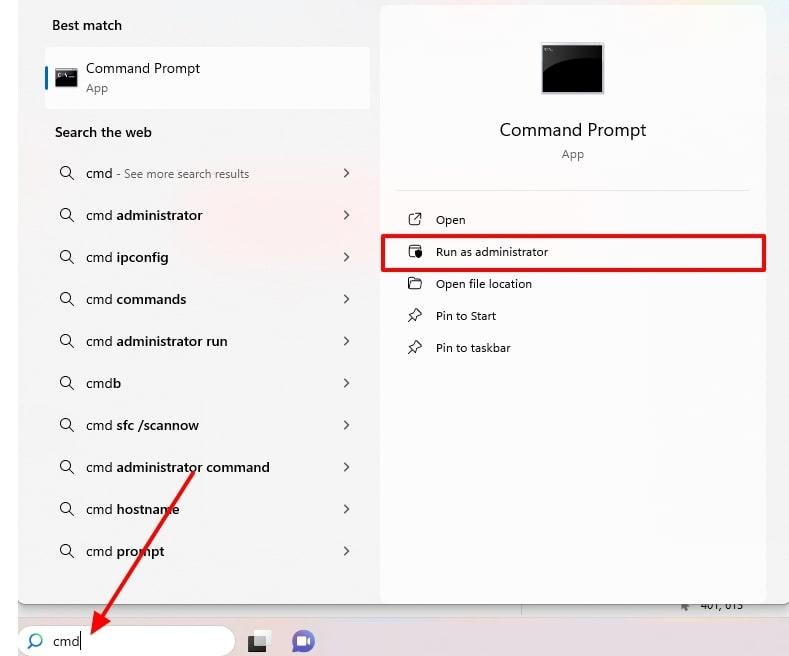
Step 2. Afterward, type the “list disk” command and hit the “Enter” key on the keyboard. Following that, type the “select disk (number)” and replace the (number) with the dedicated number assigned to the device. Hit the “Enter” key once again and type the “clean” command to proceed. Once the task finishes, type “create partition primary” and hit the “Enter” key again to end the process.
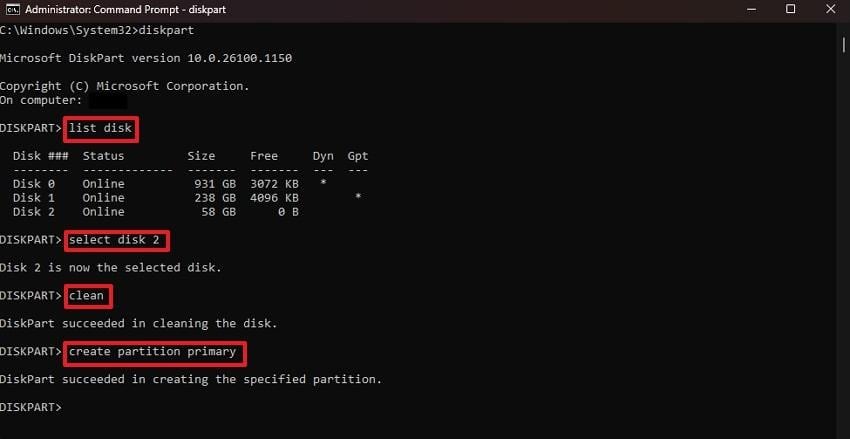
Method 4. Update/Reinstall USB Drivers
Often, the problem isn't the pen drive itself but rather the software that links it to your computer. Therefore, refresh or replace this software to help your computer understand and work well with the storage device. You can follow the steps outlined below to learn how to repair a corrupted pen drive without losing data with this quick method:
Step 1. Start this fix by launching the “Device Manager” and finding the targeted driver under the “Disk Drives” option. Afterward, click the “Update Driver” option after right-clicking on the driver.
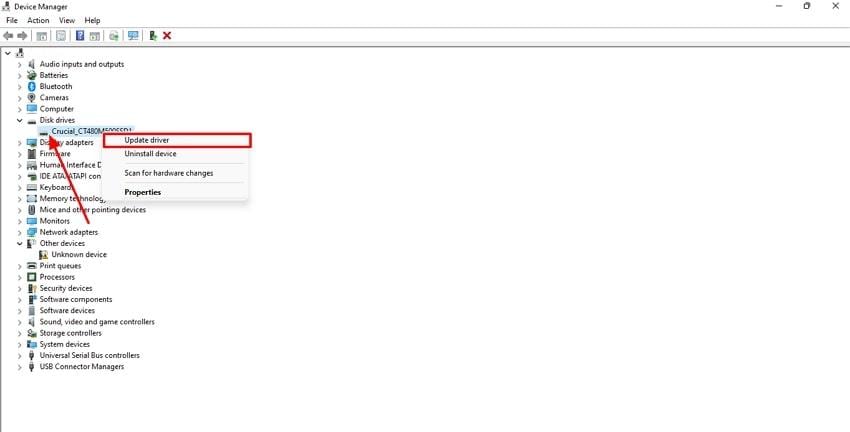
Step 2. Once they select the “Search Automatically for Drivers” option, the system will look for the updated version and install it.
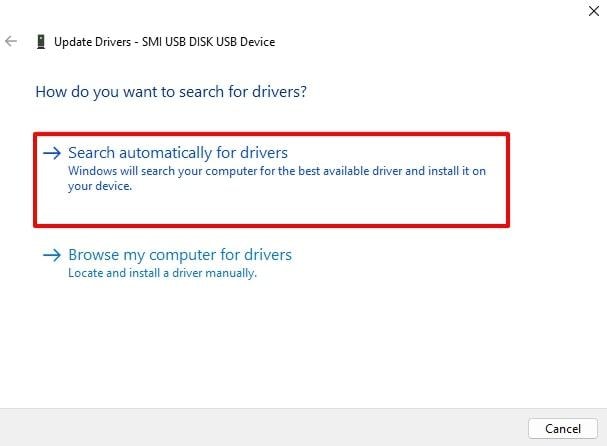
Method 5. Try CHKDSK- Command Prompt
Another command-line utility allows users to scan the file system and metadata of a pen drive for logical and physical errors. It is recommended as it can recover lost data, in addition to fixing cross-linked files and repairing bad sectors without formatting the drive. Furthermore, the solution can fix issues like file table corruption or unreadable sectors. Here is how to fix corrupted pen drive with this solution:
Instructions. Find the “Command Prompt” in the "Search Widget" and utilize the “Run as Administrator” option. Inside the tool, type “chkdsk X: /f” and hit the “Enter” key after replacing “X” with the targeted drive letter.
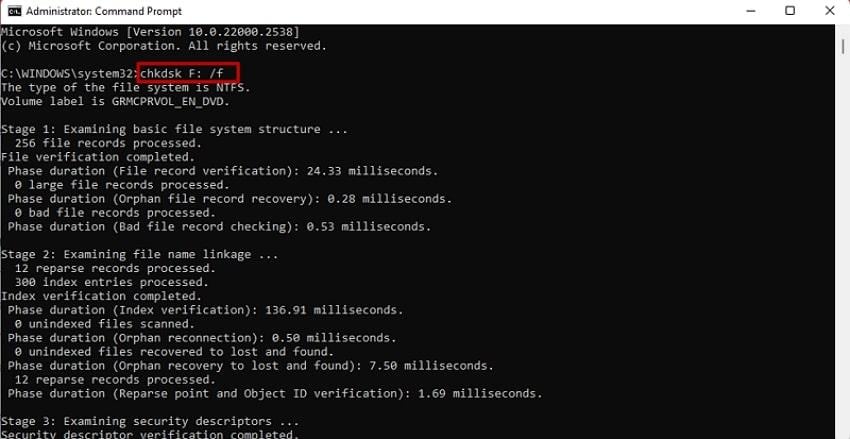
Pro Tip. Restore Corrupted Data Obtained from Your Pen Drive - Repairit
Although the above solutions teach you how to fix a corrupted pen drive, they may not be able to help with the corrupted data. For that, you need assistance from advanced repair solutions, like Repairit, with the ability to fix all types of data, including media and other files. It is capable of fixing corruption issues in more than 100 different formats with a success ratio of 99.5%.
Apart from videos and document repair, this useful tool allows users to fix the audio files and complex engineering designs. Repairit also supports complex video formats like RSV and DAT to ensure professional videographers don’t lose their data. The advanced AI algorithms are trained to repair multiple files in different formats at once. Similarly, it does so without changing the original file structure or messing up the original quality.
With the features discussed, let’s move on to using the different features of the tool to restore your damaged data. The following sections will explain how to fix corrupted pen drive data using Repairit’s different features:
Fix a Corrupted Pen Drive on a Computer

Conclusion
To conclude, portable storage devices can get damaged due to various file system errors and incorrect ejection during data transfers. So, methods like using the error-checking tool or using the command-line tools can help you learn how to fix a corrupted pen drive. Once the drive is fixed, using advanced repair tools like Repairit can help make the data readable and videos playable again.
Frequently Asked Questions
-
Q1. How can I check if my pen drive is physically damaged?
You can find out if their portable storage device is damaged by looking for signs like overheating, which usually happens when a component is damaged. Users should also examine the connectors to see if any appear loose or broken. Furthermore, you can try plugging it into another port or simply into another device to confirm if it shows up. -
Q2. Can formatting a pen drive fix corruption?
In most cases, formatting the portable storage drive can fix the logical corruption by erasing the current file system and creating a fresh one. While it works most of the time, formatting the drive also removes any kind of data stored on it. Similarly, the solution may not work if there is any physical damage to the drive. -
Q3. Is it possible to recover deleted files from a corrupted pen drive?
Although you can recover your data from a damaged storage drive, it usually depends on the severity of the issue. Additionally, specialized data recovery software can recover files that appear lost or inaccessible due to corruption. Despite that, repair solutions like Repairit can help when the issue is with file corruption rather than recovery.

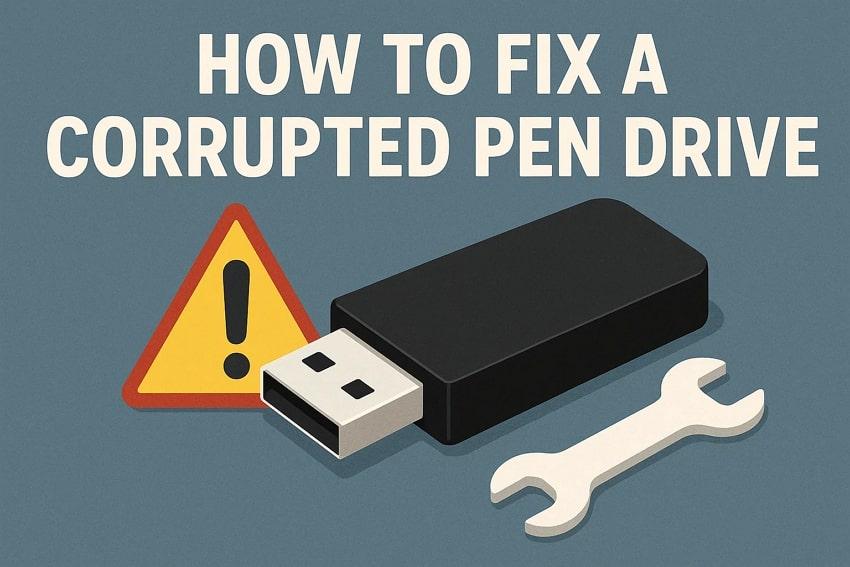
 ChatGPT
ChatGPT
 Perplexity
Perplexity
 Google AI Mode
Google AI Mode
 Grok
Grok

