Once you’ve poured hours into creating an animation in Adobe After Effects, every detail refined and every motion purposeful. Soon, when the time comes to share your masterpiece with the world, you’ve met an unexpected hurdle. What begins as a creative success now meets a technical roadblock, highlighting a gap between creation and delivery.
This eventually demands the need for exporting After Effects to MP4, as it's the format the world runs on. Without it, your upcoming project may remain trapped in a format that’s difficult to share and present. Therefore, we’ll review the most effective methods for this export using Adobe After Effects in the following article. You’ll be further guided through detailed tutorials to tailor the export process to your specific output needs.
Table of Contents
Part 1. The Need for Exporting After Effects to MP4: Why It Is Preferred?
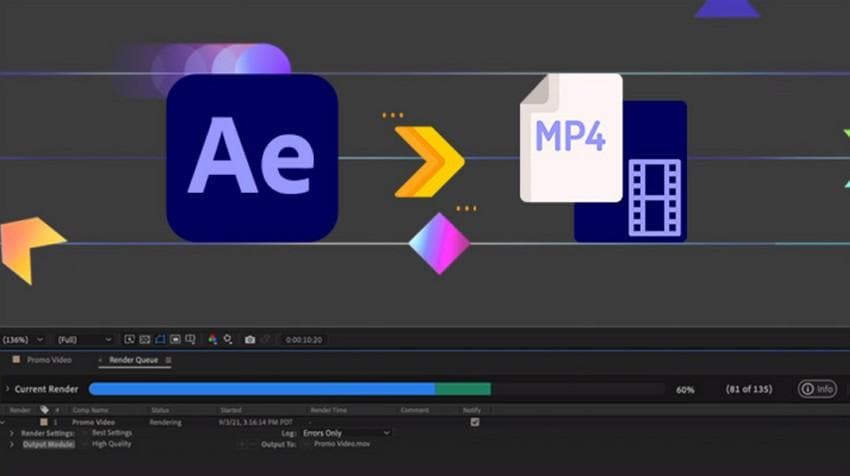
Go through the following section and understand why this After Effects export MP4 process is considered a creative necessity:
- Universal Compatibility: Not every editor or creator has access to professional editing tools, but nearly every standard device supports MP4. This export of After Effects to MP4 guarantees that your projects can be viewed easily, making content accessible globally.
- Optimizing File Size: Projects in After Effects can be massive when rendered in raw format, but MP4 allows you to compress your animations. This ultimately makes videos much easier to upload or stream, an essential step for smooth delivery.
- Professionalism in Presentations: By providing your final animation in a universally acceptable format, such as MP4, you show professionalism. It proves that you can not only create visuals but also understand how to make them ready to be shared online.
- Platform Requirements: First of all, most platforms, including YouTube or Instagram, explicitly require or suggest MP4 uploads. Not exporting to this format might result in upload issues or automatic conversion that degrades quality.
- Ensure Playback Performances: The uncompressed or heavy formats, which are rendered straight out of After Effects, may be slow in playback. When you export your After Effects project to MP4, it guarantees that your audience experiences the animation exactly as intended.
Part 2. Can After Effects Export Natively to MP4?
Adobe After Effects did not natively allow direct export Adobe After Effects to MP4 from its built-in Render Queue in older versions. Instead, they had to send their work to Adobe Media Encoder, where they could select H.264 as the export format. It results in an MP4 file that could be used on the web and in the professional environment.
This is a workflow that has been in existence long enough and has confused users since they desired to have an easy export option of MP4. In the newest versions of After Effects (2024 and newer), however, Adobe has begun to reintroduce H.264 (MP4) as a direct output format in the Render Queue itself.
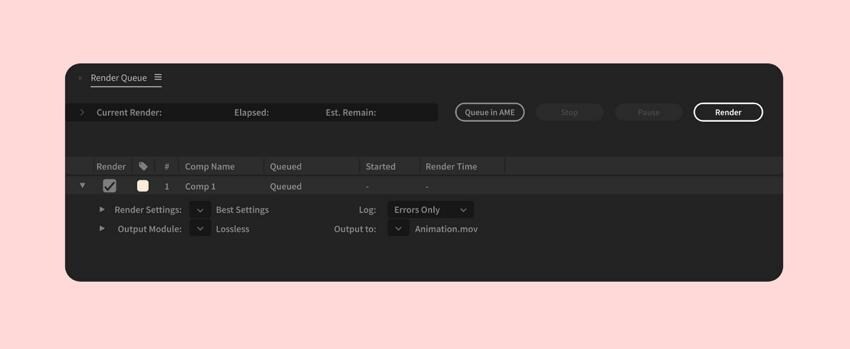
It means that you do not have to use Adobe Media Encoder anymore because you can now export MP4 formats in After Effects, which is quite easy. Even with the older version, you will still be required to use Media Encoder, but with the new updates, it is now easier and direct to export to MP4.
Part 3. How to Perform After Effects Export MP4 Using the Media Encoder
You may use Adobe Media Encoder and put your composition in a queue to Media Encoder to export an MP4 After Effects project. In this manner, it enables you to choose the H.264 format and produces a high-quality MP4 file. Besides, editors can render multiple projects and adjust resolution or frame rates to match your target platform. Adhere to the provided step-by-step manual and export a professional-quality MP4 file:
Step 1. To do so, first deploy Adobe After Effects and then access the project you want to export. Later, navigate to the “Composition” tab from the top toolbar and choose the “Add to Adobe Media Encoder Queue” option.
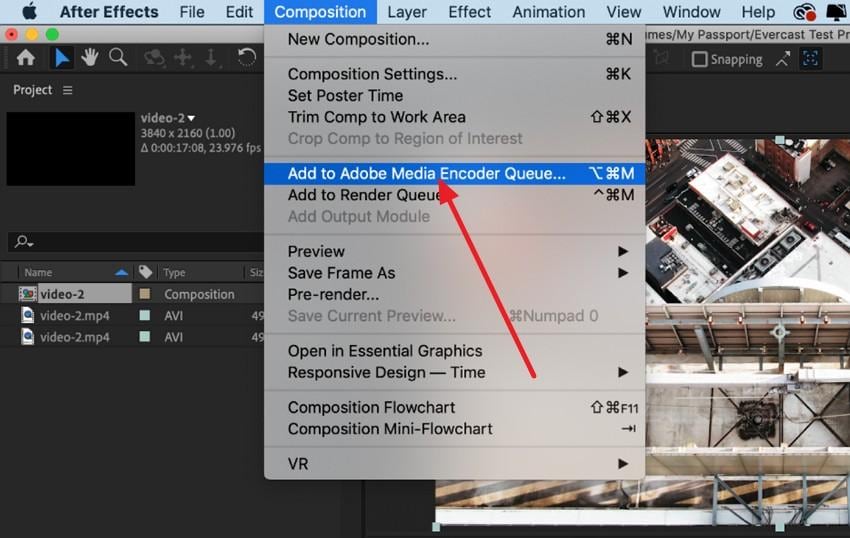
Step 2. From the Media Encoder window, locate the “Format” section and expand the menu to select the “H.264” format.
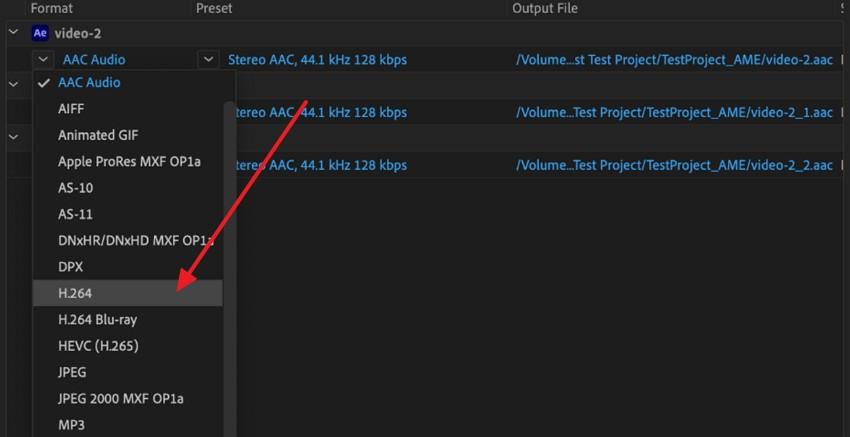
Step 3. Finally, when the project is ready to compress, press the “Play” icon to initiate your export process.
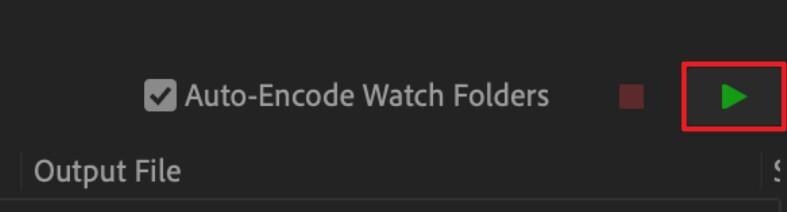
Part 4. How to Perform After Effects Export to MP4 Using the Render Queue
Earlier, the Render Queue of After Effects could not export MP4 directly, so it was necessary to render in formats such as MOV and convert them externally. However, in After Effects 2024 and above, the MP4 (H.264) has been added as a direct export in the Render Queue with quality settings still being customizable, making the process much easier. Explore the tutorial below to perform MP4 After Effects Export:
Step 1. Access the “File” tab from the top left corner of After Effects and expand the “Export” menu to choose the “Add to Render Queue” feature.

Step 2. Here, you have to access the “Output Module Settings” and select the format as “H.264” along with the other required settings. Next, specify the output location and hit the “Render” button to complete the conversion to MP4.
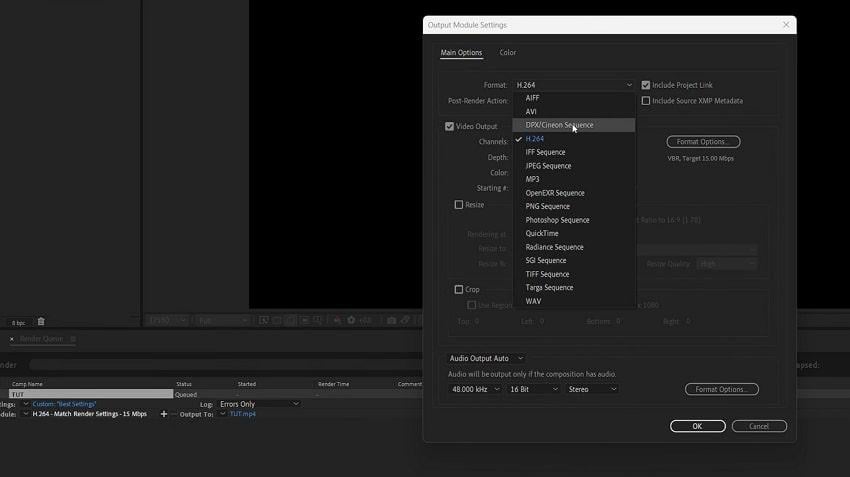
More related articles:
How to Export Premiere Pro to MP4?
How to Convert iMovie to MP4 [iPhone, Windows & Mac]
Part 5. One-Click to Fix the Header Damage with MP4 Videos
Whether working with an MP4 file from the Render Queue or a compressed MP4 from Media Encoder, video corruption can occur anyway. The most common yet disruptive issue is header damage, which can render your video unplayable when it is needed the most. Thus, a workable solution to repair your damaged Adobe After Effects export MP4 file is Repairit Video Repair, an ultimate digital savior.
Whether your MP4 file got corrupted during export from Adobe After Effects or became unplayable due to encoding issues, this tool is tailor-made to help. From mainstream clips to high-bitrate pro-level exports, it repairs broken MP4 videos with precision, ensuring your creative vision stays intact.
Even for complex scenarios like missing frames, playback errors, or distorted visuals caused by codec mismatches, the software brings your MP4 footage back to life. It's especially optimized for high-motion content, such as travel vlogs, biking shots, or cinematic FX sequences exported from After Effects.
Key Features
- AI-Powered MP4 Enhancement: Using advanced AI algorithms, the tool intelligently analyzes and restores clarity, color accuracy, and visual detail in MP4 videos, even those with motion blur or export glitches.
- Batch Repair for MP4 Files: Fix multiple MP4 exports in one go, no matter the resolution, size, or project complexity. Whether you’re dealing with a single short reel or an entire After Effects batch render, this feature saves time and effort.
- Preview Before You Download: After the repair process is complete, you can preview each MP4 video to verify quality. Ensure every frame looks perfect before you hit save.
Step 1. Set up the software and access the “Video Repair” section from the left panel to press the “Start” button and add videos.

Step 2. When done adding MP4 files, proceed to the “Repair” button in the bottom right corner and start fixing.

Step 3. Next, double-click the repaired files to view them and press the “Save” button from the prompt window to export them.

Fix the Header Damage with MP4 Videos

Conclusion
In conclusion, your After Effects project doesn't come to an end with the final key frames but with an accessible export that anyone can view. Therefore, exporting After Effects to MP4 is a necessity that you can perform through the methods discussed in this comprehensive guide. Even with the right exporting settings, video corruption may still occur. In such situations, you can consider Repairit as a comprehensive solution.
Frequently Asked Questions
-
Q1. Is there a loss of quality when converting to MP4?
There is a possibility of a certain degree of compression during the conversion to MP4 as it uses the H.264 codec. With high bitrate settings and maximum render quality in Adobe Media Encoder, the visual difference can hardly be noticed. -
Q2. Can I batch export multiple After Effects compositions as MP4s?
Why not? You can definitely queue multiple compositions to Adobe Media Encoder and set them all to export. This batch processing is even valuable when rendering a massive series of animations or videos at a time. -
Q3. Can I export 4K MP4 videos from After Effects?
With the help of Adobe Media Encoder and a preset in 4K, this editor can export After Effects MP4 video in 4K quality. Besides, you’ll need to make sure that your project composition settings are set to 4K resolution before exporting.

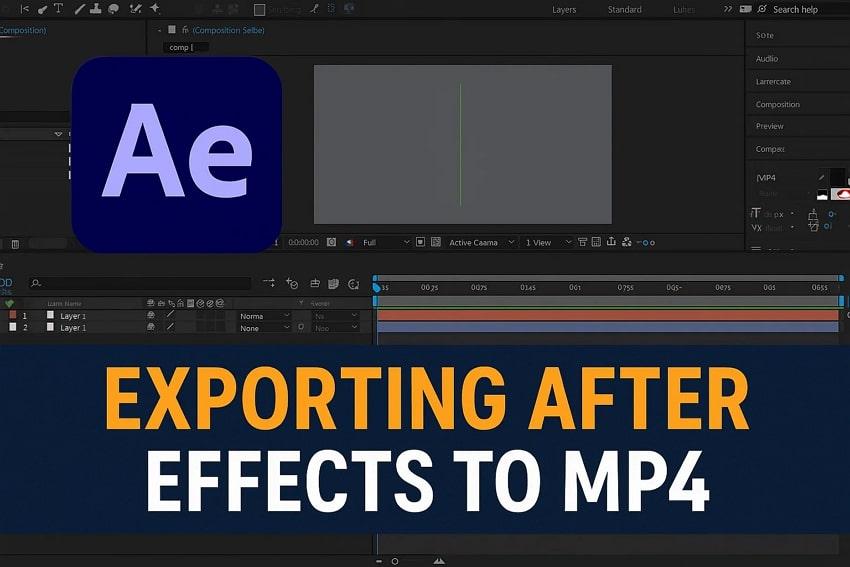
 ChatGPT
ChatGPT
 Perplexity
Perplexity
 Google AI Mode
Google AI Mode
 Grok
Grok

