Is that annoying low-memory warning in After Effects slowing down your work? You’re not alone. Many users run into the After Effects low memory warning when editing or rendering heavy projects.
Nothing’s more frustrating than seeing your screen freeze or crash mid-creation. But don’t worry. Fixing the After Effect low memory warning is easier than you think. This post will show you feasible steps to free up memory, boost performance, and enjoy a better editing experience.
In this article
Part 1. What Causes the After Effects’ Low Memory Warning?
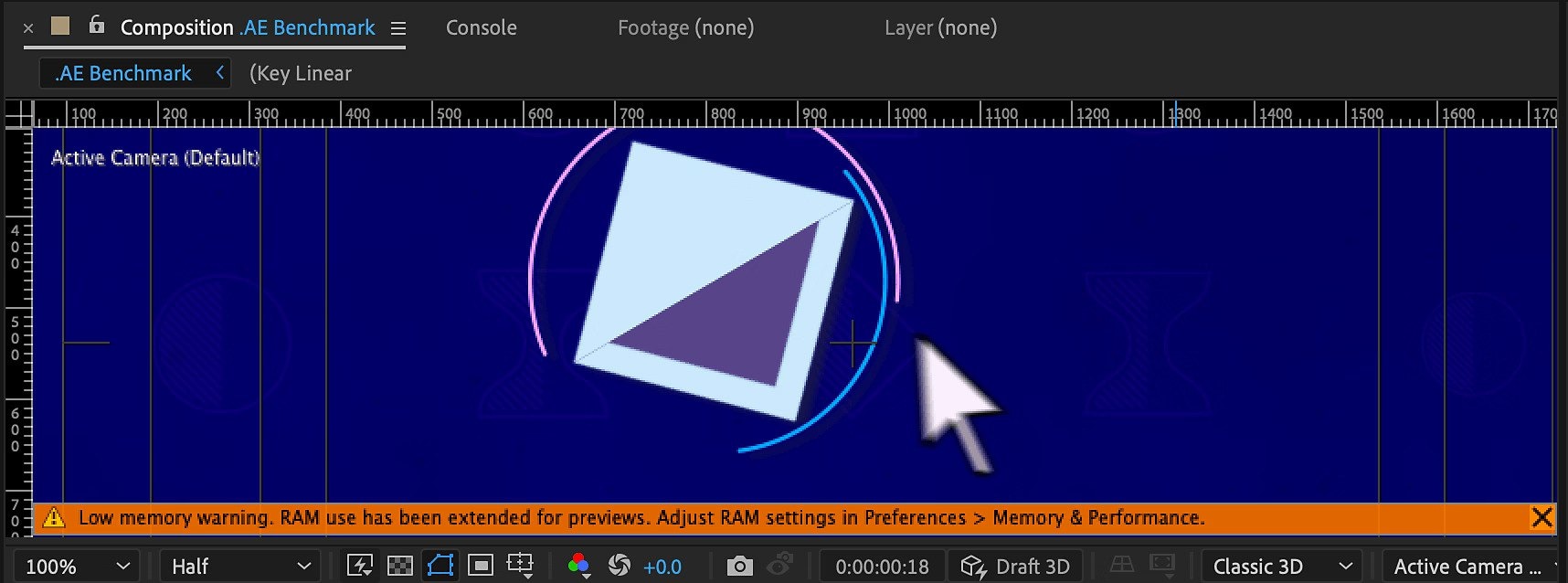
Getting the low memory warning in After Effects, especially in the middle of editing, can be frustrating. Here are the simple reasons why it happens:
- Inadequate RAM: After Effects necessitates a lot of memory. If your computer has less than 16GB of RAM, it may struggle with big or complex projects.
- Too Many Apps Open: Other programs like Chrome or Photoshop also use memory. If too many are running, After Effects doesn’t get enough.
- Heavy Project Files: Large video files, high-resolution images, and multiple layers or effects all use a lot of memory. The more complex your project, the harder it is for After Effects to keep up.
- Low Disk Cache Space: After Effects uses your hard drive to store temporary files. If the drive is full or the cache size is too small, the warning may appear.
- Old or Weak Hardware: Older computers or low-end systems can’t handle the demands of After Effects as well.
More related articles:
How to Fix After Effects Lagging Preview Issues?
The Ultimate Guide to Repair Missing Files in After Effects
Top 3 After Effects Flicker Removal Methods To Give A Try
Part 2. How to Fix the After Effect Low Memory Warning?
After Effects needs space and power to work. So, if your system is low on RAM, storage, or overloaded, you’ll likely see the after-effect low memory warning appear. The good news? You don’t need to be a tech expert to solve it. Here are some effective fixes you can try.
1. Increase Ram Allocation In After Effects Preferences
After Effects shares memory with other Adobe apps or background tasks. If it’s getting only a small portion, you might see the After Effect low memory warning pop up more often. By adjusting your memory preferences, you give the app more room to breathe.
Here’s how:
Step 1: Go to Edit, Preferences and Display.
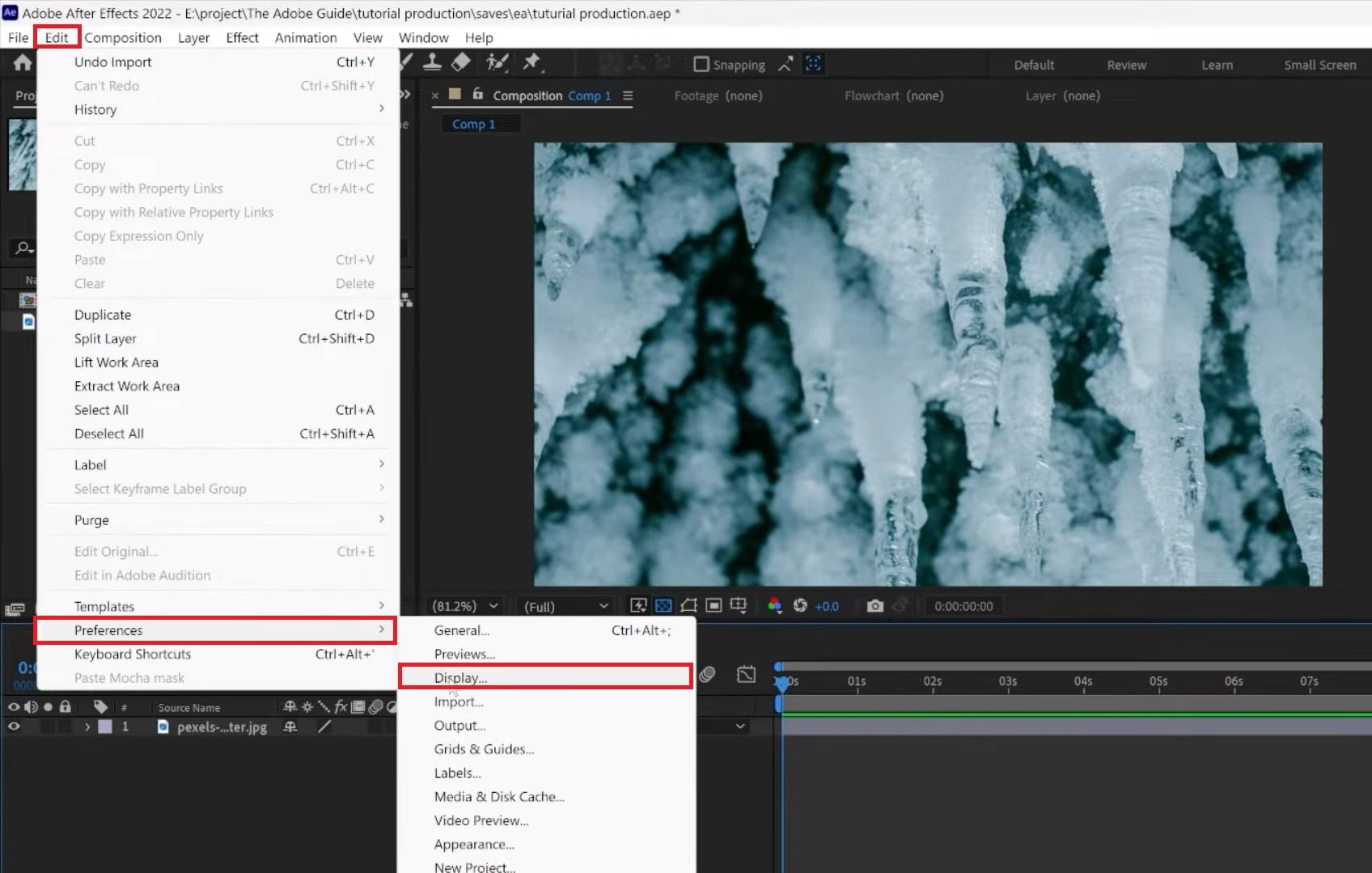
Step 2: Untick the Hardware Accelerated Composition, Layer, and Footage Panels box.
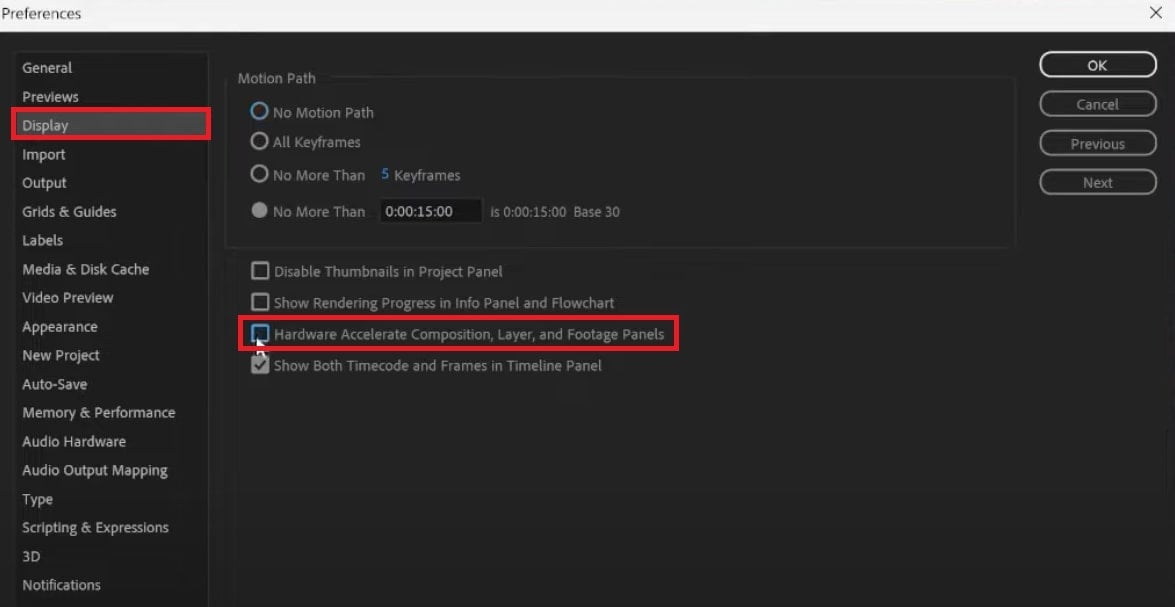
Step 3: Switch to the Previews tab and set both quality options to Faster.
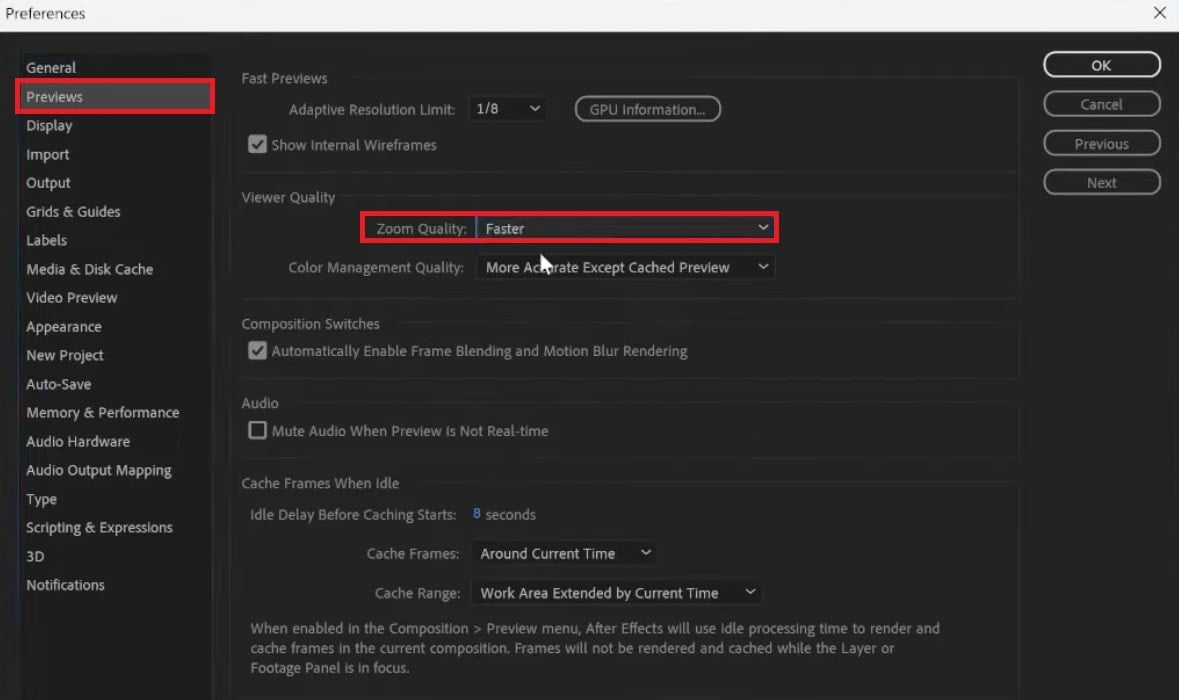
Step 4: Open Media & Disk Cache. Allocate more memory for After Effects (set it as high as you can). Click Empty Disk Cache to eliminate old files.
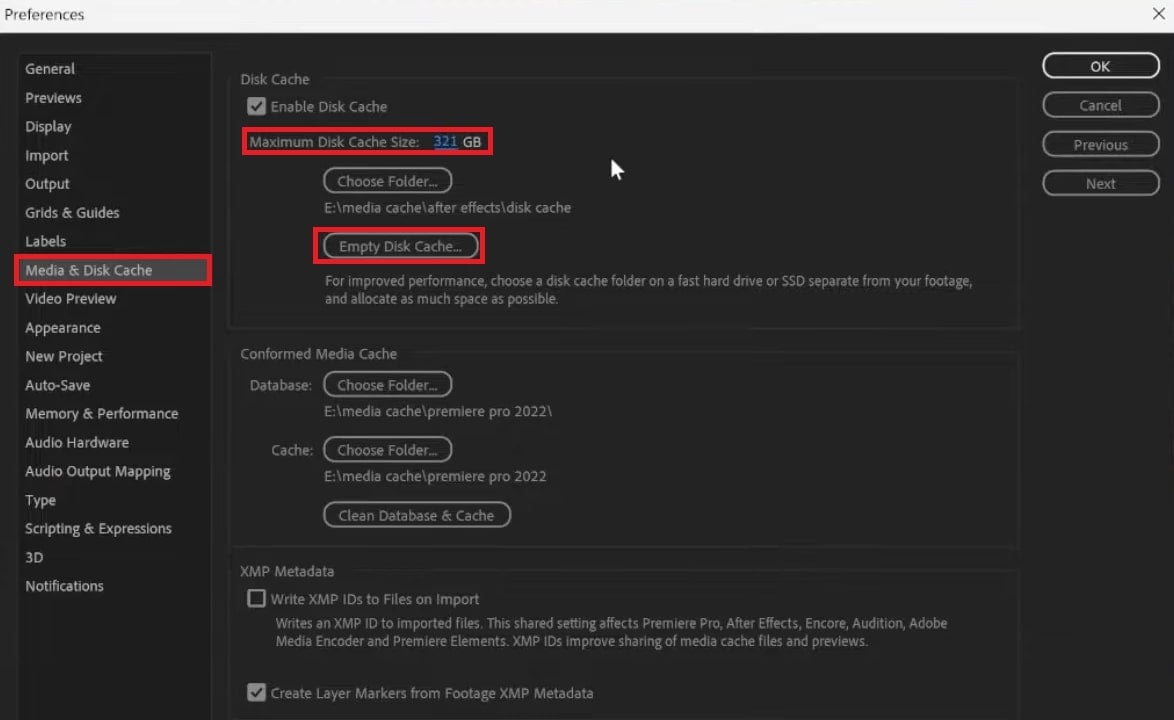
Step 5: Navigate to Memory & Performance. Reduce the RAM reserved for other apps and set it to the lowest. Then, hit OK.
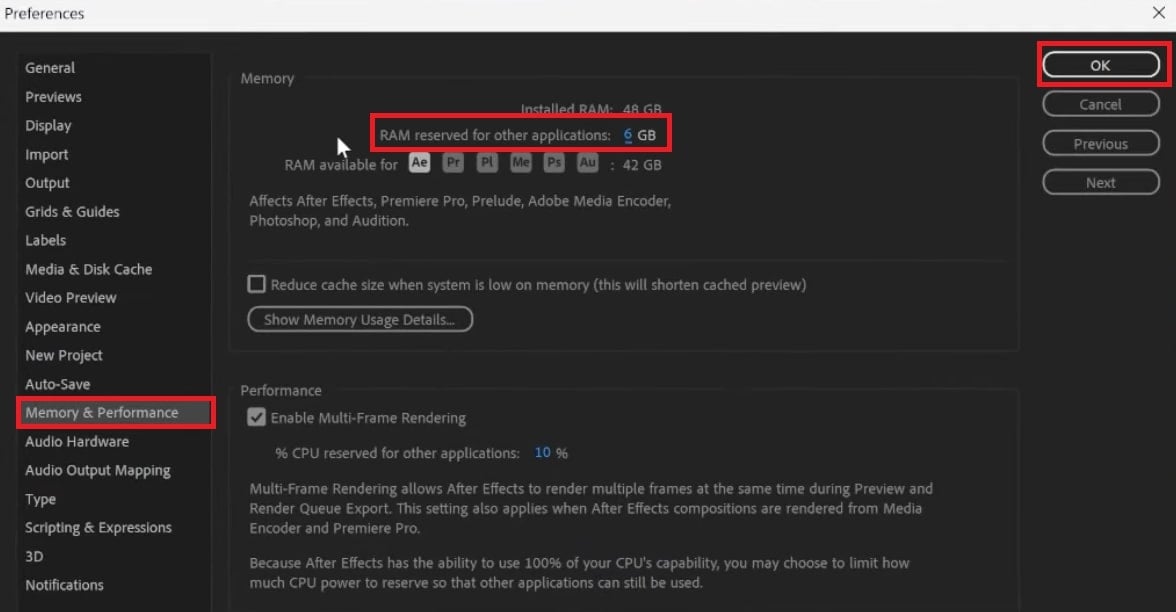
Step 6: In the Preview Panel, set the Playback Resolution to a lower value like Quarter.
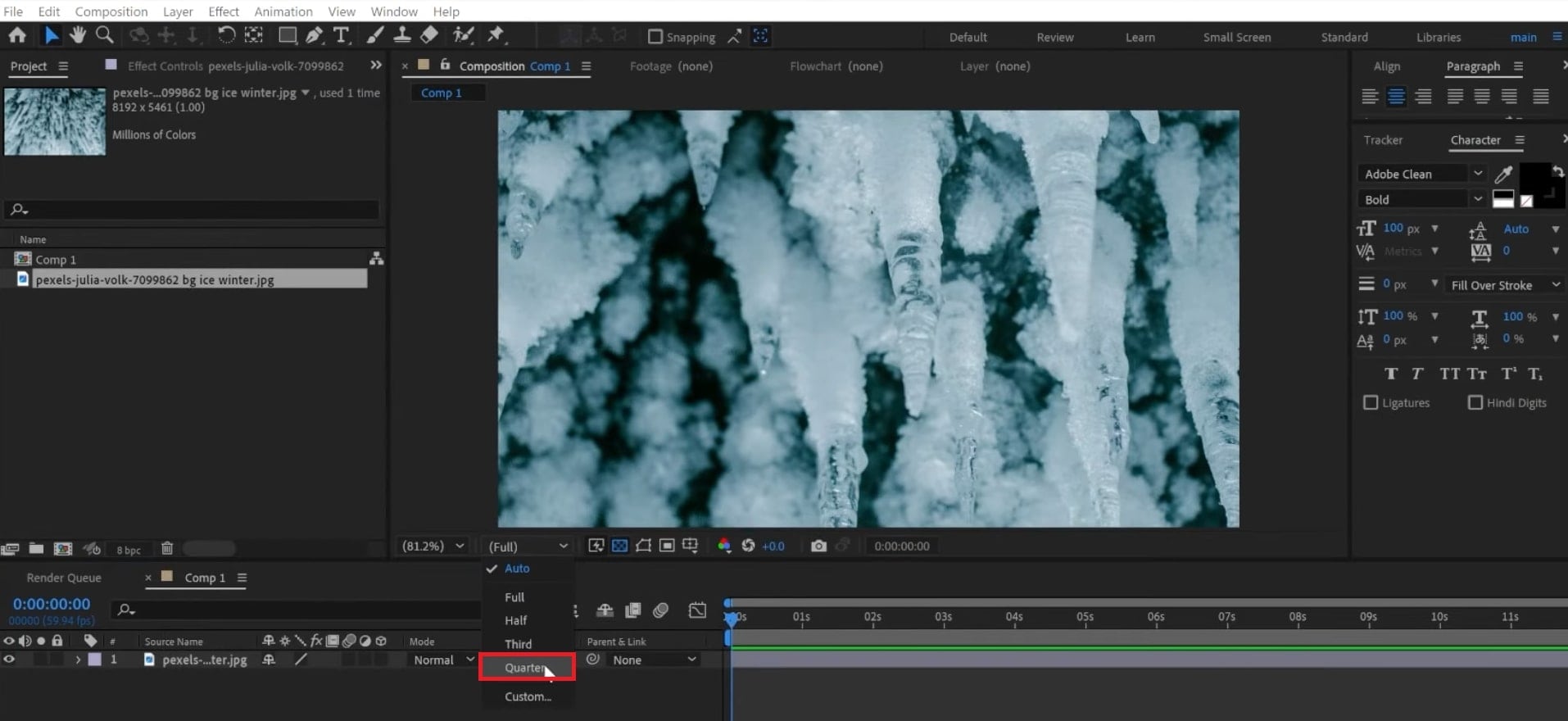
2. Purge Memory/Cache Regularly
Sometimes, After Effects shows a message saying it needs more memory to display or render your project. After Effects stores temporary data to speed up previews and effects, but over time, this cache can build up and take up memory. If you don’t clear it regularly, your system may run low on space.
If this happens, free up memory use. This will give After Effects a quick reset. Follow these steps:
Step 1: To quickly free up memory, click Edit.
Step 2: Hit Purge and pick one of the following:
- All Memory & Disk Cache
- All Memory
- Image Cache Memory
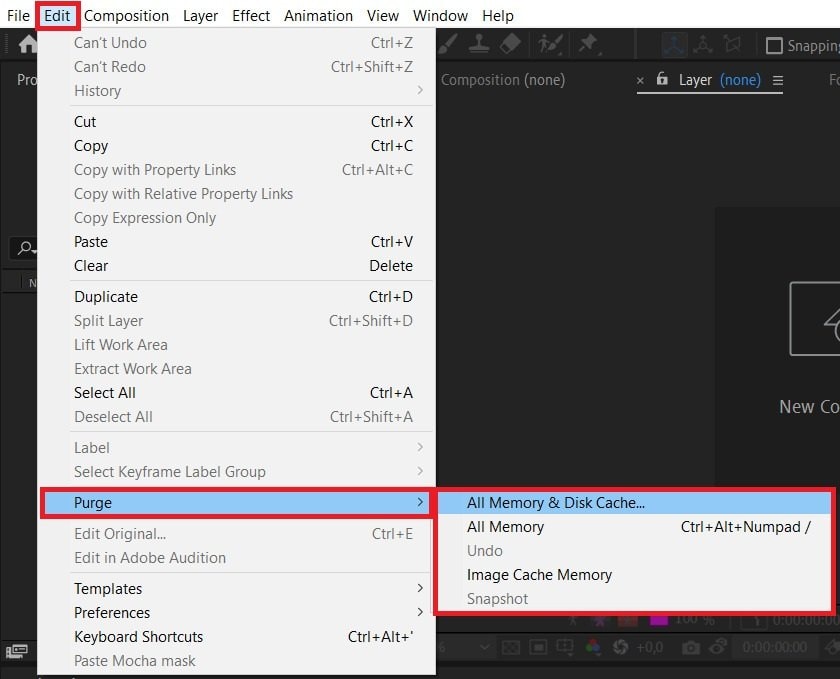
3. Use Proxies Or Lower-Resolution Previews
High-resolution videos and effects look great, but they also use a lot of memory. If you're getting the after effects low memory warning, try working with lower-resolution previews or use proxies (lighter versions of your clips).This lets you edit smoothly without overloading your system. Later, when you’re ready to render, you can switch back to full resolution. It won’t affect the final output, but it makes the editing process faster and less stressful.
This trick is especially useful if your computer has limited RAM or you're editing 4K footage.
Step 1: Right-click your footage in the Project panel. Choose Create Proxies and hit Preset.
Step 2: In Adobe Media Encoder, choose a lower-resolution format. For example, pick a tinier frame size and a lightweight codec such as H.264.
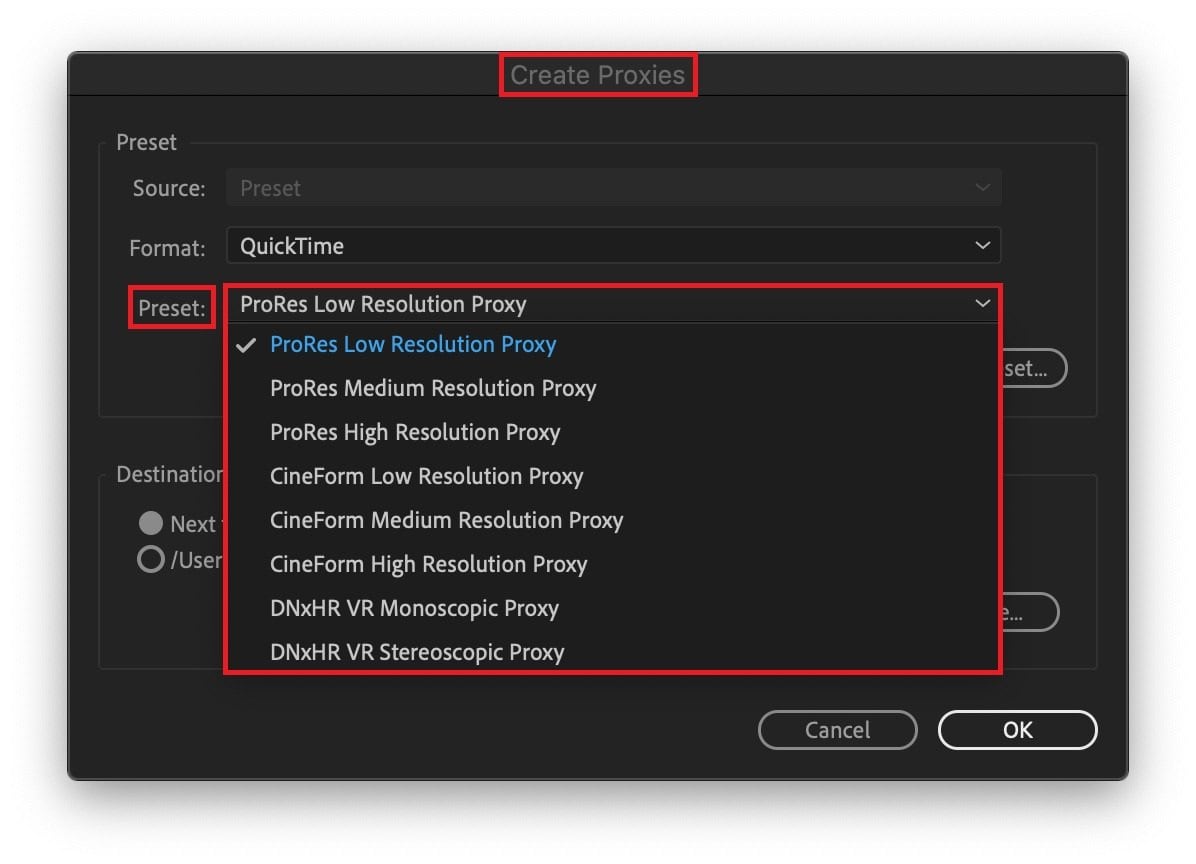
Step 3: Once it’s done, After Effects will automatically link the proxy to your original footage.
Step 4: In the Project panel, make sure the proxy icon is active (a square icon next to your footage name).
Step 5: Go to the Preview panel and change the Resolution to Quarter or Half. This reduces the memory load while you work and helps avoid the After Effect low memory warning. You can switch back to full resolution before the final export.
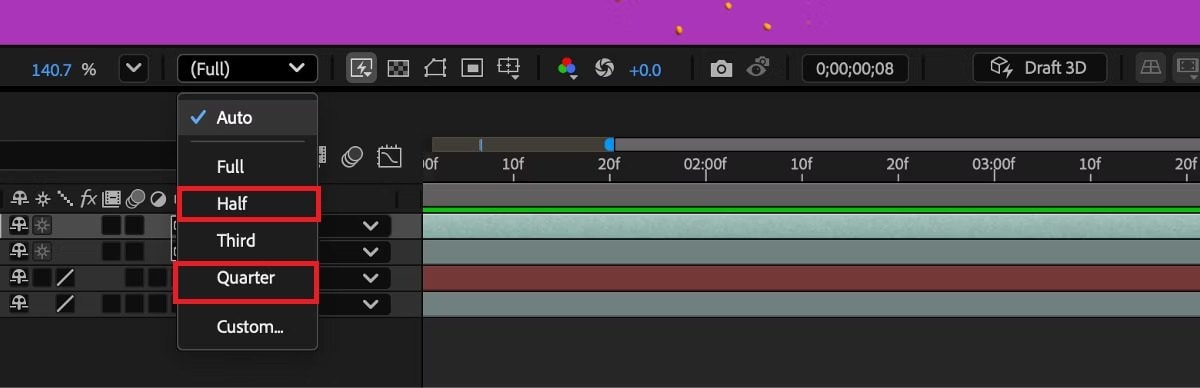
4. Close Unnecessary Apps/Processes
It may sound simple, but closing unused apps is one of the fastest ways to fix After Effects memory issues. Apps like Chrome, Spotify, or even background system tools can eat up RAM. Closing programs you don’t need can make a big difference, especially on older device systems.
Here's how to free up memory:
Step 1: Access Task Manager and go to the Processes tab.
Step 2: You’ll notice a list of all running apps and background processes. Check which ones use a lot of CPU or Memory.
Step 3: Click End Task.
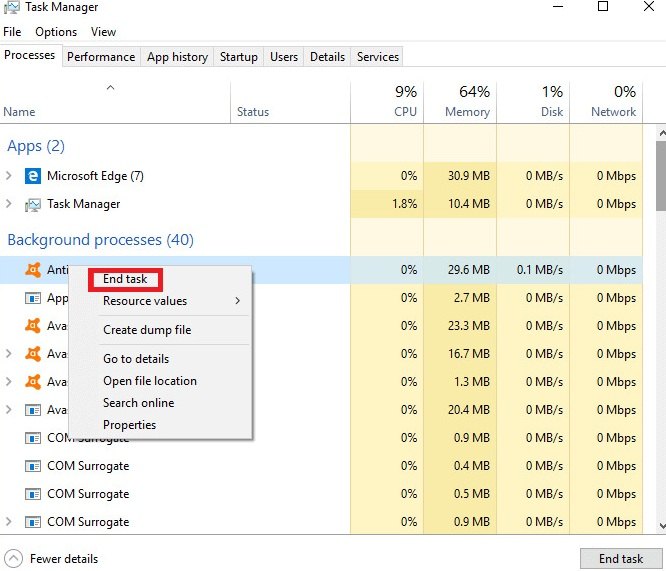
Step 4: Close them one by one to reduce the load. This gives After Effects more room to work smoothly.
Part 3. Repair Corrupted Previews or Exports Due to After Effects
Sometimes, After Effects crashes out of nowhere. This can be right in the middle of rendering or when you're previewing your timeline. When that happens, it can leave you with broken, frozen, or completely unplayable video files. That’s frustrating, especially if you spent hours editing.
These corrupted previews or exports are a result of memory overload or file-handling errors during the crash. Instead of starting from scratch, you can fix them using a video repair tool. Repairit Video Repair is a simple yet powerful tool that repairs video crashes and corrupted files.
Why Repairit?
- Repairit supports MP4, MOV, AVI, and more, which is perfect for After Effects exports.
- Uses AI to fix corrupted video files and rebuild missing data.
- Fixes lightly damaged files 100% of the time and over 95% for badly corrupted ones.
- Restores videos without losing resolution, color, or detail.
- Troubleshoots massive video files, even those in 6K, 8K, or 12K and up to tens of terabytes.
Reparit stands by its legacy of being a highly trusted tool. See the following steps to professionally repair corrupted videos due to After Effect slow memory issues.
Step 1: After running Repairit, switch to Professional Mode and click Start.

Click Add or drag your damaged videos into the window. It supports pro formats like HDR, LOG, BRAW, R3D, CRM, and more.
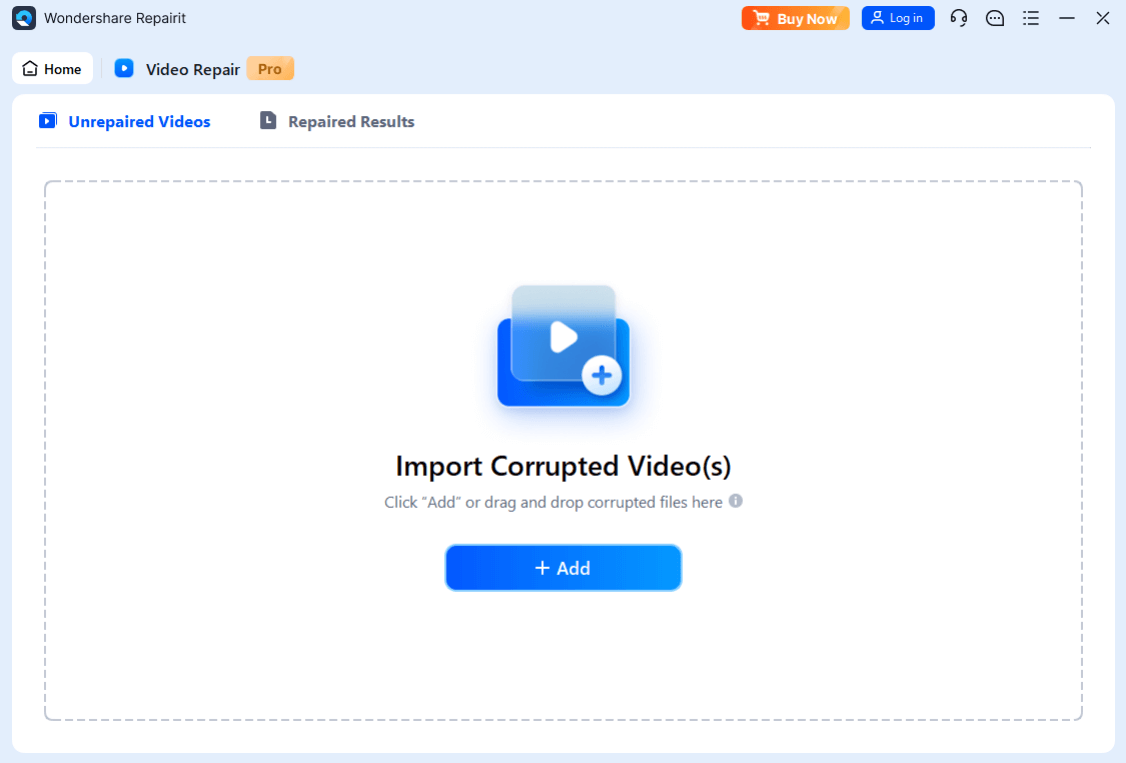
Step 2: Now, click Repair and wait a few seconds for the quick repair process.

Optional: If the video is badly damaged, use Advanced Repair. Find the folder icon to input a sample video from the same device and format. Repairit will use the sample to help fix the broken video. Click Repair and wait for the process to finish.
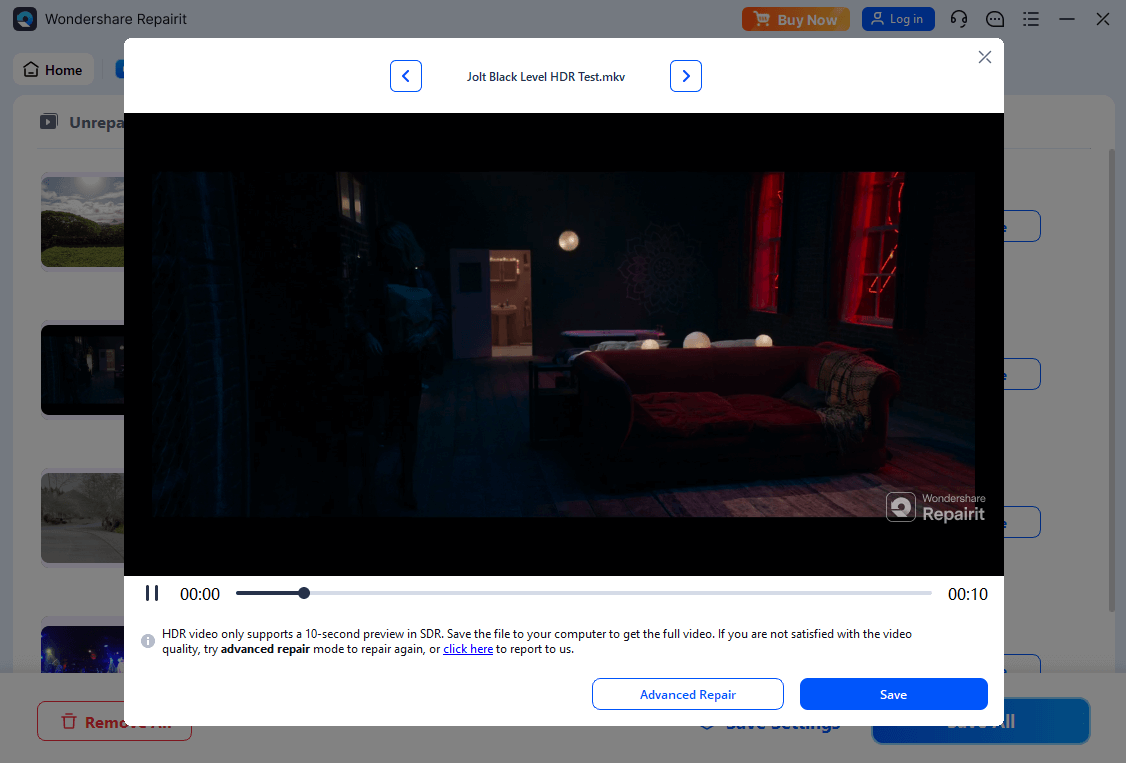
Step 3: Click Preview to see the repaired video file. If the video looks good, click Save. Choose a different folder (not the original location) to save your fixed videos.
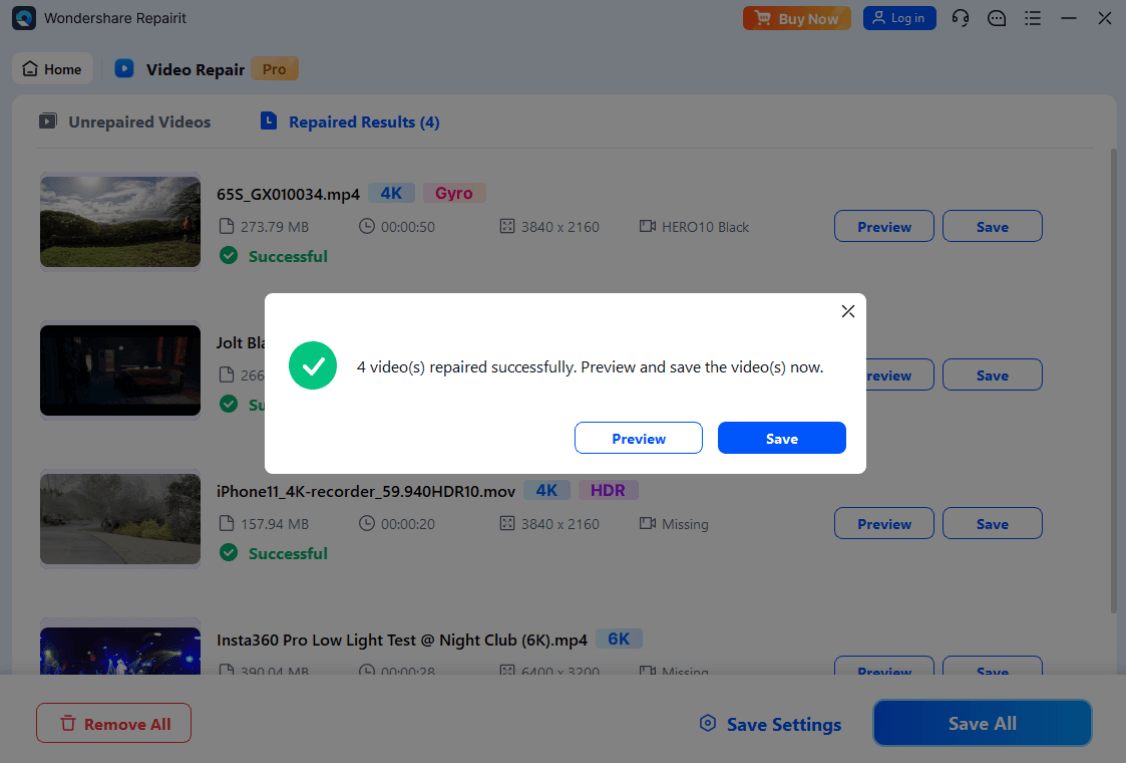
Repair Corrupted Previews or Exports Due to After Effects

Conclusion
Getting a low memory warning in After Effects can be annoying, especially on big projects. But with a few quick fixes, like adjusting memory settings, clearing the cache, using proxies, and closing extra apps, you can improve performance and avoid crashes. If your files get damaged, Repairit Video Repair can help you fix them without losing quality.
FAQ
Are there project settings I can change to reduce memory use?
You can optimize your project by:1. Reducing the number of layers.
2. Pre-composing.
3. Using proxy files.
4. Lowering bit-depth (8-bit instead of 32-bit).
Can large image files cause memory issues?
Yes. Importing high-resolution images (e.g., 10K+ PSDs or PNGs) can hog memory. Consider resizing or optimizing images before importing them.What should I do if nothing works?
Try restarting After Effects, updating your graphics drivers, or reinstalling the software. Also, check Adobe’s official community for memory-related bugs or patch updates.

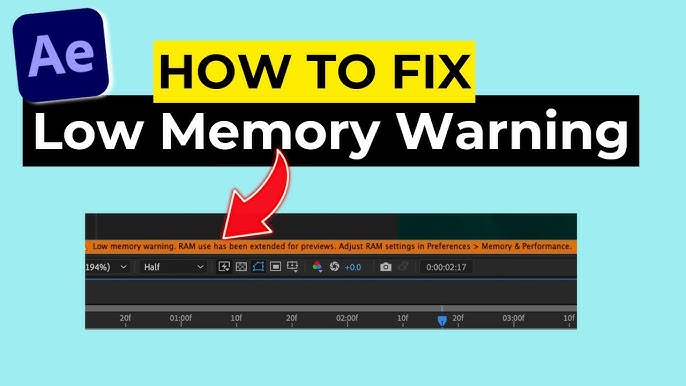
 ChatGPT
ChatGPT
 Perplexity
Perplexity
 Google AI Mode
Google AI Mode
 Grok
Grok

