Flickering like this on After Effects can happen for different reasons. Sometimes it’s a display glitch. Other times, it’s something inside the video itself. If you're dealing with flickering in your timeline or your final video, you are still lucky! Because there are reliable ways to fix it that we will show you in this guide. These are three trusted methods to remove flicker in After Effects.
In this article
Part 1: Why Does Flickering Occur in After Effect?
Flickering in videos usually happens because of technical or environmental inconsistencies. If you’ve ever seen a video where the brightness changes randomly or lights pulse strangely, that’s flicker. Let’s take a closer look at why flickering on After Effects happens.
- Inconsistent Lighting. Artificial lights, like fluorescent bulbs or LED panels, don’t always sync well with your camera’s frame rate. This mismatch can cause the lighting to appear as if it's flashing or pulsing. It becomes more noticeable in slow-motion or time-lapse footage. It often happens indoors when the camera captures slight changes in the light’s brightness that the eye doesn’t notice.
- Time-Lapse and Exposure Changes. In time-lapse videos, the camera takes frames at long intervals. If the exposure isn’t locked or the lighting changes between shots, flicker can show up in the final video. This is often called "flicker variation" in time-lapse photography. Even small shifts in sunlight or shadows between frames can cause flicker to appear in the final video.
- Frame Rate and Shutter Speed Issues. If the frame rate doesn’t match the motion in your scene, or if the shutter speed is set too high or too low, you might see flicker. It’s especially common in scenes with fast movement or flashing lights. If the settings don’t match your scene, the camera might capture light in an uneven way that leads to flicker.
- Corrupted Video Files. Sometimes the flicker has nothing to do with how the video was shot. A damaged video file caused by a crash, storage failure, or transfer error can introduce flickering during playback. In these cases, editing tools like After Effects may not be enough to solve the issue. When this happens, flicker may show up in random parts of the video, even if the original footage was fine.
Part 2: How to Reduce Flicker in After Effects?
Now that you know the common causes of Flicker in After Effects, let’s discuss how After Effects can help reduce flicker. These methods focus on smoothing out the brightness variations and blending frames more naturally.
Method 1: Using the Flicker-Free Plugin
The Flicker-Free plugin is a powerful tool from Digital Anarchy. It is made specifically to fix flickering problems. It’s designed for a wide range of situations, including time-lapse, drone footage, slow motion, and LED flicker. The plugin works by analyzing the brightness of each frame and automatically correcting changes that appear as flicker. It’s fast, reliable, and easy to control with just a few settings.
Step 1. Install the Flicker-Free plugin from Digital Anarchy.
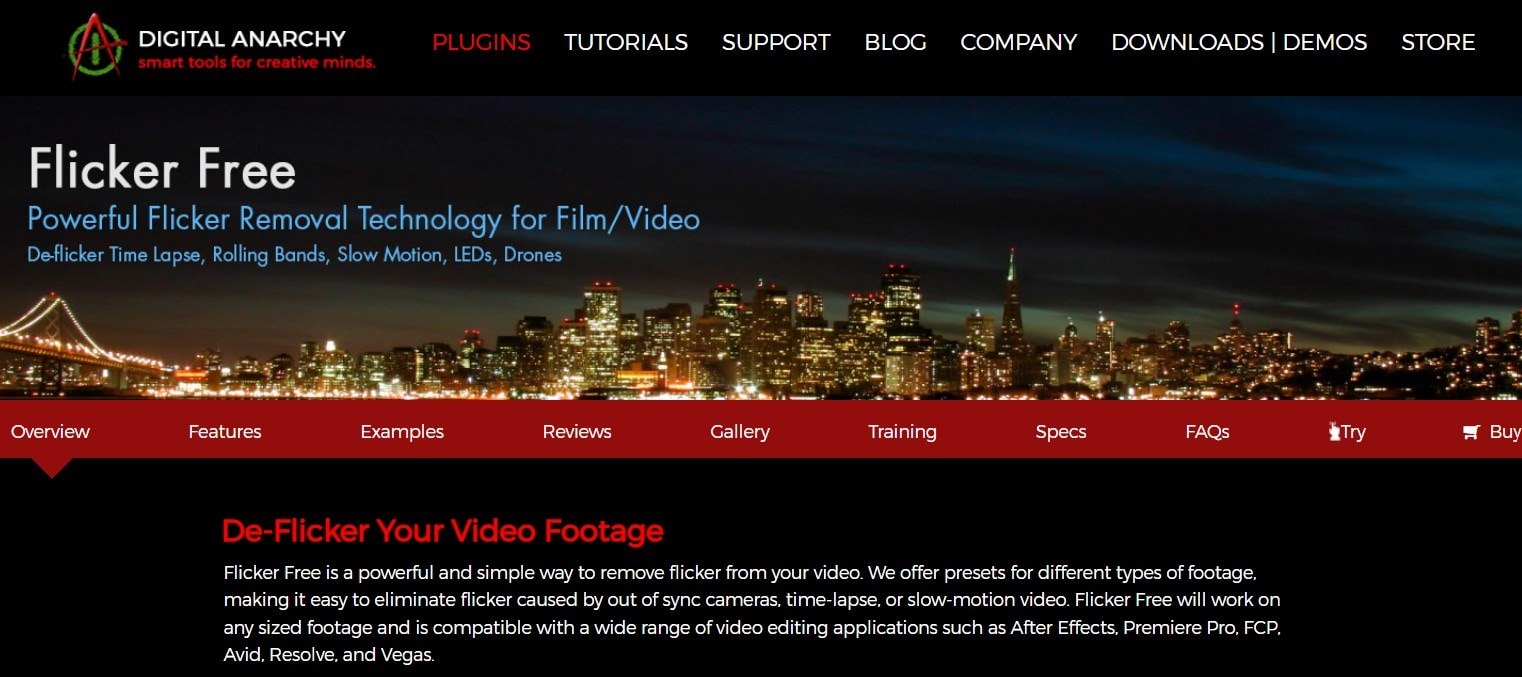
Step 2. In After Effects, import your video and drag it to the timeline.
Step 3. Select the video layer, go to Effects & Presets, and search for Flicker Free.
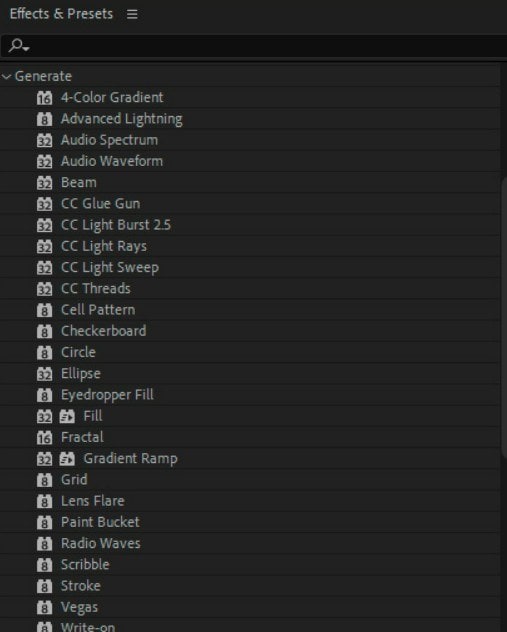
Step 4. Drag the effect onto the video layer.
Step 5. In the Effect Controls panel, adjust the Time Radius and Sensitivity to reduce flicker.
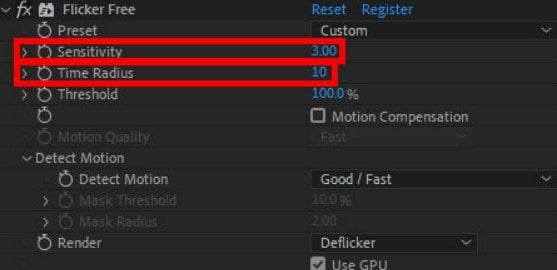
Method 2: Using the Remove Grain Effect
The Remove Grain effect is a built-in After Effects tool that’s typically used to clean up noisy footage. However, it can also help reduce flicker in some cases. By smoothing the pixel patterns from frame to frame, it evens out slight shifts in brightness. This method is especially helpful when the flicker looks more like subtle noise than large lighting changes.
Step 1. Import your video into After Effects and place it on the timeline.
Step 2. Select the layer, go to Effects.
Step 3. Select Noise & Grain and click Remove Grain. Then, set Preview Region to full frame. And, lower the Noise Reduction Settings slightly to smooth flicker without losing detail.
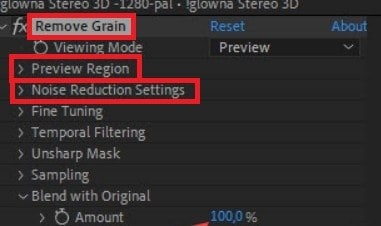
Step 4. Toggle the effect on/off to check the improvement.
Method 3: Adjusting Frame Blending and Motion Blur
Flicker that happens due to fast movement or uneven timing between frames can sometimes be improved by turning on Frame Blending or Motion Blur. Frame Blending combines elements of two frames to smooth transitions, which helps hide flicker. Motion Blur simulates natural blur when objects move quickly, which can mask flickering caused by stuttering motion or dropped frames.
Step 1. On the timeline, enable Frame Blending. You can do this by clicking the icon next to your layer. It looks like two frames overlapping.
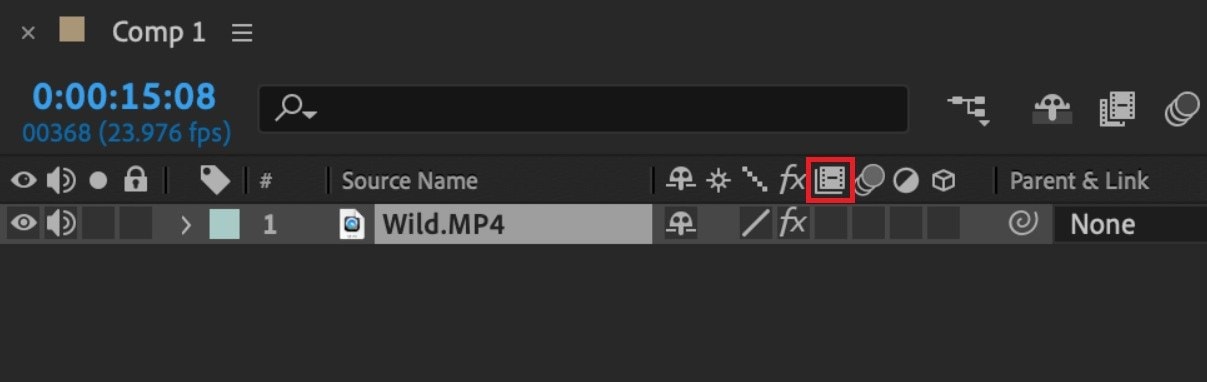
Step 2. To add Motion Blur, click the Motion Blur icon on the layer. It looks like three overlapping circles. Also enable it for the entire composition using the toolbar icon.
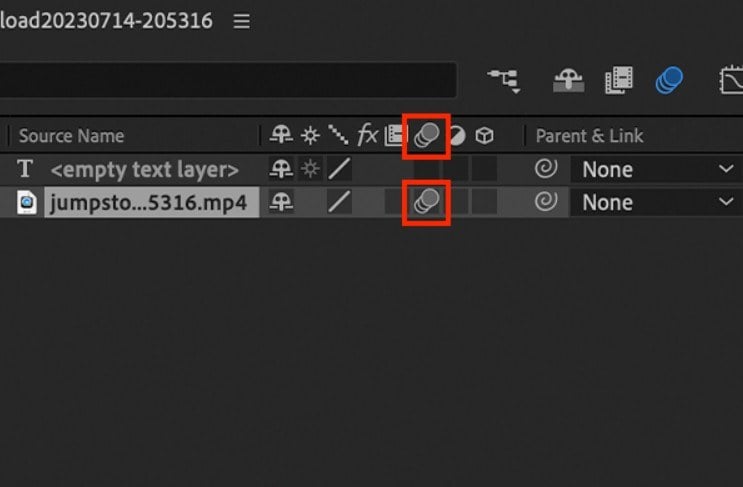
Step 3. Preview to see if flickering is reduced.
Preview Flicker vs Export Flicker: What's the Difference?
One common confusion among After Effects users is whether flicker seen during editing will appear in the final exported video. In reality, not all flickers are the same, and understanding the difference can save you time and frustration.
Preview Flicker
- Happens only in the timeline preview or during timeline scrubbing.
- Often caused by hardware acceleration issues, outdated GPU drivers, or preview resolution settings.
- Usually harmless: doesn't affect the final render.
Export Flicker
- Visible in the rendered/exported video file.
- Indicates real flicker within the footage itself — due to lighting, timing issues, or even video corruption.
- Must be fixed using effects or video repair tools.
Part 3: Fix Severe After Effect Flicker Caused by Corrupt Video Files
What if none of the After Effects methods are working? That could mean your video file is damaged or corrupted. When this happens, the flicker isn’t a visual effect. It might be a playback error caused by missing data or encoding problems.
How Video Corruption Contributes to Flickering
A corrupted video file might skip frames, display glitches, or show brightness shifts that weren’t in the original recording. These errors can look like flickers, but they’re actually signs of damaged video data. Common causes include failed downloads, interrupted transfers, or issues with memory cards.
Why After Effects May Not Be Enough
After Effects is designed for editing, not repairing. If the flicker is caused by broken or missing video data, applying effects won’t solve the underlying problem. Instead, you need to restore the video itself before editing it.
Try Repairit Video Repair for quick and effective restoration. This is a trusted tool for fixing damaged video files. It is especially helpful when the flickering is due to file corruption that After Effects can’t handle.
Why Choose Repairit Video Repair to Resolve Flicker on After Effects Videos
- Supports Multiple Formats. Works with MP4, MOV, M2TS, MKV, and more.
- Batch Repair. Repairit fixes multiple corrupted videos at once to save time.
- Advanced Repair Mode. It helps recover heavily damaged files using a sample video.
- Preview Before Saving. This tool lets you check the result before downloading the repaired file.
- Cross-Platform. Repairit is available for both Windows and macOS.
Here are the steps on how to use Repairit Video Repair to fix your After Effects videos:
Step 1. Open Repairit. Upload your corrupted After Effects video file by clicking +Add.

Step 2. Click Repair to start the quick repair process.

Step 3. Preview your repaired After Effects video. Click Save if the flickering is gone.

Step 4. Use Repairit’s Advanced Repair feature if the file is severely damaged.

Fix Severe Flicker Caused by Corrupt Video Files

Conclusion
Removing flicker in After Effects is possible if the issue is caused by lighting or timing errors. Plugins like Flicker-Free and built-in tools like Remove Grain or Frame Blending offer good solutions for common cases. But if the flicker comes from a corrupted file, you’ll need to fix the video itself first. That’s where Repairit Video Repair becomes essential.
No matter the cause, knowing how to handle flicker helps you create smoother, more professional videos. Why let flickering distract from your creative work when reliable fixes are just a few clicks away?
FAQ
-
How do I fix flickering in time-lapse footage using After Effects?
Flickering in time-lapse footage is often caused by exposure changes or light variations between frames. In After Effects, you can fix this using the Remove Grain effect to smooth pixel-level variations or the Flicker-Free plugin for a more professional, frame-by-frame luminance correction. Also, enabling frame blending helps reduce harsh transitions in light changes across frames. -
Can After Effects plugins remove flicker from drone footage?
Yes. Plugins like Flicker-Free are great for removing flicker from drone footage, especially when caused by sunlight reflections, shadows, or auto-exposure adjustments. Drone clips often suffer from inconsistent lighting, which these tools can fix using adaptive brightness and temporal smoothing algorithms. -
Can motion blur fix flicker in fast-moving animations?
Yes. When flicker is caused by staccato movement or dropped frames, enabling Motion Blur in After Effects can smooth transitions and reduce visual jitter. Use the Motion Blur switch for both the timeline and the layer to simulate realistic motion, especially in frame-by-frame animation or fast panning shots.

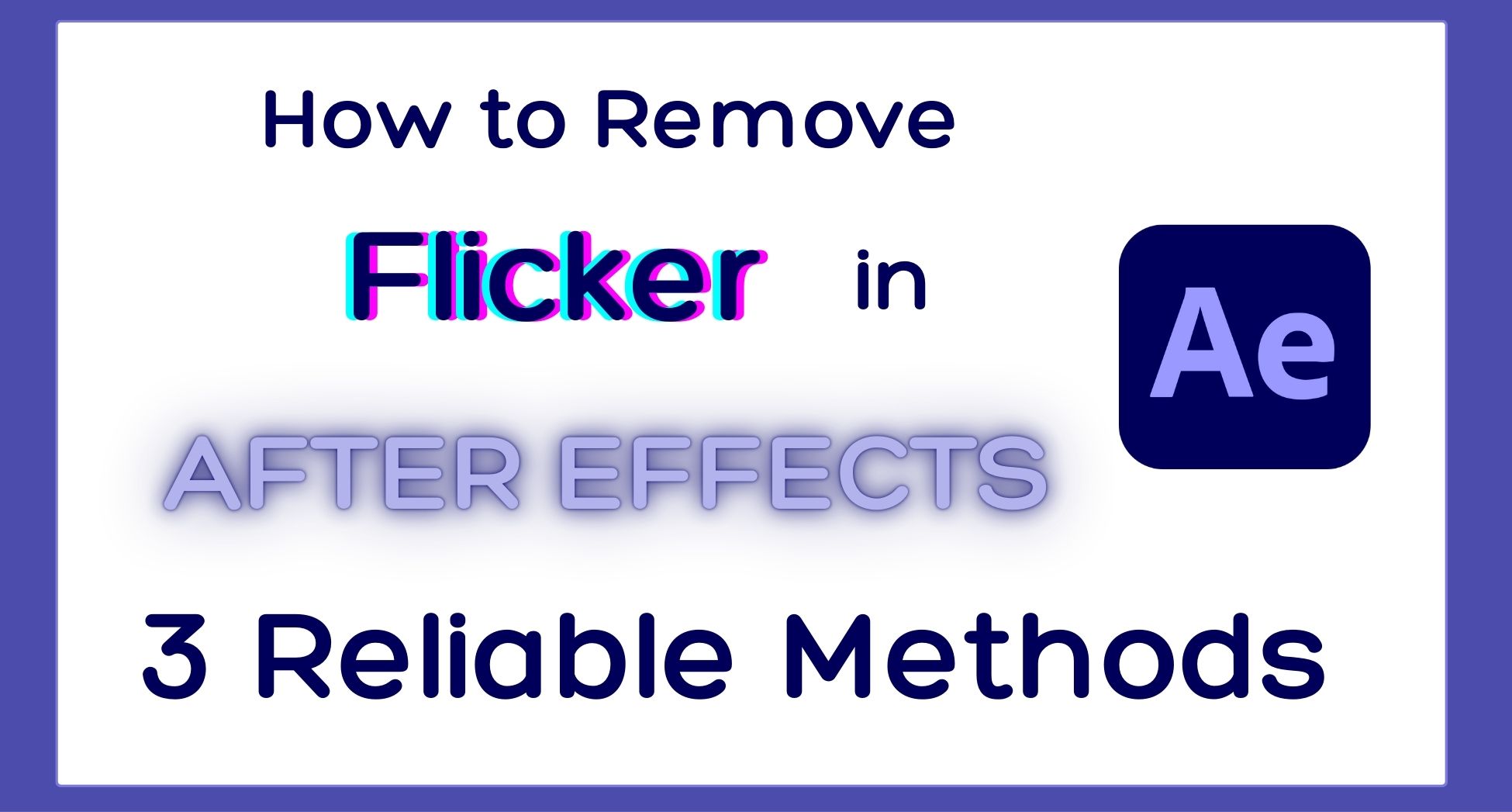
 ChatGPT
ChatGPT
 Perplexity
Perplexity
 Google AI Mode
Google AI Mode
 Grok
Grok

