Flickering can be a significant issue for video production, mainly when shooting under artificial lighting or with varying frame rates. It can detract from the quality and atmosphere of the footage, making it difficult to watch or edit. Fortunately, there are ways to reduce or prevent flicker both in the camera and post-production.
While it may not be visible when you look at the light source directly while capturing video or taking pictures, you can spot irregularities in the resultant image or video due to the flickering. Further in this article, we will discuss video flickering issues and methods to remove flicker from video online free.
In this article
What Is Video Flickering?
Video Flickering can be described as a light source emitting an unsteady glow, visible only to the camera (and not the naked eye). It can irritate and even lead to a feeling of exhaustion after long-term exposure. It's essential to determine what is causing the flicker in your footage.
Possible reasons include shooting a time-lapse where the exposure is set to auto, filming on computer or projector screens, or when the shutter speed or the frame rate doesn't jive with the lighting being functional. The video flicker removal tools can reduce or remove the flickering in your video.
In essence, the brightness of a video or screen will fluctuate continuously and add a black screen to the video online. When these changes are frequent enough to be detected by viewers, it is referred to as flickering. It is due to fluctuations in fluorescent lighting, such that when a photo is taken at one moment, the light might be on, while at another moment, it is off. As a result, even when camera settings remain the same, the lighting results can vary greatly.
There are several methods for removing flicker from video, including adjusting camera settings during filming and using specialized video editing tools in post-production.
How to Remove Flicker from Video Online?
Video flickering occurs when the camera captures the rapid changes in brightness during shooting. It happens when the frame rate and shutter speed combination do not charge the same amount of light, causing the light to appear different. The outcome of this is visible flickering in the video. Here are some solutions to remove flicker from video online free:
Here, we recommend you to use a free and safe-guarded online tool - Repairit Online Video Repair.
Upload videos to remove flicker from video online free
Once you’ve uploaded the videos by clicking the "+Add" button, you will be able to start the video repair process. Click “Repair” to start the process. The repairing process may take some time depending on the size and number of videos. After the repair is completed, you can click “Download” to save the repaired video to your computer.

Attention:
If your corrupted video is more than 300MB, you can try the Desktop version of Repairit Video Repair . Repairit Video Repair supports a wide variety of video file formats and is designed to fix broken / unplayable videos from all leading camera brands with high success rate.
Repair damaged videos (HD, 4K, 8K) from various corruption types, supporting 20+ formats and professional cameras. Quick and advanced scan modes, unlimited file size, compatible with top editing software, Windows/macOS supported.

How Can You Fix The Phone's Flickering Video?
People are increasingly forgoing the expense of a high-end digital camera in favour of the video-recording capabilities on their latest smartphone devices. While the quality may not equal that of a professional camera, modern phones can still deliver impressive pictures and videos. To ensure the best results, here is a guide to fix flickering in phone videos.
Method 1: Disable Portrait Mode.
Mobile devices nowadays are famous for their camera features. Most now have dual cameras, wide-angular and telephoto lenses, with the first hardly working in low light conditions. When focusing on a subject, disabling the portrait mode to remove video flicker online is optimal.

Method 2: Upgrade To LED Lighting
Your videos may be flickering because of your lighting which can add a black screen to the video online. Replacing lower-quality LED lights with higher-quality lighting could help resolve the issue. The camera may be picking up quick adjustments in the brightness that are not visible to the naked eye. Therefore, it is essential to monitor the lighting of your setup to ensure that your videos are flicker-free.

Method 3: Hard Restart Your Iphone.
An alternative to fixing video flickering issue on your phone is to try restarting or force restarting the phone. To force restart the phone, click and hold the home and sleep buttons till the Apple logo displays on the screen. It may address the video flickering issue, but it is not a guaranteed solution.

Method 4: Close Up The iPhone's 60 Frames Per Second Video Recording
iPhones come preset for recording videos at 30 frames per second (FPS), but the more recent iPhone models allow for a more seamless recording of up to 60 FPS with 1080p resolution. While recording at a higher frame rate may make smoother videos, they are without flicker. To ensure the successful video flicker removal online, disable 60FPS video recording.

Bonus Tip: Enhance Video To Remove Video Flicker with AI
If you’ve been struggling with flickering in your videos, there’s good news! With the advent of Repairit's AI Video Enhancer, the battle against flickering in video content has taken a significant leap forward. This cutting-edge feature employs artificial intelligence to meticulously analyze and efficiently remove flickering from videos, sharpen, denoise, and unblur any videos in seconds, considerably uplifting the visual quality. The AI video repair technology behind this function is designed not only to detect and correct flickering but also to ensure that the video's authenticity and vibrancy are enhanced, making the viewing experience more enjoyable and immersive.
With AI Video Enhancer, you can transform your flickering, blurry, or noisy videos into smooth, high-quality content effortlessly This development represents a major advancement in video editing and restoration, offering you an effortless solution to a common and vexing issue.
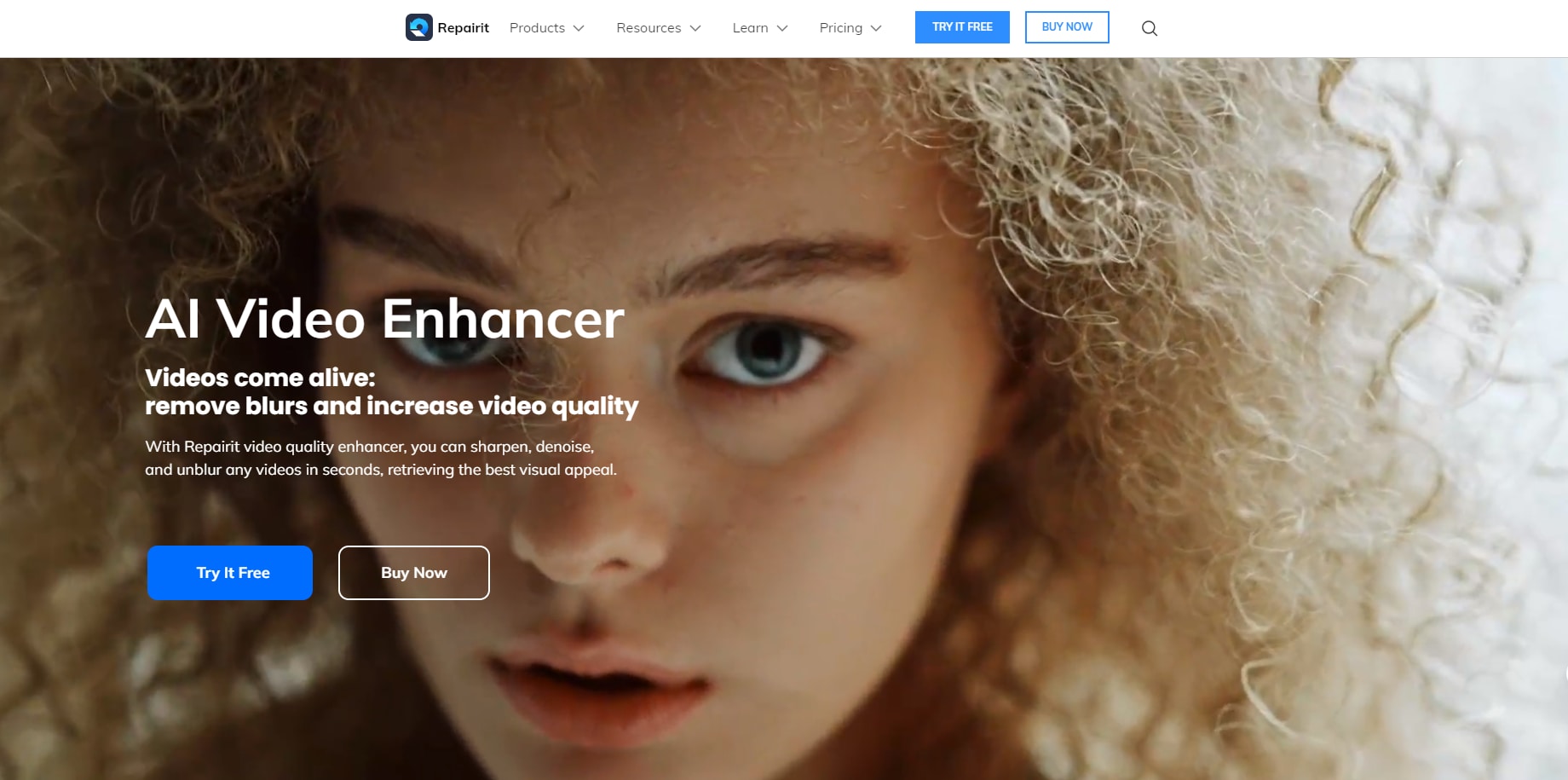
How To Avoid Video Flicker When Recording Videos?
Flickering is expected due to specific frame rates and shutter speed patterns when using artificial lighting. It is preferable to take steps to prevent it from happening instead of fixing it in post-production. There are some techniques you can use to prevent flicker from occurring.
-
Shoot In Natural Lighting
Using natural lighting is ideal for avoiding flickering problems when shooting video. Lighting is an essential element of successful video production, and the best way to ensure your footage is stable and consistent is to utilize the available natural light. It is the best way to guarantee your videos are free from any undesirable flickering.
-
Adjust Camera Settings
Keeping your camera settings in check is essential to avoid flicker with your videos. Make sure to adjust the shutter speed and frame rate in particular and support the values nearby possible without making them the same. For example, setting the frame rate to 120 fps and the shutter speed up to 125 can prevent flicker from your videos.
-
Use a Flicker-Free Tool
The Flicker-free tool calculating application can be a great asset when capturing footage under artificial lights, as it allows for the calculation of frame rate and suitable shutter speed combinations that will help to minimize flicker.By inputting your lighting frequency and conditions, it can provide the best settings to ensure smooth, flicker-free video capture.
-
Choose a Camera with a CMOS Sensor:
Cameras with modern CMOS sensors are now available to counter flickering effects caused by luminous LED lights, traffic signals, and other artificial lighting sources. A range of these cameras can prevent video flickering when recording footage to create a different cinematic and lifelike outcome with video flicker removal online free.
-
Set Your Camera to the Correct Frequency (NTSC or PAL)
Using the right lighting frequency is critical when capturing any image. If shooting in multiple locations, consider setting your camera to NTSC. It will help the device adjust to different lighting conditions in each region. If you are working in the same area, switch over to PIL to ensure the camera is recognizing the intensity of the lighting.
Conclusion
Flickering in videos is an annoying problem that makes a video look imperfect. To fix it, the cause of the flickering needs to be figured out, which could include adjusting the camera settings and lighting conditions during filming. Once the footage is shot, certain methods are helpful to remove flickering from video online by applying filters and presets from the video editing software. It also include several picture-editing tools, like the ability to resolve any flicker that is visible on camera during filming. Additionally, video repair tools can resolve any visible video flicker from the footage.
FAQ
-
Is it possible to remove the flicker from the video?
The best way of video flicker removal online is to shoot in either natural or continuously focused artificial lighting, as using a shutter speed very close to a known safe speed can decrease flickering frequency but won't eliminate it. -
What is the frame rate of a flicker?
The human flicker fusion threshold, which measures the number of frames presented per second for showing a sequence of moving images, is usually between 60 and 90 Hz. Occasionally, this level can increase to a level that is one order of magnitude higher. -
What is the flicker setting on the camera?
If you take a picture with a high shutter speed under a light source such as fluorescent light, the flickering of the light will cause the final image to be unevenly exposed or have inconsistent colours across the frames if done with continuous shooting. -
What causes film flicker?
When filming, a few elements exist to consider, such as the light source, camera settings, and combining the two. If the shutter speed and frame rate of the camera synchronize incorrectly with the rhythm of the light, then the video footage will flicker.
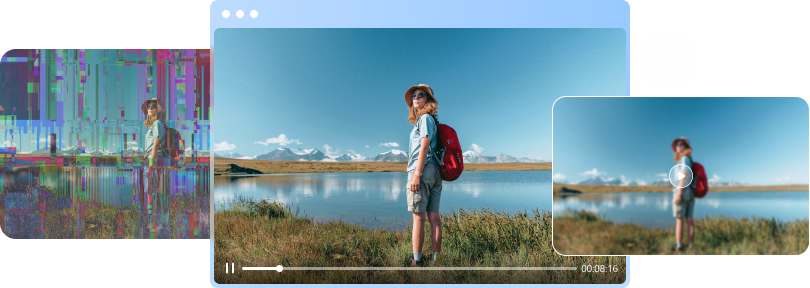

 ChatGPT
ChatGPT
 Perplexity
Perplexity
 Google AI Mode
Google AI Mode
 Grok
Grok

