Bought new from Amazon
It’s incredibly slow and laggy, nearly unusable. When you open an app it takes forever and is laggy within the app. When you click on a show to watch an episode more than half the time it freezes/glitches and then reverts back to the Amazon Home Screen and you have to start over" - Brandon_Keto_Newton
Your move night can turn into a patience test if you are facing buffering wheels and sluggish loading times, especially when your Firestick once ran smoothly and fast. This Firestick lagging issue can happen when you have limited storage, outdated software, or an overloaded cache. No matter the cause, if you are tired of stuttering, streaming, and content delays, it's time to explore some proven ways to bring your Firestick speed back.
For that, this guide will first explore the possible reasons behind this issue while offering the fixes with detailed guides. Besides, you’ll be introduced to an innovative solution by the end that you can use to repair your corrupted videos. So, review the guide, resolve the Firestick lagging issue, and see what features this repairing software has for you.
Fix Your Firestick Lagging Issue

Table of Contents
Part 1. Why is Your Firestick Lagging? Primary Causes
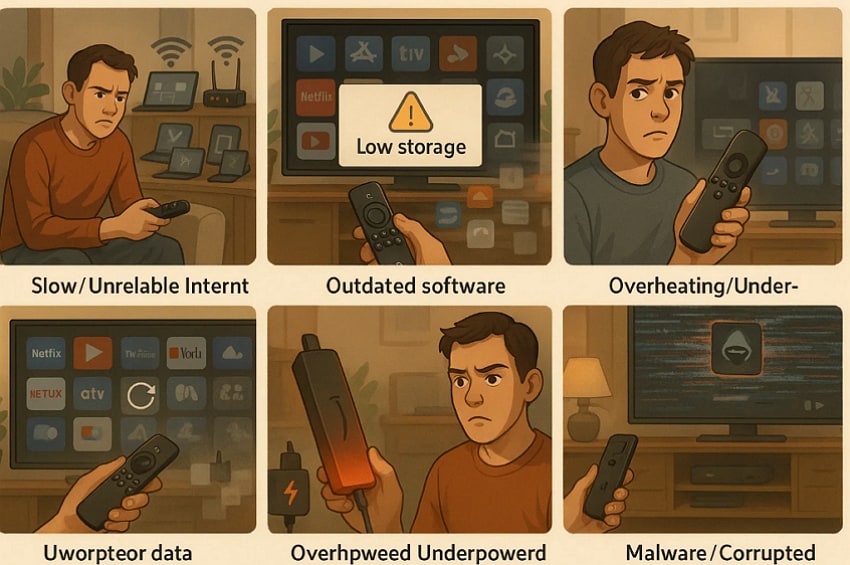
To determine why your Firestick is lagging, review the possible causes mentioned below to choose the best fix:
- Slow or Unreliable Internet Connection: Slow or unreliable internet connection may be one of the main reasons because the 1080p streaming requires at least 5 Mbps. Therefore, the streaming can be influenced by multiple devices connected to your network, a poor Wi-Fi connection, and network congestion.
- Too Many Apps Running or Insufficient Storage/RAM: Firestick usually has limited RAM and storage, and if too many apps are running in the background or storage is full, performance will drop. Besides, many unused applications and caches can consume memory and processing power, leading to the Amazon Firestick lag issue.
- Outdated Firestick or App Software: If you are using old system firmware or outdated applications, there is a chance that the application will become buggy and prone to crashes. Additionally, this lack of updates will lead to compatibility issues with streaming services.
- Overheating or Underpowered Device: When you are opting for underpowered or third-party USB power adapters, the Firestick can stutter and overheat. Hence, due to this, they become laggy since the adapter fails to deliver adequate power.
- Malware or Corrupted Data: Corrupted app data or malware infections can interfere with the Firestick's operation, causing it to crash or freeze up. Such problems may also be resource-hungry in the background, slowing down the device.
More related article: How to Stop Buffering on Firestick
Part 2. Top 8 Working Solutions to Deal with Firestick Lagging in 2025
If you find that your Amazon Firestick is laggy due to any of the causes mentioned above, consider applying the following fixes to resolve it in real-time.
Solution 1. Clear the Cache
Try to remove the temporary files since they can build up over time and cause your Fire TV Stick to freeze and lag. While considering this solution, you can ensure smooth navigation, faster app launches, and optimal streaming performance. Besides, doing so through the mentioned steps will also aid in preventing random crashes and overheating issues caused by excessive background data:
Step 1. On your Firestick, pick the “Application” tab from the settings to start clearing the cache.
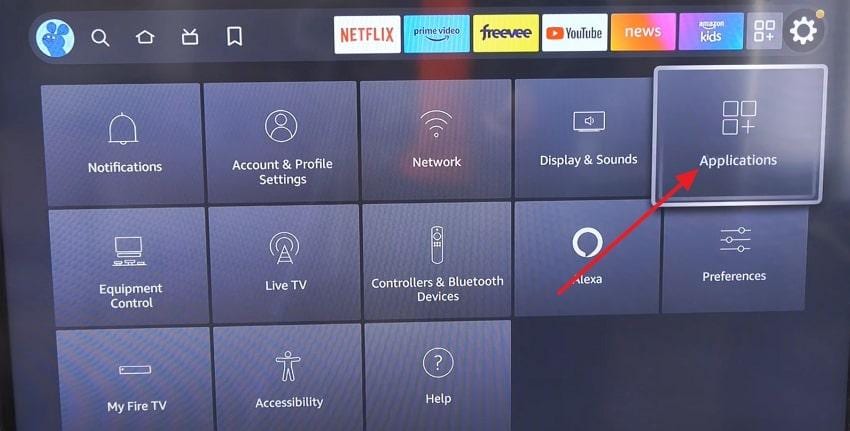
Step 2. Moving forward, head to the “Manage Installed Applications” tab and pick the application from which you seek to remove the cache.
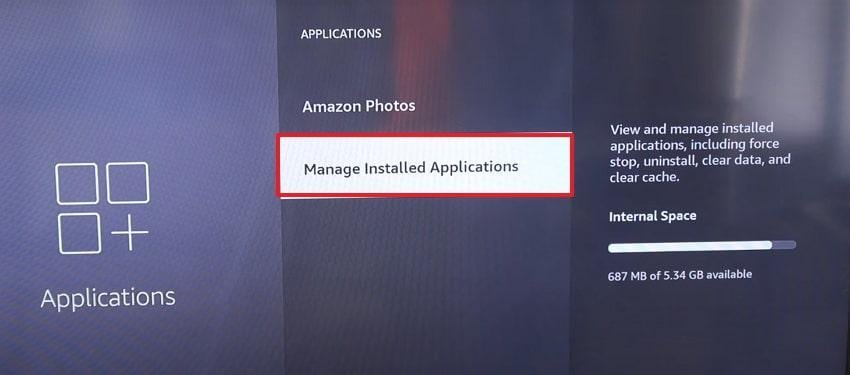
Step 3. Upon picking it, press the “Clear Cache” option to remove unnecessary temporary files.
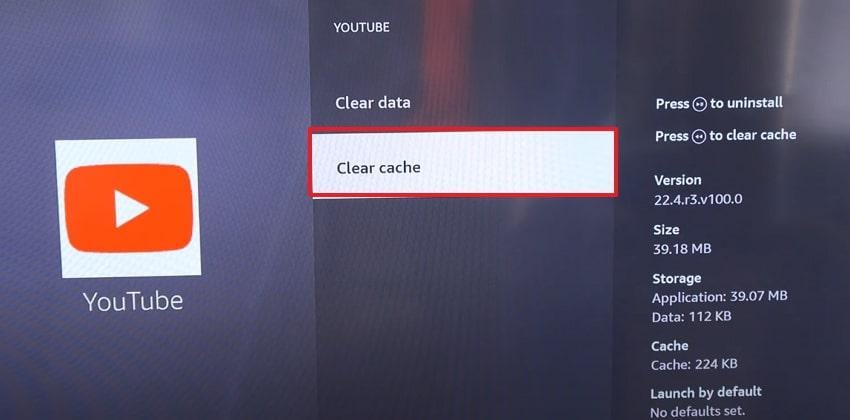
Solution 2. Remove All Unused Apps
You can also consider removing the unused applications to resolve the Firestick lagging issue, since these applications can consume storage. Hence, pulling them frees up valuable space, reduces background activity, and helps improve system performance. To determine how you can do so, adhere to the simple steps mentioned below:
By heading to the “Applications” tab from the Firestick, pick the app you want to remove and choose the “Uninstall” option.
Here, you need to press the “Confirm” button on the pop-up to delete the app.
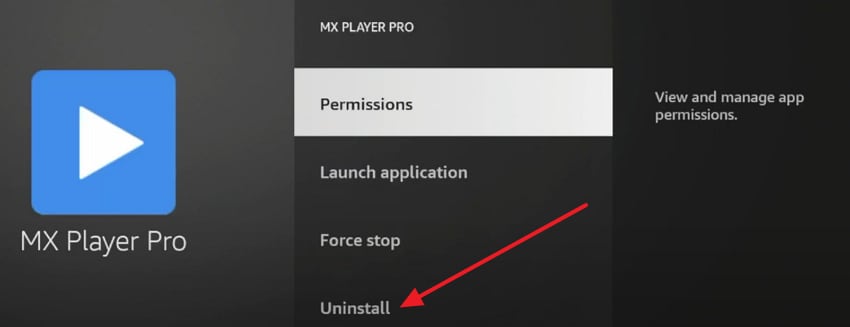
Solution 3. Disable AutoPlay
When your Amazon Firestick lags, try to disable the AutoPlay feature as it can prevent apps like Netflix from automatically playing previews or trailers in the background. This will take off the system strain, boost navigation speed, and lead to smoother performance. Hence, if you are looking for directions, review the steps mentioned below to resolve the issue:
In the Firestick settings, navigate to the “Auto Play” options and press the “Off” button if it is enabled.
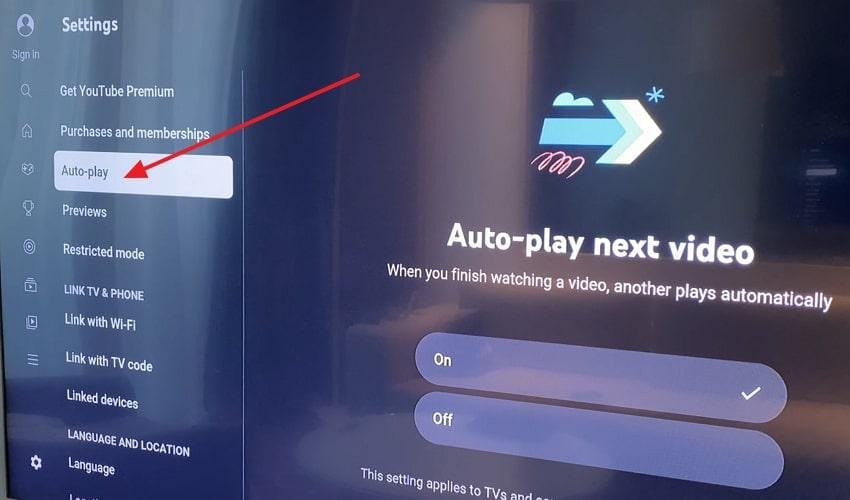
Solution 4. Update Firestick
When the Amazon Firestick laggy issue happens frequently, we recommend updating it, as there is a chance that outdated firmware is causing glitches. In this way, the update will guarantee that your gadget gets the newest optimizations that can decrease freezing and increase speed. So, to update your Firestick, head to the seamless steps mentioned below and have a stable streaming experience:
Step 1. From the settings, pick the “My Fire TV” tab to start the process of updating firmware.
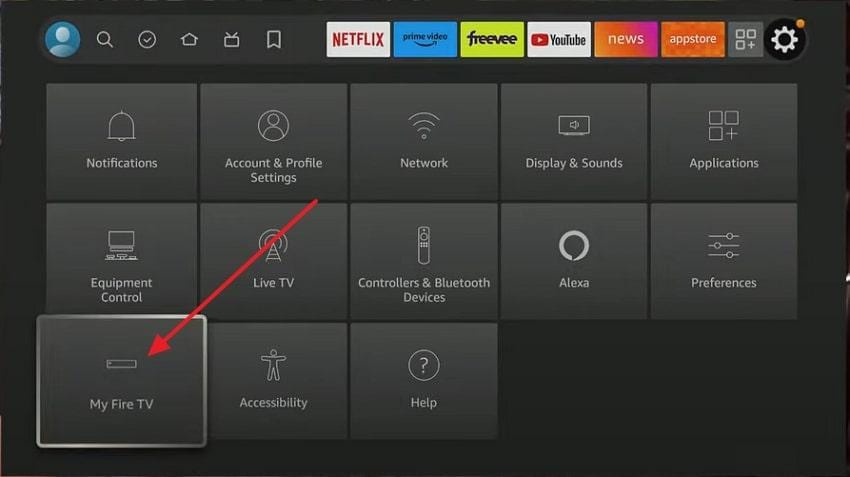
Step 2. Now, on the new interface, head to the “Install Update” tab and hit the “Update to Install” option if any update is available.
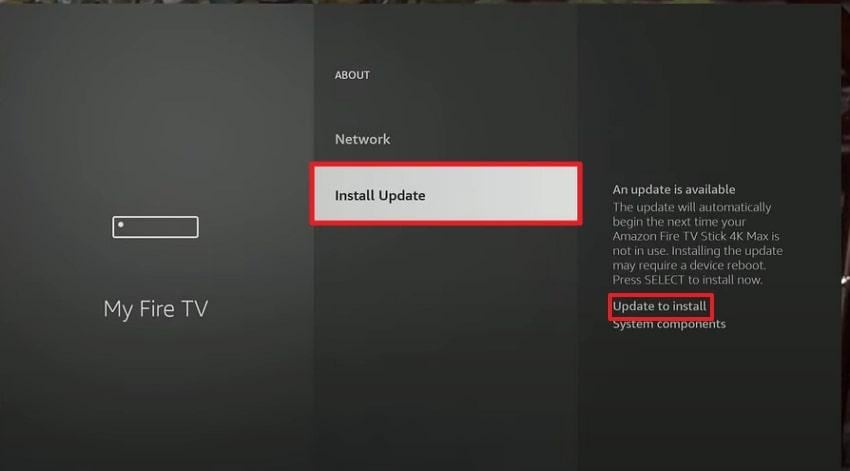
Solution 5. Switch Off Notifications
When your Amazon Firestick lags randomly, switch off the notifications as they can consume system resources and cause performance issues. This also minimizes the background activities and frees up the resources that were being consumed. Hence, once you apply the steps mentioned below, you will notice faster navigation and improved streaming performance:
Step 1. Locate the “Notifications" tab on your Fire TV Stick and access its settings.
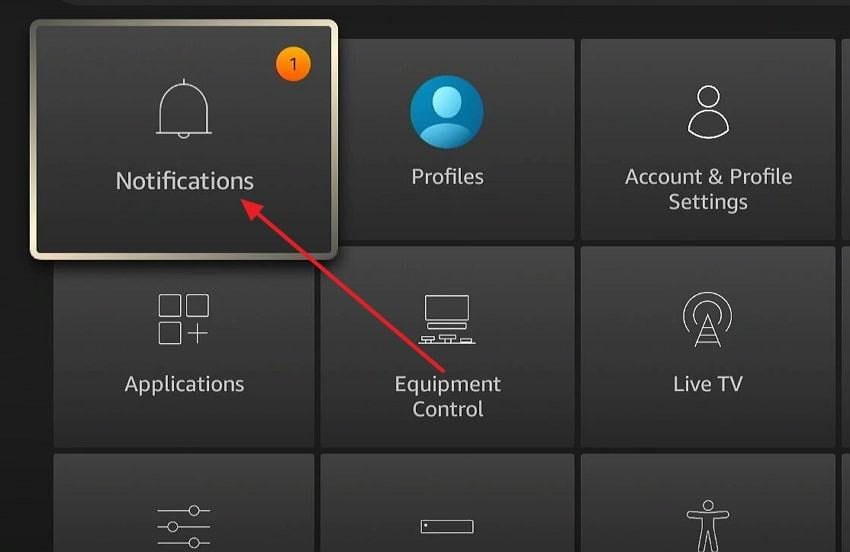
Step 2. There, pick the “Preferences” option and tap the “Notification Settings," upon which you will be given 3 options to choose from.
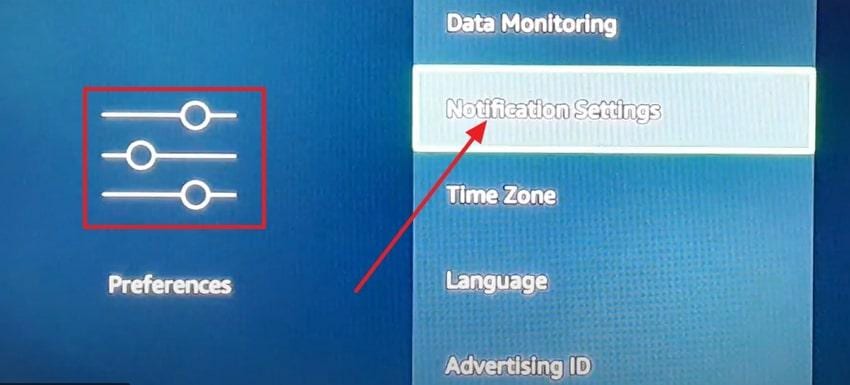
Step 3. Then, pick the “App Notifications” option and press the app on which you seek to disable the notifications.
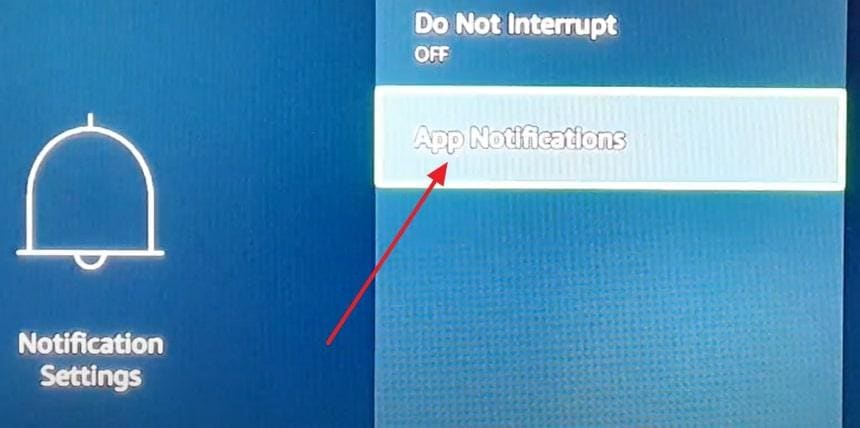
Solution 6. Cut Off Collect App Usage Data
Allowing you to reduce the background data tracking process, this solution is effective in resolving the Amazon Firestick laggy issue. This not only saves your system storage but also improves privacy by limiting how much information an app can gather about your activity. You can also have faster response time and smooth streaming once it's cut offered through the given methods:
Within the notification settings, go to the “Preferences” tab and tap the “Collect App Usage Data” option to disable it.
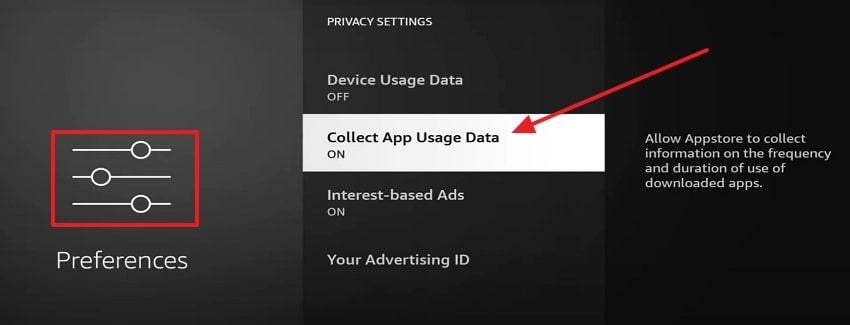
Solution 7. Disable Auto App Updates
In case your Firestick lags after trying the possible solution, you should disable the auto app updates since it will not allow the app to update in the background. In addition to that, it will release system resources such as memory and bandwidth to guarantee improved performance. So, to determine how it's done in simple taps, review the given directions:
From the Application settings, pick the “App Store” option and locate the “Automatic Updates” option and turn it off.
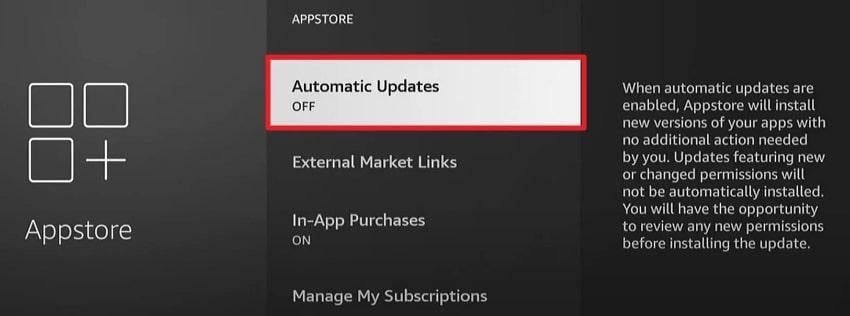
Solution 8. Factory Erase the Firestick
To prevent the Firestick from lagging in the future, consider factory erasing it since this will erase all data and restore the device to its original settings. This will remove any cluttered or corrupted files that were slowing down performance. Upon following the steps mentioned ahead, your Firestick will run like new, ensuring optimal performance:
Pick the “My Fire TV” option from settings and choose the “Reset to Factory Defaults” option, after which you have to follow the ongoing instructions to complete the process.
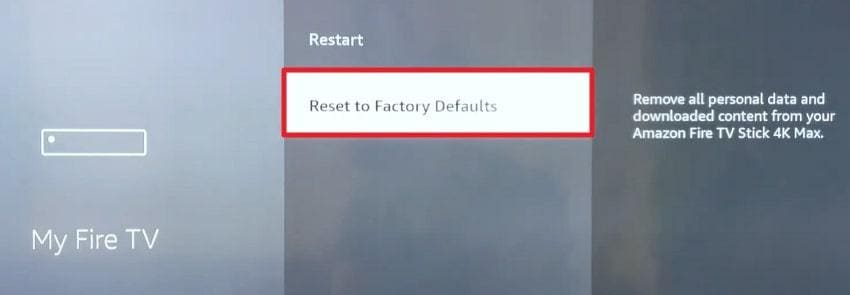
Part 3. How to Fix Unplayable or Corrupted Firestick Videos on Your Computer?
If you’ve transferred videos from your Amazon Firestick to your computer only to find that they won’t play or appear corrupted, the problem usually comes down to file damage during transfer, unsupported formats, or playback errors caused by software glitches. In such cases, using a professional repair tool like Repairit Video Repair can make a big difference.
Repairit is designed to fix corrupted or unplayable videos in all major formats, including MP4, MOV, and more. It supports videos sourced from streaming devices like Firestick as well as from cameras, smartphones, and other recording equipment. Whether your file is standard definition or high-resolution (HD, 4K, or even 8K), Repairit uses advanced algorithms to restore smooth playback without losing visual quality.
Key Features
- Smart Error Detection: Automatically identifies and fixes issues caused by incomplete downloads, interrupted transfers, or format corruption.
- Device-to-PC Flexibility: Works with videos sourced directly from Firestick or transferred via USB, cloud, or network connection.
- Firestick-Compatible Format Support: Handles videos in common formats used by Firestick, such as MP4, MKV, and MOV, ensuring smooth playback after repair.
After resolving the Amazon Firestick laggy issue and understanding the feature of Repairit, you might be wondering how to use it. The following section will cover a detailed step-by-step guide to restore your corrupted video:
Step 1. Open Repairit on your device and go to the “Video Repair” module to click the “+Add” button to insert your damaged data.

Step 2. After adding the video, confirm it under the “Unrepaired Videos” tab and click the “Repair” button to begin the fixing process.

Step 3. After the process is finished, check the file to verify if it's been properly corrected. Once you are content, press the “Save All” and “Save” buttons to download the video onto your device.

Fix Unplayable or Corrupted Firestick Videos

Conclusion
In conclusion, there are many times when you set up everything for a great movie night, but stumble upon the Firestick lagging issue. Therefore, this guide introduced you to the top 8 easy fixes that you can try to resolve the problem and get back to your movie night. Moreover, we have introduced you to a reliable video repairing tool, Repairit, to fix your corrupted videos in case you need it.
Frequently Asked Questions
-
Does using a VPN affect Firestick performance?
VPN usage may also impact the performance since it has internet traffic going through an encrypted server, which may slow down. Select a local high-speed server or a high-quality VPN with optimized streaming servers in order to prevent the Amazon Firestick lag. -
Can a Firestick lag if the HDMI port on the TV is faulty?
The video signal may get interrupted by a loose or faulty HDMI port, leading to the screen flickering or buffering of the streaming. The problem can be solved by testing another port or by using a good cable to guarantee stable performance. -
Are Firestick speed booster apps effective?
The majority of the Firestick speed booster apps are not quite effective since they take up memory and run in the background, which further slows the device. Rather than that, clearing the cache and optimizing system settings manually will be a more reliable way of enhancing performance. -
Can lagging be caused by 4K streaming on non‑4K Firestick models?
Yes, playing 4K content on a device that only supports 1080p can lead to frame drops and buffering. For a smooth experience, match the streaming quality to your Fire TV Stick model to prevent unnecessary lag.


 ChatGPT
ChatGPT
 Perplexity
Perplexity
 Google AI Mode
Google AI Mode
 Grok
Grok

