After a long day, you settle onto your couch, controller in hand, ready to catch YouTube content, and end up meeting an endless loading circle. The stress increases when you refresh the app, thinking it's just a momentary glitch, but nothing happens. Ultimately, the dreaded Xbox YouTube not working issue turns your relaxing evening hours into a technical troubleshooting session.
At such moments, we realize how much we rely on smooth, uninterrupted access to our favorite platforms. When this issue becomes recurrent, it is time to explore the reasons and try workable solutions to solve it. To sort you out, the following article covers every possible solution for this issue with guided tutorials.
Table of Contents
-
- Way 1. Restart the Xbox Console
- Way 2. Hard Reset the Xbox Console
- Way 3. Update the YouTube App
- Way 4. Clear Xbox Cache
- Way 5. Sign Out of Your Xbox Profile and Sign In Again
- Way 6. Restart the Router
- Way 7. Update Xbox
- Way 8. Use a Different YouTube Account
- Way 9. Uninstall and Reinstall the YouTube App
Part 1. Why is Xbox YouTube Not Working? Main Reasons
When the Xbox YouTube not working issue becomes frequent, it's worth exploring the following reasons before solving it:
- Issue with Internet Service: Since YouTube heavily relies on bandwidth for video streaming, an unstable internet connection can cause this problem on Xbox. Even when your Xbox is too far from the router, the Wi-Fi connection might drop unexpectedly.
- Any App Glitch or Fault: As with any other software, the YouTube app on Xbox may become buggy after some time. Similarly, when the apps' cached data becomes corrupted, it disturbs the overall app's ability to function properly.
- Obsolete Xbox System Software: Remember, your Xbox runs on a system OS that needs regular updates to remain compatible with apps like YouTube. If you miss recent updates, it's possible that your device doesn't support the latest version of the YouTube app.
- Server Outage at YouTube Ends: When YouTube’s servers are experiencing a widespread outage or scheduled maintenance, the app might stop working across all devices. This issue is beyond your control and includes symptoms like videos not loading or login failures.
- Account or Sign-In Associated Problem: The YouTube experience on Xbox broadly depends on your Google account and Xbox Live account working together. Any sort of error with sign-in credentials or authentication might temporarily suspend your YouTube usage altogether.
Part 2. 9 Solutions to Fix the Xbox YouTube Not Working Problem
Once you’ve determined the possible reasons behind the Xbox YouTube not working issue, dive into the solutions below and get sorted:
Way 1. Restart the Xbox Console
A restart at first might seem basic, but it's one of the quickest yet effective ways to address interferences with app performance. When you restart the console, it gives the system a fresh start, clears out errors, and reinitializes the app. This method is enough to handle the Xbox YouTube not working issue without affecting your saved data. Explore the provided instructions and learn to do it yourself:
Long-press the “Xbox” button in the center of your controller to access Power Center.
Hit the “Restart Console” button in the Power Center window and choose the “Restart” option.
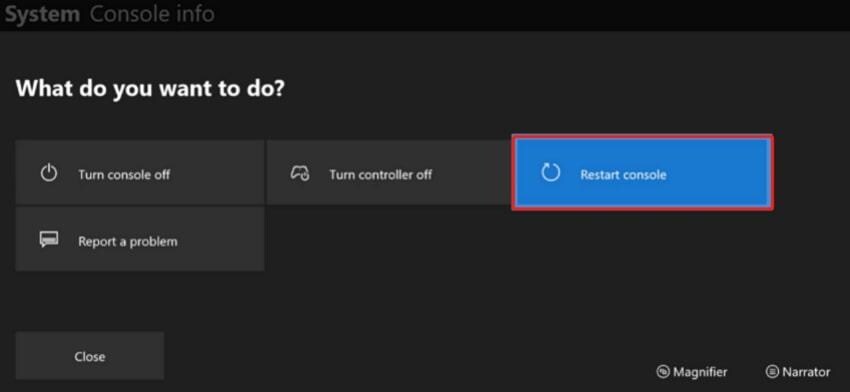
After this, wait for the Xbox to reboot completely and then check if YouTube works again on the device.
Way 2. Hard Reset the Xbox Console
Whenever a regular reboot doesn't serve well, a hard reset is the next possible step, and it's far more workable. Unlike a soft reboot, a hard reset completely shuts down the Xbox and clears out the system cache at a deeper level. This process helps eliminate background errors, or hardware-related issues that might be causing the Xbox YouTube not working problem. Read the instructions below and get smoother playback:
To do so, keep pressing your Xbox Power button for about 10 seconds until the console powers off. Now, unplug the power cable from the back of the Xbox and wait for a few seconds. Later on, plug the cables back in and press the Xbox power button to switch your console back on.
Way 3. Update the YouTube App
The YouTube app is updated regularly in order to eliminate bugs and keep up with compatibility with other devices. Therefore, updating the app will not only enable you to have access to the latest features but also help resolve playback problems. It even ensures better integration with Xbox system updates, eradicating the risk of Xbox YouTube not working. Go through the manual below and learn how to update YouTube:
Step 1. Hit the Xbox button on your controller and choose the “My Games & Apps” option from the reviving guide.
Step 2. Afterward, press the “See All” option to view all installed apps and choose YouTube from the options. Next, hit the “Menu” button on your controller to choose the “Manage App” option.
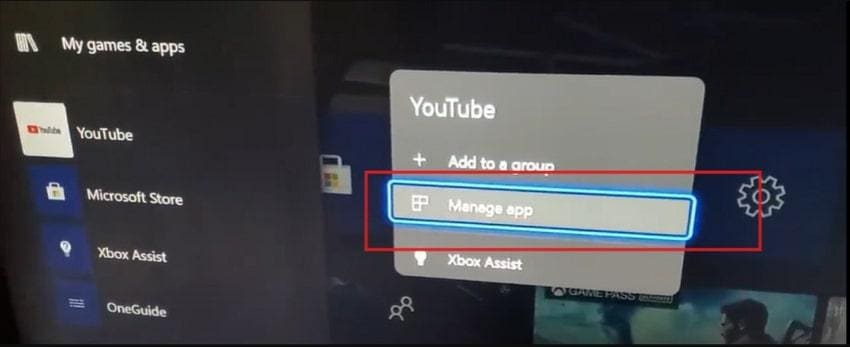
Step 3. Now, you’ll see the “Updates” option if an update is available; select it and follow the on-screen instructions for updating.
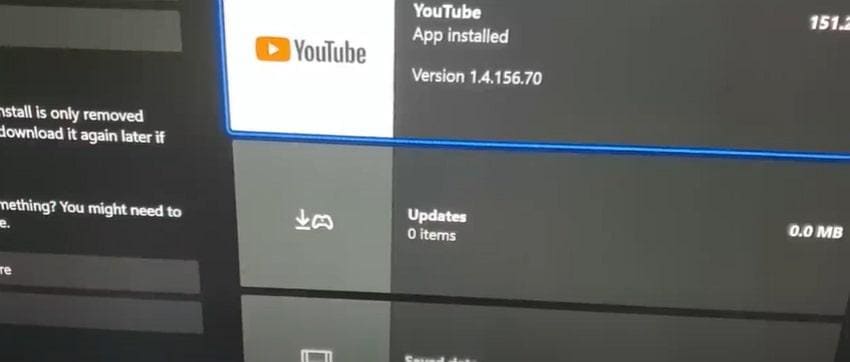
Way 4. Clear Xbox Cache
Though the cached files are beneficial for apps and games to load quickly, they can get corrupted and cause performance problems. When you clear the cache, it provides a fresh start by deleting old background data that may be interfering.
Besides this, it improves overall speed and responsiveness, reducing the chances of the Xbox YouTube not working issue. Follow the manual and understand how to clear the Xbox cache:
Step 1. Press the “Xbox” button on your controller to access the “Settings” from the Xbox menu. Here, you need to access the “System” tab and choose the “Console Info” option.
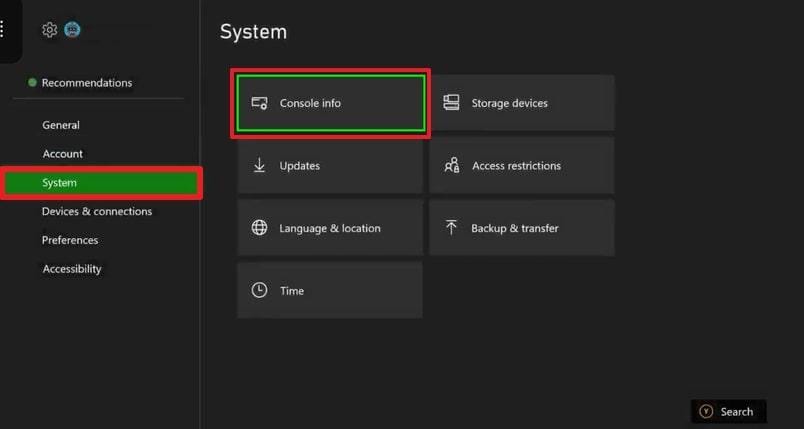
Step 2. Proceed with the “Reset Console” feature from the left panel and clear the Xbox cache by pressing the “Reset and Keep My Games & Apps” button.
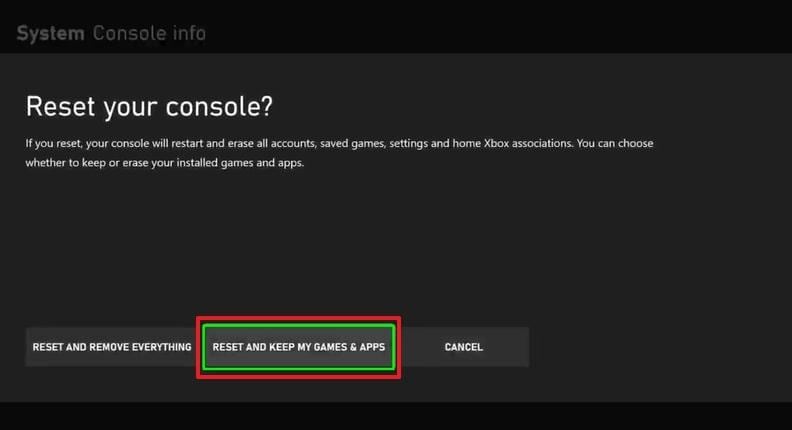
Way 5. Sign Out of Your Xbox Profile and Sign In Again
Your Xbox profiles manage personalization settings and access permissions across all apps, including YouTube. Whenever the current session expires or gets corrupted, it might result in the dreaded Xbox YouTube not working problem.
At such moments, signing out and signing back in becomes important because it refreshes and establishes a stable connection to Xbox Live. For better learning, adhere to the given tutorial:
To proceed, hold the Xbox button on your controller to access the guide and press the “Profile & System” tab (profile icon).
From the menu at left, choose the “Sign Out” option and select your profile to sign out. Once you’re signed out, sign in with your credentials and check whether YouTube is functioning again.
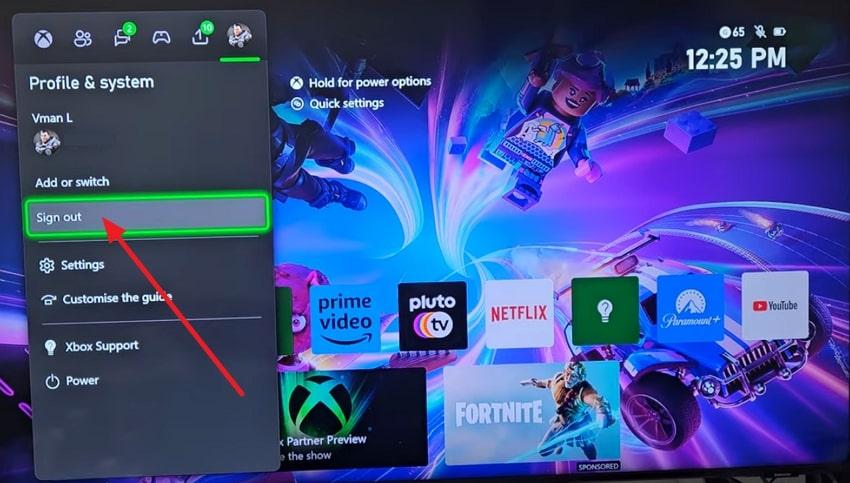
Way 6. Restart the Router
As explained, network instability serves as a major factor behind the recurrent Xbox YouTube not working problem. The YouTube application requires a fast internet connection, and thus any slight interference might result in the buffering of videos or failure to load. To end this, the best solution that can be implemented is to reboot the router to reconnect your line and eliminate bandwidth congestion.
Way 7. Update Xbox
A console that isn't updated may struggle to support newer app versions, ultimately resulting in the Xbox YouTube not working issue. These frequent updates often involve behind-the-scenes fixes that improve system stability and app integration.
Apart from this, staying updated reduces the chances of software conflicts and guarantees a seamless experience while streaming. Dive into the manual provided, and explore how to update Xbox:
Step 1. Turn on your Xbox console, access the “Profile & System” tab, and then choose the “Settings” option. Move forward and select the “System” option from the left panel.
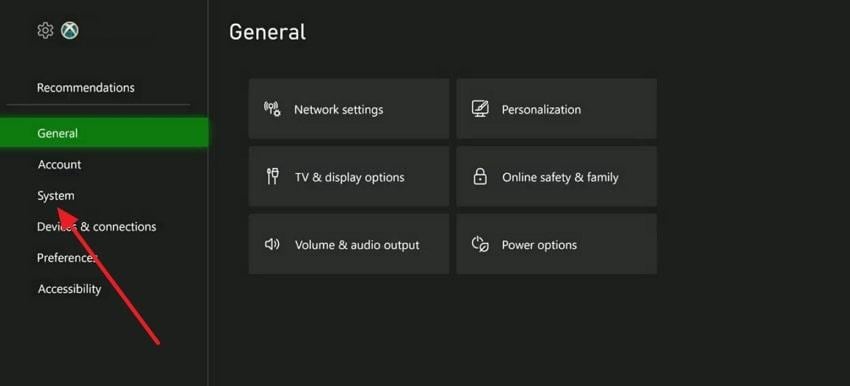
Step 2. In the System Updates screen, choose the “Update Console” option and follow the on-screen prompts for updating.
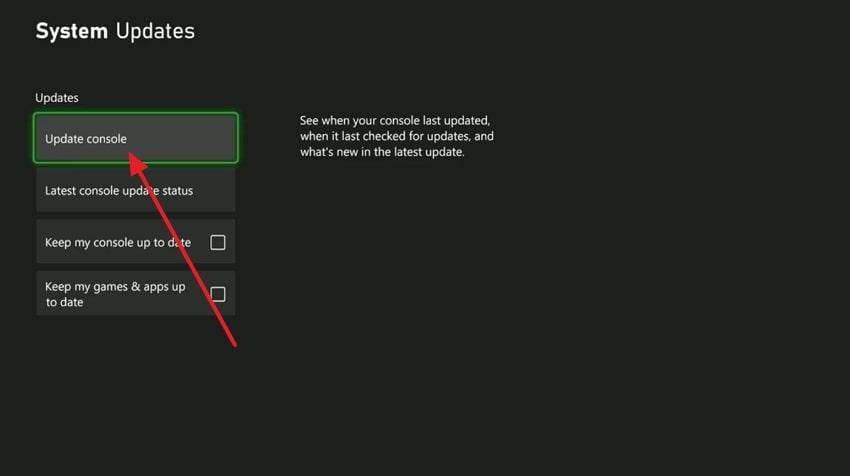
Step 3. When your Xbox is ready to update, press the “Start Update" button, which will also allow your Xbox to automatically install app updates.
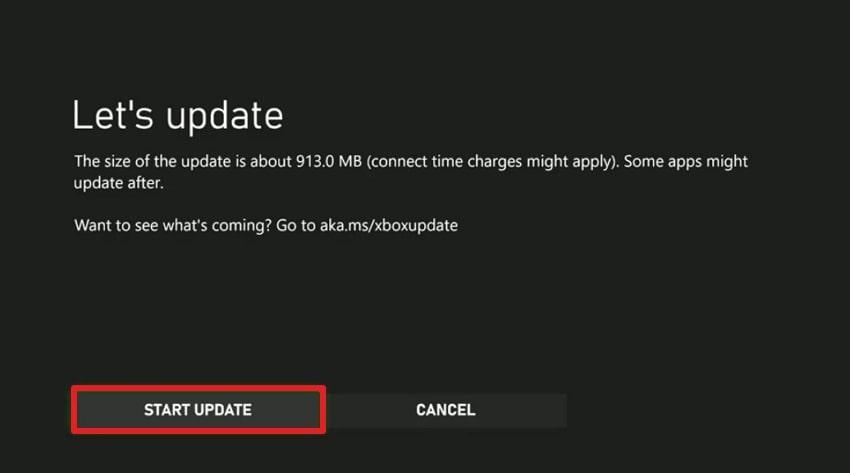
Way 8. Use a Different YouTube Account
There's a possibility that the issue with Xbox YouTube not working isn’t caused by the console itself, but by your account. To address this, you can try signing in with a different YouTube (Google account) and determine whether the problem lies within your account. An alternate account can even confirm whether the original account is affected by a temporary glitch. Explore the following manual and use another account:
Step 1. To add another account, press the “Add or Switch” option in the Profile & System tab and select the “Add New” option.
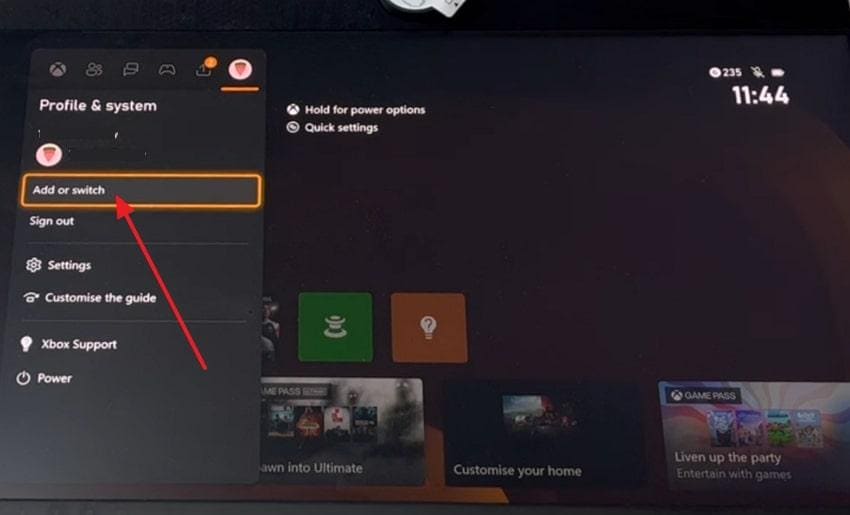
Step 2. Next, in the given space for Email and Password, enter your credentials to sign back in with a different account.
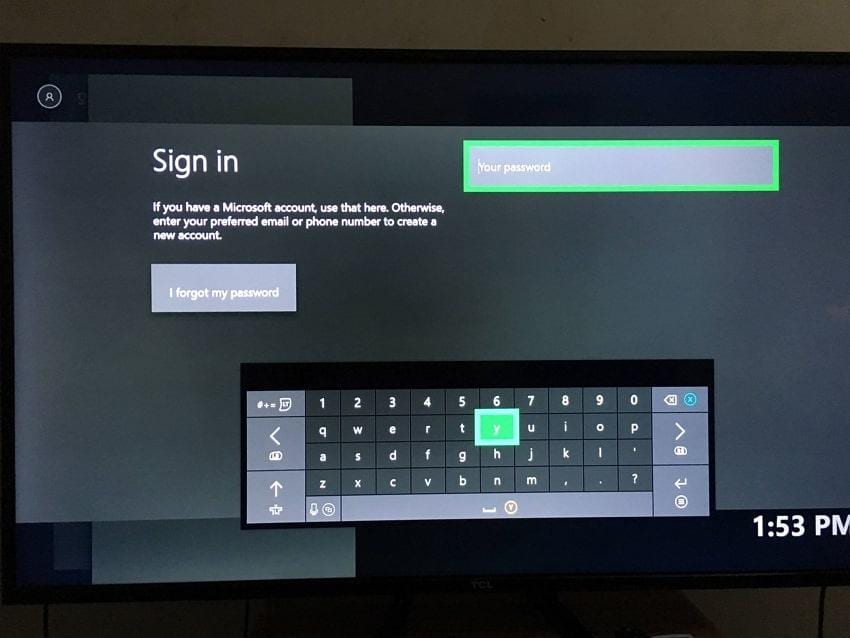
Way 9. Uninstall and Reinstall the YouTube App
For instance, all the other methods fail to resolve the Xbox YouTube not working issue; uninstalling YouTube is the last option now. When you uninstall the YouTube app, you completely remove all the hidden errors buried within the app. This procedure even addresses the most stubborn glitch while restoring full functionality and performance. Adhere to the provided step-by-step tutorial and learn how to uninstall/reinstall YouTube:
Step 1. Gain access to the “My Games & Apps” tab on your Xbox from the guide menu and then press the “Apps” option.
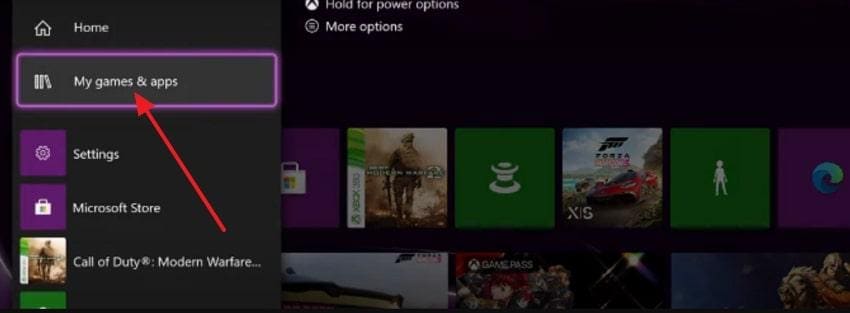
Step 2. From the installed apps, select the YouTube app and choose the “Uninstall” option from the submenu.
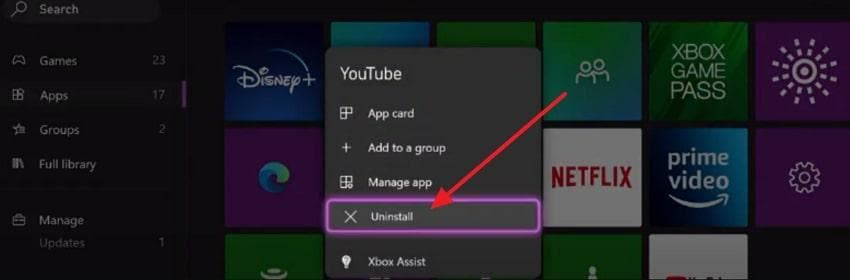
Step 3. Next, head to the Microsoft Store, access the “Apps” tab, and choose the “Popular Apps" to select YouTube among the options. Once found, press the "Install” option to begin installing YouTube on your Xbox again.
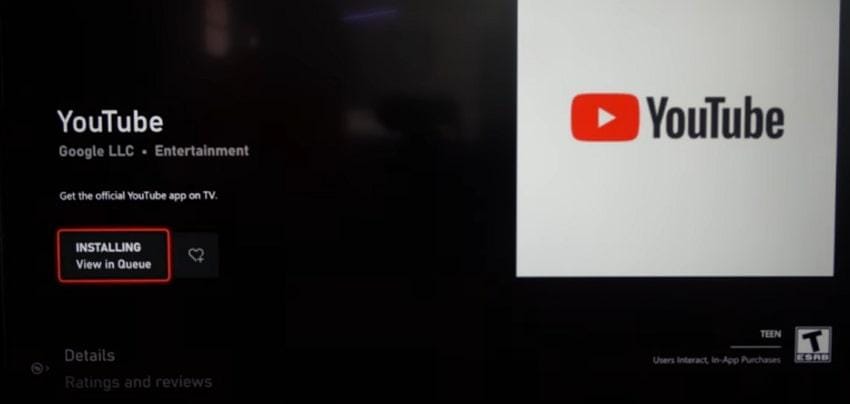
Part 3. How to Fix Your Damaged Xbox Gameplay Recording?
If you’ve run into the dreaded Xbox YouTube not working problem, it’s not always YouTube’s fault. Sometimes, the real culprit is a corrupted gameplay recording that fails to upload or process on the platform. When your epic Xbox moments can’t make it to YouTube, the first step is to repair them with a reliable tool like Repairit Video Repair.
With no restrictions on file size or format, Repairit handles everything from standard MP4 clips to device-specific and high-end recording formats. Its Professional Mode can fix RAW footage, advanced video codecs, and even high-resolution 4K+ files while keeping the original quality intact. Powered by AI video enhancement, it restores sharpness, color, and fine details, making your gameplay look flawless before you hit the upload button.
Whether your video has glitches, freezes, or blurry frames, Repairit offers a high success rate in bringing it back to life, so you can share your victories with the world without worrying about YouTube rejecting your file.
Key Features
- Preview Before Upload: Watch your repaired Xbox gameplay clips to confirm they’re ready for YouTube, avoid failed uploads due to hidden corruption.
- Batch Repair for Multiple Clips: Fix several Xbox recordings in one go and prepare an entire upload queue for YouTube at once.
- Preserve Motion and Action Data: Restore gyroscope and motion-sensor data from fast-paced Xbox gameplay, ensuring smooth playback when shared online.
In addition to the Xbox YouTube not working issue, when a gameplay recording suddenly gets corrupted, follow the provided tutorial:
Step 1. Commence the program, access the “Video Repair” tab, and press the “Start” button to add your broken Xbox gameplay videos.

Step 2. When done adding Xbox recordings, proceed to the “Repair” button in the bottom right corner and initiate the repair process.

Step 3. As soon as the process completes, double-click the Xbox gameplay recordings to preview and download them on your device later.

Fix Your Damaged Xbox Gameplay Recording

Conclusion
In conclusion, an expected Xbox YouTube not working issue can be a major roadblock when you're planning to have uninterrupted streaming. It might seem unsolvable at first, but all the possible solutions discussed above are enough to get sorted. Besides this problem, if you're encountering corruption within your gameplay recording, consider Repairit as your first choice.
-
Frequently Asked Questions
-
Q1. Why does YouTube keep logging me out on Xbox?
This scenario is alarming because your session has expired, or there is a sync problem between your Xbox and Google account. In case of any problem with accounts, you can consider logging out of the app manually and then logging in again. If the issue persists, clear the cache or reinstall the application, since it could help. -
Q2. Can parental controls or content restrictions cause YouTube to stop working on Xbox?
For the Xbox YouTube not working issue, you should check if your Xbox has parental controls enabled. To remove restrictions from YouTube, you’ll need to review Family settings and make sure that the app is allowed under content restrictions. -
Q3. What internet speed do I need for smooth YouTube streaming on Xbox?
A minimum of 5 Mbps is required to have a smooth HD content, and 15-25 Mbps is ideal to stream 4K. In any case, keep in mind that these ranges are only the minimum requirements of one device, such as the Xbox.

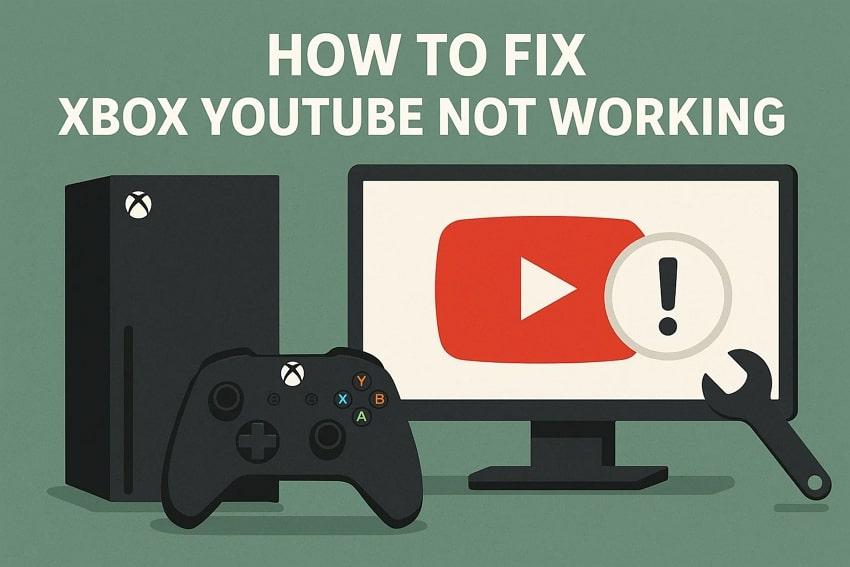
 ChatGPT
ChatGPT
 Perplexity
Perplexity
 Google AI Mode
Google AI Mode
 Grok
Grok

