A lot of individuals download their favorite videos from this famous video-sharing platform for offline viewing. However, sometimes, after downloading, they discover the video plays without sound. This is very annoying, especially when the content is heavily based on audio. You might also wonder why this happens or how to solve it quickly without needing expert help.
The problem of “download video from YouTube without sound” basically occurs due to different reasons, like a faulty media player. Anyhow, this article will help you understand the possible causes behind this error and how to resolve it effortlessly.
In this article
Part 1. Why Is My YouTube Video Downloading Without Audio?
Before heading towards fixing this dilemma, it’s important to know what causes the sound to go missing. Below are a few common reasons why your downloaded video might lose audio:
| Reasons | Description |
|---|---|
| Broken Download | Many times, a weak internet connection can stop the download halfway, resulting in missing parts of the video or sound. In this case, the audio file may not save correctly and ultimately cause playback without sound. |
| Faulty Downloader Tool | Some video downloaders even fail to extract the audio track and give you only the video part without sound. This is why users download YouTube videos without sound, especially when using free tools. |
| Problematic Media Player | The player on your device might not support the audio format, even when the video was downloaded properly. Here, it seems like there is no sound, but the issue is really with the player not reading the audio part. |
| Corrupted Video File | If the download is paused too often, the file can get corrupted and lose its audio portion. At this point, these files ultimately result in problems like no audio or even broken video that won't play on your device. |
| Missing Codec | They actually help your system read and play sound, and if one is missing, it can’t play the audio. This can cause confusion for many users because they think that they downloaded a video without sound. |
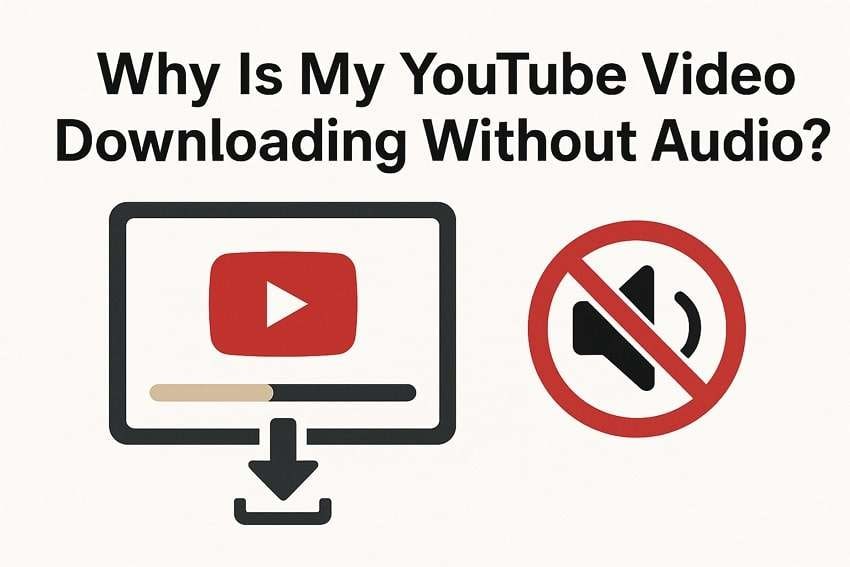
Part 2. 5 Ways to Fix the "Download Video from Your YouTube Without Sound" Error
When you explore the common reasons, let’s go over simple and quick ways to resolve them. If you are facing a YouTube video download without audio, this section provides 5 solutions to overcome this issue:
Way 1. Check the Media Player and System Volume Settings
The quick way to fix the “download video from YouTube without sound” issue is by checking your media player. You need to ensure the player supports the video format and that the sound is not muted. Plus, check your device’s volume settings to ensure it is neither turned off nor too low. The sound is fine sometimes, but it doesn’t play because the system or player settings are not adjusted properly.
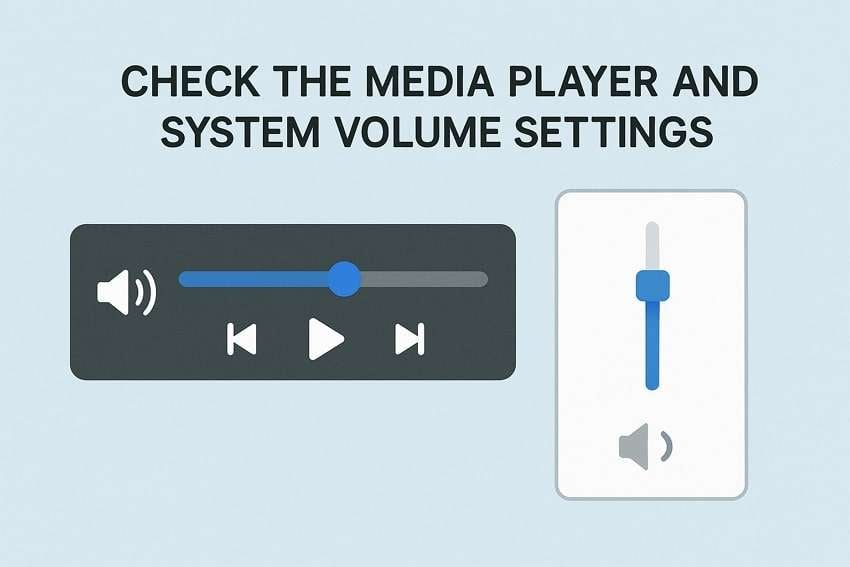
Way 2. Update the Video Player
When you still face the “download YouTube videos without sound” problem, your video player might be missing key updates. In this situation, you need to update it to fix bugs and improve how it reads video and audio files. This is because newer versions support more formats and even work better with modern downloads. Thus, follow the given instructions to learn how to update your video player, like VLC:
Instructions: To initiate this task, run the media player on your system and click the “Help” menu. Upon expanding the tab, opt for the “Check for Updates” choice to finish the procedure.
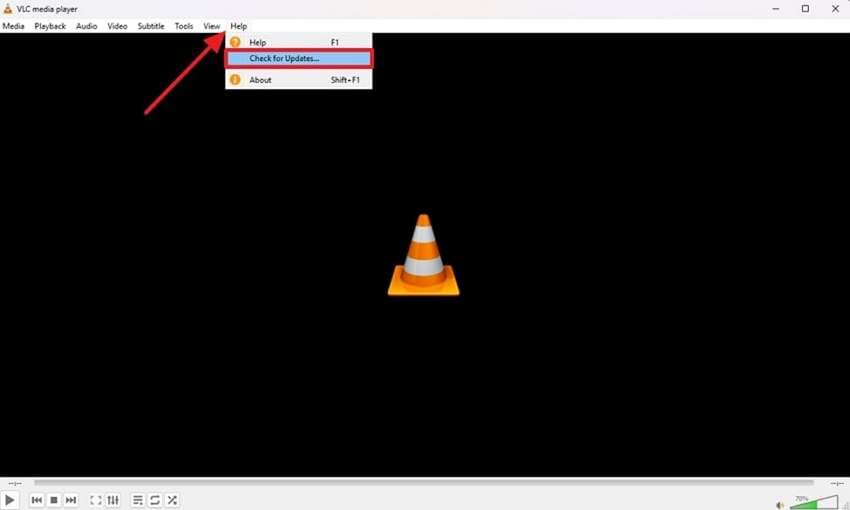
Way 3. Change the Video Player
Besides the above, it is possible that your current video player may not support certain file types or audio formats. At this point, consider switching to a better player like VLC or KMPlayer when experiencing a YouTube video download without audio.
These players basically support more video as well as sound formats and work smoothly on most devices. Plus, they come with built-in codecs, which help in playing audio correctly.
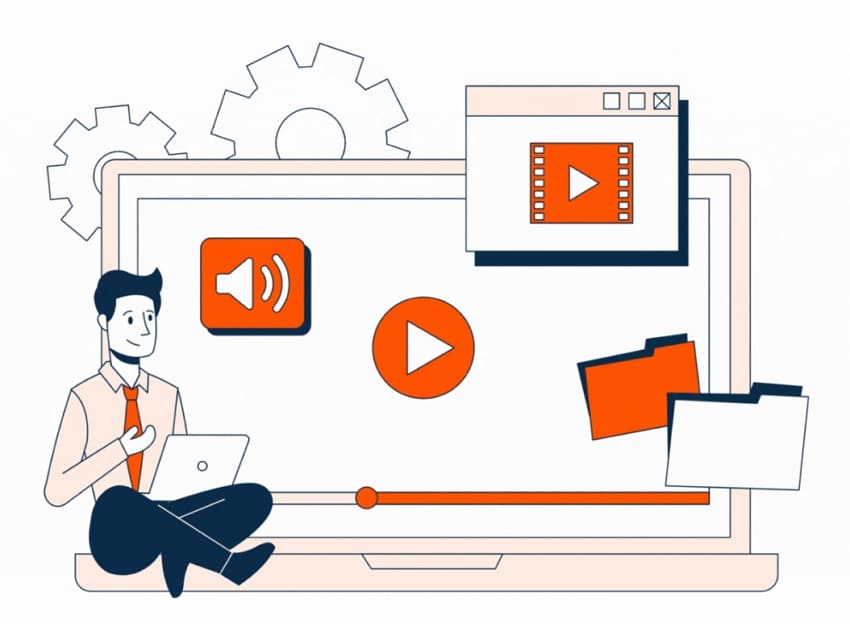
Way 4. Fix the Corrupt Downloaded YouTube Videos Efficiently
Another reason behind the “download video from YouTube without sound” problem is that your files get corrupted or damaged during downloading. In such a case, you have to repair your problematic video to restore its functionality. Here, Repairit stands out as the best AI-powered video repair tool that is basically built to fix damaged videos from any device, format, or problem scenario.
This tool can repair your damaged clips by supporting over 20+ formats, including BRAW and MPEG. Plus, users can even fix their multiple corrupted downloaded video files at once and ensure their files get fixed fast. In addition, it even works on HD, 4K, or 8K videos, so you can repair them without altering their original resolution.
Key Features

-
Quick Repair: It actually fixes all minor issues, like no sound or choppy playback in your videos, with just a few clicks.
-
Advanced Repair: This mode utilizes a sample file to resolve severe corruption while preserving actual video quality and frame accuracy.
-
Enhance Videos: Beyond that, it can unblur videos by restoring details and improving overall quality using advanced AI tools.
Guide to Fix the Corrupted Downloaded YouTube Videos Efficiently
As explored, this advanced tool is the ultimate choice for many users when they face “download YouTube videos without sound” issues. Thus, go through the step-by-step guide to learn how you can utilize this software to fix the no-audio problem:
Step 1. Launch Repairit to Fix the Corrupted Downloaded YouTube Videos
Open this advanced video repair tool on your system and navigate to the “Video Repair” tab. After that, opt for the “Start” button and then hit the “+Add” button to import the corrupted YouTube videos.

Step 2. Repair Your Corrupted Downloaded YouTube Videos
Going ahead, click the “Repair” button to initiate the fixing task upon importing the videos to the “Unrepaired Videos” section.

Step 3. Save Your Repaired YouTube Videos with Sound
Following that, press the “Preview” button located next to each video file to check the results. If it is repaired with sound, press both the "Save All” and “Save” buttons to export them.

Fix the Corrupted Downloaded YouTube Videos without Audio

Way 5. Redownload the YouTube Video
In addition to fixing the “YouTube video download without audio” issue, you can redownload your video. Many times, it is possible that the video file may not be downloaded completely or got broken during the process. Upon downloading it again, you may receive the full file with both video and sound. Thus, this simple step can help you fix the missing audio issue without needing all the above fixes.
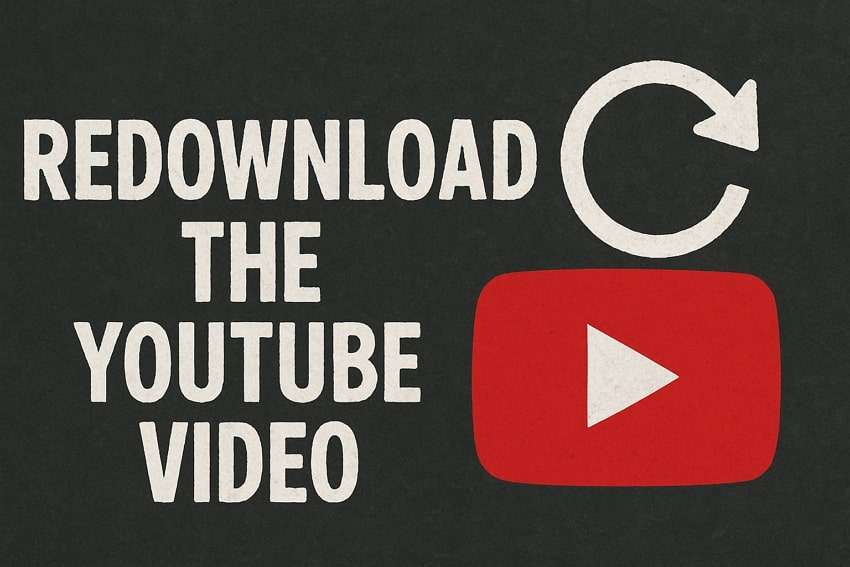
Conclusion
In summary, when you download a video from YouTube without sound, it can happen for various simple reasons. This article has explored several causes along with the quick fixes to resolve this dilemma. Apart from that, if your downloaded video gets corrupted or damaged and simple fixes can’t help, you ultimately need to repair it. For this task, Repairit stands out as the best option that lets you repair any video format effortlessly.
FAQ
-
What should I do if my video player can’t play the audio?
The first step is to check your system and media player volume settings to make sure the volume is turned up and not muted. When the sound still doesn’t work, your player might not support the video’s audio format. At this point, you can try installing a different player like VLC or KMPlayer because they support more sound types. -
Can free video downloaders cause missing audio in downloads?
Many free tools don’t extract the full video files and ultimately can skip the audio part during download. This happens because they lack proper coding support or have limited functionality. Thus, it's better to use trusted downloaders that offer complete file extraction, including video and audio. -
How can I fix a corrupted downloaded YouTube video with no sound?
A corrupted file means something went wrong during the download, possibly due to pauses or unstable connections. In this case, you need a dedicated tool like Repairit to repair your videos. It helps restore broken or even silent videos by fixing all issues using smart technology that works for many file types.

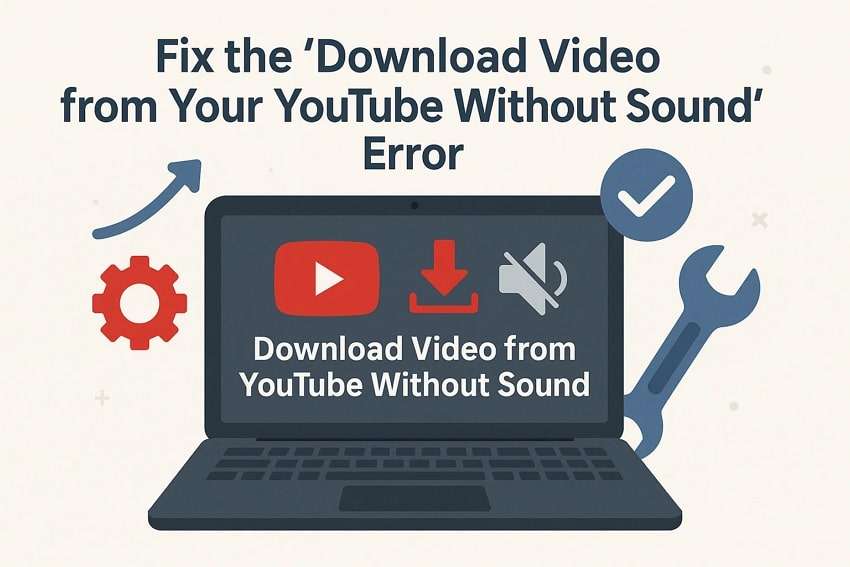
 ChatGPT
ChatGPT
 Perplexity
Perplexity
 Google AI Mode
Google AI Mode
 Grok
Grok

