Creating high-quality YouTube videos is essential for capturing and retaining viewer attention. With millions of creators vying for visibility, enhancing video quality can set your content apart and foster stronger audience engagement. This article will discuss how to improve quality of video on YouTube.
Whether you're a seasoned creator or just starting, learning how to elevate your video quality can significantly impact your channel's success and viewer satisfaction.
In this article
Part 1. Can I Enhance YouTube Video Quality?
Yes, it is possible to enhance YouTube video quality. Improving the quality of your YouTube videos can significantly enhance viewer engagement and satisfaction. Factors such as resolution, clarity, and overall presentation play crucial roles in how your content is perceived. By focusing on aspects like lighting, sound, and editing techniques, you can create a more polished and professional-looking video.
Part 2. How to Improve Quality of Video on YouTube?
If you want to learn how to improve video quality in YouTube, there are many methods available. Those who create video content should be informed about these methods as they can benefit them immensely. Here are some of the best methods for improving video quality on YouTube:
Method 1. Enhance YouTube Video Quality with Flixier
Flixier is a powerful cloud-based video editing tool designed to help content creators enhance YouTube video quality effortlessly. Flixier allows users to make detailed adjustments to aspects such as brightness, contrast, and resolution, all without the need for complex software installations, by streamlining the editing process with an intuitive interface. Its easy drag-and-drop functionality makes uploading videos a breeze, enabling creators to focus on refining their content.
Step 1: Sign up or log in to your Flixier account. Upload the video you want to enhance by dragging and dropping it into the Flixier interface.
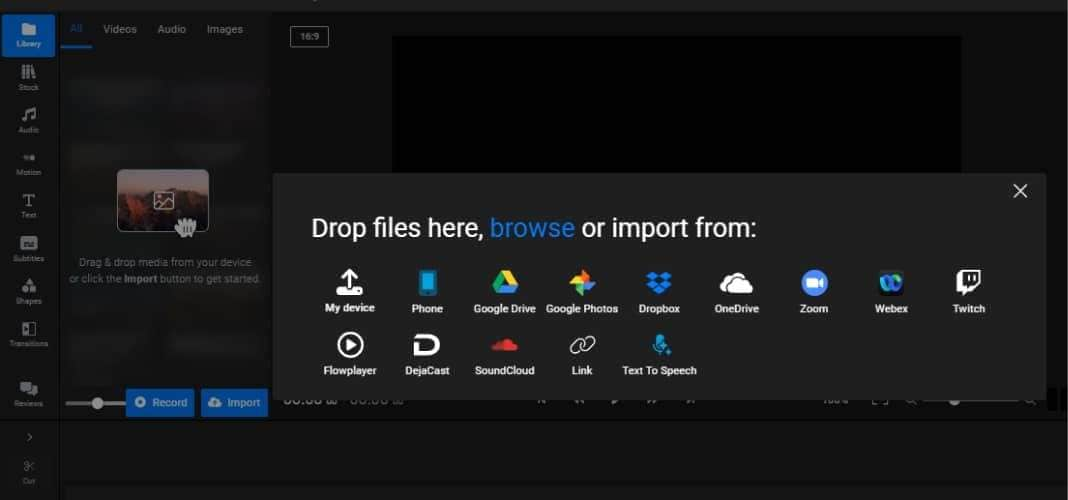
Step 2: Select the video from your library and click on the “Edit” button to open the video editor. Use the available tools to adjust video settings such as brightness, contrast, saturation, and resolution.
Step 3: Export the edited video and upload it to your YouTube channel in the desired quality setting.

Method 2. How to Improve Video Quality in YouTube
Improving video quality directly within YouTube is an essential method for creators who wish to maximize their reach and engage with their audience more effectively. YouTube Studio provides an accessible platform to improve video quality on YouTube, where users can manage their content, check video resolutions, and make necessary updates to enhance presentation. Creators can significantly improve viewer experience by ensuring each video is set to the highest available quality.
Step 1: Log in to your YouTube account and go to your channel.
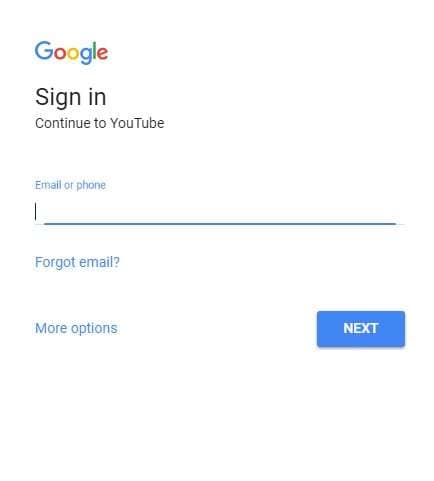
Step 2: Click on the “YouTube Studio” icon and navigate to the “Content” tab to select the video you want to improve.
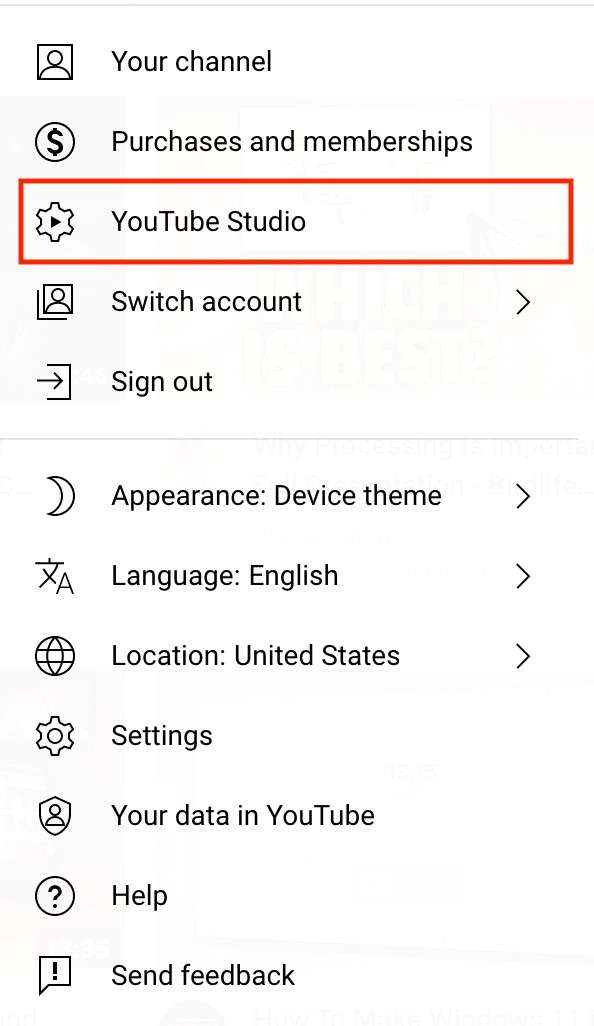
Step 3: In the video editing section, check the video's current resolution and ensure it is set to the highest available quality.
Method 3. Use Repairit Video Enhancer
For those seeking to elevate their YouTube videos, Repairit Video Enhancer stands as the ultimate solution. Its advanced AI technology analyzes footage to detect and correct a wide range of imperfections, delivering crystal-clear visuals and enhanced audio quality. Whether it's shaky camerawork, blurry images, or low-volume dialogue, Repairit expertly transforms your raw footage into cinematic masterpieces. Moreover, Repairit's intuitive interface empowers both novice and experienced users to enhance their videos effortlessly, saving valuable time and maximizing the impact of their content on YouTube.
Step 1: Launch Video Enhancer and navigate to the "AI Video Enhancer" tab. Click the "Add Files" button to import the videos you wish to upgrade.

Step 2: Choose the output resolution you prefer. Wondershare offers a range of options to suit your needs. Once selected, the software will automatically commence the upscaling process.
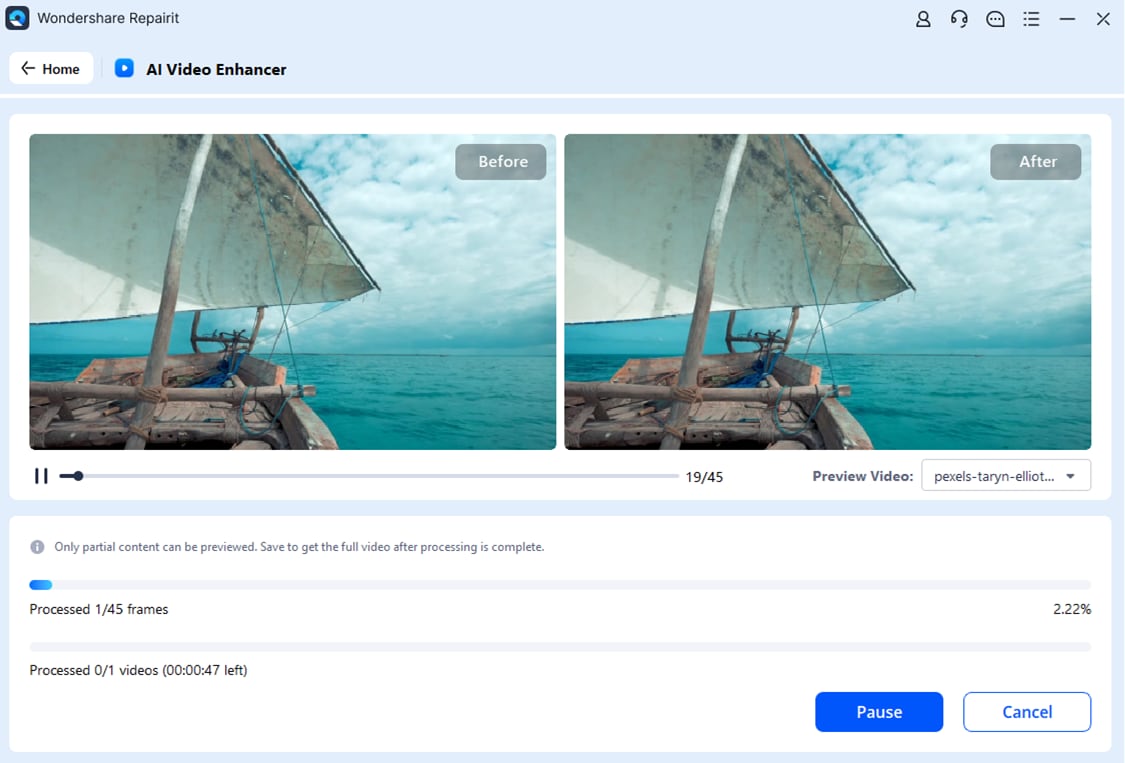
Step 3: Preview the upscaled videos in the preview window to ensure they meet your expectations. Click the "Download" button to save the enhanced videos to your preferred location.

Enhance Your Video To Next Level

Part 3. Tips to Enhance YouTube Video Quality
With some essential considerations, you can improve video quality on YouTube. These considerations can assist you significantly in your YouTube video creation journey. Here are some valuable tips to keep in mind when enhancing YouTube video quality:
- Optimize Your Lighting: Good lighting is fundamental to video quality. Natural light is often the best option; filming during the day near windows can enhance your visuals significantly. Always test your lighting setup before recording to ensure the desired effect is achieved.
- Choose the Right Setting: A clean and organized space with minimal distractions allows viewers to focus on your content. Consider the colors and patterns in your environment; neutral backgrounds tend to work best.
- Pay Attention to Audio: Background noise can detract from your message, so choose a quiet location for recording. Regularly reviewing and adjusting your position relative to the microphone can also enhance sound clarity.
- Offer Varied Angles and Perspectives: Using a variety of camera angles can keep viewers engaged and provide different perspectives on your content. Just be careful not to overdo it; too much movement can disorient viewers.
- Edit with Care: Pay attention to pacing, ensuring your video flows smoothly without unnecessary pauses or rushes. Adding music, transitions, and graphics can enrich your content, but make sure they complement rather than overwhelm your narrative.
Conclusion
Enhancing YouTube video quality is essential for engaging viewers and improving overall satisfaction. By utilizing effective tools, optimizing lighting and audio, and implementing thoughtful planning, creators can significantly elevate their content, ultimately leading to greater success and viewer retention on the platform.
FAQ
-
Can I Enhance the Quality of My Existing YouTube Videos?
Yes, you can enhance the quality of your existing YouTube videos. By utilizing various editing tools and techniques, you can improve aspects such as resolution, lighting, and audio clarity. -
What Factors Affect the Quality of a YouTube Video?
The quality of a YouTube video is influenced by factors like resolution, clarity, sound quality, and overall presentation. Focusing on these elements can significantly enhance viewer engagement and satisfaction. -
What Should I Do If My Video Has Shaky Footage?
If your video has shaky footage, using a tool like Wondershare Repairit Video Enhancer can help smooth out the visuals. This enhancement can significantly improve the overall viewing experience and professional appearance of your content.


 ChatGPT
ChatGPT
 Perplexity
Perplexity
 Google AI Mode
Google AI Mode
 Grok
Grok

