Video codecs have become crucial for online video streaming as they efficiently encode videos, resulting in smaller file sizes without compromising quality. They directly impact on video quality, compression efficiency, and file compatibility across many platforms.
Among the many video codecs available, AV1 and H264 are two popular formats. In this article, we are comparing these two codecs to understand their differences and functionality to help determine which is better for you.
In this article
Part 1: What are the AV1 codec and H264 Codec?
Both AV1 and H264 are video codecs used primarily to compress and decompress digital video files. They play an important role in streaming, video editing, and playback across various devices and platforms.
H264 also known as Advanced Video Coding (AVC). It is the most commonly used video codec around the globe. With significant improvements over its predecessors, H264 revolutionized video compression technology when introduced. The codec offers a good balance between file size compression and video quality, making it a popular choice for streaming videos and video calls.
On the other hand, AV1 is a newcomer, introduced in 2018 by the Alliance for Open Media (AOMedia). While it offers superior compression efficiency compared to H264, it is not as popular as the latter. Its main benefit is royalty-free licensing, so companies can use it for free and save immensely over the competition H264. It also achieves the same video quality at a much lower bitrate or file size compared to H264. However, it is computationally expensive to encode and decode, requiring higher processing power.
Part 2: What is the Difference Between AV1 and H264?
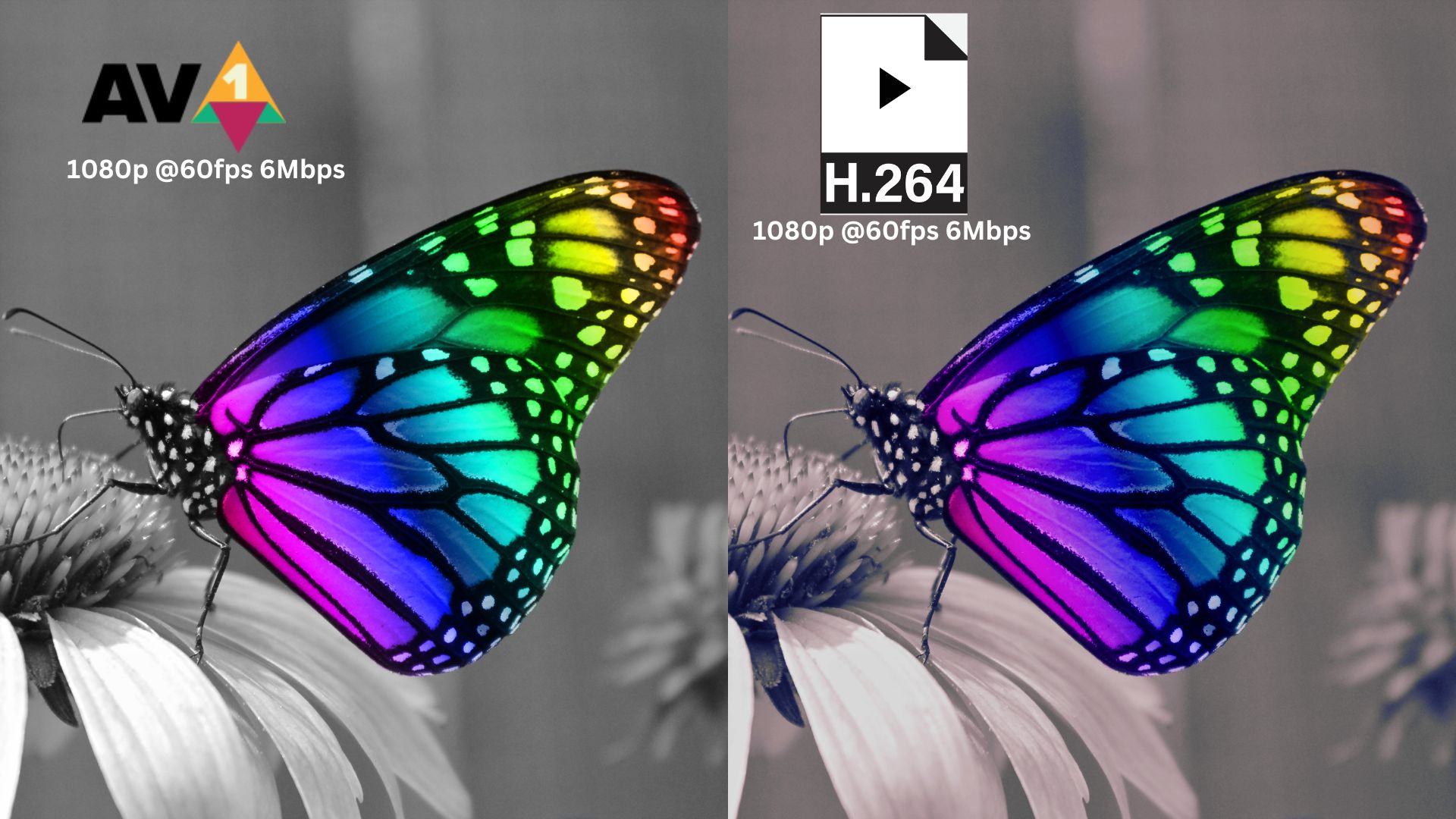
Although both AV1 and H264 are efficient video codecs that provide a good balance between file size and video quality. Both codecs are inherently different than each other in how they work and perform.
Here are some key differences between AV1 and H264:
| AV1 | H264 | |
| Licensing Cost | AV1 is a royalty-free codec, promoting widespread adoption without licensing fees. | H264 requires licensing fees for commercial use. But it is also royalty-free for some personal and non-commercial usage. |
| Compression Efficiency | AV1 is a superior codec, offering up to 30% better compression. This means AV1 codec can produce smaller video file sizes with potentially lower bandwidth usage for streaming. | H264 is a older codec format and uses balanced compression technology. However, it tends to compress video files relatively larger compared to AV1. |
| Video Quality | AV1 video generally delivers sharper visual quality with better details for its compressed video files. | At similar bitrates, H264 delivers comparatively less video quality with distortion and blurry visuals. |
| Processing Power | Encoding and decoding videos require significantly more processing power with AV1. | If you are using older devices or with limited resources, then H264 is a better choice, since AV1 will probably struggle to work. |
| Compatibility | Being a relatively new video codec, AV1 is still growing, and its support is limited. Most streaming platforms, including YouTube, Facebook, and Netflix, support AV1 codec, which should help it gain traction. | Thanks to its popularity, the H264 codec is widely available and supported across devices and platforms, from PCs and laptops to Smartphones. |
Part 3: How to Convert AV1 to H264 Codec Format?
In case you are struggling to open an AV1 video file that would not play on your system. Then, converting it to a more compatible H264 codec is a better choice. The H264 codec is more compatible than the AV1 codec and can be played without having to install the extra codec.
VLC Media Player does more than play videos. It can convert AV1 to MP4 (H264) file format, allowing the file to be compatible with various devices.
Here is how to convert a media file using VLC:
Step 1: Launch VLC Media Player if you have already installed it. If not, go to the VLC website to download and install.
Step 2: Select the “Open Media” button on top and click the “Convert/Save” option from the dropdown menu.
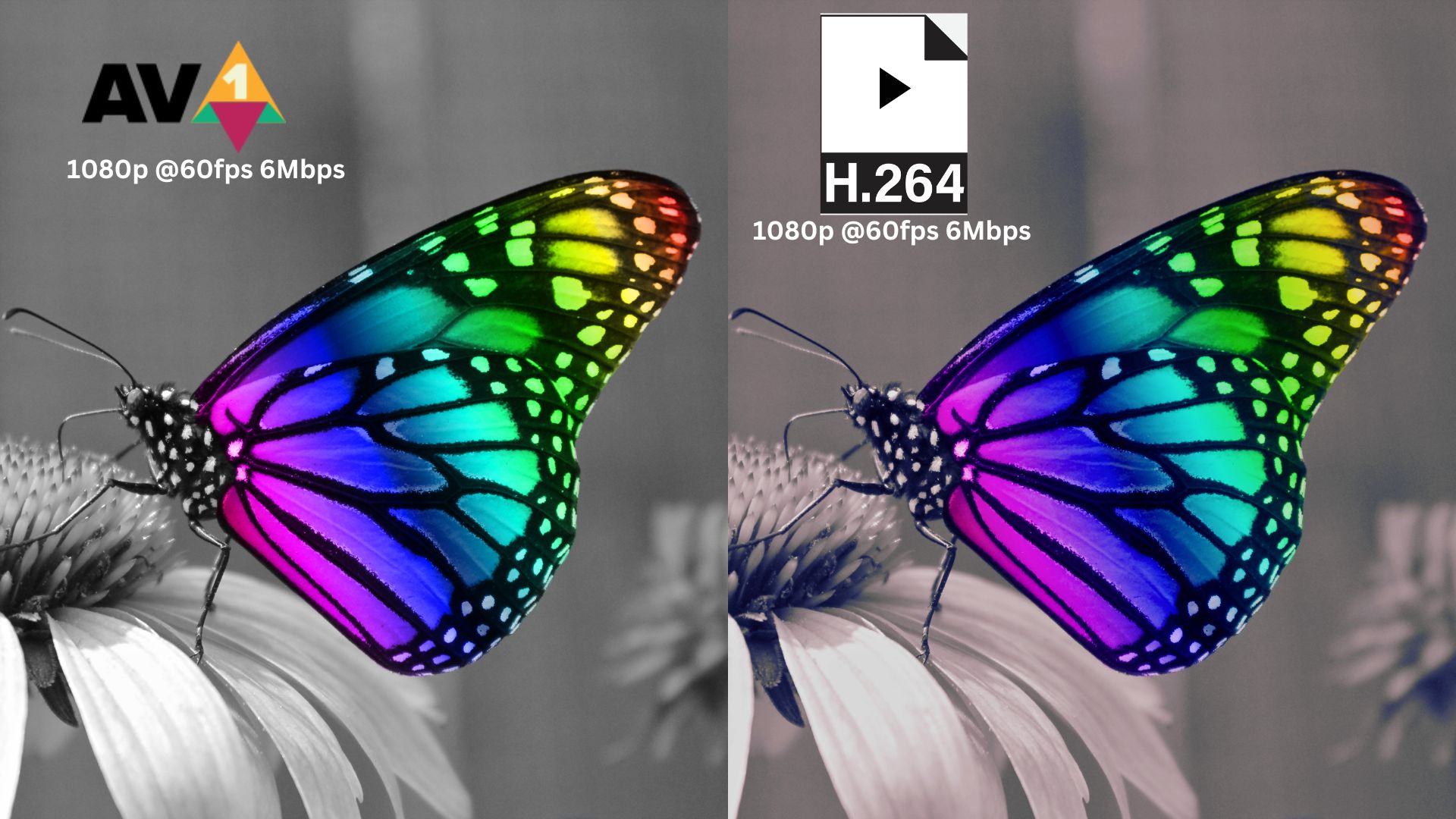
Step 3: Next, click the “Add” button on the pop-up window. Browse your AV1 file and click the “Open” option.
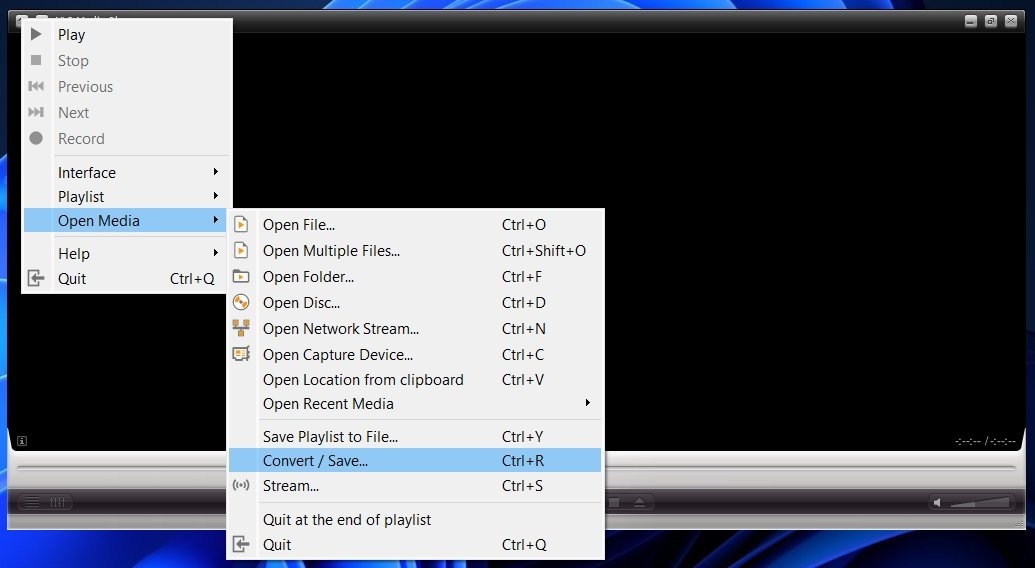
Step 4: Click the “Convert/Save” button on the pop-up window.
Step 5: In the next pop-up, conversion options are available. Select the “Video - H.26.MP3 (MP4)” option from the profile dropdown list.
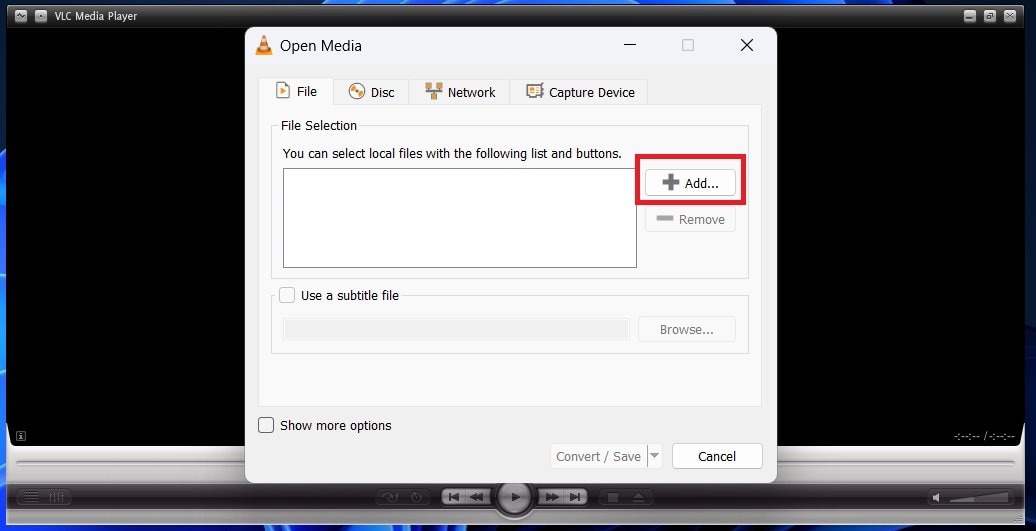
Step 6: Click on the “Browse” button to choose your destination to save the file.
Step 7: Lastly, click the “Start” button to begin conversion.
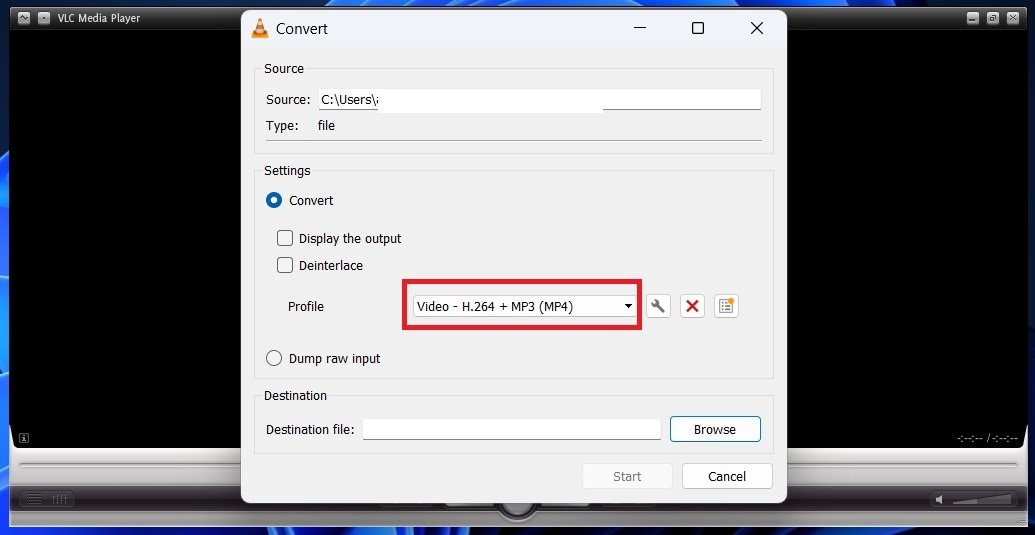
The conversion progress and estimated time remaining are displayed in the main VLC window. Once completed, your AV1 to H264 converted media file is available in the target folder.
Part 4: How to Fix AV1 and H264 Video File Not Playing Issue?
If your video files encoded with AV1 or H264 are not playing properly due to codec compatibility or file corruption concerns. Here are easy methods to troubleshoot the issue:
Method 1: Repair AV1 and H264 File
One of the primary reasons for AV1 or H264 video files not playing issue could be because they are damaged. Thus, to fix the issue, you can use the Wondershare Repairit software. Not only does it repair the corrupt AV1 or H264 video files, it also significantly improves the visual quality of the video files. Additionally, you can use this video repair program to recover up to 18 different video file formats.
Here is how you can repair your corrupted AV1 and H264 video files in three steps using Repairit:
Step 1: Launch the application and click the "Add" button at the center. Or simply drag and drop the corrupted AV1 or H264 video files into the application.

Step 2: After adding the corrupted videos, the interface shows the complete details of each corrupted video. Click the "Repair" button at the bottom to repair.

Step 3: Once the repair process is over, a pop-up window appears with save and preview the repaired videos options. Click the "OK" to save.

Repair AV1 and H264 Video Files Now

Method 2: Update Video Player
Sometimes, outdated video players might not support newer codecs. Ensure to update your media player to the latest version. For example, if you are using a VLC media player to play AV1 or H264 video files, then consider updating the player.
Method 3: Check Codec Support
Often, AV1 or H264 video files do not play issue is due to no codec support by the media player. First, check if your video player supports the codec of the video files, in this instance, AV1 and H264. If the relevant codecs are missing, install codec packs like K-lite Codec Pack that include support for a wide range of codecs, including AV1 and H264.
Conclusion
H264 remains the most popular and widely used video codec across streaming platforms and devices. However, AV1 is catching up with superior compression efficiency and video quality. If you prioritize widespread device support and seamless playback, H264 is currently the safer option. However, if you value better video quality at lower bitrates and are ready to give up some compatibility, AV1 is a tempting choice.
FAQ
-
1. Is AV1 lossless?
Although you can expect a small amount of visual loss due to the compression of the file, it is not as significant to hamper the video quality or playback. So, AV1 is not particularly a lossless video codec. -
2. What are the disadvantages of AV1?
AV1 is a new and upcoming codec system with many advantages over the previous codecs such as H264 or VP9. However, it has a few drawbacks, mainly encoding and decoding, which require a higher processing power than other codecs. Furthermore, since it is an emerging codec, device compatibility with AV1 playback is limited but improving. -
3. Is H264 codec free?
Unfortunately, the H264 codec is not free for commercial use. You need to pay licensing fees to use H264 codec for commercial purposes. But if you want to use the H264 codec for your personal usage then H264 codec does not require licensing fees.


 ChatGPT
ChatGPT
 Perplexity
Perplexity
 Google AI Mode
Google AI Mode
 Grok
Grok

