"What is the PS4 database and why is it corrupted? How do I fix it?" - Reddit user
Is your PS4 acting weird or showing the message “Database Is Corrupted”? Don’t worry, you’re not alone. Many players encounter the PS4 corrupted database problem, and the good news is that it’s usually easy to fix.
This error indicates that your system files are corrupted, which can slow down your console, cause crashes, or even prevent your games from working. If you see “database is corrupted PS4” on the screen, this guide will list the simple steps to get everything back to normal.
Table of Contents
Part 1. Why Does “PS4 Corrupted Database” Happen?
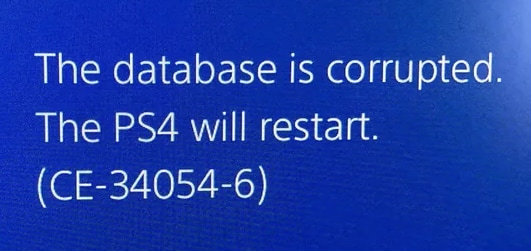
A PS4 corrupted database error can show up for several reasons. But this occurrence usually means that your system files are damaged or corrupted. Here are some common causes:
- Sudden Power Loss: If your PS4 shuts down while saving or loading, it can mess up the database.
- Faulty System Updates: Sometimes, a PS4 game update fails to install correctly, which can corrupt important files.
- Bad Sectors on the Hard Drive: These are damaged parts of your PS4’s storage that can stop data from being read properly.
- Improper Shutdowns: Turning off your PS4 improperly can lead to file damage.
- Corrupted Game Data: Installing or removing games while a process is in progress may corrupt the database.
- Overloaded Cache or Junk Files: Too much system data can progressively slow it down and cause errors.
Part 2. Top 3 Ways to Fix a Corrupted PS4 Database
Now that you know why the PS4 database gets corrupted, let’s fix it. Here are the top 3 quick and secure ways to fix the PS4 corrupted database problem.
Way 1. Rebuild PS4 Database
One of the easiest and safest ways to fix a PS4 corrupted database is by using the Rebuild Database option in Safe Mode. This feature scans your hard drive and organizes the data properly without deleting any files. It’s like giving your console a quick refresh. This method can solve slow performance, game crashes, and loading issues caused by a corrupted database.
Here’s how to do it:
Step 1: Turn off your PS4 completely.
Step 2: Start the PS4 in Safe Mode. Press and hold the power button until you hear two beeps.
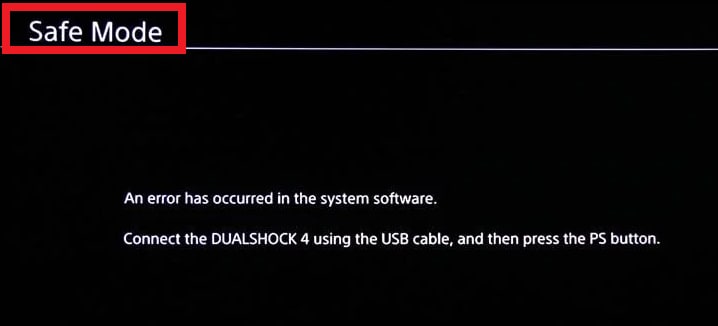
Step 3: Attach your controller to the PS4 and select Rebuild Database from the Safe Mode menu.
Step 4: Hit the controller's X Enter button to start the process.
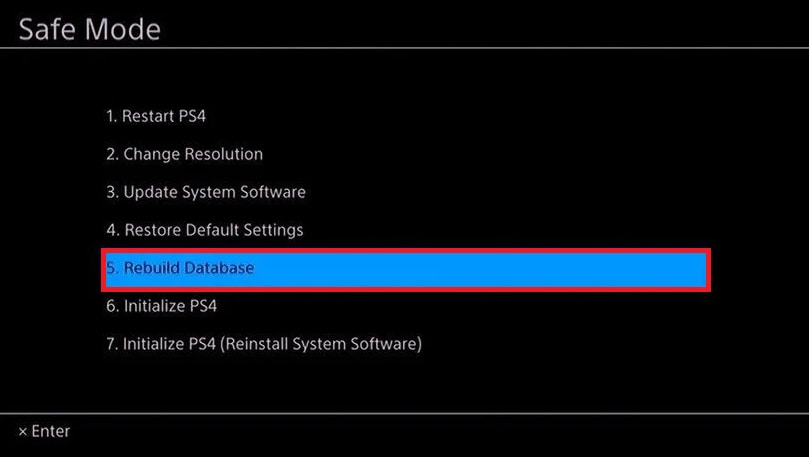
Note: Rebuilding may take some time, depending on the amount of data on your hard drive.
Way 2. Reinstall the Operating System
If rebuilding the PS4 database doesn’t work, the issue might be deeper and more complex. In that case, you may need to reinstall the PS4 operating system. This gives your console a fresh start by removing all files and installing a clean version of the system software. It takes a bit more time, but it can fix serious errors that a simple rebuild can’t.
Warning: Reinstalling the whole operating system will eradicate everything on your PS4, including games, saved data, and user profiles. Therefore, ensure that you have a reliable and secure backup first.
Step 1: Link a safe USB flash drive to your functional computer.
Notes:
- Don’t use a USB that holds your backup or recovered data.
- Ensure it has broad storage space for the PS4 system files.
- It must be formatted as FAT32 or exFAT.
Step 2: Access the USB drive and create a folder named PS4. Under it, make a new folder named UPDATE.
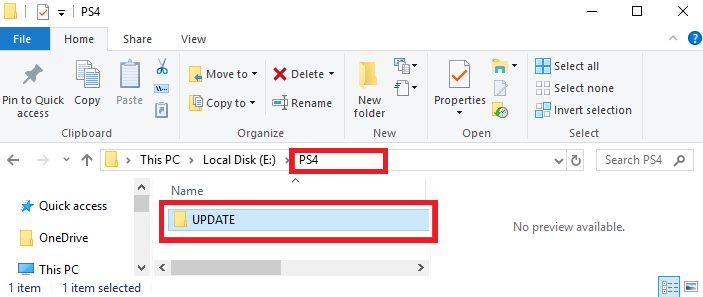
Note: Employ the exact folder names as shown (capital letters included).
Step 3: Seek the official PlayStation website and download the PS4 OS file. Save it in the UPDATE folder on the USB. The file should be named PS4UPDATE.PUP.
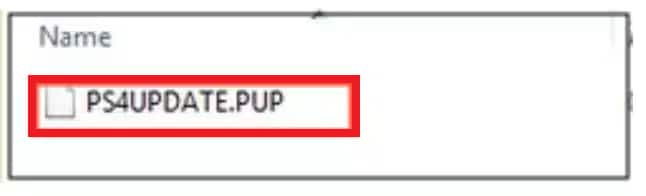
Step 4: Safely remove the USB from your computer and start the PS4 in Safe Mode.
Step 5: Connect your controller to the console and link the USB drive with the OS file.
Step 6: Hit Initialize PS4 (Reinstall System Software).
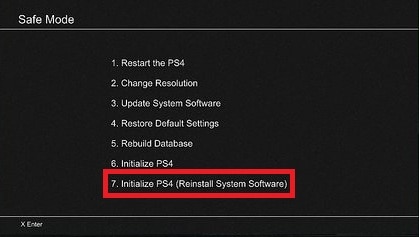
Step 7: You’ll be asked to verify the installation. Select OK to launch the reinstallation. Once complete, the PS4 will restart automatically.
Way 3. Delete the Corrupted PS4 Data Manually
Sometimes, just one damaged PS4 game file is causing the whole issue. You can go into your PS4 storage settings and manually delete the corrupted data. It’s a quick fix if the problem is only affecting a certain game or app. This method is simple and doesn’t affect the rest of your files.
Step 1: On the PS4 home screen, press the up button to go to Settings.
Step 2: Scroll down and select System Storage Management.
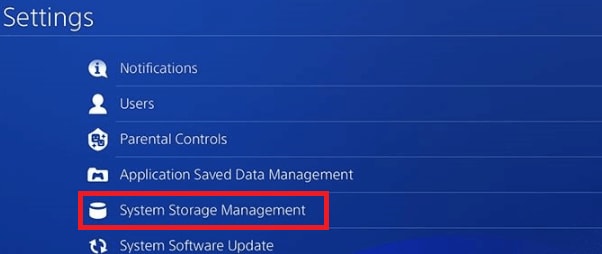
Step 3: Pick Saved Data then Media Player.
Step 4: Look for files labeled Corrupted Data, select them, and press Delete.
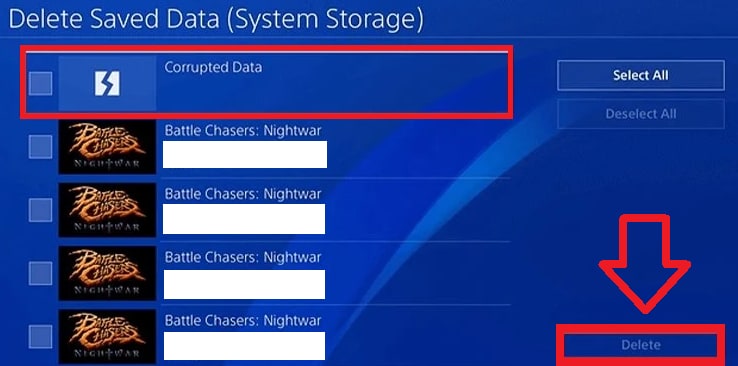
Part 3. Use A Repair Tool for Video Data Damage
There are also some instances where you can encounter inevitable PS4 file issues. If your gameplay recordings are corrupted after fixing the PS4 corrupted database, don’t panic, as you can still save your videos. A quick and easy solution for PS4 files is to use a tool like Repairit Video Repair.
Repairit utilizes top AI algorithms to fix corrupted PS4 video files on Windows, Mac, or online. Ideal for fixing damaged PS4 gameplay recordings and captured footage. Just input the corrupted PS4 video, and Repairit will scan and repair it in a few clicks.
Here are some of Repairit Video Repair's best features:
- Works with popular PS4 video formats like MP4, AVI, MOV, M2TS, MKV, and more.
- Compatible with gameplay footage from PS4, capture cards, and video editors.
- Handles issues like video won’t open, black screen with sound, jerky, choppy, or slow playback, audio out of sync, flickering, freezing, or stuttering, and "unsupported format" or playback error codes.
- Supports PS4 pro-grade codecs like DNxHD, XF-AVC, XF-HEVC, and more.
- Supports high-definition formats, including HD, 4K, and 8K gameplay.
So, if your best PS4 game moments are stuck in a broken file, let Repairit bring them back to life. Here’s how:
Step 1: Launch the Repairit app and tap Add video and start repairing, or tap Add to upload your corrupted PS4 videos.
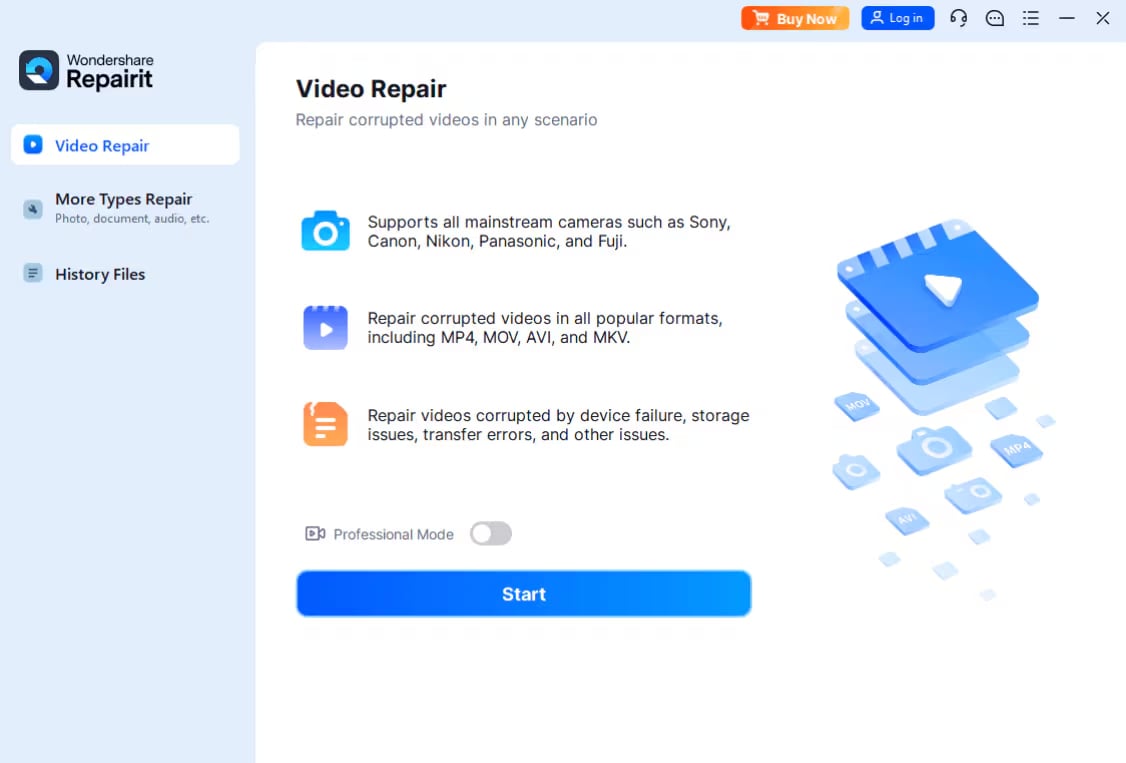
Step 2: After uploading, you’ll see details like file name, size, resolution, and device info. Click Repair to start fixing the corrupted PS4 videos.
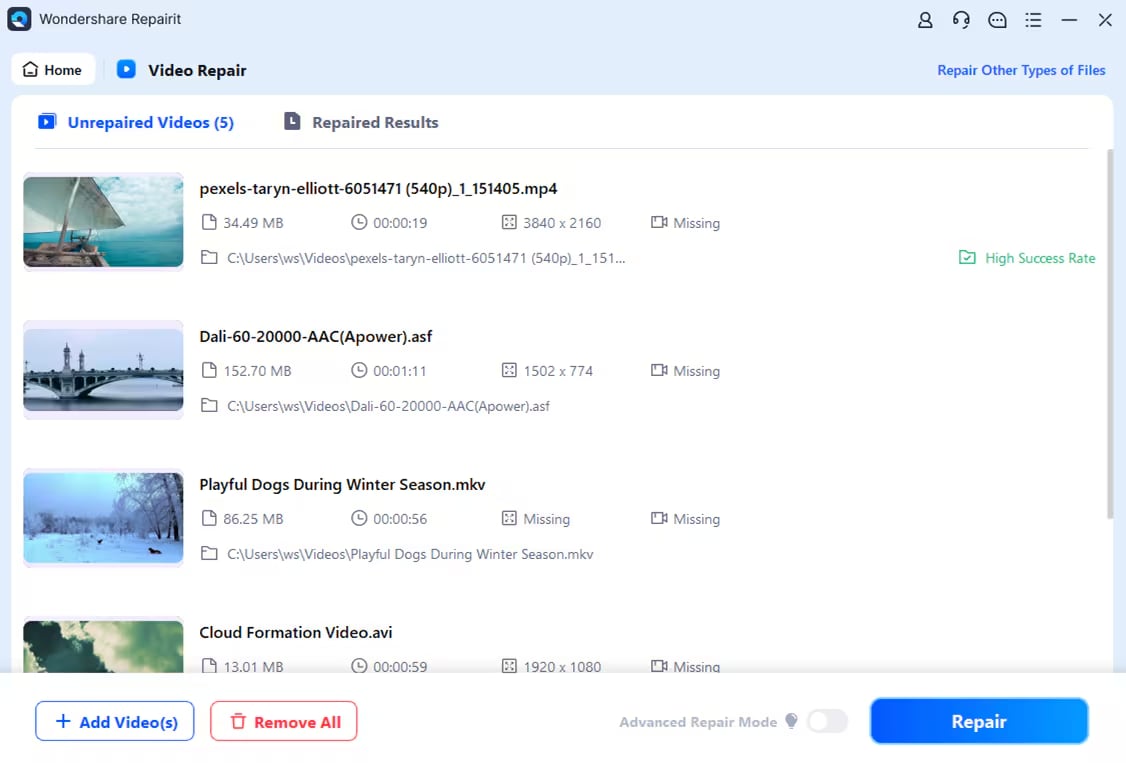
Step 3: Once done, click Preview to review the final repaired version. If it’s fine, click Save and choose a different location (not where the PS4 file was originally corrupted).
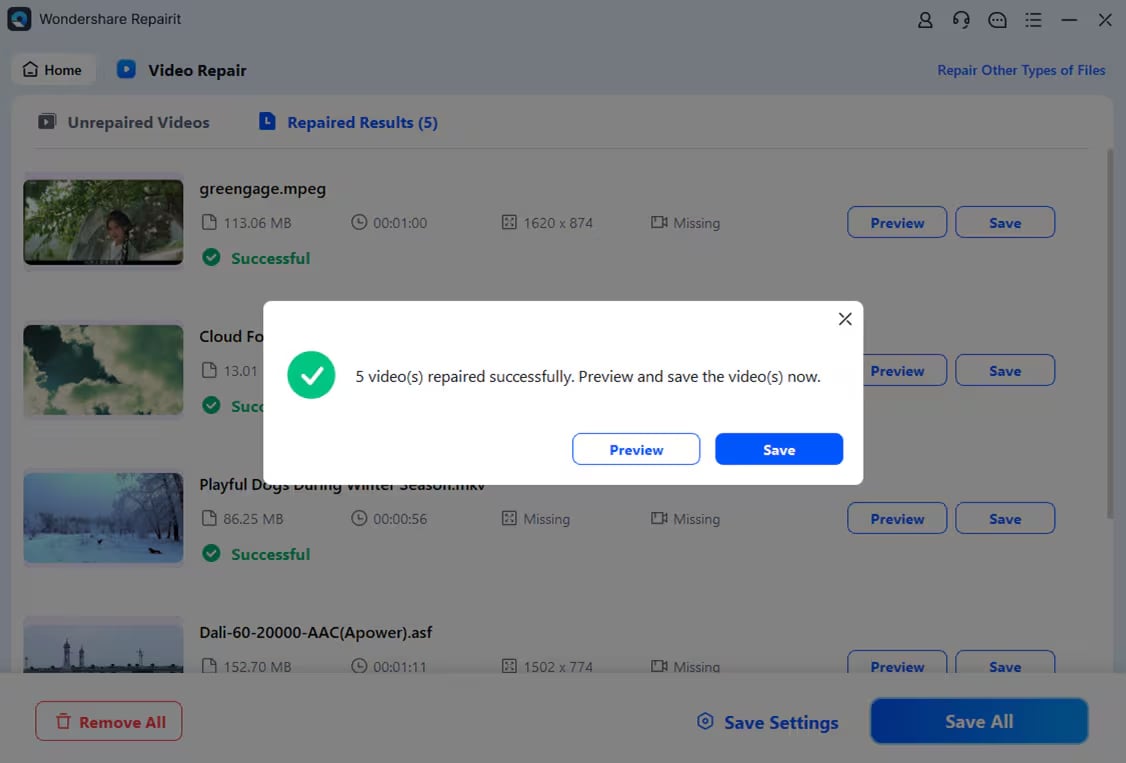
Fix Damaged PS4 Video Data

Part 4. How to Prevent Future PS4 Database Corruption?
No one wants to deal with or solve issues in a corrupted database twice. The good news? You can dodge it with a few simple habits. Here are some easy tips to keep your PS4 running smoothly:
- Always shut down your PS4 properly. Don’t unplug it while it's on. Utilize the “Power” menu and “Turn Off PS4” accordingly.
- Avoid sudden power cuts. Use a surge protector to secure your system during power outages.
- See if your PS4 has the current software version to avoid bugs and glitches.
- Don’t interrupt installations or updates. Let games and system files finish installing or updating before turning off your PS4.
- Restart your PS4 periodically to refresh the system and clear temporary files.
- Check your hard drive. If your PS4 continues to experience issues, your hard drive may be failing. Consider replacing it if needed.
Conclusion
Getting a Database Is Corrupted PS4 error can be annoying, but it’s usually easy to fix. You can try rebuilding the database, reinstalling the system software, or deleting broken files to get your PS4 working again. If your gameplay videos are damaged, tools like Repairit Video Repair can help recover them. To avoid future problems, shut down your PS4 properly, keep it updated, and don’t interrupt installations.
FAQs
-
Can a corrupted database affect my game saves?
It may temporarily prevent access to certain saves. However, your saves are usually safe unless the corruption is severe. Always back up your data using a USB drive or PS Plus Cloud Saves. -
How long does rebuilding the PS4 database take?
It takes 15-30 minutes, but wholly based on how much data is stored on your PS4. In some cases, it can take longer if the hard drive is nearly full or fragmented. -
Should I consider replacing the PS4 hard drive?
If rebuilding the database and initializing the PS4 doesn’t resolve the issue, and you continue to see errors or freezing, your hard drive might be failing. Upgrading to a new hard drive (HDD) or solid-state drive (SSD) may help improve performance.

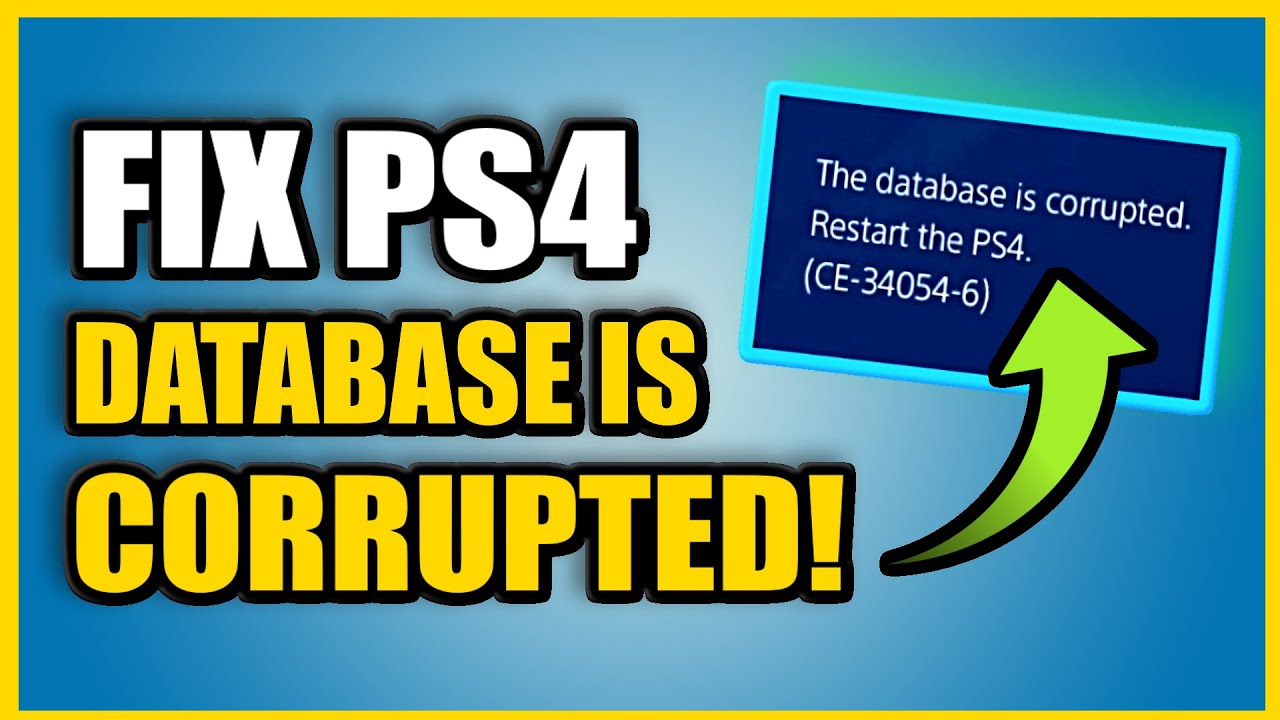
 ChatGPT
ChatGPT
 Perplexity
Perplexity
 Google AI Mode
Google AI Mode
 Grok
Grok

