Do you have MP4 videos and just want the audio from them? Many people need to pull sound from video files. One Reddit user said, “I have MP4’s and I need to get the relevant pieces of audio off of them.”
If that sounds like you, this article can help. Below, you’ll find 4 great MP3 extractors from MP4 that you can use without any hassle.
Table of Contents
Part 1: Choosing the Right MP3 Extractor from MP4
Not every MP3 extractor will give you the results you want. Picking the right one can save you time and help you get better audio. So, what should you look for when choosing an MP3 from MP4 extractor?
- Audio Quality Matters: A good extractor keeps the original sound quality without adding noise or removing parts. If you're working with music, voiceovers, or anything important, clear audio is a must. Poor-quality tools may compress the sound too much or cut off parts at the beginning or end.
- Format Support: Most people use MP4, but some videos come in other formats like MOV, MKV, AVI, or WMV. Choosing a tool that supports many formats means you won’t have to switch tools every time you use a different video. This is helpful if you work with different files from phones, cameras, or downloads.
- Speed and Simplicity: Some tools take too long or ask you to go through too many settings. If you only want to get MP3 from a video, you should be able to do it fast. A simple layout with clear options is easier to use. This is helpful if you’re in a hurry or if you’re not very technical.
- No Watermarks or Limits: Some tools add watermarks or limit how long the video can be, especially in free versions. You don’t want an audio file with missing parts or restrictions. Look for extractors that give full access or at least allow long enough clips without cutting anything out.
- Privacy and Security: Do you need to upload your video to a website? If yes, make sure the tool protects your files. Some services delete your video after the job is done. Others use secure connections to keep your content private. This is important if your files are personal or sensitive.
Part 2: Top 4 MP3 Extractors from Video
Below are four reliable tools that can help you extract MP3 from MP4 and other video formats with ease.
Tool 1. Restream
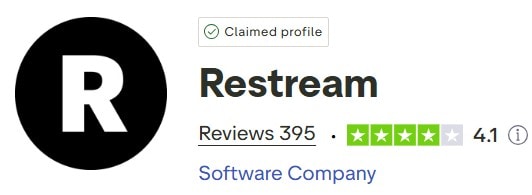
Restream is mainly known for live streaming, but it also offers useful media tools. One of those tools lets you extract audio from video recordings. It’s a great option for content creators who want to repurpose video content into podcasts or sound clips.
Key Features
- Supports MP4 and other common video formats.
- Provides cloud-based processing.
- Has a simple and clean interface.
- No software installation needed.
- Easy access from any browser.
Pros
✅Works directly in your browser
✅Fast audio extraction from uploaded videos
✅Good for stream recordings
✅Reliable file handling
✅Clear audio output
Cons
❌Requires a Restream account
❌Not ideal for offline use
❌Limited support for older or rare video formats
Tool 2. Biteable
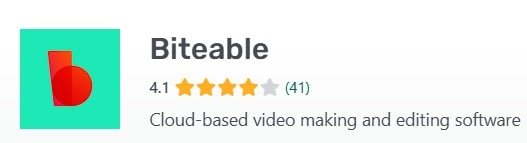
Biteable is a popular tool for making short videos and promos. It also lets you manage media files and extract audio from videos. If you're looking for something that's beginner-friendly, Biteable is worth trying.
Key Features
- Has a drag-and-drop interface.
- Works with MP4 and web-friendly formats.
- Provides quick export of audio-only files.
- No advanced settings, making it easy to use.
- It is accessible through most web browsers.
Pros
✅Simple and easy to learn
✅Good for quick tasks
✅Clean audio output
✅Doesn’t require tech skills
✅Runs smoothly in most browsers
Cons
❌Limited control over audio quality settings
❌Free version has restrictions
❌Not made for large or long videos
Tool 3. FreeConvert
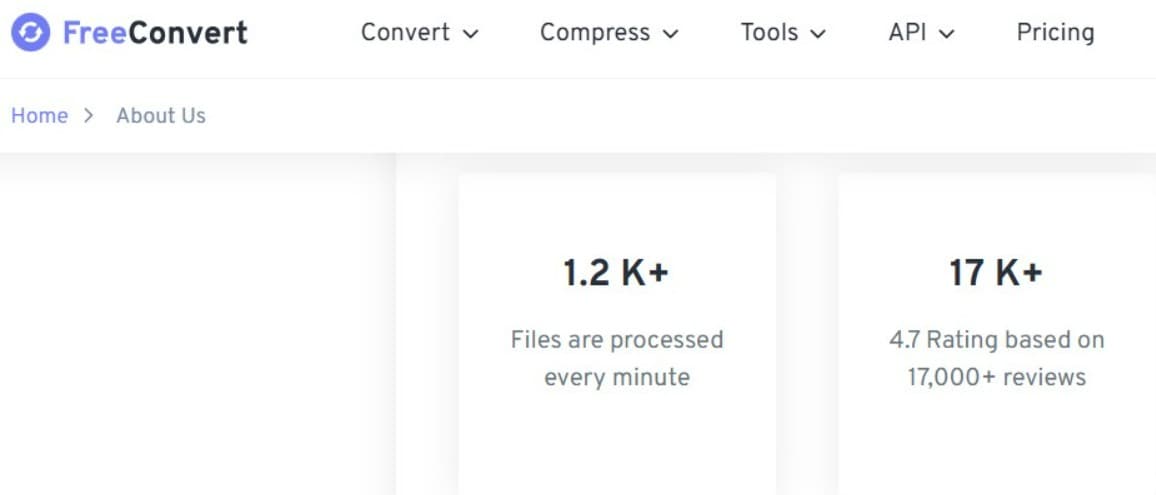
FreeConvert is a web-based file converter that supports a wide range of media types. It includes a specific tool for extracting MP3 from MP4 and other video formats. It’s known for flexibility and format support.
Key Features
- Supports over 60 file formats.
- Allows audio quality adjustments.
- Has a file size limit up to 1GB for free users.
- No software download required.
- This tool has a secure file handling with automatic deletion.
Pros
✅Works with many video formats
✅Lets you adjust bitrate and audio quality
✅Fast file processing
✅Supports mobile and desktop browsers
✅No registration needed
Cons
❌Upload speed depends on your internet
❌Limited batch processing
❌Large files may require a paid plan
Tool 4. 123Apps Audio Extractor
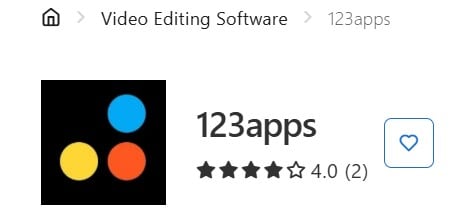
123Apps Audio Extractor is a free online tool made for one simple job. It is pulling audio from video files. It’s perfect if you want something quick and straightforward with no extra features to worry about.
Key Features
- Supports MP4, AVI, MOV, and more.
- Also supports multiple output formats including MP3, WAV, and OGG.
- It works on any browser.
- No sign-up required.
Pros
✅Extremely easy to us
✅No login or registration
✅Free with no hidden costs
✅Decent speed for small to medium files
✅Multiple audio format options
Cons
❌No editing tools or quality settings
❌No support for large files
❌Doesn’t offer batch extraction
Part 3: What to Do If the Audio or Video File Is Corrupted?
Sometimes the problem isn’t the tool. It is the file itself. You might try to extract audio and notice it's silent, distorted, or completely missing. Other times, the video won’t even load in the extractor. These are signs of file corruption.
Signs of a Corrupted Video File
- The video doesn’t play properly.
- The screen is black or frozen.
- The extractor fails to read the file.
Signs of a Corrupted Audio File
- The extracted MP3 has missing or glitchy sound.
- You hear popping or crackling.
- The file plays for only a few seconds or not at all.
If you face any of these issues, it’s important to repair the file before extraction. This is where Repairit features come in.
📽️Use Repairit Video Repair to fix broken MP4 or other video files before extracting the audio.
🎧If the audio file is already extracted but sounds damaged, try Repairit Audio Repair to restore the original quality.
Here are the key features of Repairit that help resolve corrupted audio and video problems:
- Supports multiple file types. You can repair videos, audio, images, and even documents in one place. No need to switch tools if you work with different file formats.
- Advanced file repair engine. It uses smart technology to detect and fix common issues like missing sound, freezing video, or distorted playback.
- Works with severely damaged files. Even if your file won’t open at all, Repairit can still try to repair it using deep scan options.
- Keeps the original file safe. It doesn’t overwrite the original. The repaired version is saved separately so you don’t lose anything.
- Preview before saving. You can check if the repaired file looks or sounds right before downloading it.
- Available for both Windows and Mac. You don’t have to worry about compatibility, no matter what system you’re using.
Fix Damaged Audio or Video File

Part 4: Tips for a Smooth MP3 Extraction Experience
Want to avoid problems while extracting MP3 from your videos? Here are a few small habits that can help a lot.
1. Use High-Quality Source Files. If your video is low-quality or already has sound issues, the extracted audio won’t be any better.
2. Avoid Repeated Conversions. Converting files too many times can degrade their quality. Extract the MP3 directly from the original video whenever possible.
3. Check File Sizes. Some tools have limits for uploads. Make sure your video fits within the size allowed, or you may need a paid version or a different tool.
4. Stay Updated. Use the latest version of software or online tools to avoid bugs or compatibility issues.
5. Backup Your Files. Before you extract or convert anything, keep a backup. This way, if something goes wrong, you won’t lose your content.
Conclusion
Extracting MP3 from MP4 or other video formats doesn’t have to be complicated. With MP3 from MP4 extractor tools like Restream, Biteable, FreeConvert, and Audio Extractor, you can get clear audio in just a few clicks.
But if your file is corrupted or the sound isn’t right, Repairit’s Video and Audio Repair tools can help you fix it fast. By choosing the right extractor and following a few simple tips, you’ll get high-quality results every time.
FAQs
-
1. Do I need to install software to extract audio from a video?
No, some tools work online and don’t need any installation. These web-based extractors let you upload your video and get the MP3 file directly in your browser. They're easy to use and good for quick tasks. But if you're working with large files or want more control, a desktop app might be better. Just make sure to choose a trusted tool, especially if you're uploading personal videos. -
2. Will the extracted MP3 play on my phone?
Yes, MP3 files work on most phones, tablets, and music players. You can listen using your phone's default music app or any audio player. If the file doesn’t play, check if the download finished properly or try opening it with another app. MP3 is one of the most common audio formats, so it should play without any trouble on both Android and iPhone. -
3. What should I do if the extracted audio sounds wrong?
Try using an audio repair tool to fix the file. Sometimes the sound is missing, crackly, or cuts off. This could mean the file is corrupted. A tool like Repairit Audio Repair can fix issues like noise, distortion, or broken parts in the MP3. It's a good idea to check the original video too. If both the video and audio have problems, you may need to repair the video first before extracting the sound again.


 ChatGPT
ChatGPT
 Perplexity
Perplexity
 Google AI Mode
Google AI Mode
 Grok
Grok

