Have you ever heard a noise, clipping, or humming sound while playing your favorite audio file? Well, all of these are clear symptoms of audio distortion, and this deteriorates the file quality while making them unplayable.
But don’t you worry about it as we’ve got some effective solutions for you. Stop thinking about how you fix distorted sound, and start scrolling the page to find the easy and hassle-free methods to root out the trouble. Moreover, the guide also covers some of the primary reasons for audio distortion. So, without further ado, let’s get into it.
Part 1: Cause of the audio distortion
There are plenty of causes that make the audio files distorted. Remember that there is a difference between noise and distortion. While the former is an external factor added to the original sound, the latter results from a change of the original sound to something else.
Before jumping into the steps to clear out the problem, it is essential to learn about the underlying causes that trigger the trouble.
- Overdriving an Amplifier
It is a primary reason for audio distortion in which you tend to create a signal in the amp with more power than an actual power supply can produce.
- Microphone
Sometimes, microphones are unable to handle the high volume levels, leading to trouble.
- Pushing your speakers beyond the limit
Using a speaker that’s unable to play max volume for a long time further triggers the audio distortion.
- Old Electric Systems
Recording with a mic located near a power supply or old electric systems can also distort the audio files, thus damaging their quality.
Part 2: Distorted audio files and Quick Fix Solutions
So, now you have learned about the major causes that lead to problems, it’s time to enlist some of the practical solutions to repair distorted audio.
1. Clipping
There are various reasons that cause clipping, like singing or recording with the instrument too close to the microphone. While some mics can handle it, others might create a mess. You can get dynamic mics to deal with the clipping issue, but they are extremely expensive and not suitable for recording vocals.
Although dynamic mics are a great choice for podcasts, they record less detail as compared to condenser microphones.
The second major reason for clipping is recording in the DAW or mixer with a hot signal. Add a limiter to the recording channel to avoid the trouble.
How to fix clipping?
Fixing this issue isn’t a challenge. You can simply use the plug-ins that work by rebuilding the clipped regions. One of the best plugins you can consider is Stereo Tool from Themeo Audio Technology.
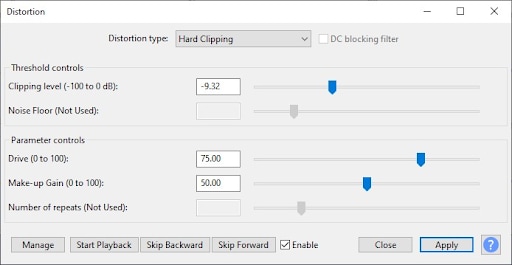
Yet another option to choose is Izotope RX8. Use its De-Clip feature to fix the problem.
2. Noise
Thinking, can you undistort audio? Well, the answer is absolutely, Yes, but you should know the reasons why the problem is occurring to find the right solution.
Noise comprises plenty of things, like external sounds like a fan of the computer or any rumbling sound while recording.
While it is easier to fix the constant noise, periodic ones are a bit difficult to handle.
How to fix constant noise?
To remove constant noise from the audio file, use the de-noise plugin and check if it works. It is fairly simple to use. All you have to do is:
- Click on the Get Noise Profile and play the portion of the track that has noise.
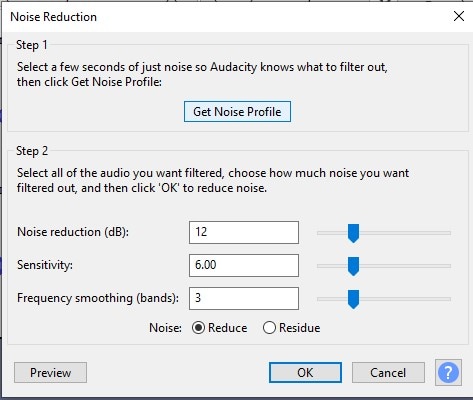
- Apply the noise reduction, and it will automatically remove that sound from the track.
- In the end, adjust the threshold value to increase or decrease the effect.
How to fix punctual noise?
Although reducing punctual noises can be hard, but not impossible. To execute the process, you have to decrease the frequency where the sound happens. While it cannot remove fully but can decrease its frequency to the maximum so it can’t be heard.
Use an automation channel and automate the mix after doing the band gain or reduction.
3. Crackling/Popping
You generally hear a popping or cracking sound in audio when you sing in front of the mic without using a pop filter. It produces a boomy sound with plenty of low frequencies, making it annoying and covering the rest of the effects.
Apart from not using a pop filter, another reason for popping sound is the bad audio quality format. Hence, to avoid the trouble, ensure recording in 24-bit 44kHz studio quality and keep the drivers updated.
How to fix crackling/popping?
Wondering about how to reduce the crackling sound? Employ an equalizer with a high-pass filter to root out the trouble. Set the high-pass between the frequency range of 80Hz and 300Hz to avoid noticing the pops.
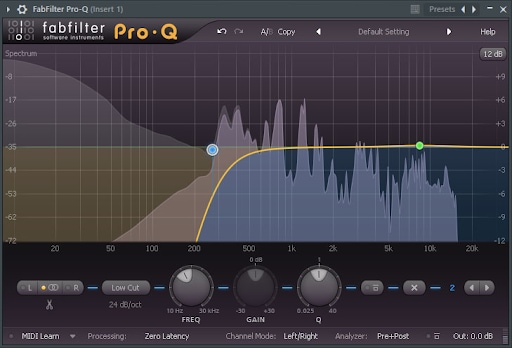
You can also use automation to reduce the crackling sound in the parts that are affected by the pops.
4. Wind or rumble
A rumbling sound is one of the most common types of audio distortion, and the primary cause that triggers the problem is heavy breathing while recording. While rumble and popping might sound similar, there’s one thing that makes them different from each other.
Rumble sounds usually feature high pitch when compared to pops. Additionally, the rumbling is a continuous process while popping happens occasionally.
How to fix the rumble?
Use Eq if you get a rumbling sound from moving your mic or breathing. While decreasing the muddiness around 200 to 500Hz can help, it might bit a little tricker. If you don’t want to get into the hassle, use a wide bell shape than a bandpass.
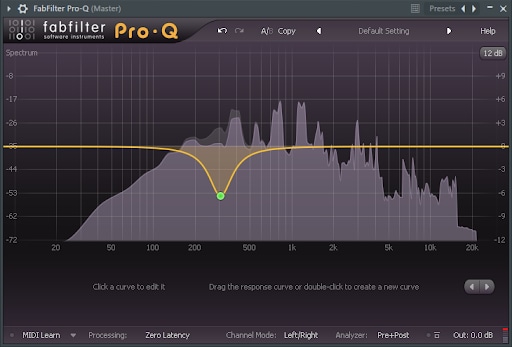
Increase the gain or use a narrow bell shape to search where the rumbling sound is higher and then look for the exact frequency. Once you have found the frequency where the rumbling is higher, just reduce it to 6dB with the wider bell shape. You can also use a de-noise plug-in if the rumbling comes from the wind.
5. Humming
Humming noise is generally produced by electromagnetic phenomena. Since this sound happens at the same frequencies, it’s recommended to reduce exactly at those frequencies that might repair distorted audio.
The users can also opt for different plug-ins that are specifically designed to fix the trouble. The best part about humming noise is that it is preventable as it's always caused by AC current or fluorescent lights entering into the interface owing to the bad electric system.
To avoid these noises, it is suggested to make recordings far away from power supplies.
How to fix humming?
Carry out the following steps to avoid humming noise from the audio file.
- Launch the de-hum plug-in and get the humming profile.
- Reduce the hum and replay the file.
- If you still find some buzzing sound, use the de-noise plug-in to make the file distortion-free.
- You can also use eq to remove the buzzing sound by reducing it to 60Hz.
6. Sibilance
Sibilance is a kind of disturbance that is produced when a person sings while pronouncing the s or t sound. However, unlike other distortion or noises, sibilance is more related to the musical taste of each person.
There are certain singers who purposely add sibilance to their music while recording and are widely applauded for their singing style. This sound can be more or less noticeable, depending on the different sets of speakers, owing to tweeters and amplifiers.
How to fix sibilance?
Reducing sibilance sound isn’t a challenge. You can easily cut down this distorting noise by using a de-esser plug-in. It simply reduces high-frequencies where the sibilance is actually happening.
Here’s how you can do it.
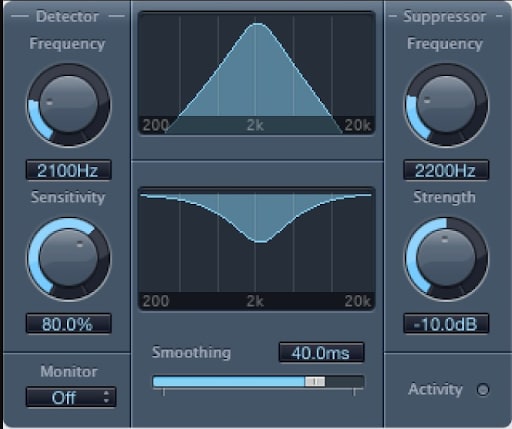
- First of all, you need to locate the frequency where the sibilance is happening. It usually occurs from 5kHz to 6kHz for male voices and 7kHz to 8kHz for female voices.
- Once you find the frequency, use the plug-in to reduce it and set the threshold. Set a bit higher threshold for quietest sibilance.
Bonus Tip: Repair Corrupted Audio within Clicks
So, now you have learned how you fix distorted audio, but what if the audio file gets corrupted or unplayable? Audios, just like other files, are also prone to damage and corruption. But there’s no need to freak out as you can fix them by using the Wondershare Repairit.
This third-party software is an ideal for repairing all kinds of audio issues in the least possible time.

-
Repair damaged audios with all levels of corruption, such as audio not working, clipping audio, humming audio, rumbling audio, sibilant audio, out-of-sync audio, etc.
-
Repair audios of diverse formats, including MP3, M4A, FLAC, AAC, WAV, etc.
-
Repair damaged or corrupted audios from mutiple devices: portable voice recorder, recording software, shooting apparatus, SD cards, phones, hard drives, USB flash drives, etc.
-
Support Windows 11/10/8/7/Vista, Windows Server 2003/2008/2012/2016/2019/2022, and macOS 10.10~macOS 14.
Final Thoughts
So, that’s all about it!! We hope our research will help you repair distorted audio files with ease. Plenty of causes can trigger the problem, but you can easily fix the issue by using certain plug-ins.
All the methods listed above will assist you in removing unnecessary sound from the audio file. However, if you are looking for a video repair, download the Wondershare Repairit tool and get it done quickly.


 ChatGPT
ChatGPT
 Perplexity
Perplexity
 Google AI Mode
Google AI Mode
 Grok
Grok
