If you've encountered the dreaded "This audio format (EAC) is not supported" error while playing videos on MX Player, you're not alone.
The EAC3 (Enhanced AC-3) audio format is frequently used in many contemporary media files. However, not all media players support it — MX Player does not. Luckily, there are alternatives that can decode and play videos with EAC3 audio tracks without compatibility issues.
This article looks at a few of the best EAC3-supporting video players. Read to find your ideal video player and enjoy seamless playbacks—with full audio functionality!
Fix the EAC3 Audio is Not Supported Error

In this article
Part 1. Best 5 EAC3 Supported Video Players
Some of the best EAC3 support players include VLC Media Player, KM Player, and PotPlayer. Others on our list are Video Player HD and Video Player All Format.
Check the details below:
VLC Media Player - Best for All Platforms

VLC Media Player is the go-to video player for most people. This free software can handle almost anything you throw at it, including videos with EAC3 audio tracks. What's more, this media player is supported on all major platforms. It doesn't matter whether you're on Windows, Linux, MacOS, iOS, or Android.
The only downside of the VLC is that many of its features are hidden from the interface. There is a significant learning curve before you can access and apply most of the more advanced customization tools, but it's worth the effort!
Key Features:
- Supports multiple audio tracks, streaming, and subtitles
- Advanced customizable interface with many playback options
- Cross-platform support (MacOS, Windows, Android, iOS)
KMPlayer - Best for Windows, iOS, and Android
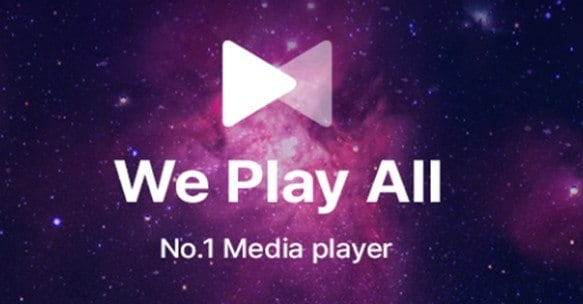
KMPlayer is another famous EAC3 audio support video player. It's supported on multiple platforms, including Windows 10/11 and mobile. But what many love about it is its richness of features for intermediate and advanced users.
This media player allows users to stream and screencast up to 8K. KMPlayer is particularly popular among users who fancy modern interfaces with powerful playback capabilities.
Key Features:
- Native support for EAC3 and other formats
- Multi-platform availability (Windows and mobile)
- Can play up to 8K and 3D videos
- It can cast videos to a TV without lag using Chromecast
PotPlayer - Best for Windows

Among the most regarded video players, PotPlayer is an incredibly robust software for Windows. It comes with a wide array of built-in codecs and supports 8K, 360-degree, and 8K videos.
Most importantly, it's user-friendly and free! It also has very impressive video customization features and hotkeys to facilitate access to your most-used settings. Users love it, especially for its lightweight nature. It loads faster than most other video players, even when playing back massive movies.
Key Features:
- Support 3D and 360-degree videos
- GPU acceleration allows for smoother video playback
- Sophisticated playback features and customization options
HD Video Player - Best for Android

Its incredible versatility provides a rich multimedia experience, making it ideal for Android users looking for high-quality playback.
Key Features:
- It plays almost all audio and video formats
- Subtitle support for videos
- 4K and HD video support
Video Player All Format - Best for iOS

Video Player All Format could be your favorite EAC3 audio support video player. That is if you're looking for a player supported on the iOS platform. As its name suggests, it handles all video and audio formats. One of its strengths is its user-friendly interface.
The interface comes with minimum settings, giving users an easy and quick learning curve. Despite the minimum customization tools, this media player is fully equipped to ensure users enjoy a hassle-free and enjoyable playback experience.
Key Features:
- Easy-to-use interface with minimal yet enough settings
- Handles nearly all video and audio formats
- Available for iOS system
Part 2. [Bonus] How to Fix Your Corrupt Audio Files Easily?
You may decide to convert your EAC3 files to an MX Player support format, for example, MP3. However, during the process, your audio may become severely corrupted. To fix the file, you'd need a tool such as Repairit Audio Repair.
The Repairit software is recognized globally. This easy-to-use and secure tool helps users fix damaged audio with a few clicks. It supports the five most common formats, including MP3, FLAC, AAC, WAV, and M4A!
Install Repairit on your Windows PC and quickly fix your files as follows:
Step 1. Launch Repairit and start from More Types Repair > Audio Repair. Next, click +Add to upload your corrupted files.

Step 2. After uploading the files you intend to repair, click the Repair button to start the process.

Step 3. Preview your repaired audio files before saving them to your destination folder.

Fix Your Corrupt Audio Files Easily

Conclusion
This article has featured some of the best EAC3 supporting video players. So, the "EAC3 format not support" error on MX Player doesn't need to bother you anymore. You have an array of alternative video players that seamlessly support EAC3 audio tracks.
These include VLC Media Player, MKPlayer, and PotPlayer, among others. Whether you're an avid media enthusiast or a casual viewer, those video players promise an enjoyable media experience on your device!
FAQ
How do I fix the "EAC3 audio not supported" in MX Player?
To fix the "EAC3 audio not supported" in MX Player, download the MX Player custom codec. Add the codec into the Player's settings and the EAC3 format will start working.Is AAC better than EAC3?
EAC3 is a successor to AC3, and it's designed to provide superior audio quality. That's particularly so for surround sound formats, such as 7.1 and 5.1. EAC3 is favored for complex audio environments. Conversely, AAC also offers quality sound but not at the EAC3's level. So, it's more suited for general audio uses and online services.How can I convert EAC3 to MP3?
You can convert EAC3 to MP3 online using a tool like Ezyzip.com in simple steps. Select the EAC3 file, then click "Convert to MP3." The tool will begin the process, which often takes a short while. Once the conversion is complete, click "Save MP3 File" to save the converted file to your desired destination folder.

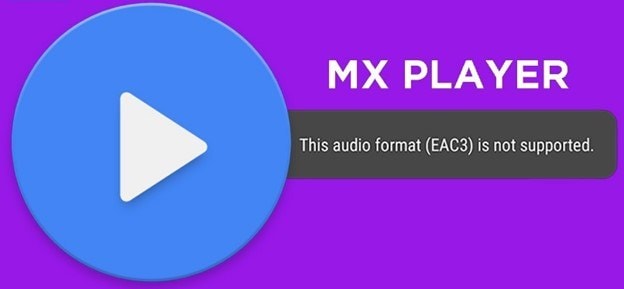
 ChatGPT
ChatGPT
 Perplexity
Perplexity
 Google AI Mode
Google AI Mode
 Grok
Grok

