Known as Free Lossless Audio Codec, this format preserves high-quality audio but tends to have large file sizes and limited support on some devices. Converting FLAC files is often necessary for users who face space limitations and other complications. Many users seek to turn such files into formats like MP3 or AAC to make them easier to manage and play on various platforms.
The process offers clear advantages, like reduced file size, improved compatibility across devices, and quicker sharing options. It also allows users to organize their audio files more efficiently without compromising too much on sound quality. This article aims to explore the most effective tools and methods for converting FLAC files to meet our specific requirements.
In this article
Part 1. What Should You Know About the FLAC Format?
The FLAC lossless audio is a widely used audio format that delivers high-quality audio without any loss of data. It compresses audio files without altering the original recording to ensure that every sound detail remains intact. This format is especially popular among audiophiles who prioritize listening to music strictly as it was intended. FLAC also allows users to add metadata and track details, which makes it ideal for organizing digital music libraries.

However, FLAC is not an audio format without its challenges. The format’s larger file sizes can quickly fill up the storage space. Moreover, its limited compatibility with specific devices and applications can cause inconvenience for users. These factors highlight the importance of understanding when and how to convert FLAC to MP3 or other practical formats.
Part 2. Cognitive Solutions To Convert FLAC to MP3
To begin, let us first dive into the top 3 cognitive solutions available for this conversion. With the help of this, users can explore the 3 tools designed to handle the FLACX file transformations seamlessly.
1. FreeConvert
With the help of this online user-friendly tool, users can upload files from their devices or through cloud-based systems, and it supports file sizes up to 1GB for free. The platform offers customization options during the conversion process, like adjusting the audio volume or trimming the audio. Track the steps below to figure out how to use this fast-processing tool for a smooth FLAC audio-to-MP3 transformation:
Step 1. Initiate the conversion process by getting access to the FreeConvert’s main interface. Here, click the “Choose Files” button and upload your FLAC file.
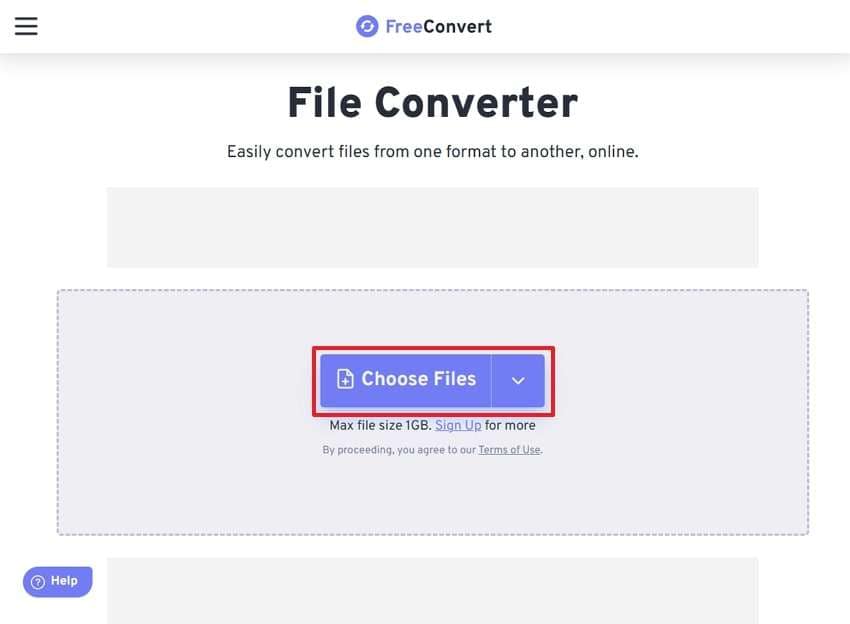
Step 2. Once the file is up on the website, locate the “Output” option and hit the downward arrow button to set the “Audio” to “MP3.” Then, hit the “Convert” button to initiate the process of getting the MP3 file.

2. Convertio
Convertio provides a seamless way to convert FLAC files to MP3 directly from your browser. Its intuitive design and cloud-based processing make it a reliable option for converting audio files on the go. Furthermore, it includes advanced settings to enable users to fine-tune output quality by modifying bitrate, volume, and codec. With the help of the steps below, you should go through a smooth process of FLAC download with Convertio:
Step 1. Start the process by clicking the “Choose Files” button to add the FLAC file to the main interface of this online tool.

Step 2. As you are moved to the next step, pick “MP3” as the output format near the “To” option. Finally, after adjusting your preferences, hit the “Convert” button to start the conversion.

3. CloudConvert
This online tool stands out for its ability to handle batch conversions efficiently, which makes it an excellent choice for users with multiple files to convert simultaneously. Moreover, CloudConvert offers robust features for converting FLAC to MP3 while maintaining high-quality audio output. With the help of the guide discussed below, you can go through this converting procedure:
Step 1. As you shift to the FLAC to MP3 Converter page of CloudConvert, hit the “Select File” button to add the targeted files to the interface.

Step 2. Now, all you have to do is hit the “Convert” button to transform and download the resulting MP3 audio files to your device.

Part 3. Unique Options to Execute FLAC to WAV
To add to this discussion, here is a detailed guide to the top 3 tools you can utilize for the FLAC to WAV conversion procedure. These tools simplify the process while ensuring the audio quality remains the same during the conversion. With the help of these platforms, users can effectively transform FLAC files into WAV format without any technical complexity.
1. Restream
Restream simplifies the FLAC to WAV conversion process by offering a cloud-based solution that works seamlessly across devices. Users can upload FLAC files without worrying about size restrictions and receive high-quality WAV files instantly. The platform's ability to process files quickly makes it ideal for users who prioritize speed. Follow the guide below to understand the best way to convert the FLAC audio file into a WAV format:
Step 1. Locate the Restream website and move to its Audio Converter interface. Here, hit the “Choose File” button to add FLAC audio files.

Step 2. Now, pick your “Output” format to “WAV” and click the “Convert” button to save the WAV audio to your device.

2. Online-Convert
Another option would be Online-Convert, which provides users with advanced customization options. You can adjust the audio frequency to ensure your audience gets better results. Moreover, users can trim or shorten the audio file if they are working with a lengthy audio. Walk through the steps below and figure out the best way to convert FLAC to WAV in just a few steps on the go:
Step 1. To initiate the conversion process, first get access to the “FLAC to WAV” interface of this tool. Next, import the FLAC file upon clicking the “Choose File” button and hit “Start” to proceed.

Step 2. Lastly, you can hit the “Download” button to save the transformed WAV audio file to your system storage.

3. Podcastle
Podcastle is a simple and quick solution for those who need a FLAC to WAV converter. It ensures you keep your audio as it is without affecting the quality. This makes it ideal for podcasters or professionals looking to polish their audio before distribution. Dive into the steps below to get your FLAC lossless audio in a WAV audio file format:
Step 1. Within the Podcastle interface, select the “Choose Audio File” button to add the file and hit “Convert” to commence the operation.

Step 2. Finally, after the uploading and converting process is complete, click the “Download the File” button to save the audio file.

Part 4. Comprehensive Tools to Convert Spotify to FLAC
Apart from the above-discussed tools, let us look into the top 3 comprehensive tools you can opt for to convert your Spotify playlist to a different format. By using these platforms, users can unlock their favorite Spotify tracks for offline listening or playback on any device.
1 . Sidify Spotify Music Converter
Being a powerful tool designed to convert Spotify songs, this tool handles Spotify FLAC conversion while ensuring excellent audio quality. Sidify excels at preserving ID3 tags, like track names and album titles, which makes organizing the converted files easier. With high-speed conversion capabilities, this advanced converter provides an efficient way to enjoy Spotify music offline in FLAC format. Read the guide below for a better understanding of this:
Step 1. Once you download and get access to the main interface, click the “Output Format” button to set it to FLAC. Then, hit the “Add” button to add the Spotify music playlist to the link address bar.

Step 2. Then, hit the “+” icon to add the selected music from the playlist of your choice through the “Add” button on the pop-up screen.

Step 3. Finally, hit the “Convert” button to initiate the conversion process and save the transformed playlist to your desktop device.

2. Tunelf Spotify Music Converter
It lets users customize audio parameters, such as bitrate, sample rate, and channel settings, to suit their preferences. This tool also bypasses Spotify's DRM protection to enable users to download high-quality FLAC files offline. Its intuitive interface and quick conversion process make it a reliable choice for music enthusiasts who want lossless audio without restrictions. Track the steps below to understand how this software works to convert Spotify to FLAC:
Step 1. As you launch the software, add the link to your Spotify playlists to the text box. Then, hit the “+” icon next to it to advance to the next step of conversion.

Step 2. Next, select the “Menu” icon from the top toolbar to adjust the file settings based on your preferences and choose the “Output” format. Finally, after you set your preferences, hit the “Convert button to get your files.

3. AudiCable Spotify Music Converter
This tool records Spotify music while maintaining lossless audio quality, ensuring the output meets the users’ expectations. Other than FLAC, AudiCable supports a variety of outputs to make it compatible with multiple devices and players. Its straightforward process and reliable performance make it a great choice for accessing Spotify tracks in FLAC format. With the help of the steps below, you can get FLAC audio from Spotify tracks:
Step 1. Install the software on your desktop device and choose the “Spotify” option from the Music Category.

Step 2. Next, while adjusting the conversion settings, pick the “Output Format” and choose the “FLAC” option from the list.

Step 3. Now, add the link to your Spotify playlist to the text box and hit the “+” icon. Finally, tap the “Add” button to automatically begin the conversion process and save the files to your device.

Part 5. Directed Options to Convert FLAC to ALAC
Another alternative to utilizing the FLAC audio can be done through the conversion of the FLAC to ALAC conversion. This guide will help you understand how this conversion allows users to enjoy their music seamlessly across the Apple ecosystem without compromising sound fidelity.
1. Converter App
Converter App provides a straightforward way to convert FLAC files to ALAC. It supports high-quality conversion and retains audio fidelity throughout the process. Users can upload their FLAC files directly, and the tool quickly processes them into ALAC format for compatibility with Apple devices. Dive into the steps below to learn how to convert the FLAC audio into an ALAC format:
Instructions: Start the procedure by getting access to the Converter APP’s FLAC to ALAC interface. Here, tap the “Upload” icon to add the file that you want to convert. Upon adding the file to the interface, it automatically starts converting, which you can save by tapping the “Download” button.

2. OnlineConvertFree
As one of the best converters, this tool gives you the ability to batch-process FLAC files for transformation. Its ability to handle large files ensures convenience for users working with extensive audio libraries. Its drag-and-drop function further enhances the overall experience, which makes the process fast and user-friendly. Move on to the steps below to look into the way FreeConvert converts FLAC videos:
Step 1. Navigate to the FLAC to ALAC audio converter interface of this online tool. Then, hit the “Choose File” button to add your FLAC audio files.

Step 2. Next, choose the desired output from the “To” menu and hit the “Convert” button to transform the file format for downloading.

3. OnlineConverter.com
OnlineConverter.com is an efficient tool designed for quick and hassle-free FLAC to ALAC conversions. It supports fast uploads and guarantees reliable output without compromising the integrity of the original audio. Additionally, its compatibility with multiple devices ensures that users can access their converted files on various platforms seamlessly. Follow the walkthrough below to understand the best way to get the FLAC audio into an ALAC format:
Instructions: Get started by setting the “Convert” properties to the FLAC to ALAC format. Next, hit the “Choose File” tab to add the file to the interface and hit the “Convert” button to change the format. You can finally download the file to your device through the download button.

Part 6. How To Fix Corrupted FLAC, MP3.WAV Audio Files? [100% Accurate]
When dealing with corrupted or damaged FLAC audio files, having a reliable repair tool is essential to restore functionality without losing quality. Repairit is a comprehensive solution tailored to address such challenges with precision. This tool enables users to repair FLAC, MP3, and WAV audio files. It offers flexibility and efficiency in restoring these files.
Repairit can resolve various types of audio file corruption caused by errors during file transfer or system glitches. The tool is compatible with Windows and Mac and is accessible to a broad user base. Beyond audio files, Repairit also supports the repair of images, videos, and documents. To summarize, this is the perfect solution to fixing damaged files as it has a versatile option for FLAC file recovery.
Key Features

-
Repair damaged audio with all levels of corruption, such as audio not working, clipping audio, humming audio, rumbling audio, sibilant audio, out-of-sync audio, etc.
-
Repair audios of diverse formats, including MP3, M4A, FLAC, AAC, WAV, etc.
-
Repair damaged or corrupted audio from multiple devices: portable voice recorder, recording software, shooting apparatus, SD cards, phones, hard drives, USB flash drives, etc.
-
Support Windows 11/10/8/7/Vista, Windows Server 2003/2008/2012/2016/2019/2022, and macOS 10.12~macOS 13.
Guide on Repairing Damaged Audio Files [FLAC, MP3, WAV] with Repairit
Moving on, here are the detailed steps to understand the best way to repair any of your FLAC audio files through Repairit:
Step 1. Launch Repairit to Import Corrupted Audio Files

Step 2. Finally, click the “Repair” button at the bottom right corner of the window to begin the repair process.

Step 3. Use the “Preview” option to verify the audio quality and confirm it is to your satisfaction. Lastly, if you are satisfied, click the “Save” button to store the repaired files on your device.

Repair Corrupted Audio Files

Conclusion
In conclusion, FLAC lossless audio file conversion is essential for users seeking flexibility and optimal audio quality. With numerous tools available, they can easily transition between formats like MP3, WAV, and ALAC to suit their needs. This guide also discussed enjoying seamless Spotify music experiences with batch processing and high-fidelity conversion options.
Moreover, it revealed how selecting the right tool ensures efficiency and audio preservation to make FLAC conversion an accessible solution for all users. However, if you find a corrupted FLAC file before or after conversion, you must try Repairit since it’s an ultimate repair tool.
FAQ
-
Q1. Does converting FLAC reduce quality?
As you convert FLAC to another lossless format, it retains the original quality since no data is lost. However, converting FLAC to a lossy format like MP3 may result in a reduction in audio quality. The extent of quality loss depends on the compression settings of the chosen format. -
Q2. How large are FLAC files compared to MP3?
FLAC files are significantly larger than MP3 files because they retain all audio data in a lossless format. Typically, a FLAC file can be 5–10 times the size of an MP3 file, depending on the compression settings and audio length. This size difference reflects the superior audio quality FLAC offers. -
Q3. Is FLAC the highest-quality audio?
FLAC is one of the highest-quality audio formats due to its lossless nature, preserving all audio data from the source. However, formats like WAV or AIFF can also achieve similar quality but without compression, leading to even larger file sizes. FLAC balances quality and file size, making it a preferred choice for audiophiles.


 ChatGPT
ChatGPT
 Perplexity
Perplexity
 Google AI Mode
Google AI Mode
 Grok
Grok

