Switching to a new device and finding the right music player can be frustrating. It is particular if your audio files are in AAC format. Not all players support AAC, and converting files to MP3 can lower sound quality. So, what’s the best solution? A good AAC file player should play your music smoothly, maintain high-quality sound. It should work on your device without extra steps.
Fix AAC Audio Files Won't Play Errors

In this article, you’ll discover five of the best AAC audio players for your device that offer excellent playback and useful features. These options will help you enjoy your AAC music without hassle.
In this article
Part 1: What to Look for in an AAC File Player?
Choosing the right player ensures smooth playback and a better listening experience. Here are the key features to consider when selecting an AAC file player.
1. AAC Format Support. The most important feature is native AAC support. A good AAC file player should recognize and play AAC files without requiring extra software or codec downloads.
2. High-Quality Audio Output. AAC files are known for their high sound quality, even with smaller file sizes. A good player should preserve this quality without distortion or loss. Look for a player that supports advanced audio processing, such as high-bitrate playback and minimal compression loss.
3. User-Friendly Interface. A well-designed interface makes it easier to manage your music. A good AAC file player should have simple controls, an organized layout, and easy access to settings. This is especially important if you have a large music library.
4. Cross-Platform Compatibility. Do you use multiple devices? If so, you’ll want an AAC player that works on different operating systems. Some players are available on Windows, macOS, Android, and iOS, allowing you to enjoy your music anywhere.
5. Additional Features. While basic playback is essential, extra features can improve your listening experience. Some players offer equalizers to adjust sound levels, playlist management tools, or even online streaming options. If you like customizing your player, look for one that supports skins, plugins, or advanced audio settings.
Part 2: 5 Best AAC Audio Players for Smooth Playback
Here’s a comparison table of the 5 AAC audio players to help you decide:
| Feature | VLC Media Player | Foobar2000 | iTunes (Apple Music) | AIMP | Winamp |
| AAC Support | Built-in, no extra codecs needed | Native AAC playback | Optimized for AAC files | Direct AAC support | Supports AAC playback |
| Audio Quality | High-quality playback with customizable settings | Advanced processing for clear sound | Maintains AAC quality with Apple’s enhancements | 18-band equalizer for precise adjustments | Good sound quality with plugin support |
| User Interface | Simple and functional | Minimalist and customizable | Organized music library with Apple ecosystem integration | Clean layout with skin options | Classic look with customization options |
| Platform Support | Windows, macOS, Linux, Android, iOS | Windows, macOS, Android, iOS | macOS, Windows (limited support) | Windows, Android | Windows (modern versions available) |
| Extra Features | Equalizer, filters, supports video playback | Tagging, DSP effects, modular customization | Music store, streaming, library management | Audio library management, multiple format support | Playlist management, skin and plugin customization |
| Best For | Users who want an all-in-one media player | Those who prefer a lightweight and customizable audio player | Apple users looking for AAC-optimized playback | Audiophiles who want sound customization | Fans of classic media players with modern updates |
With so many media players available, it can be difficult to choose the right one. Here are five of the best AAC file players that provide smooth and high-quality playback.
AAC Audio Player 1. VLC Media Player
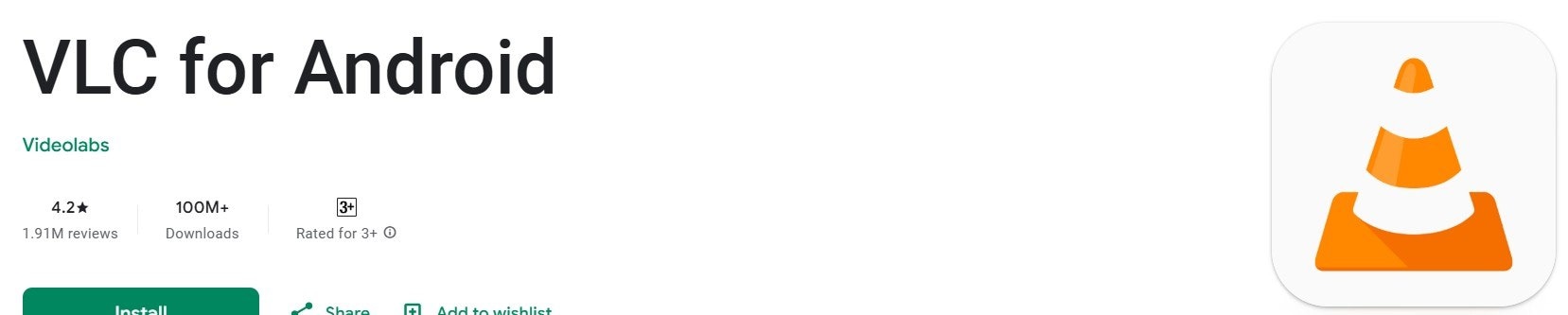
VLC Media Player is one of the most versatile media players available. It supports nearly every audio and video format, including AAC. It works across multiple platforms, including Windows, macOS, Linux, Android, and iOS.
Key Features
- Plays AAC files without requiring additional codecs.
- Available on Windows, macOS, Linux, Android, and iOS.
- Maintains AAC sound clarity without compression loss.
- Allows customization of sound settings for better listening.
- No ads, subscriptions, or unnecessary software.
Pros
✅Supports a wide range of audio and video formats, not just AAC.
✅Completely free and open-source with no ads, subscriptions, or unnecessary software.
✅Works across multiple operating systems without compatibility issues.
✅Supports multiple audio and video formats, making it a great all-in-one media player.
✅Includes advanced audio settings like equalizers and filters for sound customization.
Cons
❌Does not offer built-in music library management features.
❌The interface looks outdated compared to modern media players.
AAC Audio Player 2. Foobar2000
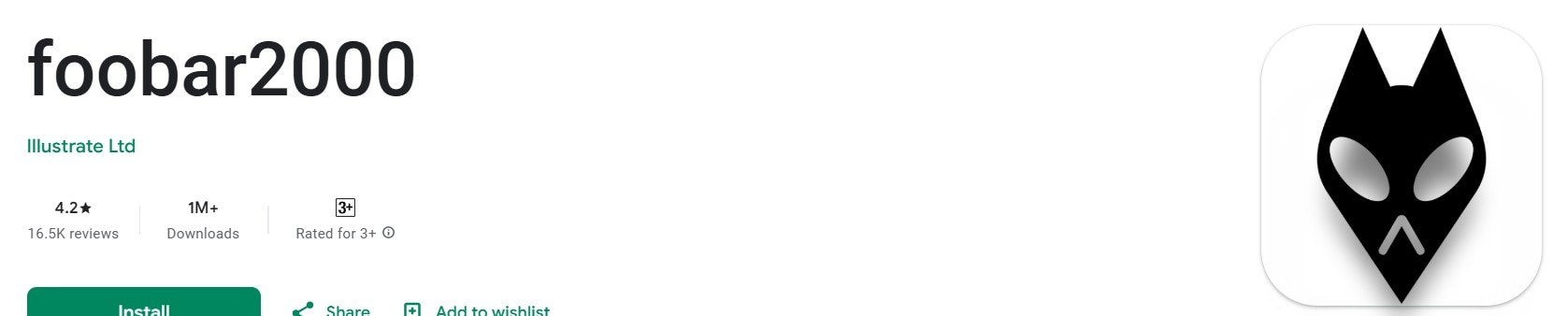
Foobar2000 is a powerful yet lightweight audio player that supports AAC files and many other formats. It is known for its clean interface and high level of customization. Foobar2000 allows you to organize your music library efficiently and supports advanced tagging.
Key Features
- Natively plays AAC files without additional plugins.
- Uses minimal system resources while delivering smooth playback.
- Allows users to personalize the layout and design.
- Supports high-resolution playback and DSP effects.
- Works on Windows, macOS, Android, and iOS.
Pros
✅Uses minimal system resources, making it a lightweight and fast player.
✅Natively plays AAC files without requiring extra plugins or codecs.
✅Offers deep customization for interface and functionality.
✅Supports high-resolution playback and digital signal processing (DSP) effects.
✅Provides gapless playback, which is useful for albums meant to play continuously.
Cons
❌Customization and advanced features require manual setup, which may be difficult for beginners.
❌Does not support built-in music streaming services and focuses only on local files.
AAC Audio Player 3. iTunes (Apple Music)
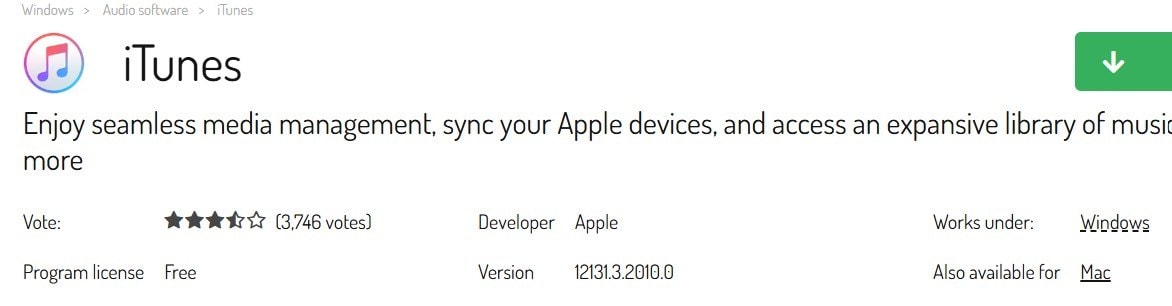
iTunes, now part of Apple Music, is optimized for playing AAC files since Apple developed the format. If you use Apple devices, iTunes is a great choice. This is because it provides seamless integration with macOS and iOS.
Key Features
- Plays AAC files seamlessly without additional configuration.
- Organizes and manages audio files efficiently.
- Works best on macOS, iOS, and iPadOS.
- Access to Apple Music and iTunes Store.
- Still available for Windows, though with limited features.
Pros
✅Plays AAC files smoothly since Apple developed the format.
✅Helps organize and manage large music libraries with built-in tagging and sorting features.
✅Offers a sleek, polished interface that’s user-friendly.
✅Provides access to Apple Music and the iTunes Store for streaming and purchasing music.
✅Creates smart playlists and automatically organizes music based on preferences.
Cons
❌Limited support and features on Windows compared to macOS.
❌Uses more system resources, which can slow down performance on older devices.
AAC Audio Player 4. AIMP
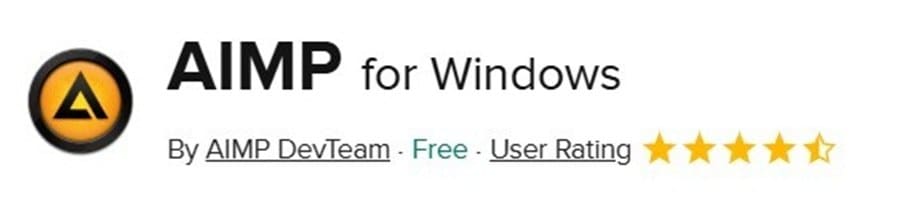
AIMP is an excellent choice if you’re looking for an AAC file player with high-quality audio processing. It supports multiple audio formats, including AAC. AIMP also offers an advanced equalizer for audio customization.
Key Features
- Plays AAC files without the need for conversion.
- Provides 18-band sound customization for enhanced audio quality.
- Helps organize and tag music files efficiently.
- Works with AAC, MP3, FLAC, WAV, and more.
- Compatible with multiple platforms for flexible use.
Pros
✅Allows users to convert audio files directly within the player.
✅Features a modern, customizable interface with multiple skins.
✅Supports multiple formats, including AAC, MP3, FLAC, WAV, and more.
✅Uses minimal system resources while still delivering excellent performance.
✅Offers tools for organizing and tagging music files efficiently.
Cons
❌Works best on Windows, with limited features on other platforms like Android.
❌Some users may need to adjust settings during the initial setup to optimize sound quality.
AAC Audio Player 5. Winamp
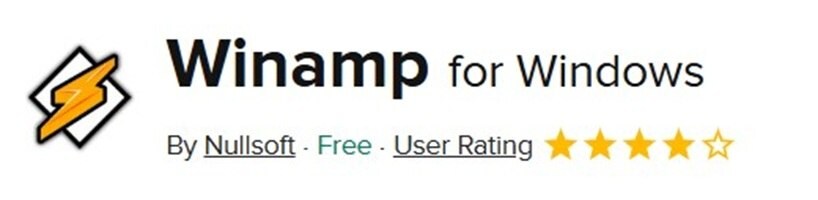
Winamp is a long-standing media player known for its long history and popularity. It supports AAC files and many other formats. This makes it a reliable option for music playback.
Key Features
- Allows smooth playback of AAC-encoded music.
- Personalize the player with different themes and extensions.
- Organize and edit playlists easily.
- Optimized for Windows, with new updates for modern systems.
- Can play online radio stations and internet streams.
Pros
✅Has been a popular media player for years and continues to receive updates.
✅Supports AAC files along with many other audio formats.
✅Allows customization with skins and plugins to personalize the interface.
✅Makes playlist management easy by letting users create, edit, and organize their music.
✅Can stream internet radio stations and podcasts.
Cons
❌Primarily designed for Windows, with no official macOS version.
❌Some advanced features depend on third-party plugins, which require separate downloads.
Part 3: What to Do If Your AAC Files Won't Play?
Even if you have a great AAC file player, you might still face issues when trying to play certain files. Sometimes, AAC files won’t play due to corruption. This can happen due to file transfer errors, incomplete downloads, or unexpected interruptions during recording. If you suspect your AAC file is damaged, using a dedicated audio repair tool can help restore it.
Repairit Audio Repair is a reliable tool designed to fix corrupted AAC files. It uses advanced AI technology to analyze and restore damaged audio files. This ensures you don’t lose your valuable music or recordings.Here’s why Repairit Audio Repair Stands Out:
- Repairs Corrupted AAC Files. Fixes AAC audio issues caused by interruptions, file corruption, or missing data.
- Supports Multiple Formats. Repairit works with AAC, MP3, WAV, FLAC, and other popular audio formats.
- Easy-to-Use Interface. It has a simple process to upload, repair, and save fixed AAC files.
- High-Quality Restoration. Maintains the original sound quality while fixing damaged files.
- Works on Windows and macOS. The tool is compatible with major operating systems for convenience.
Step 1. Open Repairit and locate the More Types Repair section. Pick Audio Repair.

Step 2. Click the +Add button and upload your damaged AAC file.

Step 3. Press Repair and let the tool fix the AAC audio file.

Step 4. Add a sample audio with the same format and hit Start Advanced Repair.

Step 5. Preview the repaired file to ensure the sound is restored. Then, click Save to store the repaired file and play it in your AAC audio player.

Fix AAC Audio Files Won't Play Errors

Conclusion
Choosing the right AAC file player is essential for enjoying high-quality audio playback. Try VLC Media Player, Foobar2000, iTunes, AIMP, and Winamp. They are the five players listed that offer excellent AAC support and useful features for an optimal listening experience.
If your AAC files don’t play, first check if your player supports the format. If the file itself is damaged, Repairit Audio Repair can help restore it to its original quality. With the right AAC file player and a reliable repair tool, you can ensure a smooth and uninterrupted listening experience.
FAQ
Does playing AAC files reduce sound quality?
No, AAC is designed to maintain high sound quality, even with smaller file sizes. It uses better compression than MP3, so you get clear audio without large file sizes. Many streaming services and devices use AAC because it balances quality and efficiency.Can I convert AAC files to MP3?
Yes, but converting may reduce audio quality. MP3 has a different compression method that can remove details from the original sound. If possible, play AAC files directly to keep the best audio experience. If you must convert, choose a high bitrate to reduce quality loss.Will repairing a corrupted AAC file affect its quality?
No, using Repairit Audio Repair restores the file without losing its original sound quality. The tool fixes damaged data without altering the sound details. If an AAC file is skipping, distorted, or silent, repairing it can help recover clear playback.


 ChatGPT
ChatGPT
 Perplexity
Perplexity
 Google AI Mode
Google AI Mode
 Grok
Grok

