This guide presents a list of the best online voice recording tools and valuable tips to record high-quality audio online.

Recorded audio files play a key role when it comes to saving the voice for a variety of purposes. Recording audio was not a piece of cake in the past. However, it has become a simple job these days, as hundreds of audio recording online and offline tools are readily accessible.
Nowadays, you can easily record voice using mobile phones, laptops, cameras, smart watches, and a range of other similar devices. This article specifically focuses on online mic recording. Let’s get deeper into the specifics.
In this article
Part 1. The 5 Best Audio Recording Online Tools
Though a huge list of online voice recording utilities is available, selecting one tool becomes challenging. This is why we have shortlisted and presented the five best tools below to record high-quality audio.
1. Soundation
This sound recording online tool is a perfect tool for musicians and singers. You can record your voice with this software conveniently. Though it is a bit difficult to operate compared to other alternatives, it takes your audio recording experience to the next level. Flash and Chrome versions of Soundation are available. You can use both free and paid plans.
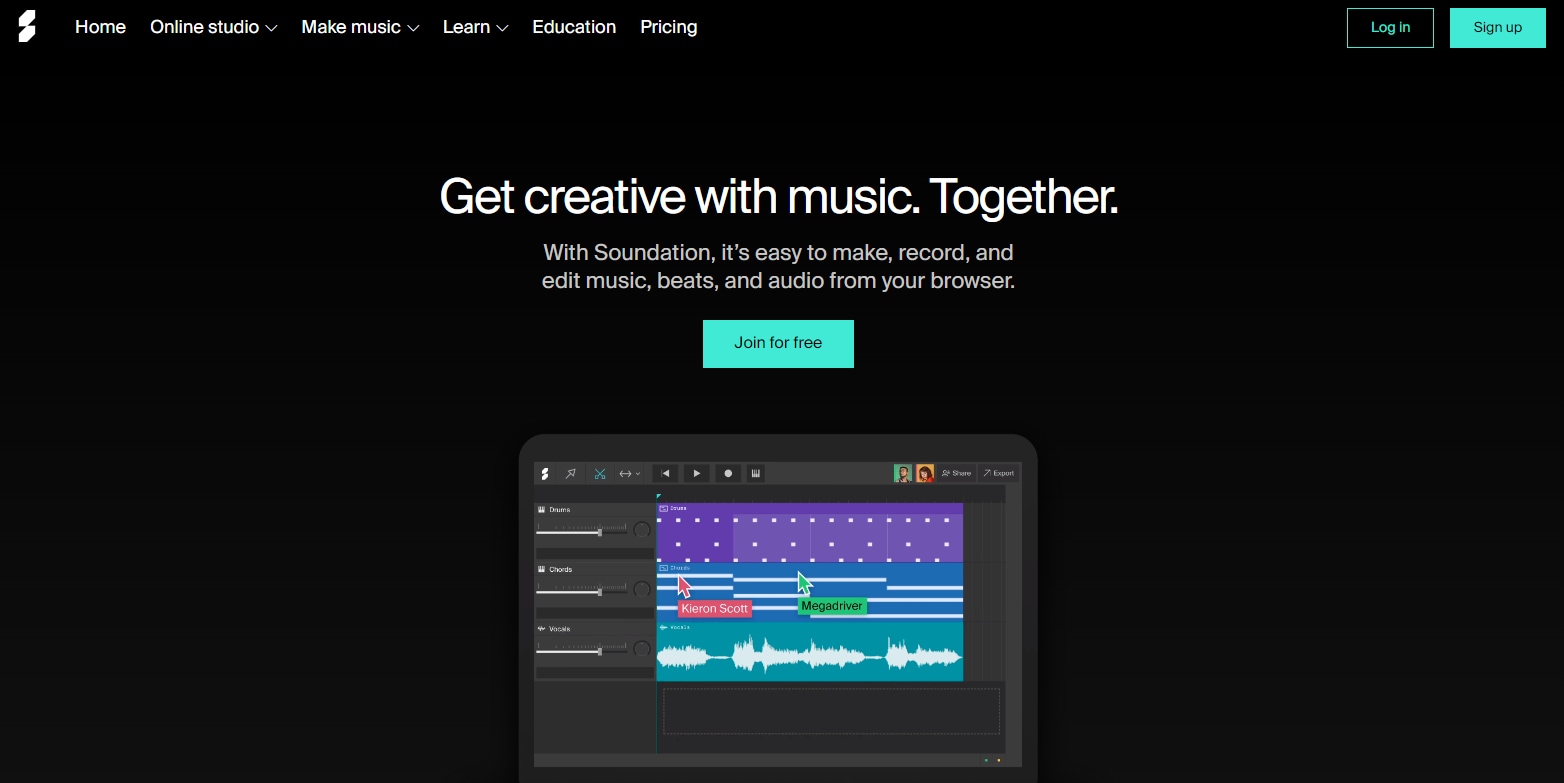
Price: $0 (free plan), $4.99 per month (starter yearly), $9.99 per month (creator yearly), and $29.99 per month (pro yearly)
Key Features
- A very simple user interface
- It features a collection of samples and bits.
- It helps you create professional music.
- Five virtual synthesizers
- 700 royalty-free loops
2. Rev Online Voice Recorder
Are you looking for an easy-to-use and simple sound recording online utility? There is nothing better than trying Rev Online Voice Recorder. It allows you to record and download MP3 files for free. The best thing about this recording software is that each audio you record is encrypted. In addition, no audio file is uploaded to the server. You can record, pause, and preview your audio with a single button.

Price: $0.25 per minute (automated transcription), $1.50 per minute (human transcription), $5-$12 per minute (global subtitles)
Key Features
- The user interface is engaging
- It offers free audio recording
- Features encrypted audio recording online
- No audio is uploaded to the server
- You can easily edit your audio with this tool
3. Voice Coach AI
If you are searching for a user-friendly tool for recording microphone online, Voice Coach AI will be worth using. This software is highly compatible with the leading browsers we often use on our computers. Moreover, the audio recording happens within a few seconds only without any delay. It keeps your audio file confidential once you are done with the recording.
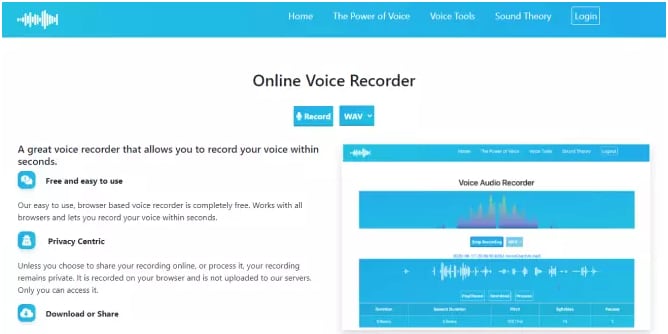
Price: Absolutely free to use.
Key Features
- This tool does not store your audio files on the server; instead, it keeps them private.
- It carries a decent collection of articles about sound and voice.
- This program makes recording progress easy, simple, and fast.
- It supports extensive sharing.
4. Apowersoft
This is another audio recording online software that is known for recording your voice for free. This tool can be used on both Mac and Windows operating systems. All you need to do is to hit the start button, and once the voice is recorded, you can search for it in the “Show in folder.” Moreover, Apowersoft enables you to add ID3 tags. These tags allow you to organize your recorded audio files better.
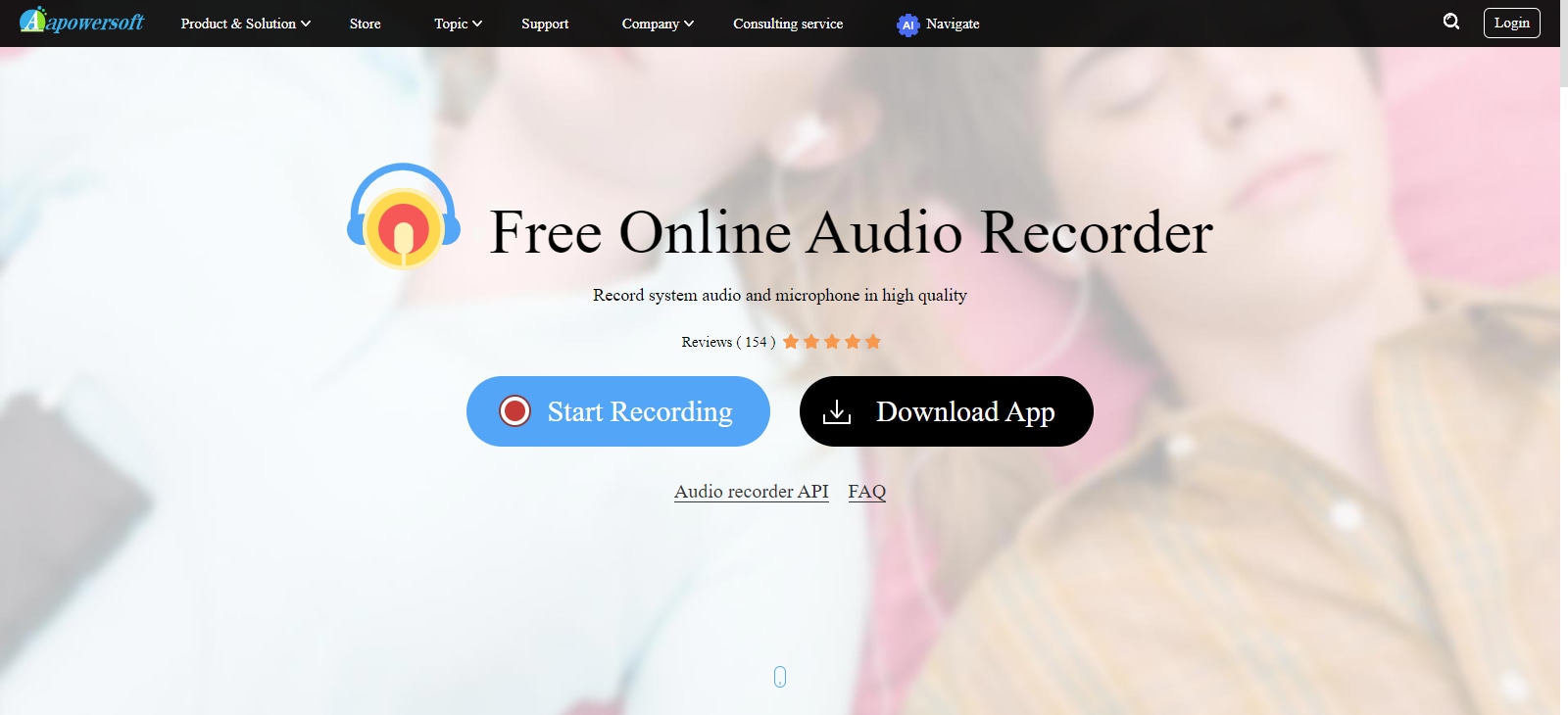
Price: Free to use
Key Features
- You can upload and share audio with Apowersoft
- It supports auto-adjust volume
- This tool helps you remove background noise from the recorded audio
- You can record video and webcam and add annotation with Apowersoft
5. Voice Spice Recorder
This tool is considered among the best online voice recording utilities that come with filters and effects. You can not only record your voice for free with Voice Spice Recorder, but it also allows you to adjust the pitch of the recorded audio. Moreover, the audio recording becomes super simple with this software.

Price: Free to use
Key Features
- It offers quick, simple, and reliable online mic recording
- This tool supports text-to-speech recording
- It comes with different audio adjustment settings.
Part 2. Great Tips to Follow to Record High-Quality Online Audio
It does not matter whether you are recording audio for the very first time or you frequently do this; you must be careful about certain things to record a natural voice. Below we have listed a few valuable tips to follow for recording microphones online.
1. Good Internet Connection
The very first thing you should focus on is maintaining a smooth internet connection with no interruption. Otherwise, you may experience delays in your recordings. Poor or unstable internet connection spoils your audio recording online experience.
2. Select a Calm Place
Secondly, make sure you choose a calm and silent place to sit when recording your voice. This is what all musicians care about when recording songs or music. Otherwise, the background noise will create trouble.
3. Minimize Echo
Just in case you don’t know, echo is part of your voice that bounces back when you record your audio. Audio files with enough echo don’t provide you with a good listening experience. This is why reducing it becomes necessary at times. You can use sound-dampening panels or acoustic foam to minimize echo when recording your audio.
4. Switch On the Airplane Mode on Your Phone
It is quite possible that you get a phone call during the audio recording process. In such cases, you may have to start the recording again from scratch. Therefore, ensure to keep your cell phone in airplane mode.
5. Sit Closer to the Mic
To make your recorded audio clear, don’t forget to sit close to the mic but not too close. Otherwise, the recorded voice may have some distortion or your breathing sound. At the same time, don’t sit too away from the mic. It will reduce the sound of your voice, and sometimes, it becomes unclear.
6. Control Breathing
Breathing, of course, is a natural process, and we can’t stop doing that. But controlling it a bit results in a better sound recording online. Don’t sit too close to your recording mic to minimize the breathing sound.
Part 3. How to Remove or Reduce the Background Noise from Audio Recording?
The first thing you must do is to purchase a high-quality recording mic. Later, select the silent place as your recording area, as stated above. Despite doing all these things, you will not be able to remove the background noise completely.
This is where noise cancellation tools play an important role. If you feel that your recorded audio has background noise, you can pass it through the noise reduction utilities to get rid of this issue. This is how you can reduce the level of background noise from your audio file.
Part 4. Is Your Audio File Corrupted? Fix It With Repairit!
Audio file corruption is a common problem these days. Are you experiencing the same problem? If yes, Wondershare Repairit Audio Repair will surely fix this issue. Both free and paid versions of this software are readily accessible. It comes for both Mac and Windows computers. Let’s look at how you can repair your corrupted or damaged audio files with this utility.
Step 1: Open Repairit on your computer, tap on the “Audio Repair” option from the left side, and click on the “+Add” button. Select the corrupted audio from your system and load it into the software.

Once the corrupted audio file is loaded into Repairit, you will see it on your window. You have the option to load multiple corrupted audios at the same time, as shown below.
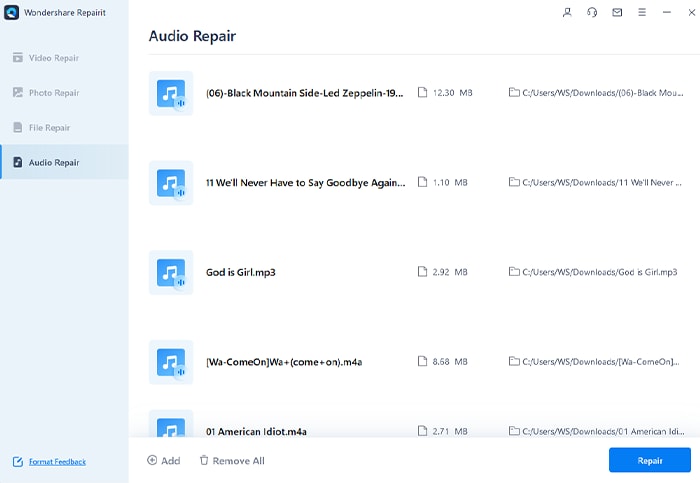
Step 2: Now, click on the “Repair” button from the bottom-right corner to initiate the audio repair process. Repairit will ask you to upload sample audio with the same format as the corrupted one. It will help repair the corrupt audio precisely.

Step 3: Wait until the audio repair is completed. Then, hit the “Preview” button to check the quality of your repaired audio file.

Step 4: Now, tap on the “Save” button to choose a particular directory and save the repaired audio. If you have repaired multiple audio files with this software, click on the “Save All” button in this case.

This is how Repairit Audio Repair helps you fix your damaged or corrupted audio files within a few minutes.
Ending Note
Audio recording is a fun thing that musicians and singers commonly do. If you want to check whether or not your voice is good enough for singing, you can simply record it using any third-party audio recording online tool. But this experience becomes frustrating if the recorded audio is not clear or has background noise. To avoid facing these issues, the discussion above has presented some useful tips to benefit from.
There are chances that your audio files may get corrupted due to system crashes, virus infections, disk malfunction, improper file transfer, and other similar reasons. If you are going through a similar situation, you must use Repairit Audio Repair to fix the damaged or corrupted audio files.


 ChatGPT
ChatGPT
 Perplexity
Perplexity
 Google AI Mode
Google AI Mode
 Grok
Grok

