MP4 has been the most popular video streaming format due to its lightweight and compatibility across all popular devices. But MP4 files may get corrupted, damaged or become unplayable. This article outlines some top-ranked video repair tools you can use to repair mp4 file quickly and without losing the original quality if you cannot play your favorite videos. Please give it a read and let us know which tool meets your requirements.
Part 1. The Causes of MP4 Video Files Corrupted
Before reviewing the video file repair, let us first understand why you’re facing this issue in the first place. It’s difficult to pinpoint the exact causes of MP4 corruption, but the experts believe that the below reasons are at play that you should know:
- Viral attacks can infect your MP4 videos on the hard drive. Of course, good anti-virus software can help prevent rival or any other malware attack. Still, your videos are always prone to such attacks, particularly during the data transfer process using physical means such as USB, CDS, DVDs, SD cards, etc.
- Editing the Mp4 file can also damage the file itself. A video experience changes internal architecture when you edit it. As a result, it can lead to file corruption due to missing information or changes that an MP4 player cannot read.
- Converting a video file into other formats using unreliable software can corrupt it. The same goes for the incomplete conversion process.
- When playing a video, the non-tangible media may lose crucial information due to unexpected interruptions in the power supply. As a result, it limits the proper data transfer to the servers, altering the results and damaging the MP4 file.
Part 2. How to Repair Corrupted MP4 Files Online?
Don’t want to download third-party mp4 repair software on your PC? We got you covered as Repairit Online Video Repair is your perfect companion. This powerful tool offers a one-click automatic procedure to repair any corrupt or damaged MP4 file for free in seconds.
Thanks to its advanced AI tech, Repairit makes it so simple to fix corrupted mp4 file no matter how severely corrupted it is. And it supports all devices and deletes the file from its servers after 3 hours to ensure privacy.
-
Fix any level of corruption with a very high success rate: photos pixelated, covered with grey areas, cannot be opened, etc.
-
It supports customers repair 300 photos per month and supports each photo of 300M online.
-
Repair critically damaged or corrupted photos available on SD cards, phones, cameras, USB flash drives, and more.
-
The online version supports various photo formats: JPEG/JPG/CR3/CR2/NEF/NRW/RAF/DNG/TIF/TIFF.
-
Security enough: files are transferred via a 2048-bit encrypted connection and deleted after 3 hours.
-
It fixes photos online without damaging the original quality or integrity.
Step1: Head to the official website of Repairit Online Video Repair. Hit "Add" to load the corrupted video file into the program.

Step2: After the video is uploaded, Repairit Online will automatically start repairing it.

Step3: After the repairing process finishes, preview the video and if you’re satisfied with the result, just hit the "Save" button to download it on your PC.
Pros
Supports popular video formats (MP4, MOV, 3GP, etc.) and videos shot on any device.
Full-automatic repair,upload a video file and you can download a repaired file in minutes. No need human intervention.
The utmost security technology, the file is transferred via a 2048-bit encrypted connection and it will be automatically deleted after 3 hours.
Cons
The repaired video size cannot be larger than 3GB.
No technical and remote service.
Part 3. Top 5 Video Repair Tools to Fix Corrupted MP4 on Desktop.
This section will discuss some professional-level desktop software and its key features to repair corrupted video.
1. Repairit for Desktop
When it comes to the best and most efficient mp4 fixer, Repairit - Video Repair stands out. It comes with a load of spectacular features and a sleek interface to repair any damaged video with just a few clicks. Repairit supports all popular video formats and devices. Its professional and powerful restoration technology, friendly UI, blazing-fast speed, batch conversion, and ability to preview in real-time make it a go-to- choice for users. It can fix HD, 4k, and 8k videos seamlessly. And its "Advanced Repair" function supports repairing seriously damaged videos with the help of other sample videos.

-
Repair damaged videos with almost all levels of corruption, such as video not playing, video no sound, video black screen, video header corruption, missing video codec, etc.
-
Support 15+ video formats, including MP4, MP3, MOV, MKV, AVI, FLV, MXF, KLV, INSV, M4V, etc.
-
Repair damaged or corrupted videos caused by video compression, system crash, video format change, etc.
-
Repair critically damaged or corrupted videos available on different devices, including SD cards, cameras, USB flash drives, mobile phones, etc.
-
Repairit has a quick and advanced scanning mode. You can use either depending upon the level of corruption the video file has undergone.
-
No limit to the number and size of the repairable videos.
-
Compatible with Windows PC, Mac OS, and supports PC to mobile transferring/sharing.
Step 1: Download Repairit and install it on PC/Mac, then choose "Video Repair".
After launching Repairit on your PC/Mac, select the "Video repair" option and click the "Add" button to upload your damaged MP4.

Step 2: Initiate the video repairing process after uploading the damaged MP4.
As soon as you upload the videos, you will see their name, sizes, resolution, and other parameters on the screen, as shown below. Repairit will start the video repairing process after clicking on the "Repair" button.

Step 3: Preview and save the repaired photos.
Before you save the repaired videos on your computer, Repairit allows you to preview it to check its quality. If you are satisfied with the fixed videos, you can press the "Save” button to get them into your system.
If the processed or repaired video is appropriately repaired, tap on "Save" or "Save All" to save it on your laptop or computer.

However, if the video is severely damaged or you are not satisfied with the quality of the repaired video, please choose "Advanced Repair" to make a higher level of video repairing. For those seriously damaged video that cannot be repaired by the above steps, please check the guide for "Advanced Video Repair" to make a more professional video repairing process.
This video can help you fix your video files with a step-by-step guide.
2. Stellar Repair for Video
Stellar Repair for Video ranks as one of the best-corrupted video file repair software. It supports 17 video formats, including MP4, and works with Windows and Mac. No matter why your video is not playing, this tool scans it and performs a deep repair to make it playable. Its other features allow users to intuitively edit, convert, transfer, and process video files.

Features:
- Fix many issues in your videos in simple steps.
- Support the popular formats of video.
- Provide an advanced mode to repair severely damaged files.
- Batch repair.
3. Tenorshare Video Repair
Tenorshare Video Repair is another professional video repair software. It fixes many other common issues of your videos to give a smooth and seamless visual experience. Once repaired, you can preview the videos and share them directly on any social media platform.
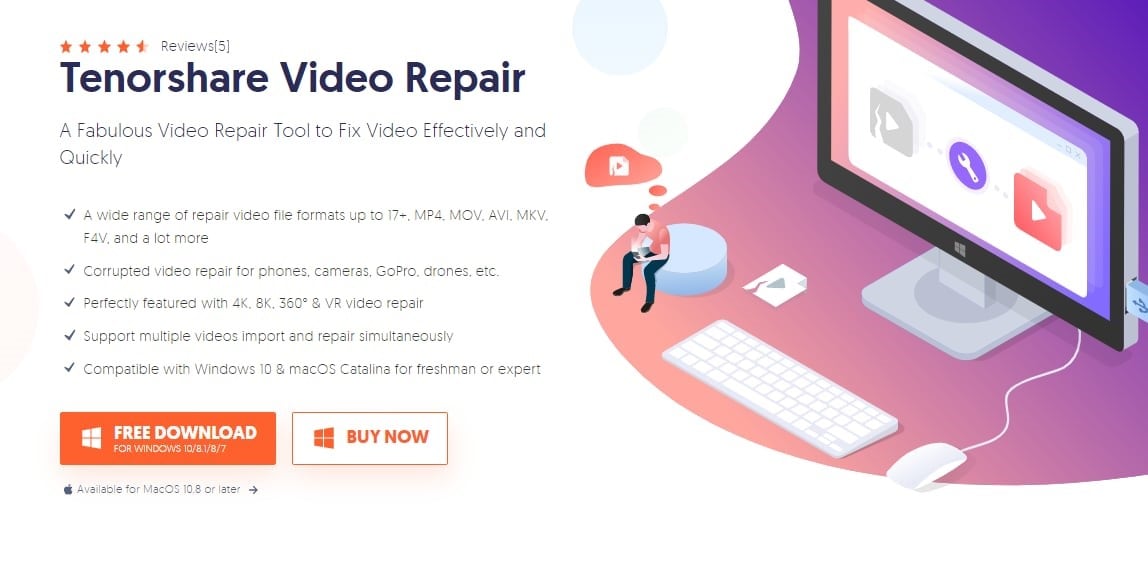
Features:
- Support a wide range of video file formats like MP4,MOV,AVI,MKV, etc.
- Repair corrupted videos on phones, Gopro, cameras, etc.
- Support multiple videos import and repair simultaneously.
- Compatible with both Windows and Mac
4. Remo Video Repair
Remo Video Repair is a powerful MP4 fixer that can repair damaged video clips effortlessly. Please don’t get confused about its simple interface. It can fix many issues in your videos stored on any device, be it your computer, HDD, SD card, or memory card.
It offers a demo version, but users must buy the premium package, priced at $99.97, to access all its features. Many users complain of its excessive or unjustified price tag given its limited file format support and non-availability of batch repair.
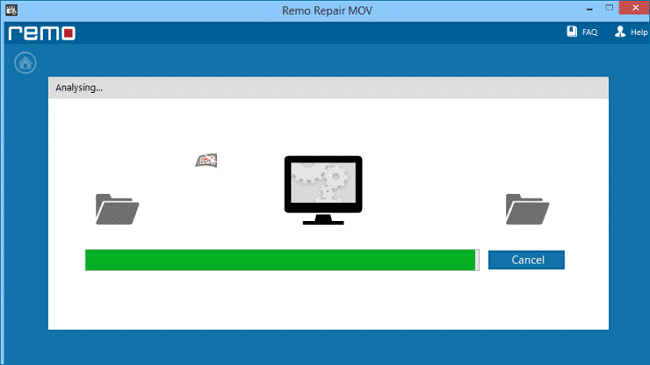
Features:
- Fix corrupted or damaged videos quite quickly.
- Work on videos taken from cameras, smartphones, and drones.
- Offer a free demo.
5. Yodot MOV Repair
Yodot MOV Repair has a simple interface that empowers users to fix the damaged MP4 and MOV videos. Aside from that, it can easily handle HD videos, supports videos on all devices, and delivers a quality output file. Although this tool is ideal for entry-level users due to its clean and easy-to-use interface, you get the trial version before buying the premium package.
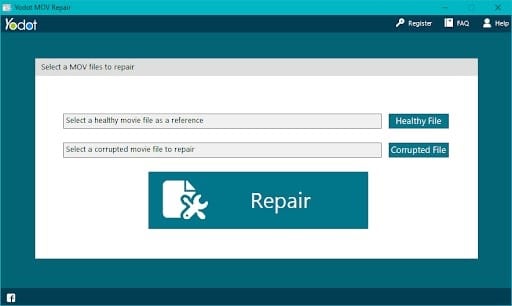
Features:
- Repair truncated MP4 files.
- Fix MP4 videos taken from high-quality cameras and drones.
- Preview the repaired videos before saving them.
Conclusion
To sum up, this article has walked you through how to fix corrupted video files without compromising the quality. You can rely on any of the software mentioned above to get the job done but as far as our recommendation goes, use Repairit - Video Repair to fix your damaged videos effectively. This tool comes in both online and desktop versions and offers a click-through procedure to fix all levels of video corruption with ease.
People Also Ask
-
Why do MP4 files get corrupted?
MP4 files may get corrupted due to incomplete downloads, sudden power outages, improper transfers, storage errors, or even malware. Codec issues and unexpected system crashes can also cause corruption. -
Can VLC fix corrupted MP4?
VLC can repair minor index issues in MP4 files, but its capability is limited. For severe corruption, professional tools like Wondershare Repairit deliver more reliable results. -
What’s the difference between online and desktop MP4 repair?
Online video repair is fast and convenient for small files. Desktop repair handles larger or heavily damaged MP4s, supports batch repair, and offers higher success rates. -
Is Repairit safe to use?
Yes. Wondershare Repairit is safe, processes files locally, and protects your data privacy. It’s trusted by professionals worldwide for secure video repair.


 ChatGPT
ChatGPT
 Perplexity
Perplexity
 Google AI Mode
Google AI Mode
 Grok
Grok
