Blurry videos can be a frustrating experience. Whether you're capturing important moments or trying to share high-quality content online. The causes of video blurriness can vary, from camera shake and low lighting to poor video compression. But the good news is that there are several powerful tools available to help you unblur and enhance your videos.
In this comprehensive guide, we'll explore the common causes of video blurriness and dive into the 5 best tools to remove blur from your videos.
In this article
Part 1: What Causes Video Blurry Issues?
There are several common reasons why your videos may appear blurry. Understanding these causes can help you better address the issue and choose the right tool to unblur your videos.
- Camera Shake: One of the most common causes of video blurriness is camera shake. This can happen when the camera is not stabilized properly, resulting in a shaky, blurred image.
- Low Lighting: Insufficient lighting can also contribute to blurry videos. When there's not enough light, the camera's shutter speed slows down, which can lead to motion blur.
- Poor Focus: If the camera's autofocus is not working correctly or if the subject is not in the proper focus, the video may appear blurry.
- Video Compression: Compressing a video file can sometimes result in a loss of quality, leading to a blurry appearance. This is especially common when uploading videos to social media platforms or sharing them online.
- Lens Distortion: Wide-angle lenses, can introduce distortion and blur at the edges of the frame.
Part 2: How to Unblur a Video with Repairit AI Video Enhancer
One of the most powerful tools for removing blur from videos is the Repairit AI Video Enhancer. This advanced software uses state-of-the-art AI technology to analyze and enhance your videos.
Repairit AI Video Enhancer is a powerful tool for fixing and improving videos. It uses smart AI technology and algorithms to detect and fix problems like blur and noise, making your videos look great.
Key Features:
- Blur Removal: Effectively eliminates camera shake, lens distortion, and other sources of blurriness.
- Video Upscaling: Upscale your videos to higher resolutions. It also preserves quality and detail without introducing additional artifacts.
- Noise Reduction: Removes unwanted graininess and static from your videos.
- Color Correction: Adjusts the brightness, contrast, saturation, and other color parameters.
- Batch Processing: Supports batch processing, allowing you to unblur and enhance multiple videos at once.
Here are the steps to Unblur a Video with Repairit AI Video Enhancer:
Step 1: Launch Repairit and click on the "AI Video Enhancer” option.

Step 2: Import the blurry video and Repairit will automatically start repairing it to enhance its quality.
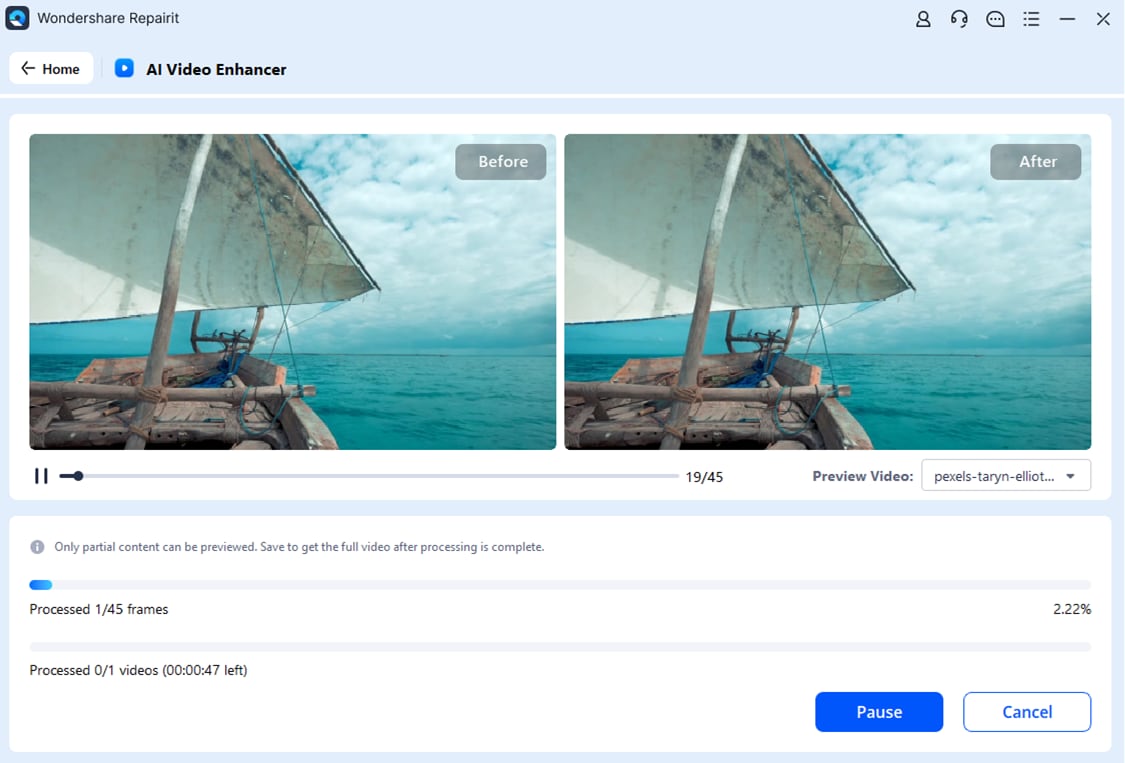
Step 3: Once you're satisfied with the results, click the "Save All" button to save your enhanced video in the desired format.

Repairit AI Video Enhancer is a powerful and user-friendly tool. It can effectively unblur your videos, transforming them into high-quality, professional-looking footage.
Unblur a Video with Repairit AI Video Enhancer Now

Part 3: How to Remove Blur from Video: 4 Best Online Tools
In addition to Repairit AI Video Enhancer, there are several other excellent tools available to help you remove blur from your videos. Let's explore the top 4 recommended options other than Repairit AI Video Enhancer.
Here is a quick comparison table that lists all blur-removal tools in a nutshell:
| Tool | Price | Ease of Use | Key Features |
| Repairit AI Video Enhancer | Free version, Paid plan starts from $69.99 for 1 month license | Easy | Advanced AI algorithms, comprehensive video enhancement |
| Vmake Video Enhancer | Free version, Paid plan starts from 20 Credits/ Month $3.99 | Moderate | Intuitive interface, batch processing support |
| Cutout.Pro Video Sharpener | Free, Paid (Per-use $0.161 / second) | Very Easy | Cloud-based, supports various video formats |
| TensorPix Video Upscaler | Free, Paid plan starts from $12/per month | Moderate | Impressive upscaling capabilities, open-source flexibility |
| Repairit Video Repair | Free, Paid plan starts from $69.99/per month. | Very Easy | Dedicated video repair tools, advanced color correction |
Now, let's dive into the details of each tool and how you can use them to remove blur from your videos.
#1 Video Unblur with Vmake Video Enhancer
Vmake Video Enhancer is an AI-powered video enhancement tool that can effectively remove blur. It also upscale, and improve the overall quality of your videos. It uses advanced algorithms analyze your footage.
Steps to Use Vmake Video Enhancer:
Step 1: Click on the “Click or drop to upload, paste files or URL.” option to import your blurry video file.

Step 2: As soon as you upload the blurred video file, the Vmake AI Video Enhancer will automatically start fixing it. Wait until the process is completed.

Step 3: As soon as the video is enhanced to the optimal quality, hit the “Download” button to save it on your device.

#2 Unblur Video with Cutout.Pro Video Sharpener
Cutout.Pro Video Sharpener is a cloud-based video enhancement tool. It specializes in sharpening and removing blur from videos. Whether you have low-quality footage or blurry videos, this tool can help. It increases video resolution and reduces noise, making your videos clearer and more defined.
This nifty tool increases the frame rate of your videos without compromising quality.
Steps to Use Cutout.Pro Video Sharpener:
Step 1: Click the "Upload Video" button and select the blurry video file you want to enhance. Create a new user account or simple continue using your Google account to get started.

Step 2: Once the upload is complete, the tool will automatically analyze and sharpen your video.
Step 3: Click the “Download Preview” option to preview the results and make any minor adjustments to the sharpening settings. Click the "Download HD" button to save your unblurred video.

#3 Blur Video to Clear Video with TensorPix Video Upscaler
TensorPix Video Upscaler is an AI-driven tool that focuses on enhancing the resolution and clarity of videos. Its powerful upscaling capabilities can help improve the overall sharpness and detail of your footage.
It also gets rid of any weird stuff that can happen during compression, like those blocky bits. Plus, it makes the video sharper by reducing blur and cleaning up any extra noise that can mess it up. And if you want smoother video or dreamy slow-motion shots, it's got you covered there too!
Steps to Use TensorPix Video Upscaler:
Step 1: In the main interface, hit the “Try Now” button placed in the “Video Enhance” section. Follow the on-screen instructions to upload the video file.

Step 2: Select up to 2 AI filters to enhance the video. Hit the “Enhance” button at the bottom to initiate the repair process to unblur a video

Step 3: Wait until the unblur process is completed. Use the “Preview” option to see the recent changes. Once satisfied save the repaired video file on your device.

#4 Fix a Blurry Video with Repairit Video Repair Online
Repairit Video Repair Online is a comprehensive online video editing and enhancement tool. It fixes blurry videos by getting rid of distortions. RepairIt is your go-to tool for fixing any video troubles you encounter. Whether it's a glitchy clip, a broken file, or a messed-up recording, Repairit comes to the rescue. It smoothly puts together the broken bits, making your videos good as new.
Steps to Use Repairit Video Repair:
Step 1: Visit Repairit’s Video Repair workspace. Click the "Add" button to import your blurry video file.

Step 2: Once the video file is uploaded, hit the “Repair” button to fix the blurriness.

Step 3: Hit the “Play” icon to preview the file. If satisfied, click on the “Download All” button to save the video.

Conclusion
Blurry videos can be a frustrating issue, but with the right tools, you can transform your footage into clear, high-quality videos. The 5 tools we've covered in this guide – Repairit AI Video Enhancer, Vmake Video Enhancer, Cutout.Pro Video Sharpener, TensorPix Video Upscaler, Repairit Video Repair. All these tools offer unique capabilities and features to help you unblur your videos.
FAQ
Q: What's the difference between video upscaling and blur removal?
Video upscaling improves video quality, making images clearer and sharper. Another method, blur removal, fixes blurry sections of videos. Tools like TensorPix Video Upscaler enhance the entire video, whereas Repairit AI Video Enhancer focuses on correcting only the blurry parts.Q: Can I use these tools to fix videos recorded on my smartphone?
Yes, these tools are generally designed to work with a wide range of video sources, including footage captured on smartphones. The effectiveness may vary depending on the quality of the original video, but the tools should be able to help improve the clarity and sharpness of smartphone-recorded videos.Q: Do I need to have advanced video editing skills to use these tools?
The tools in this guide are mostly easy to use, suited for both beginners and those with some video editing experience. Although a few, like Repairit Video Repair, might be a bit more challenging to learn, most have simple interfaces and clear steps, making them accessible to everyone.


 ChatGPT
ChatGPT
 Perplexity
Perplexity
 Google AI Mode
Google AI Mode
 Grok
Grok

