Among various professional and creative fields, one is photography. The two types of pictures taken are: for work purposes and for fun purposes. But common trouble in both cases is that the photos get blurry. Blurry photos can ruin perfect memories, whether you’re shooting for work or fun. Many users ask how to fix a blurry picture on Android or iPhone or sharpen blurry images online, especially when photo quality matters for social sharing, presentations, or keepsakes.
People today seek quick and effective ways to restore image quality without technical expertise. Few methods will be discussed to improve image quality, and the miracle of the Wondershare Repairit will also be introduced in the following article.
In this article
Part 1. What Cause Blurry Pictures?
The world's focus has changed. In the early days, people used to write to stay in touch. They used to read to get the news about the world, but the time has changed ever since then. In the middle years, people used to watch television and listen to the radio for both entertainment and news.
But today, after years of advancement in technology, the use of mobile phones and mobile applications is a very common trend in the market. People upload images and videos on different platforms. This process of uploading images/videos is even used for business purposes. One new addition to this new trend is the problem of how to make a blurry picture clear that people don't know. Few causes for this problem are;
1. Motion Blur
Blurriness in photos is caused by multiple reasons; one of them is motion blur. It happens when the camera is used in automatic mode in low light.
2. Holding correctly
Blurred pictures are also captured because of the unprofessional holding of the camera. Usage of firm grip is necessary if good quality pictures are to be taken.
3. Lens length
The focal length plays an essential role in the quality of pictures. Zooming in and out may cause blurriness and a drop in the picture quality.
4. Internal vibrations
When the shutter button is pressed, the vibration is carried across the camera till the photo is captured. This vibration is also felt in the lens.
5. Area of focus
The object should be focused properly. This way, the area out of focus will be blurred, and the object will get the focus.
Part 2. 3 Methods to Fix Blurry Pictures
Annoyed by the fact that every picture you take looks blurry is frustrating. Even if you are following the tips and avoiding the mistakes that cause a picture to look blurry, but you still get the same result every time.
For such cases, we are going to present some easy methods that you can imply and repair your corrupted photo to a photo that is new as gold.
Method 1: Use Photo Repair Software
As promised earlier, let us now introduce the tool that will change your life. The helping hand in the photo repair world is the Wondershare Repairit. It helps the user to repair as many pictures as they want to. The following are its main features:

Wondershare Repairit - Photo Repair

-
Repair damaged photos with all levels of corruption, such as grainy photos, dark photos, pixelated photos, faded photos, etc.
-
Repair images of diverse formats, such as JPG, JPEG, PNG, CR3, CR2, NEF, NRW, etc.
-
Repair critically damaged or corrupted photos available on SD cards, phones, cameras, USB flash drives, and more.
-
No limit to the number and size of the repairable photos.
-
Support Windows 11/10/8/7/Vista, Windows Server 2003/2008/2012/2016/2019/2022, and macOS 10.10~macOS 14.
In case you have never used the tool before, let's do a tour of its steps together so that you can use it later, on your own.
Initially, download and install the tool and, in the time of need, launch it. Choose "More Types Repair" and select "Photo Repair".

Step 1: Add Image to Repair
Click on the "+Add" button so that you can load the local image to repair from your Mac or Windows system to the tool.

Step 2: Repair the Image
After you have selected and loaded the images to the tool that you want to repair, just click on the 'Repair' button. This button will start the process of repairing. This might take few minutes.

An indicator will appear in the bottom left corner that will show the user the progress of the repair process. Keep in mind that the application is not closed during the process.
Step 3: Repriew and Save
Once the repair process is complete, a list of all the repaired items will appear on the screen. The tool will now allow you to review the files and mark the files that you want to restore.

When you are satisfied with the selection process, click on "Save" and let the tool save your files to your desired location.
Attention: Before saving the repaired photos on your system, you can use the new feature "AI Image Upscaler" to enlarge the repaired photos to 2x, 4x, or 8x.

Note:
If you want to repair photo online and your corrupted photo is no more than 300MB, you can try the online version of Repairit Photo Repair to get your photo repaired online with ease.
Method 2: Repair through Photoshop
Photoshop is the biggest helping hand in the photography industry. Photoshop fix blurry photo and has helped many users to recover corrupted photos but those who have never used it before, we will guide you how to unblur a photo with Photoshop;
1. First of all, go to the 'Filter' menu.
2. Once the filter menu is opened, click on the 'Sharpen' option.
3. From there, select the 'Shake Reduction Filter.' The filter will analyze the image automatically.
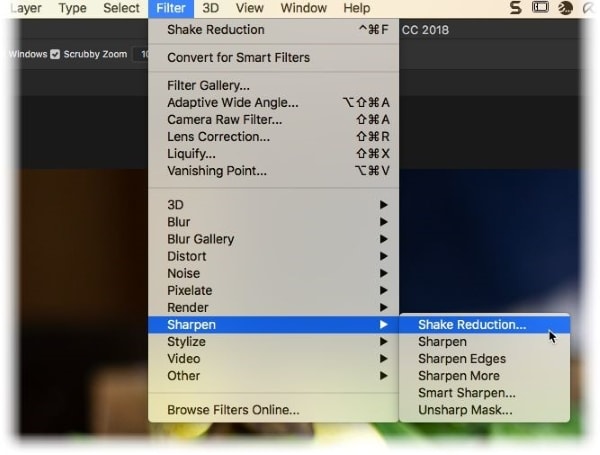
4. A progress bar will appear on the screen that will disappear when the scanning is complete.
5. When the problem is resolved and the picture is clear, Photoshop will display the enhanced image.
Method 3: Repair on Android and iPhone
For Android users
Suppose you don't want to use Photoshop to get rid of blurry images and you are an android user, and you want to find the answer of how to fix a blurry picture on Android then we are here with an easy solution;
1. Firstly, go to your phone's 'Settings.'
2. Find 'Applications' and click on it. From that menu, click on 'Application Manager.'
3. Now, you have to swipe left until you get the option of the 'All' tab.
4. After that, search for 'Camera App' and click on it.
5. A new tab will open from that; click on 'Force Stop' to stop the application.

Now try and open the camera app again to check the results.
For iPhone users
Suppose you are not an android user. Then how will you get the answer of how to fix a blurry picture on an iPhone. Let us show you how to work on iPhone to repair photo;
1. Double click on the home button to open the app switcher if you have an iPhone 8 or earlier. If you own an iPhone X or later, simply swipe up from the bottom to the center of the screen.

2. Swipe the camera app off the top of the screen to close it completely.
Once you do this and open the camera app again, you will see refined photo results because the iPhone camera app might crash, and the images get blurry.
Part 3. Tips to Avoid Blurry Pictures
Causes of blurry pictures have been discussed in the above sections so that users can avoid them to get good picture quality, but do you know some fantastic tips that will help you get good pictures that are not blurry? If not, then let us present some tips to avoid and unblur a picture;
1. Hold the camera in the correct position.
2. Good aesthetic sense is necessary to take good quality pictures.
3. The distance from which the picture must be taken is necessary to keep in mind as the more distance, the blurrier the picture is captured.
4. High shutter speed is preferred if sharp pictures are to be captured.
5. A steady hand is preferred. In the shakier hand, the blurry pictures will be captured.
6. The photographer should focus on the object properly to get a clear picture.
7. A good quality lens is equally important to get a good picture that everyone will love.
8. Do clean the lens before taking a picture because it might make the picture look blurry.
Further Reading:
1. Fix Blurry Videos.
2. Fix Blurry Pictures on Facebook.
Conclusion:
Blurry photos don’t have to be permanent. If you're looking for how to fix blurry photos, this guide has shown you simple and effective ways to do it. From manual tweaks to using AI-powered tools, your blurry pictures can be clear again in no time.
People Also Ask
-
1. Why are the photos on my iPhone blurry?
The iCloud Photo Library is very large for people to keep on their devices. Hence, for this reason, iPhone might download the lower version of a photo; that's why pictures appear blurry. -
2. How do you sharpen a blurry picture on iPhone?
Select the 'Edits' option and scroll down to find 'Sharpen' for very blurry images and select 'Smart Sharpen' for the slightly blurry image. -
3. How do I fix corrupted photos?
Tools are available for this job that repair a corrupted photo. An amazing offline photo repair tool that should be used is the Wondershare Repairit. -
4. What causes grainy photos?
The feature offered by phones of high ISO might seem attractive, but people usually don't know that the 'High ISO' causes a picture to look grainy.


 ChatGPT
ChatGPT
 Perplexity
Perplexity
 Google AI Mode
Google AI Mode
 Grok
Grok
