Studio Ghibli’s art style adds a nostalgic, fantastical beauty to every frame. This makes even the simplest scenes feel extraordinary.
Many people want to turn their old images into Ghibli-style art, but the technique isn’t as simple as applying a filter. Blurry, fading, and cluttered backdrops can make it challenging to produce the intended look. AI tools can help, but before applying artistic effects, it’s vital to restore the quality of your photographs first.
In this article, you will discover how to enhance your old images and apply AI techniques to transform them into amazing Ghibli-style art.
In this article
Part 1: What Defines the Studio Ghibli Art Style?
Studio Ghibli’s animation has a unique charm that makes every scene feel alive. It captures a mix of realism and fantasy, turning ordinary landscapes into magical storybook settings. Here are the main features that define its style:
- Soft, Hand-Drawn Textures. Ghibli’s backgrounds look like watercolor paintings, with delicate brushstrokes and natural shading.
- Warm, Balanced Colors. The color palette includes soft pastels, deep greens, and golden hues, creating a cozy and nostalgic feel.
- Glowing, Dreamy Lighting. Sunlight filters through trees, lamps glow softly at night, and every scene has a natural, warm light.
- Lively Environments. Small details like swaying grass, moving clouds, and rippling water make every setting feel real.
- Whimsical & Nostalgic Atmosphere. Even simple town streets or countryside fields feel like places from a fairy tale.
To turn old photos into Ghibli-style art, these elements must be carefully applied. But first, the original photo needs to be in good condition for AI tools to work properly.
Part 2: Challenges in Turning Old Photos into Ghibli-Style Art
Many people try to use filters to turn old photos into paintings, but the results often don’t look natural. Why? Because old photos have problems that make it hard for AI to apply effects smoothly. Here are the biggest challenges:
1. Blurry & Low-Resolution Images
AI struggles to create clear and detailed hand-drawn effects when the original photo lacks sharpness. If the image is too blurry, the AI may add rough edges or strange textures instead of smooth, painted strokes. Facial features, landscapes, and small details might also lose their original shape. To get a high-quality transformation, the image needs to be sharp and well-defined.
2. Faded or Dull Colors
Old photos often lose their original vibrancy over time. Faded colors can make AI-generated paintings look washed out and lifeless. Studio Ghibli’s art is known for its rich and warm color tones, so if a photo lacks depth, the AI may struggle to recreate the right hues. A well-balanced color base helps AI generate a more natural and expressive artwork.
3. Messy Backgrounds
Studio Ghibli’s scenes are carefully designed with clear, balanced compositions. However, old photos often have distracting objects, crowded spaces, or unwanted elements that don’t fit the soft and dreamy look of Ghibli’s world. AI may struggle to blend these objects properly, leading to awkward, unnatural-looking effects. A clean and well-organized background helps AI produce a more polished and artistic result.
4. Flat & Harsh Lighting
Lighting plays a major role in creating the warm, glowing effect seen in Ghibli-style art. If a photo has poor lighting, harsh shadows, or flat contrast, the AI may apply colors unevenly or fail to create the signature soft glow. Photos with well-balanced brightness and natural highlights allow AI to generate a more realistic, hand-painted look.
5. Artificial or Low-Quality AI Filters
Many basic AI filters apply a generic "cartoon" effect that looks stiff and unnatural. These filters fail to capture the fine details, soft textures, and fluid brushstrokes of real hand-painted Ghibli-style art. Instead of a natural-looking transformation, the result may appear overly sharp, pixelated, or fake. Choosing a high-quality AI tool that accurately mimics watercolor textures and blended shading is important for achieving an authentic Ghibli-style effect.
The solution? Fix the image first. Restoring sharpness, colors, and lighting will give AI tools a solid base to work with.
Part 3: Enhance & Restore Old Photos Before Applying Ghibli Effects
Before applying AI effects, your photo must be in the best possible condition. A blurry or damaged image won’t transform well. That’s where photo restoration tools come in.
Repairit Online Photo Restoration
Repairit Online Photo Restoration is an AI-powered tool that fixes common problems in old photos. It cleans up blurriness, restores color, and removes damage, making the image clear and vibrant before applying artistic effects.
Key Features of Repairit Online Photo Restoration
- AI-Based Sharpness Enhancement. Fixes blurry faces, landscapes, and fine details.
- Color Restoration. Revives faded colors and improves contrast for a livelier look.
- Scratch & Noise Removal. Erases creases, stains, and dust marks from old prints.
- Automatic Adjustments. No manual editing required; the AI restores the image instantly.
- Works on Any Device. No need to install software; it’s an online tool accessible from anywhere.
- Multiple File Format Support. JPG, JPEG, PNG, BMP, and WEBP formats are supported by Repairit.
Step 1. Open Repairit and go to the AI Photo Enhancer section under More Types Repair.

Step 2. Click +Add to select the photos you want to restore from your computer.
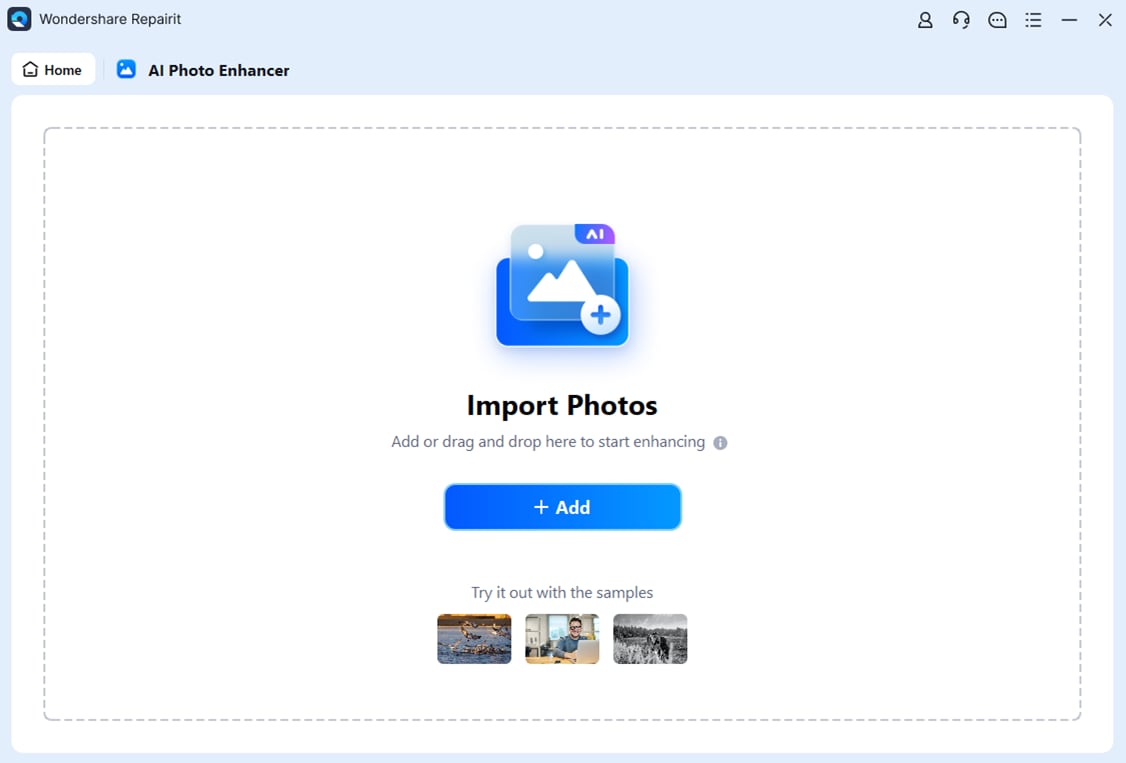
Step 3. Once your images are uploaded, choose Old Photo Restoration. Click Start Enhancing to let AI process the photos. You also have the option to disable colorization if you want to keep an original black-and-white look.
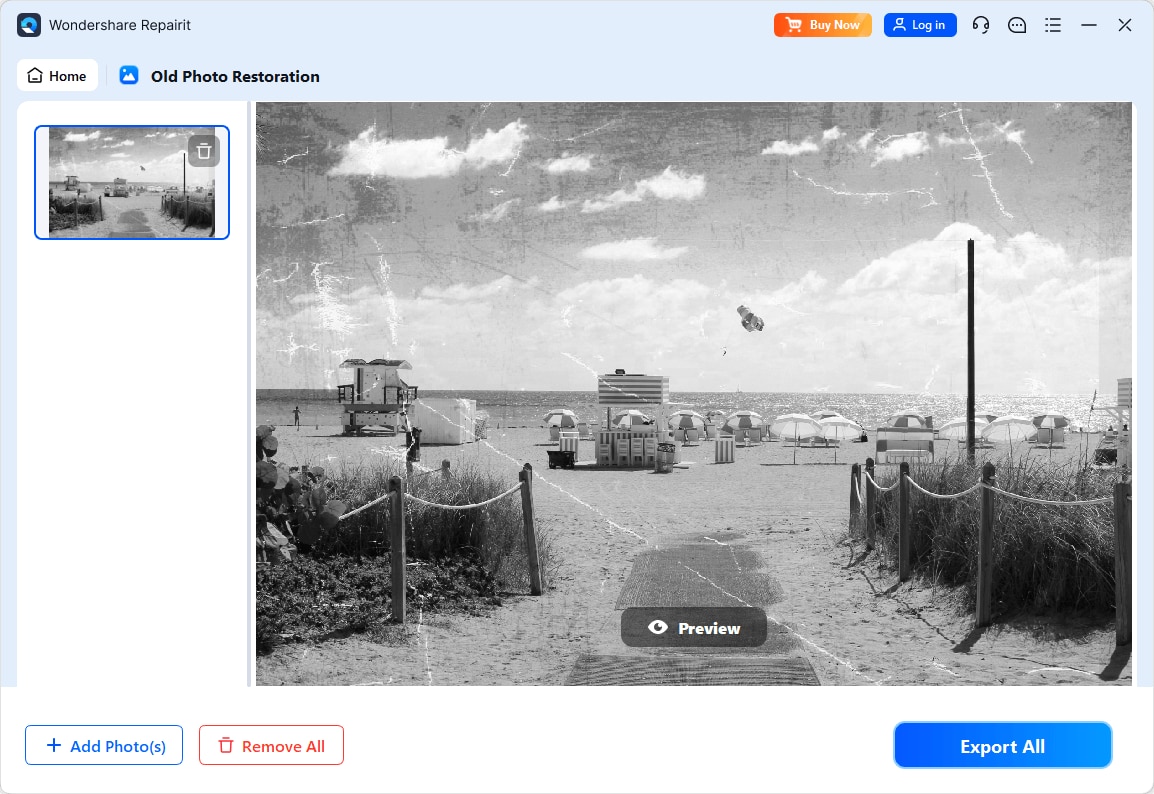
Step 4. After the AI finishes processing, preview the restored photos to check the quality. If you’re happy with the results, Save all your restored photos to where you want to store them.
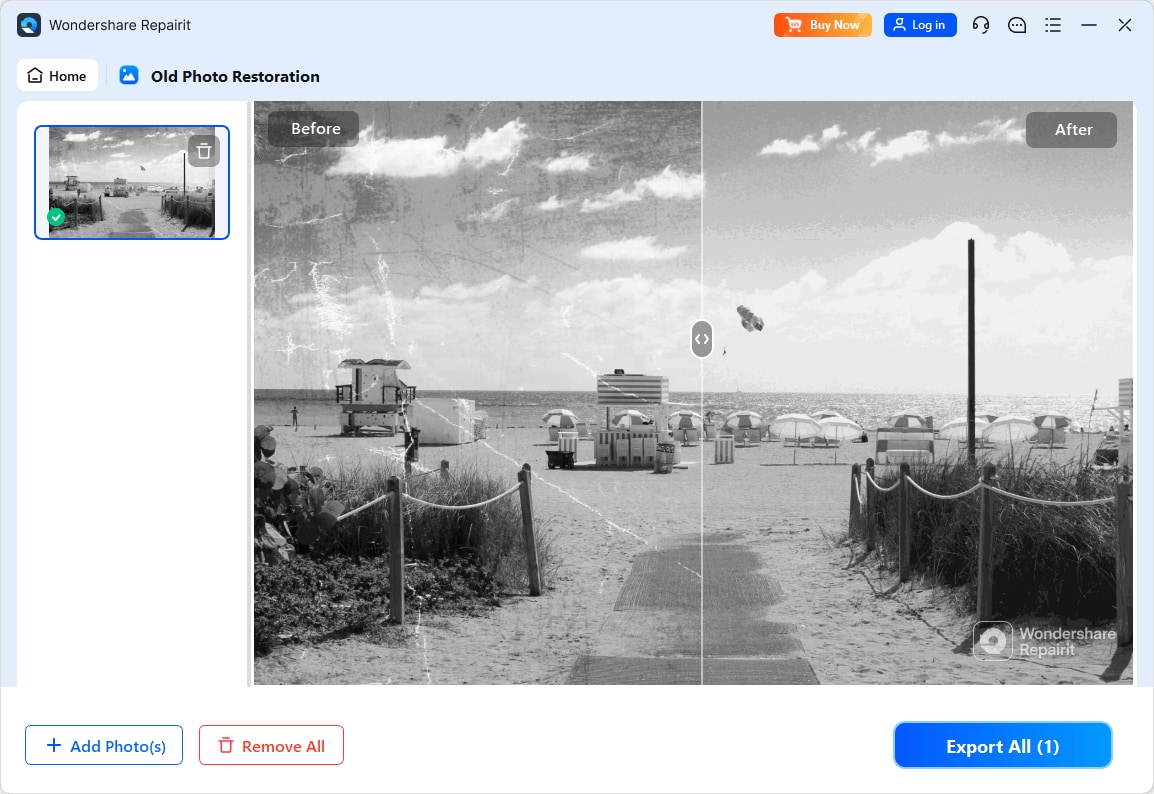
Part 4: 5 AI Tools to Apply Ghibli-Style Art to Old Photos
Once your photo is restored, it’s ready to be transformed into Ghibli-style art using AI tools. Here are the AI tools that can create stunning, hand-drawn-style transformations.
| Tool | Best For | Customization | AI Enhancement | Batch Processing | Free Version Available |
| Getimg.ai | Generating images from text prompts | Yes (prompt-based adjustments) | No | No | Yes, with limited credits |
| Fotor | Quick photo editing with AI enhancements | Basic (color and lighting tweaks) | Yes | Yes | Yes |
| AL Ease | Simplified workflow for image outpainting | Limited customization options | No | No | Yes |
| Clipfly AI | AI-powered photo editing with various effects | Moderate (lighting and texture adjustments) | No | No | Yes |
| insMind | Comprehensive photo editing with AI enhancements | Advanced customization options | Yes | Yes | Yes |
1. Getimg.ai
Getimg.ai is an advanced AI image generator that turns photos into digital paintings. It allows users to adjust the style, brush strokes, and colors to create a customized Ghibli-like effect. The AI produces high-resolution images with soft textures, making photos look like real hand-painted artwork.
Key Features- AI-powered style transfer for painterly effects.
- Customizable settings for brush strokes and textures.
- High-resolution output for detailed images.
Step 1. Go to Getimg.ai.
Step 2. Enter Studio Ghibli style in the prompt box. Then, click Describe image to select your restored photo.
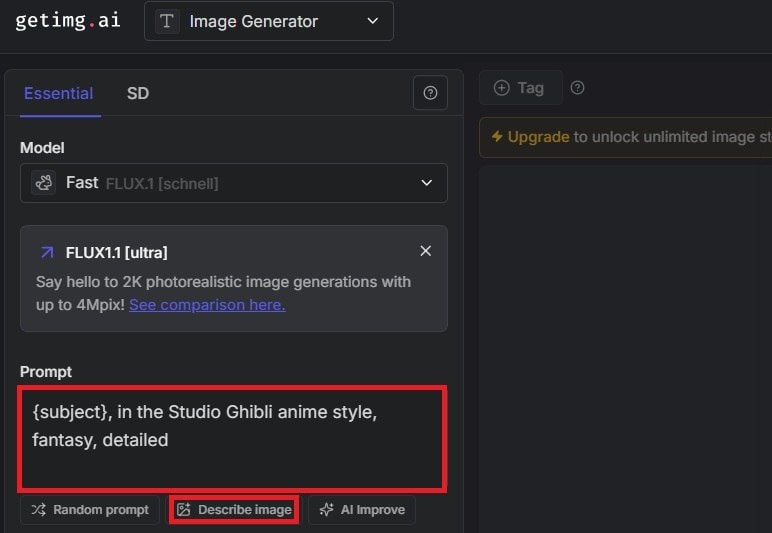
Step 3. Download the final artwork when you’re satisfied with the result.
2. Fotor
Fotor is an easy-to-use AI photo editor that applies artistic effects to images. It offers various painting filters, including styles that mimic watercolor and soft brush techniques. This makes it a great tool for creating dreamy, Ghibli-style images with glowing colors.
Key Features- One-click artistic filters for quick transformations.
- Adjustable brushstrokes and textures for a natural effect.
- Color enhancement tools to improve vibrancy.
Step 1. Open Fotor and click Convert Photo to Ghibli Style Now.
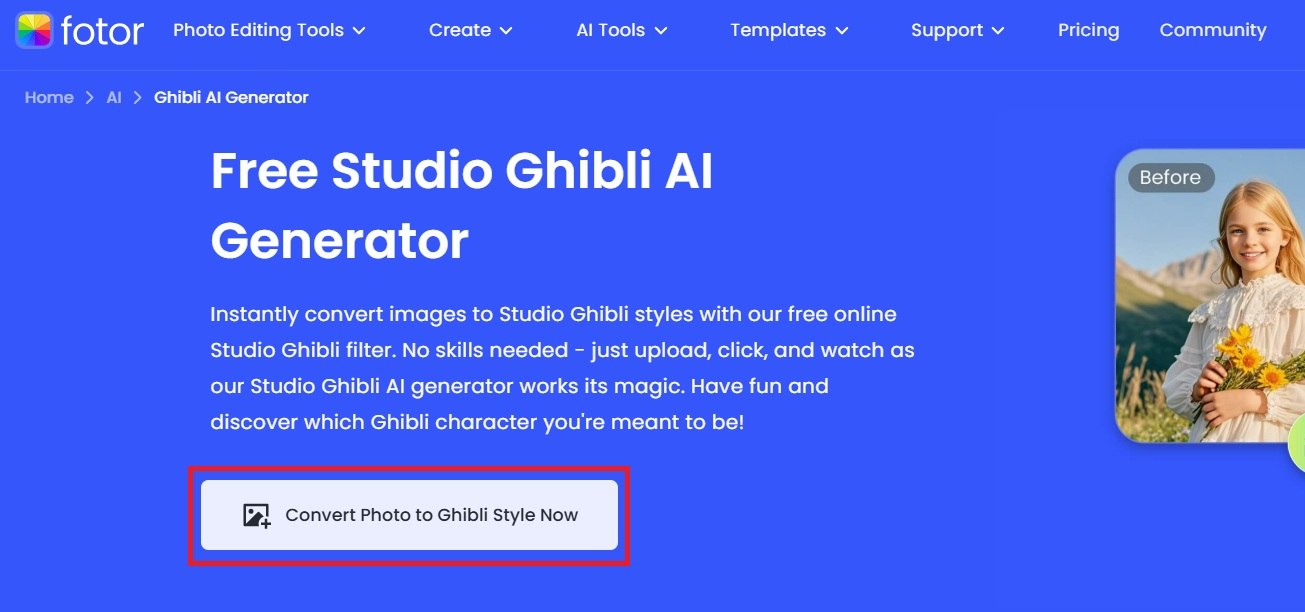
Step 2. Click Upload image and select the restored photo you want to transform into Ghibli-Style art.
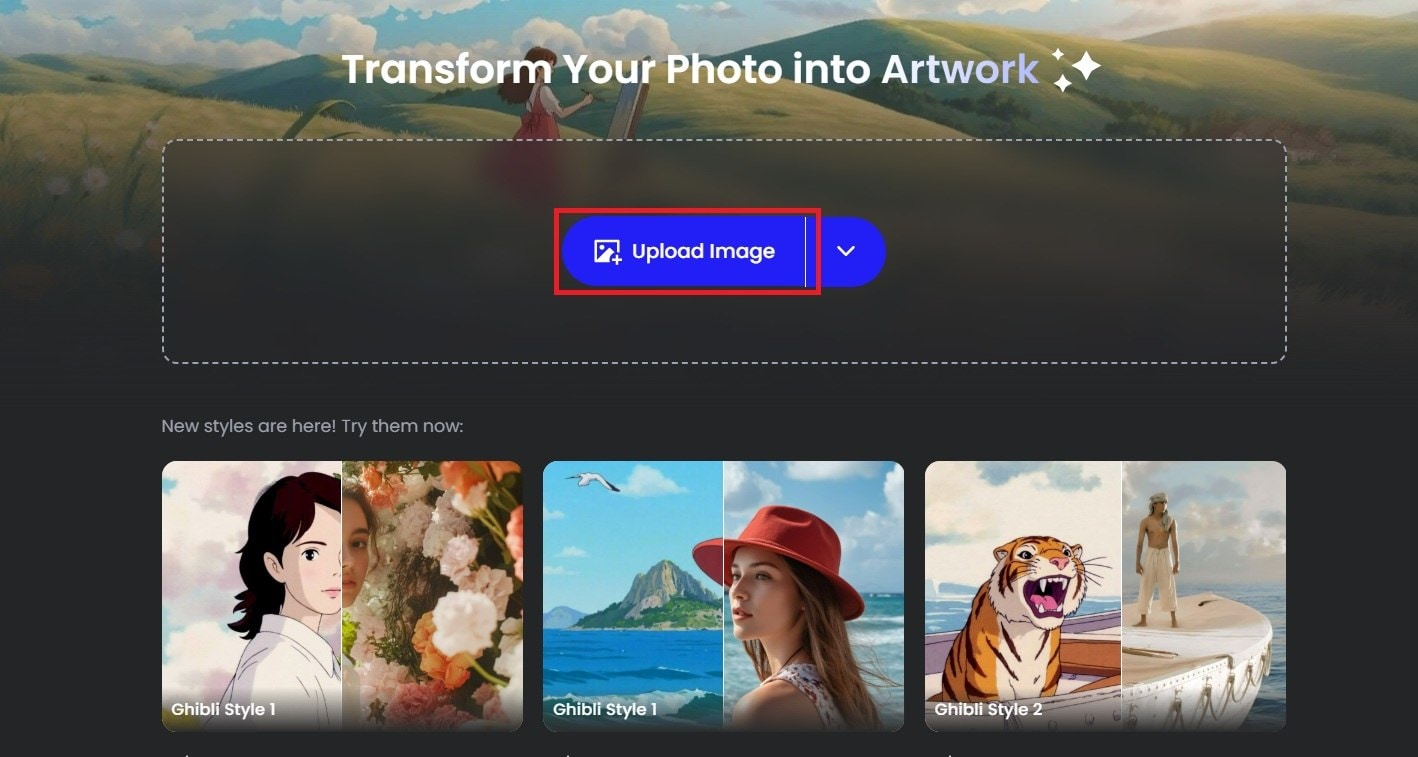
Step 3. Choose Ghibli Style 1 or Ghibli Style 2.
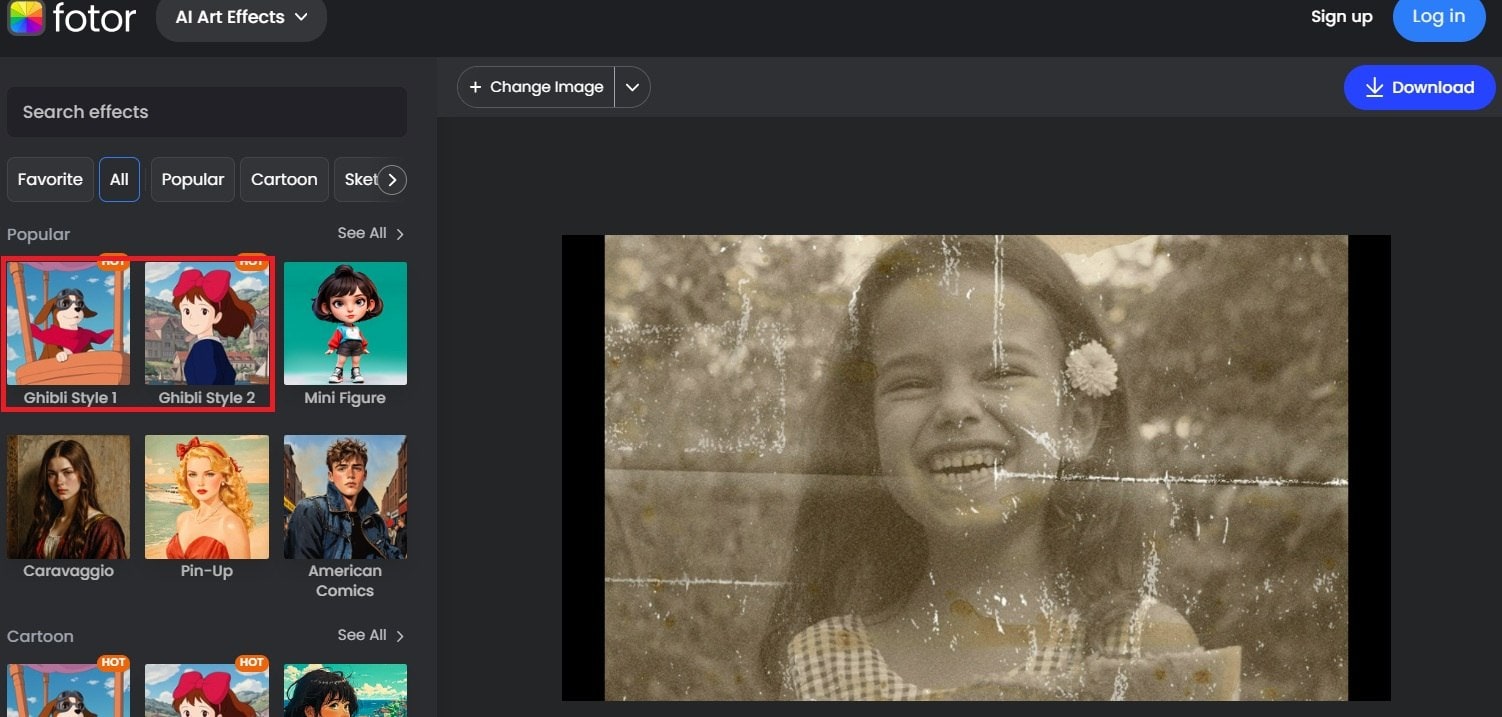
Step 4. Download the final artwork to your device.
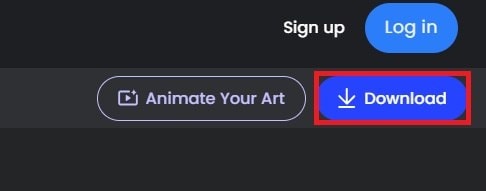
3. AI Ease
AI Ease is an AI-powered tool that enhances image quality before applying art effects. It is especially useful for fixing blurry photos and improving clarity, making sure the final Ghibli-style transformation looks sharp and detailed. The tool also adjusts colors and contrast for a more vibrant result.
Key Features- AI-based sharpening to restore details.
- Noise reduction to remove graininess.
- Color correction to enhance brightness and contrast.
Step 1. Visit AI Ease and click Turn Photo to Ghibli.
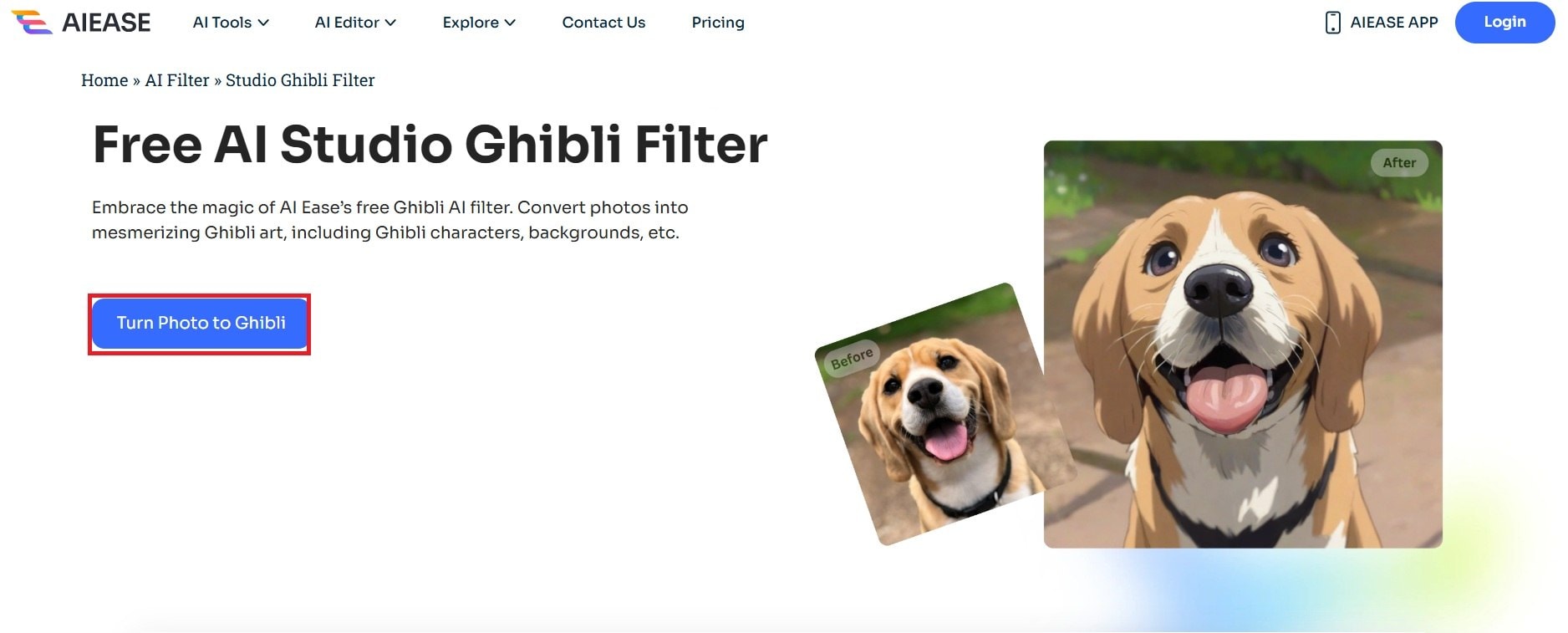
Step 2. Click Advanced.
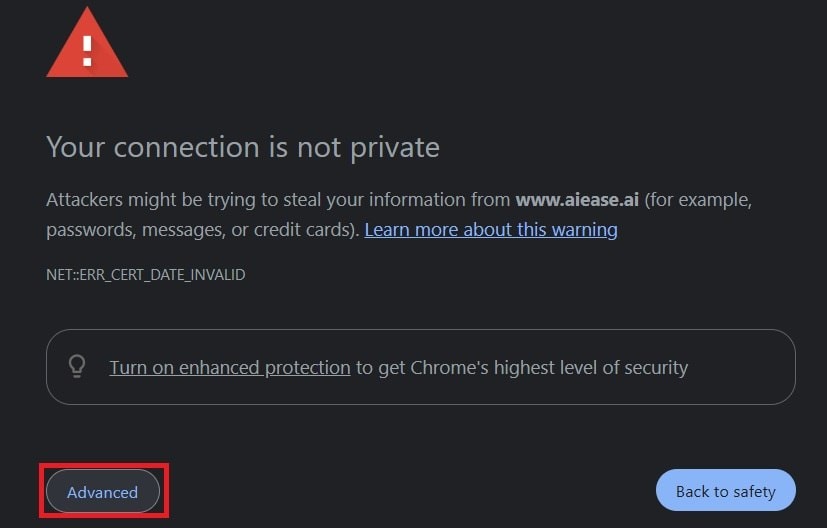
Step 3. Hit Proceed to www.aiease.ai (unsafe).
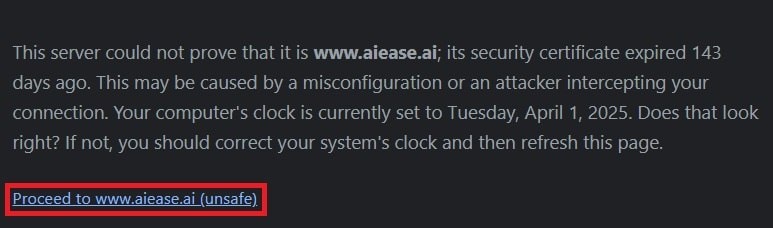
Step 4. Upload your restored photo and click Generate. Make sure you choose the Ghibli effect.
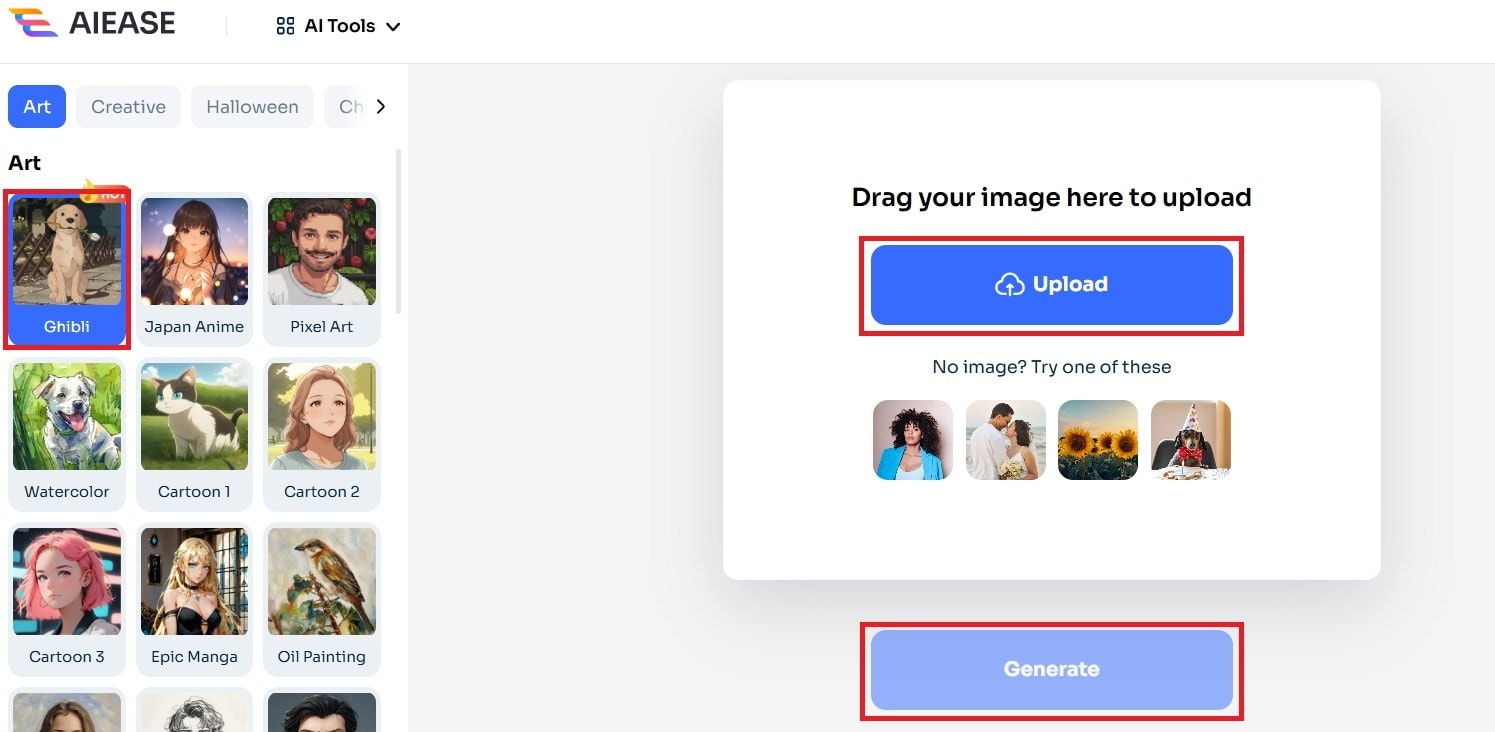
Step 5. Download the transformed Ghibli-style painting using AI Ease.
4. Clipfly AI
Clipfly AI is designed for creating cinematic and hand-drawn effects. It can transform photos into Ghibli-style artwork by applying soft lighting and painterly textures. The tool also helps remove unwanted background distractions for a more polished final image.
Key Features- AI-generated lighting effects for a magical atmosphere.
- Hand-painted textures for an authentic artistic feel.
- Background enhancement to improve composition.
Step 1. Go to Clipfly AI and click Create Your Ghibli Art.
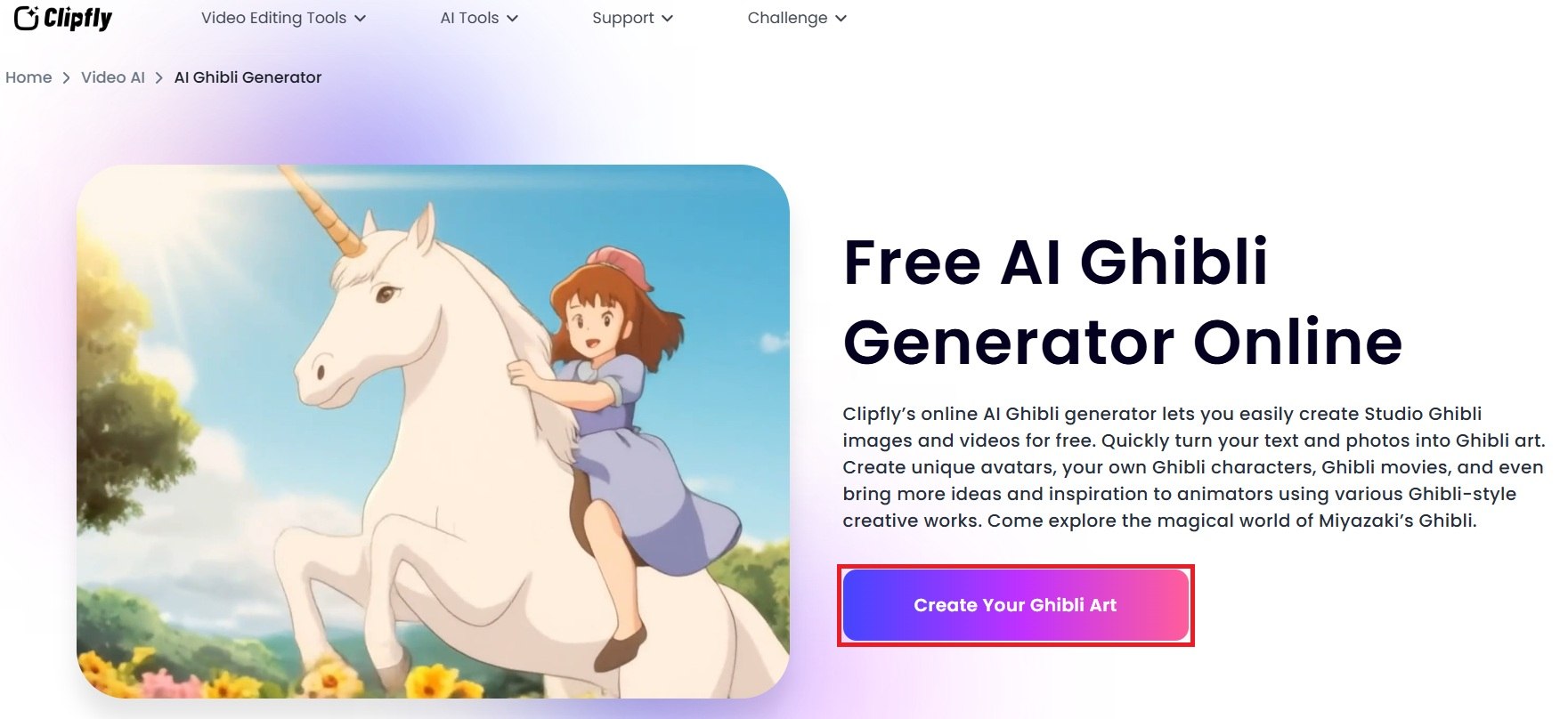
Step 2. Upload your restored photo and type Studio Ghibli style in the Smart Prompt box, then Generate.
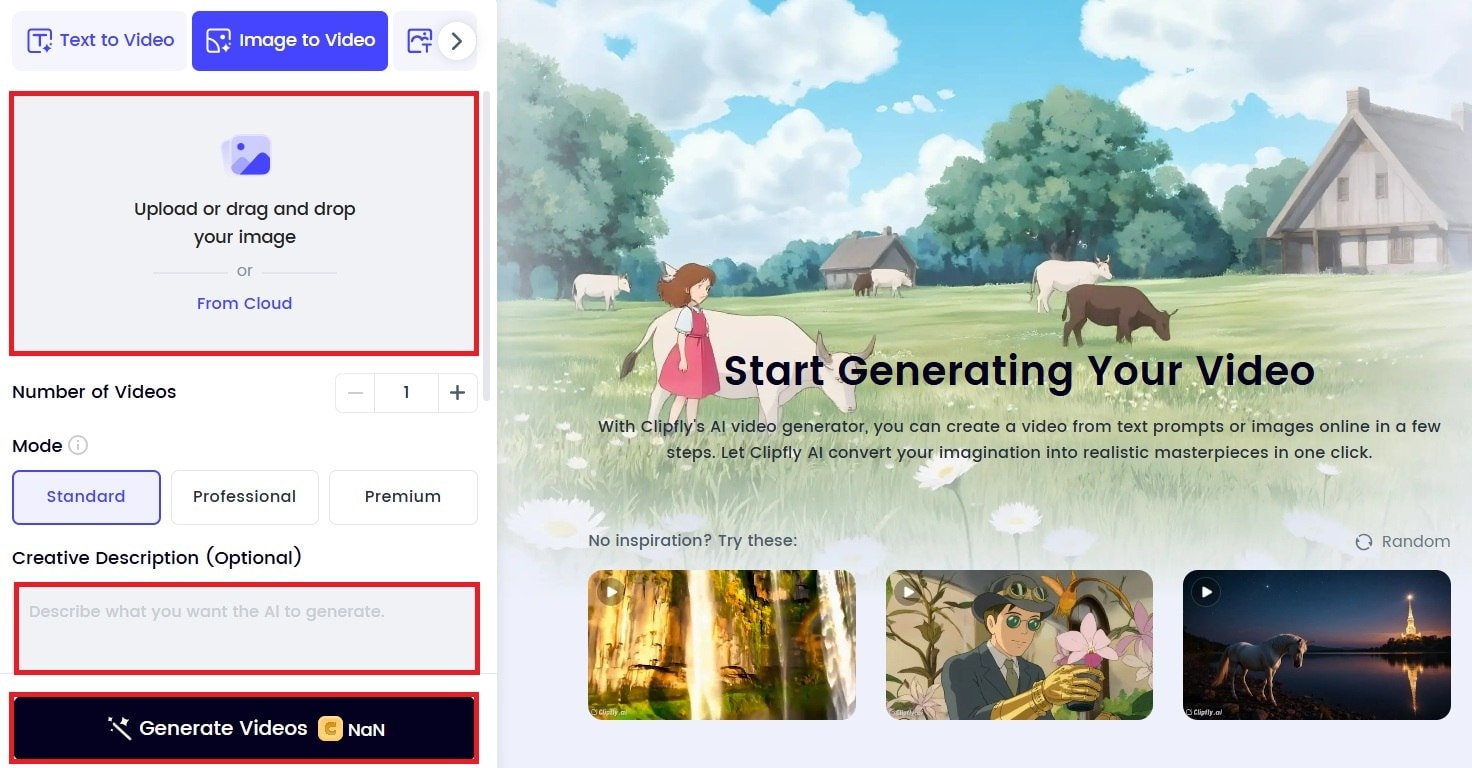
Step 3. Save your Ghibli-style artwork when it's ready.
5. insMind
insMind is an AI-powered art tool that smoothly blends colors and textures. It creates soft, watercolor-like effects that match the delicate, hand-drawn look of Studio Ghibli’s animation. The AI adapts hues and contrast to produce a warm and balanced final image.
Key Features- AI-based blending for a natural painting effect.
- Soft-focus adjustments for a dreamy atmosphere.
- Color adaptation for a warm and nostalgic feel.
Step 1. Open insMind and hit the Upload your photo button.
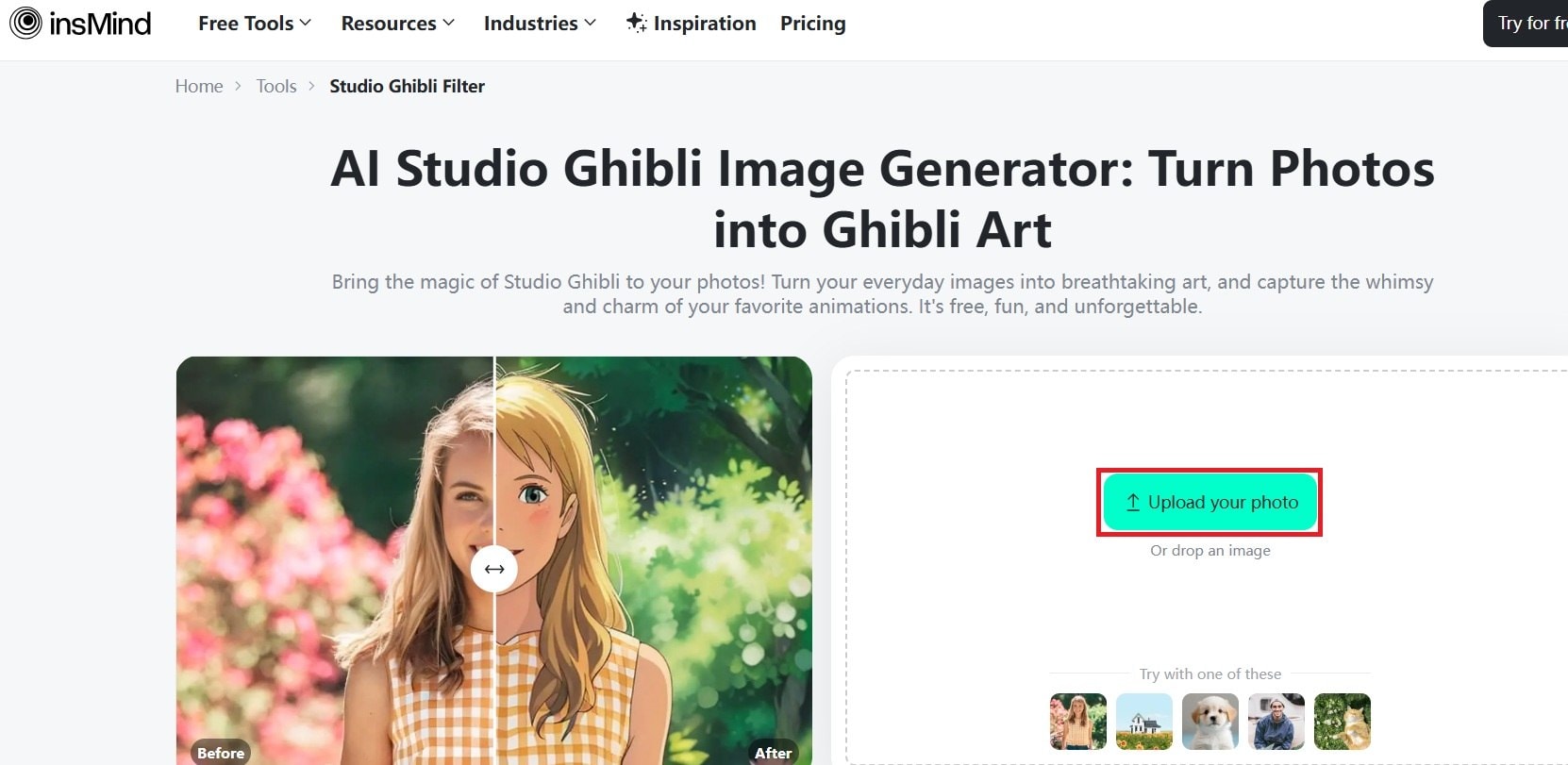
Step 2. From the Cartoon tab, choose from Ghibli or Ghibli 2 and click Generate.
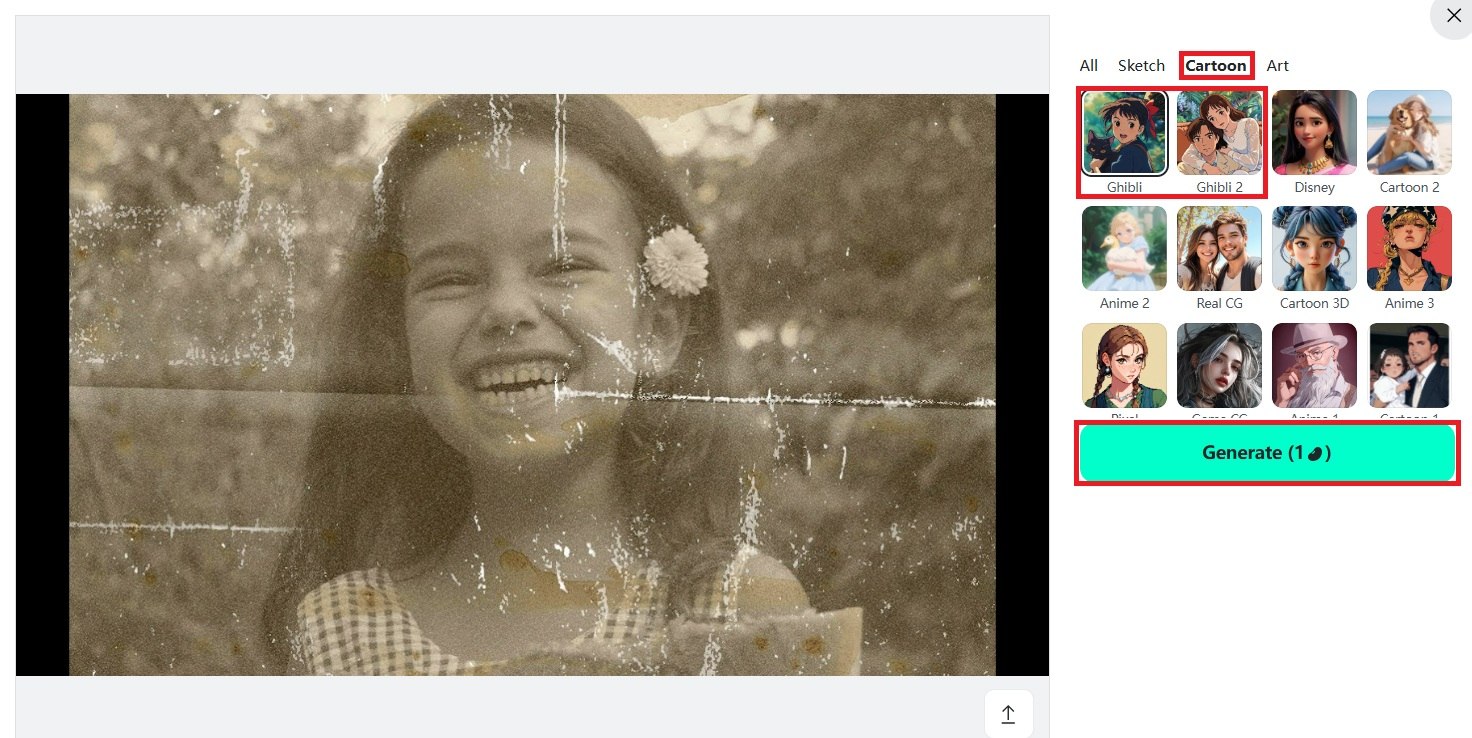
Step 3. Download your Ghibli-style artwork.
Conclusion
Transforming old photos into Ghibli-style art requires more than just applying a filter. The best results come from first restoring your photo, then using AI tools that can apply natural, hand-painted effects. Start by enhancing your image with Repairit Online Photo Restoration. This will fix blurriness, faded colors, and scratches. It creates a solid foundation for AI transformation. Then, tools like Getimg.ai, Fotor, and Clipfly AI will turn your restored photo into a stunning, Ghibli-style painting. Try these tools and create your own fairy-tale masterpiece!
FAQs
-
Can I create a Ghibli effect without AI?
Yes, but it requires manual digital painting or advanced editing in Photoshop. Artists often use watercolor brushes, soft shading, and hand-drawn details to recreate the signature Ghibli look. This process takes time and skill, while AI tools offer a faster way to achieve a similar effect with minimal effort. If you prefer a fully customized style, hand-painting allows for more control over colors, lighting, and brushwork. -
What should I do if AI results don’t look natural?
Try adjusting the settings, choosing a different AI tool, or improving the original photo’s quality. Some tools let you fine-tune colors, texture, and lighting to create a softer, more hand-painted effect. If the AI-generated image looks too rough or artificial, consider using an image editor to blend details or enhance shading. A well-lit, high-resolution image always gives better results, so make sure your photo is clear and properly restored before applying effects. -
Can I use these AI-generated images for commercial projects?
It depends on the tool’s terms of use. Some AI tools allow personal use only, while others offer commercial licenses for businesses or digital artists. If you plan to sell or publish AI-generated art, always check the license agreements and copyright policies. Some platforms may require crediting the AI tool or purchasing a higher-tier plan for commercial usage.

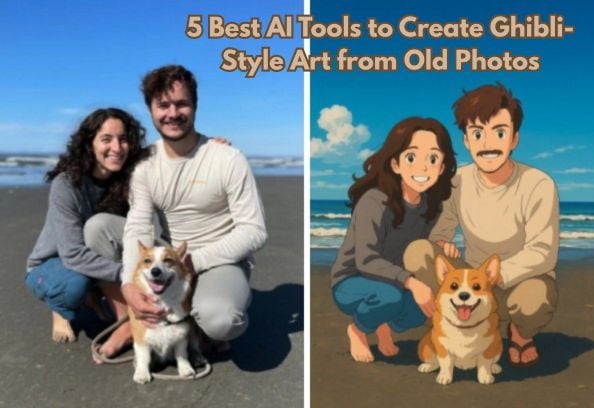
 ChatGPT
ChatGPT
 Perplexity
Perplexity
 Google AI Mode
Google AI Mode
 Grok
Grok

