To stay connected to roots, many individuals love to preserve their old family photos. Other than that, they treasure these images for personal or cultural reasons. As a result, the demand for restoring old black-and-white photos to vibrant, lifelike colors has grown significantly.
Thanks to advancements in AI technology, it’s now easier than ever to colorize old photos with remarkable detail and accuracy. Whether for academic purposes or personal collections, these tools make restoring history accessible. In this article, we’ll explore how you can bring your black-and-white photos to life using various tools.
In this article
Part 1. Repairit Online: One-Click Solution to Colorize Old Photos Free & Efficiently
Users can colorize old photos online with Repairit Online through its AI algorithm technology. It deeply analyzes the picture and provides you with an enhanced version of the picture with intricate colors. Moreover, its algorithm is designed to revive the colors out of the black-and-white photos in high quality so that you can save them as your collection.
With its fully automated photo colorization abilities, it quickly colorizes old photos while keeping its original quality and integrity. Users can also bring back life to the old black-and-white photos in only a few simple steps. Besides, access its various coloring versions and unique styles to match the photo. The online version of this tool can even deal with scratched, grainy, and missing parts in a photo.
Key Features

Wondershare Repairit Online
-
AI Old Photo Restoration: Repairit Online is leveraged with old, torn, and scratched photo restoration algorithms with clear and high-quality results.
-
Enhancement Options: There are various enhancement features to beautify your image, like denoise, color correction, portrait enhancer, and more.
-
Generative Fill: This feature intelligently reconstructs any missing or damaged areas of the image and fills it with blended details.
-
Photo Eraser with AI: It can identify flaws in the photo and replace them with textures and colors that match the original photo, thus ensuring a smooth and polished finish.
Comprehensive Guide on How to Colorize Old Photos Using Repairit Online
Now, let's dive into the following steps to restore old black-and-white photos with detailed coloring using Repairit Online:
Step 1. Access the Online Photo Colorizer of Repairit Online
After opening the Repairit photo colorizing feature on its online version, click the “Upload Image” button to head to the new screen.

Step 2. Upload Photo for AI Enhancement and Colorization
From here, open the “AI Enhancement" tab from the left-side panel and press the “Add Photo” button. Upon doing so, a pop-up box will appear, where you can add the desired black and white photo.
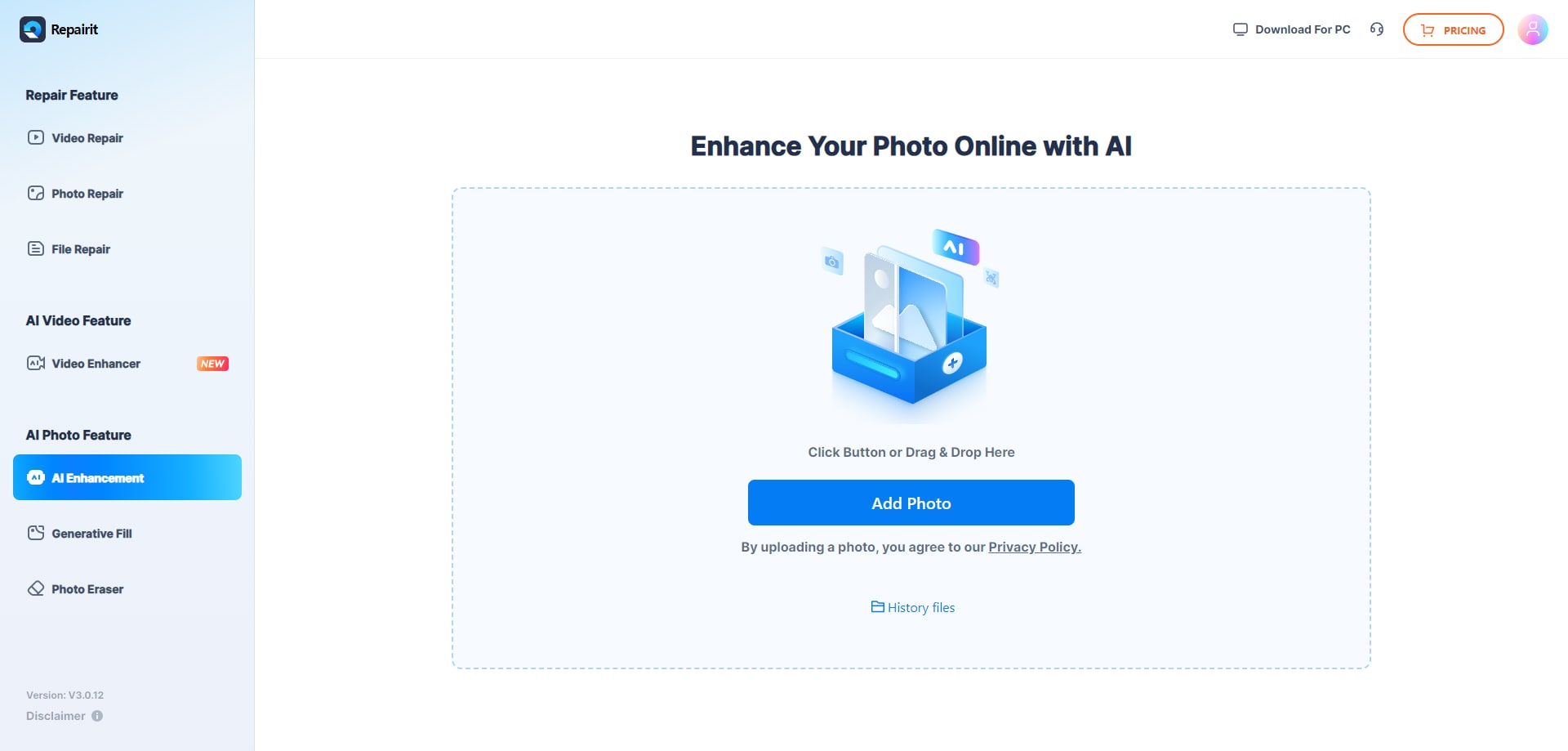
Step 3. Choose the Colorizing Option and Initiate the Process
After that, navigate to the right panel, and under the “AI Old Photo Model” section, toggle the “Old Photo Colorizer” option. From the “AI Upscale” and “Format” sections, choose the suitable options for your image. When that’s done, hit the “Start” button to start the color restoration process.

Step 4. Compare Results and Download the Final Color Image
Once the image is colorized, compare the before and after results by dragging the slider from left to right. After you’re satisfied, click the “Download” button to save it on your device.
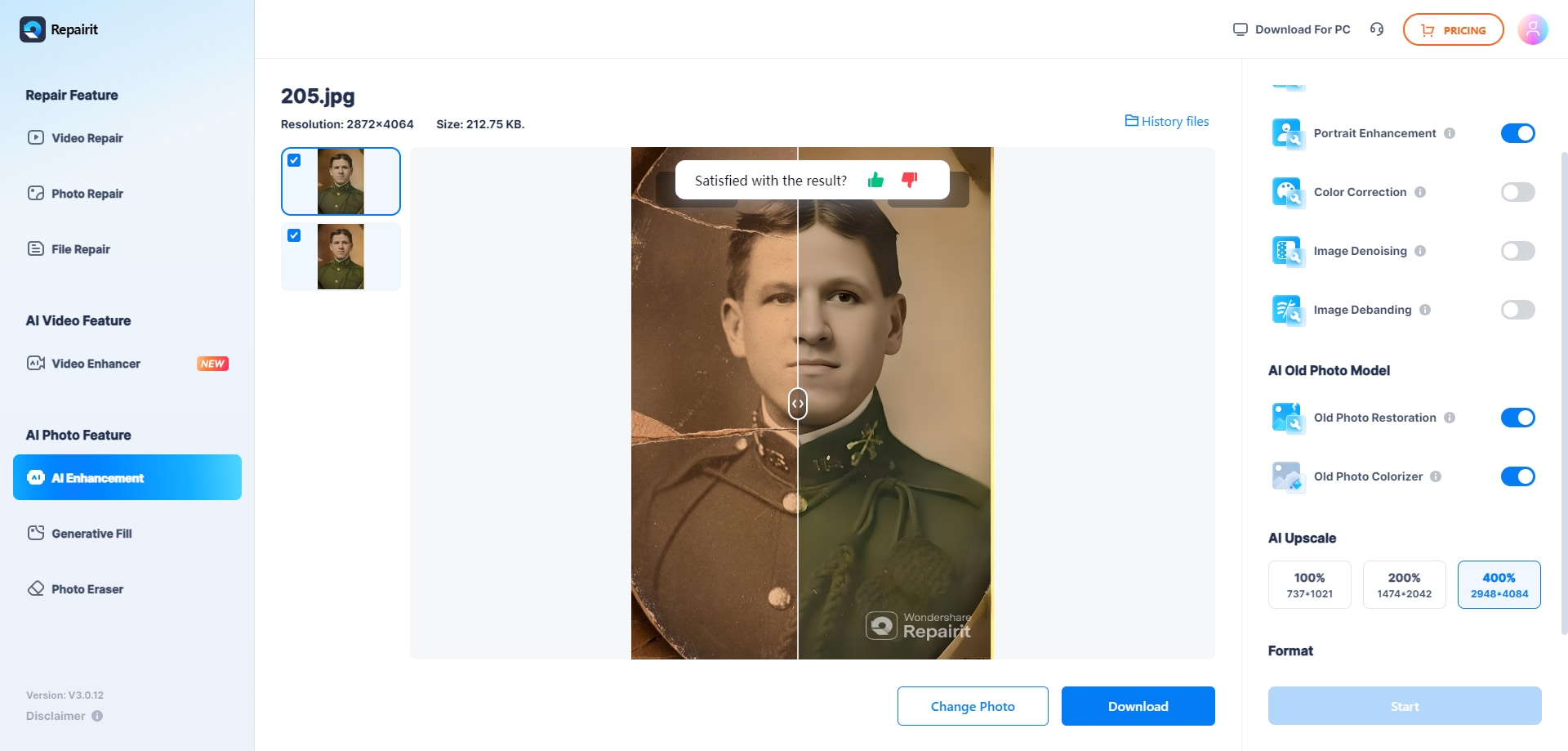
Restore Colors in Your Old Photograph Now

Part 2. Photoshop: Advanced and Expensive Solution to Colorize Old Photos
As an alternative to colorizing old photos online, users can try other advanced colorizing tools, such as Adobe Photoshop. Its reviving abilities include an AI-powered Colorize neural filter that automatically selects the best hues and shades of colors to match your image. Furthermore, you can manually adjust the colors and saturation and change specific parts of the image for an optimized result.
Apart from that, it allows you to make other subtle editing changes with Spot Healing Brush and remove any dust or scratches left on the photo. Also, with its adjustment layer feature, you can sepia-toned the image to neutralize the colors for high-quality results. Now, follow the given guide and learn how to colorize old photos using Photoshop:
Step 1. Launch Adobe Photoshop on your device and press the “Open” button from its main interface to upload the image. Now, make an additional layer of the photo, and head to the top toolbar to enable the “Filters” drop-down menu. From here, click the “Neural Filters” to open a right-side panel with various AI filters.
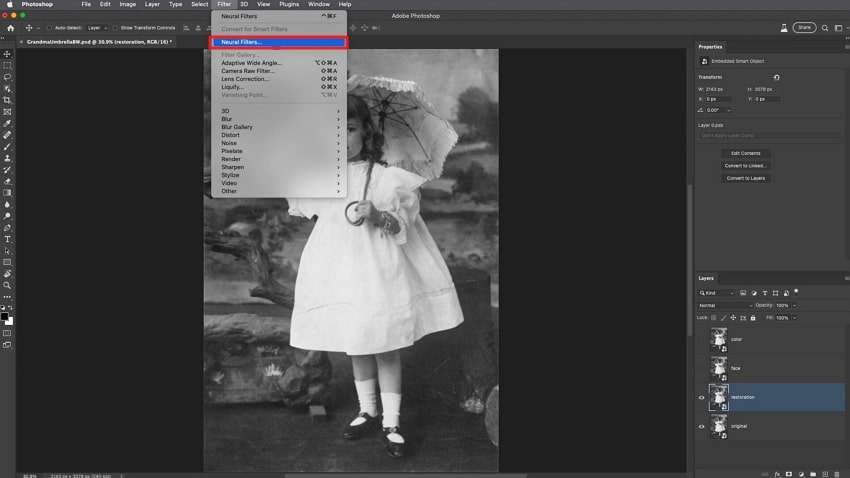
Step 2. In the “AI Filters” tab, head to the “Color” section and toggle the “Colorize” option to initiate the colorizing process. When the colorizing is completed, you can further enhance or make suitable adjustments under the “Adjustments” section.
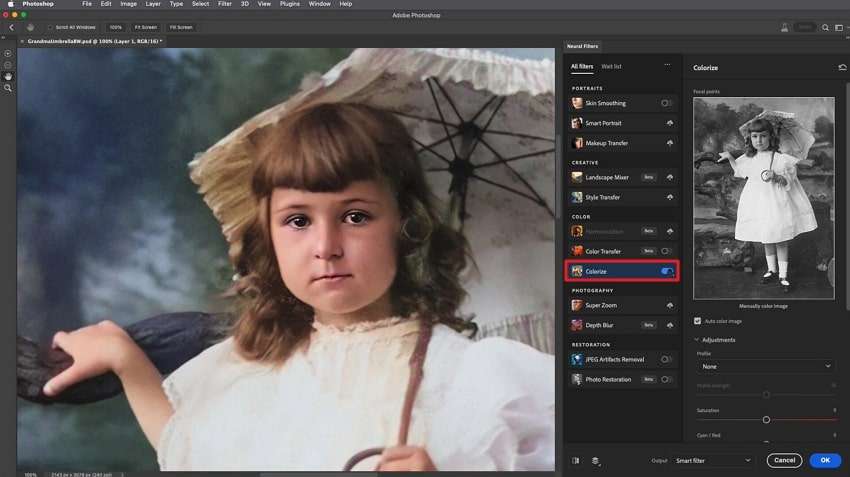
Step 3. After the adjustments, add specific colors to the image's sections by pressing the “Focal Points” section. When selecting an area, hit the “Color” box under the image preview box and change the color to anything you want. Once satisfied, click the “OK” button to finalize the changes and download them to your device.
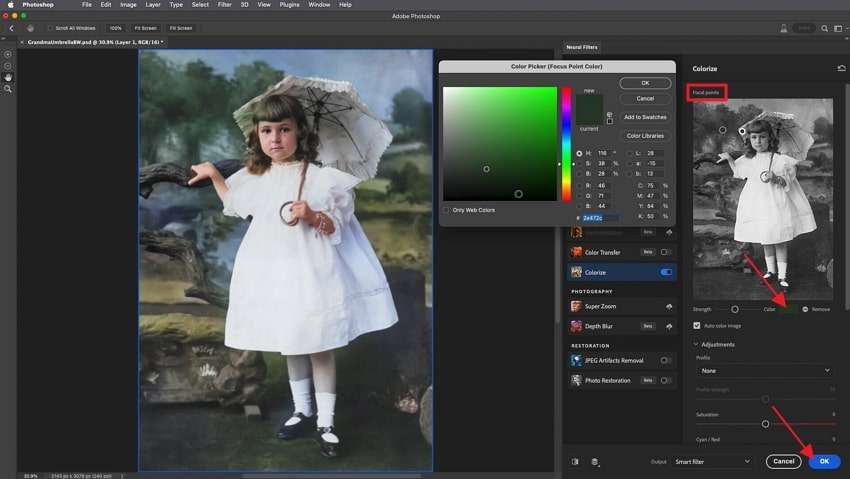
Part 3. Which Method is Better and Reliable to Colorize Old Photos in 2025?
After going through the best tools that can colorize old photos, you may be thinking which one is the best for your needs. To answer that question, let’s look at the following comprehensive comparative table that will pinpoint the key points of these two tools.
| Features | Repairit | Adobe Photoshop |
| Easy to Use | ✓ | X |
| Colorizing Quality | Perfect | Excellent |
| Restoration Accuracy | Highest | High |
| Processing Speed | Fastest | Moderate |
| Other Features | Photo enhancement AI upscaler AI photo sharpener |
Image manipulation, like retouching, blending, object eraser, and composition. |
| Pricing Plans | 1-Month License: $9.99 1-Year License: $4.08 per month |
Photoshop Only: $22.99/month Photography: $19.99/month Creative Cloud: $59.88/month |
We can conclude from this comparison table that Repairit Online is an excellent, easy-to-use, and highly efficient tool. So, if you want the best tool to restore old black-and-white photos, use this toolbox. You can achieve more than just colorizing restoration; you can also enhance the image and make other suitable changes to it.
Conclusion
As we summarize, we provided users with detailed information on why it is necessary to colorize old photos. Through this process, you can preserve old gems and restore historical images. Moreover, we learned about the 2 amazing photo colorizing tools and learned how to colorize the photo with comprehensive steps.
After comparing the tools discussed in this article, we concluded that Repairit Online is an all-in-one solution. This tool answers your every question, as it not only restores colors in old photos but also offers other advanced photo repair options. So, try out its online version today to produce the best-colored images for your gallery.
FAQ
-
Q1. Why should I colorize old photos?
It is important to colorize old photos to enhance their visual appeal and bring them to life, making them more engaging and relatable. Moreover, you can easily preserve family memories and historical pictures for personal or educational purposes. -
Q2. Can colorization damage the original photo quality?
No, the colorization does not damage the picture's quality or tone down its resolution as it is performed digitally. However, to ensure perfect quality results, use the Repairit Online colorizing feature to get the best results in high resolution and any format. -
Q3. Will I be able to undo the colorization if I don’t like the result?
Various online and software digital tools allow you to revert to the original photo. This way, you can make additional adjustments to refine the colorization process.
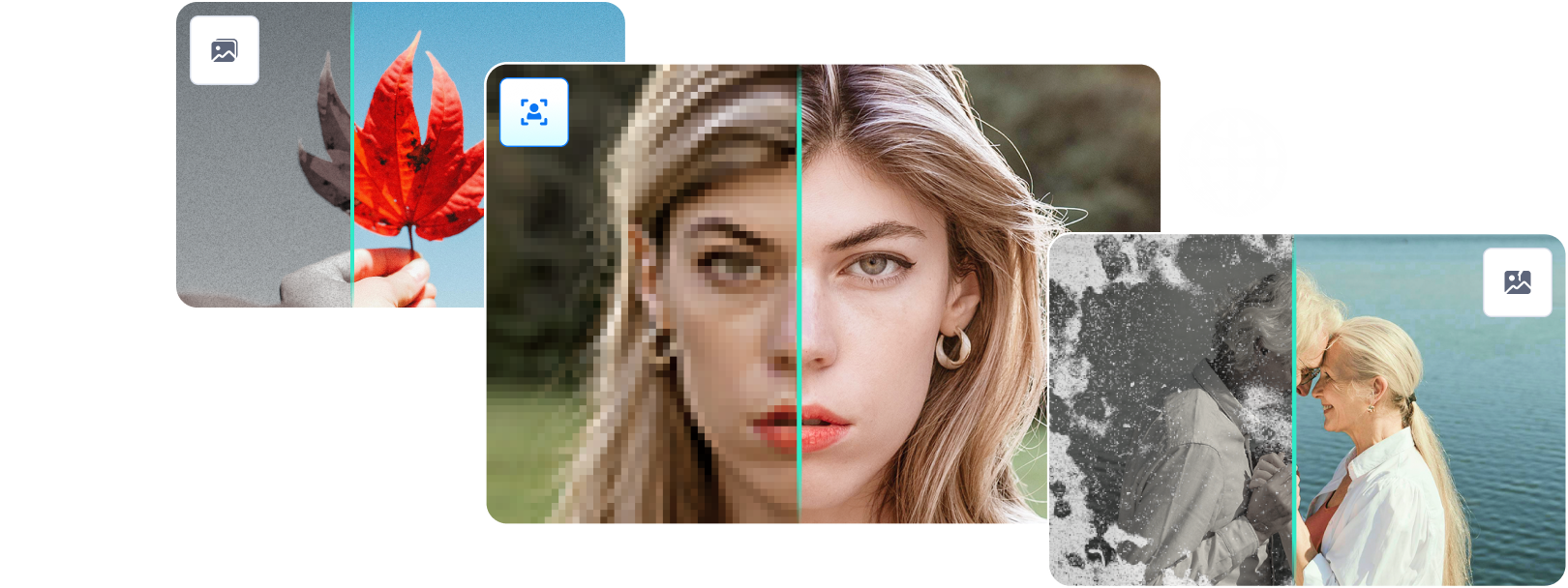

 ChatGPT
ChatGPT
 Perplexity
Perplexity
 Google AI Mode
Google AI Mode
 Grok
Grok

