Trouble opening the HEIC files on your Windows? Your mind is confused, trying again and asking why you can’t open the HEIC file, what’s wrong? Well, this blog article has all the answers.
It can be pretty frustrating when you are continuously trying to open the image file on your Windows PC and it just can’t open it. You try again, and your PC still notifies you the same. Such error messages are commonly encountered by users who try to open the image files on their PC for some purpose or another.
This article gives you detailed information on why you can’t open HEIC files on Windows, different ways to open them on Windows 10/11, how to fix corrupted HEIC files through a reliable tool like RepairIt, and everything else you need to know about HEIC.
In this article
Part 1: Have You Heard Of HEIC Files? What Are They?
HEIC files have come into the picture since 2017 with the release of iOS 11 and macOS High Sierra. Even if you haven’t heard of them before, you might already be using these files if you have an iPhone. How? Here’s the answer.
When you take a photo on your iPhone or iPad, the images, in case of dual cameras and live photos, automatically save as an HEIC file. HEIC refers to the High Efficiency Image Container. This image format is an updated version of HEIF, i.e., High Efficiency Image Format. HEIF format was previously used by Apple across its mobile devices.

Apple makes use of HEIC for HEIF images. Thanks to sophisticated compressive technology, HEIF essentially uses less space and saves images in higher quality than JPEG. This file format saves half the space of other image file formats, such as JPEGs, by compressing and storing images on device drives using High-Efficiency Video Coding (HEVC).
Each HEIC file employs the .heic or .heics extension that depends on the total number of images inside. The file also includes suitable metadata that details the location, size, resolution, and other details of each image. The HEIC extension in Windows 10 is used to open such files on a PC.
Part 2: For What Purposes Are HEIC Files Utilized?
HEIC files are used for both personal and professional purposes owing to their high-quality images and space-saving capabilities.
- Creating an Animation: An added advantage is that HEIC files can also be converted into GIFs to make moving animations from stored sequences of photos.
- Photoshoots: HEIC files work best for online influencers and professional photographers owing to their quality. They can store many high-resolution photos on a single device.
- Live Photos: Multiple images can be stored in one HEIC file with burst mode functionality. You can get several excellent action shots of a moving subject with just one click.

Part 3: Why can’t You Open HEIC files On Your Windows?
Despite multiple attempts, you are unable to open the HEIC image file on your system. The issue of ‘can’t open heic’ is commonly asked about by users. This is because the system either doesn’t recognize the file format or can’t display it clearly.
Your Windows simply can’t open the HEIC files by default because it doesn't support the HEIF file format (explained in the above section in the article) on which HEICs are built. To view these files, one needs to install HEIF image extensions. This is needed as Windows, by default, doesn't have the codecs required to display the HEIF file format on which HEIC is based.
Part 4: Different Ways to Open HEIC Files on Your Windows 10/11
So, you are facing issues while opening your HEIC files on your Windows 10/11 and looking for ways to fix them? There are different ways available that you can employ to open these files. This section highlights some methods to resolve your issues related to HEIC files that can’t open.
Way 1. Adding HEIC extension to Windows 10/11
One way to resolve this issue is to add HEIC support to your PC. Getting a HEIF image extension enhances the file format’s capability to work on Windows 10/11. The extension helps Windows to decode and understand the HEIC file format without any hardware support. Though the extension is freely available, sometimes, it might charge a very meager amount, i.e., easily payable. After installing the extension, your HEIC file will open on your Windows 10/11.
Step 1. Use your mobile browser to go to the Microsoft Store.
Step 2. Search for the HEIC image extensions from the search box at the top.
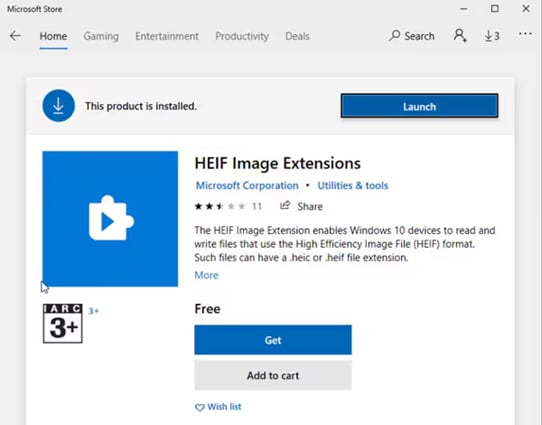
Step 3. Click "get" when the extension appears, then follow the on-screen instructions to successfully install it on Windows 10/11. The extension might need to be purchased.
Step 4. Now, you can try opening your HEIC image file again as before.
Way 2. Reset Image Extensions
This option works in case the pre-installed extensions also don’t work. By following the steps given below, you can reset the image extensions to help open your HEIC files on your Windows 10/11.
Step 1. Visit your PC settings and go to the Apps and Features option.
Step 2. Then click on the video extension or HEIF image extension option.
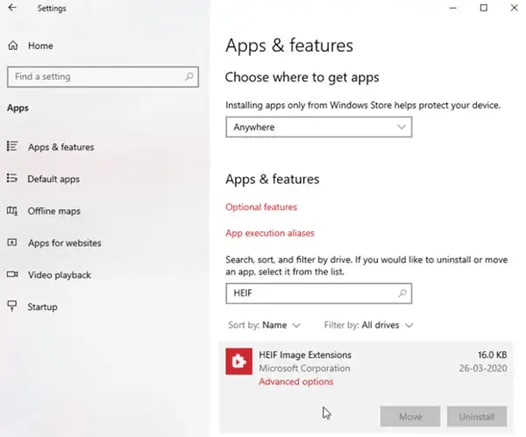
Step 3. From the options available on the screen, further go for the advanced options.
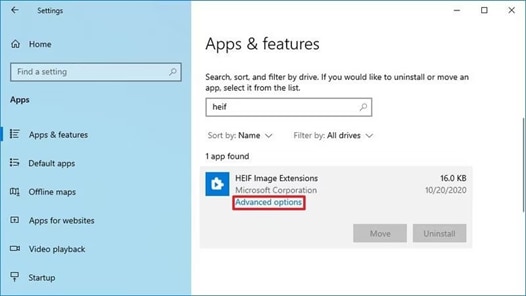
Step 4. Click on the reset option shown.
Step 5. You must confirm your selection; click Reset once again to do so.
This will reset your extension settings. Once done, you can try opening your HEIC files again with a suitable player.
Way 3. Try Convert Your HEIC Files
Another option you can go for to open HEIC files on your Windows 10/11 system is by converting the files. Converting your files from HEIC to JPG, JPEG, or PNG would solve the problem. This way, you can easily open them on your PC. There are several converters available online that can convert your image file formats. CopyTrans works best for converting multiple files all at once. One thing to take into account. You need to convert HEIC files before editing them in Photoshop. This might be one reason why your file is not opening on your system. You can also use a VLC media player to convert your HEIC file.
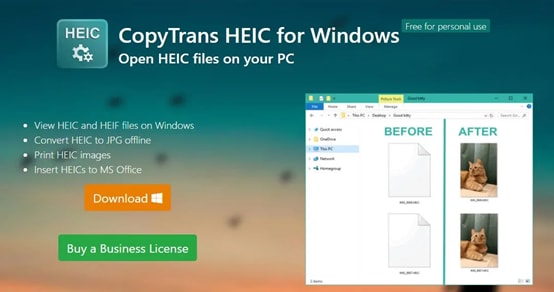
Step 1. To begin, go to the media on the taskbar and select the 'convert/save' option from there.
Step 2. From here, pick up the file you want to convert and click on the convert option.
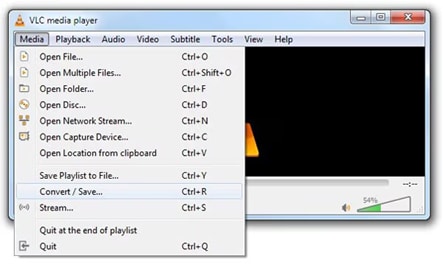
Step 3. Choose the file format before proceeding. Click on the save button.
Step 4. Choose the location where you want to save the file, and then convert the file.
Way 4. Make Use Of Windows Plugins
Downloading a Windows plugin also proves helpful. With this option, you don't have to edit the file in Photoshop or Lightroom later. Nonetheless, it will enable you to efficiently incorporate images in HIC format into Word documents. To successfully download plugins to your computer, you could use CopyTrans to obtain the Windows plugin. You can open the HEIC file on your Windows 10/11 computer after downloading the plugins. If the system does not support the HEIF extensions, most people use this option. Using a HEIC viewer might also help.
Way 5. Modify iPhone settings before importing
You have the option to modify the settings prior to transferring the files from your iPhone device's HEIC file. To modify the "transfer to MAC or PC" settings, you would need to go to your settings. To modify iPhone settings for your HEIC file, follow the steps listed below.
Step 1. Open the settings of your iPhone.
Step 2. Click on Photos and select ‘Transfer to MAC or PC’.
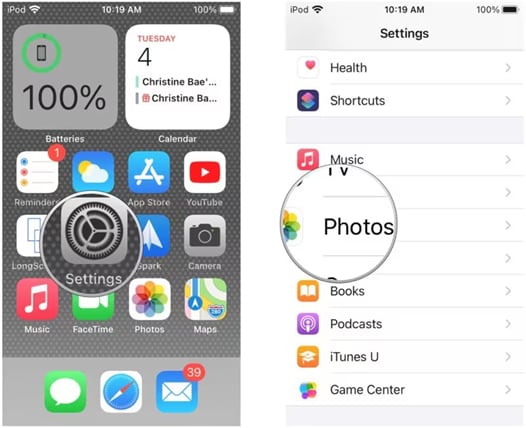
Step 3. From the options available, click on automatic.
This ensures your HEIC file automatically turns into the HEIF format while you transfer your files to your PC. This format isn't limited to images that you take with your iPhone after turning it on automatically.
Part 5: How To Fix Corrupted HEIC Files with RepairIt?
Sometimes, things happen out of your control, and your files get corrupted for some reason or the other. You can’t prevent it from happening. This issue arises even after providing needed support for your system to open HEIC files. You try opening the file, and again, an error message appears. This confirms that your file is damaged or corrupted. Repairit is a professional HEIC repair tool that helps you in cases of corrupted files.

Note: You need to convert the HEIC file to other formats that RepairIt can support to fix the corrupted files. You can use any of the methods given above in this article. Or, look for a Microsoft Store HEIC extension.

-
Repair damaged photos with all levels of corruption, such as grainy photos, dark photos, pixelated photos, faded photos, etc.
-
Repair images of diverse formats, such as JPG, JPEG, PNG, CR3, CR2, NEF, NRW, etc.
-
Repair critically damaged or corrupted photos available on SD cards, phones, cameras, USB flash drives, and more.
-
Repairit has a quick and advanced repairing mode. You can use either depending on the level of corruption the photos has undergone.
-
The "AI Image Upscaler" feature can enlarge the repaired photos to 2X, 4X, and 8X.
-
Intelligently restore old/scratched photos and colorize black and white photos with various AI effects.
-
No limit to the number and size of the repairable photos compared with the online version of Repairit.
-
Support Windows 11/10/8/7/Vista, Windows Server 2003/2008/2012/2016/2019/2022, and macOS 10.12~macOS 13.
Here’s a step-by-step guide on how to fix corrupted HEIC files through the Repairit software tool.
Step 1. Upload your corrupted photos by clicking the "+Add" button.

Step 2. To start the photo repair process, click "Repair" after uploading all the corrupted photos.

Step 3. If you are okay with the file, click the "Save" button, select the download location, and save the repaired photos.

Note. There is also an option for "AI Image Upscaler" before you save the repaired photos. This option allows you to enlarge the repaired photos to 2X, 4X, or 8X, without affecting their quality and clarity.
Repair Corrupted HEIC Files

Conclusion
Because Windows 10/11 does not natively support the HEIF format, opening HEIC files can be difficult. However, users can effortlessly access their HEIC files by simply installing the HEIF image extension. Additional ways to get around compatibility problems include resetting image extensions.
Knowing how to handle HEIC files across various platforms is crucial, as they continue to grow in popularity due to their high quality and space-saving advantages. You can guarantee a flawless experience when working with HEIC files on your Windows device by employing the different ways mentioned in this article. In case of corrupted files, RepairIt is the best tool available in the market that solves your issues with such damaged files within minutes.
=
FAQ
-
What are HEIC files?
HEIC refers to a High-Efficiency Image Container. It is a file format developed by Apple that delivers higher-quality images while using less storage space in contrast to older formats like JPEG. -
Why am I not able to open HEIC files on my Windows 10/11?
This is because Windows 10/11 does not natively support HEIC files as it lacks the necessary codecs to decode the HEIF file format. Thus, you encounter difficulties when trying to open these files on a PC. -
How do I open HEIC files on my Windows 10/11?
You can simply install the HEIF Image Extensions from the Microsoft Store to open HEIC files. The extension lets your Windows system decode and display HEIC files correctly.


 ChatGPT
ChatGPT
 Perplexity
Perplexity
 Google AI Mode
Google AI Mode
 Grok
Grok

