Many individuals want to share engaging content without large file sizes or playback issues. Videos are effective, but they may take time to load or require users to press play. This is where GIFs become a better choice. They loop continuously by requiring no clicks and deliver key moments instantly. Nevertheless, low-quality GIFs with pixelation or dull colors can ruin the viewing experience.
That’s the reason many users want to learn how to convert a video to a high-quality GIF with the right approach. Many online tools provide a fast and free way to do this process without installing software. Thus, this article explores how to create GIFs that maintain the essence of your videos while keeping file sizes manageable.
In this article
Part 1. Why People Prefer High-Quality GIFs Over Videos?
Unlike videos, they don’t require users to press play or load large files. Below, we will explore several reasons why many users prefer to make high-quality GIF files over videos:
- Instant Playback: Cinematic loops start automatically without requiring interaction. Unlike videos, which need a click, GIFs deliver content immediately.
- Faster Load Times: Compressed animations load quickly, even on slow networks. Videos often take time to buffer, but optimized GIFs maintain quality while ensuring smooth performance.
- No Sound Dependency: Motion graphics communicate messages without requiring audio. Viewers can understand context instantly, which is useful for silent browsing or platforms where autoplay sound is disabled.
- Visual Appeal: GIFs capture attention more effectively than static images. They highlight emotions, expressions, or key moments in a way that still photos cannot.
- Short Content: Looping clips deliver concise messages without needing a progress bar. GIFs focus on key moments, making them effective for marketing, memes, and tutorials.
Part 2. Top 5 Online Tools to Convert Videos to High-Quality GIFs
To create smooth and vibrant animations, using a high-quality GIF maker is important. Several online tools provide quick and free conversion without software installation. Let’s dive below to find the top 5 platforms for transforming videos into stunning GIFs:
Tool 1. FreeConvert
This is a reliable online tool for transforming videos into smooth and vibrant GIFs. It supports large files up to 1GB and makes it ideal for detailed animations. Users can trim clips, adjust frame rates, and optimize size for high-quality GIFs with minimal effort. Plus, FreeConvert prioritizes security with 256-bit SSL encryption and automatic file deletion. Follow the steps below to convert your videos into looping clips:
Step 1. Reach this tool’s converter page and press the “Choose Files” button to upload the video you want to convert.
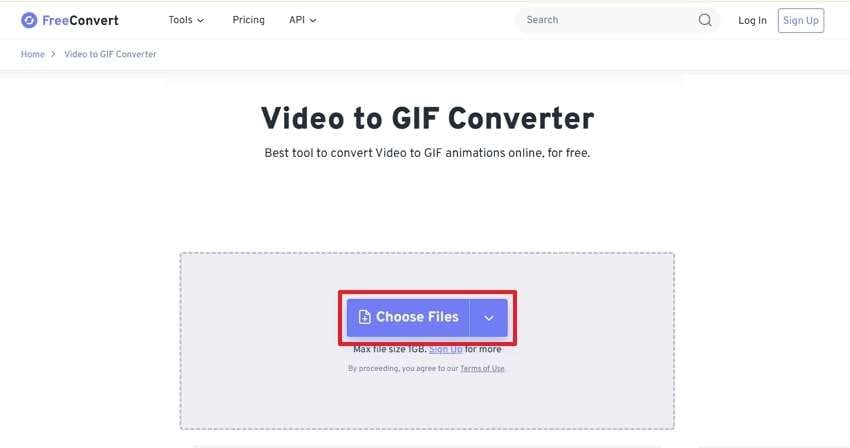
Step 2. Afterward, select the “Trim Start” and “Trim End” time and other settings according to your needs. Then, hit the “Convert To GIF” button to commence this task.
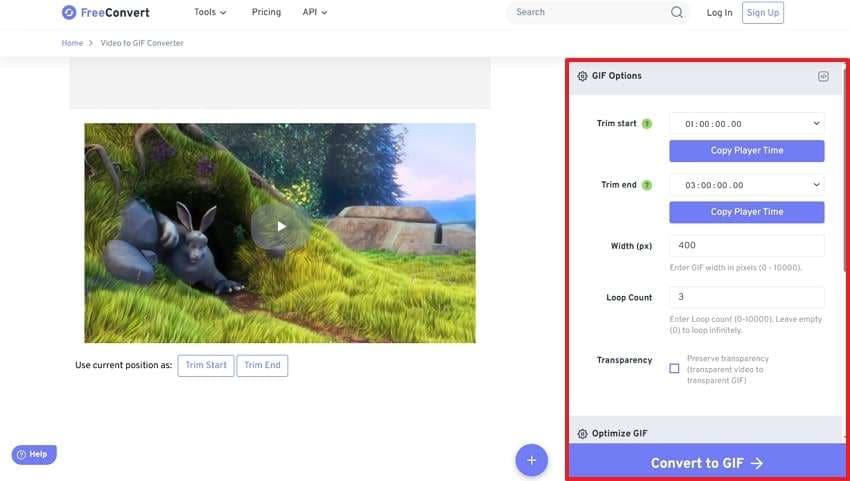
Step 3. Upon waiting a little, click the “Download” button once your video is successfully converted.
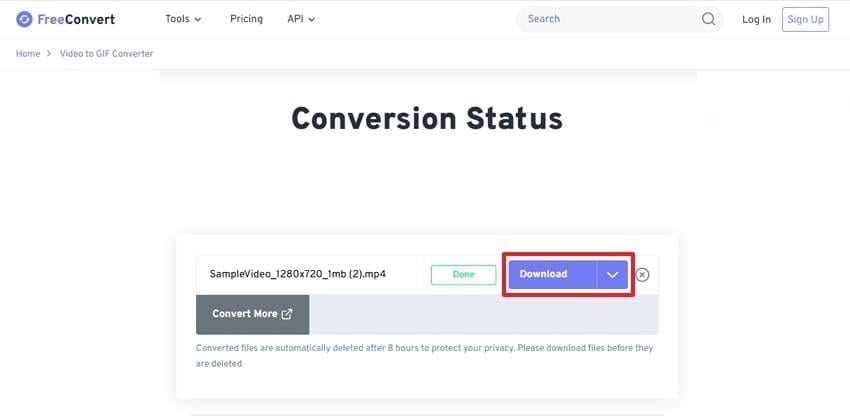
Tool 2. Biteable
It also offers an easy way to turn videos into engaging GIFs with customizable settings. Although Biteable supports limited file size, it lets you trim clips of up to 30 seconds. For those looking to create high-quality GIFs with precise control over size and detail, using this converter makes a lot of sense. Thus, let’s dive below to explore how you can perform this process on this online tool:
Step 1. To inaugurate, access the “Convert Video to GIF for Free” feature of this tool and press the "Upload Video” button.
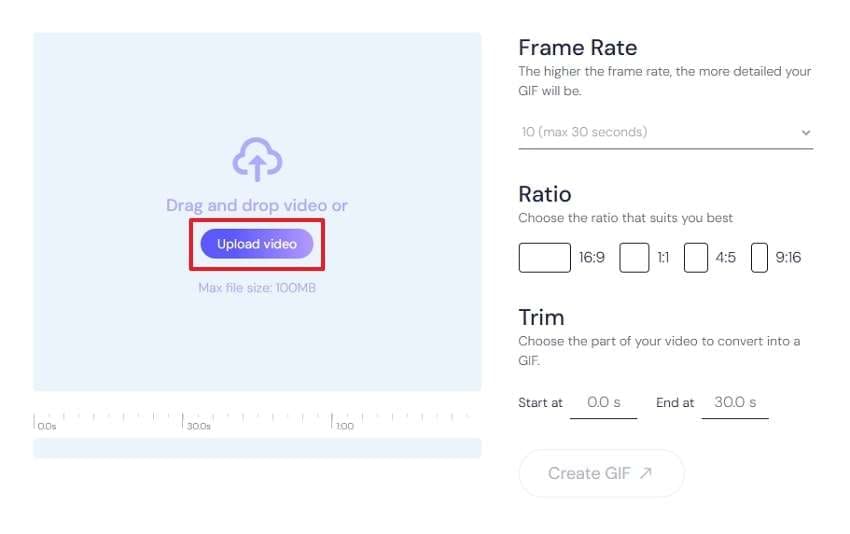
Step 2. Upon selecting the video you want to convert, you need to choose the “Frame Rate”, “Ratio”, and other settings. After that, just hit the “Create GIF” button and wait for a few moments.
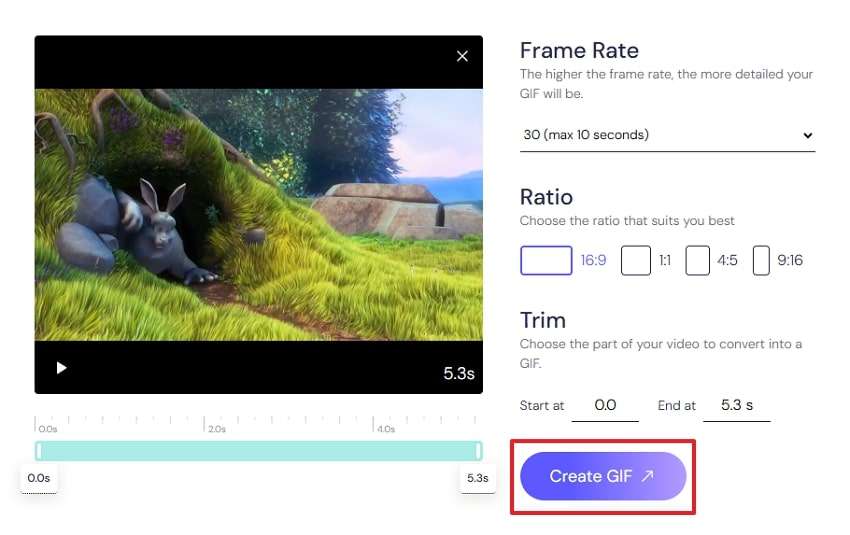
Step 3. Following that, preview your GIF and press “Download GIF” to export it to your device when the task is completed.
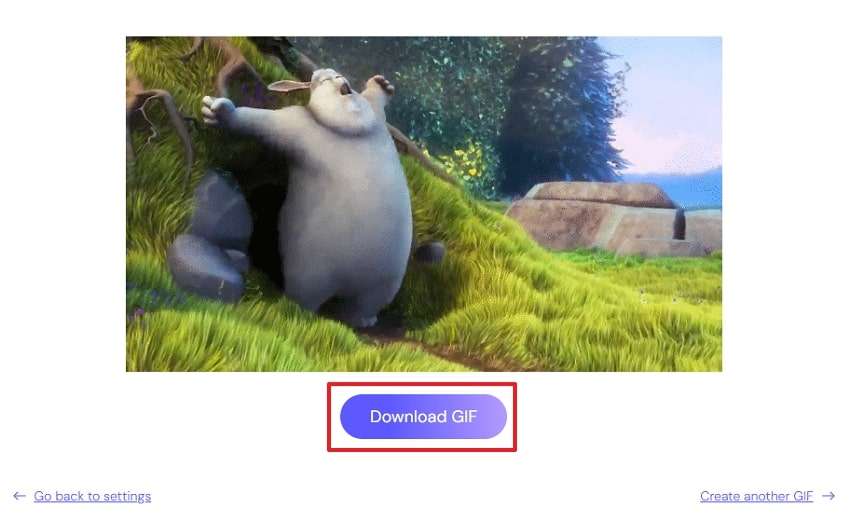
Tool 3. XConvert
Another powerful tool that supports multiple video formats to convert them into GIFs is XConvert. The platform allows frame rate adjustment and other quality modifications to optimize output. As a high-resolution GIF maker, it ensures that animations retain clarity and smoothness. This tool also provides flexibility while keeping file sizes manageable for easy sharing. Go through the steps below to turn your video files into motion graphics:
Step 1. Initiate by accessing this online tool’s converter page and clicking the “Add Video Files” button to upload the video.
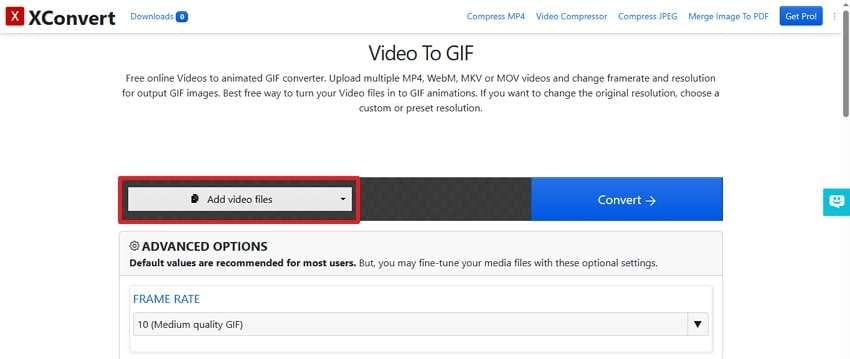
Step 2. Following that, press the “Convert” button after selecting your preferred video quality and resolution.
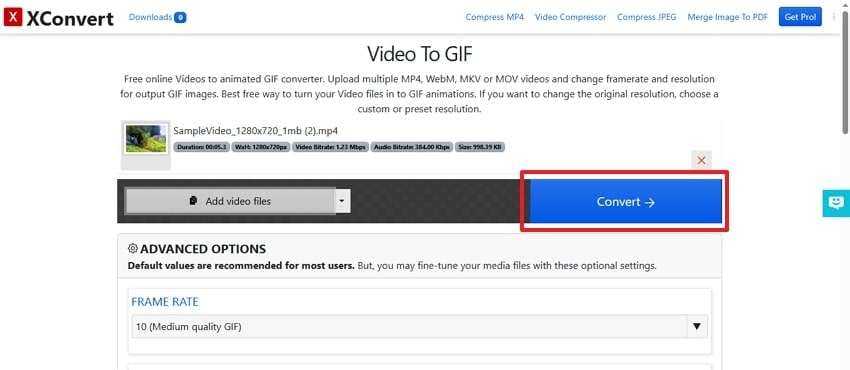
Step 3. Afterward, you need to hit the “Download” button after converting the video into GIF to save it.
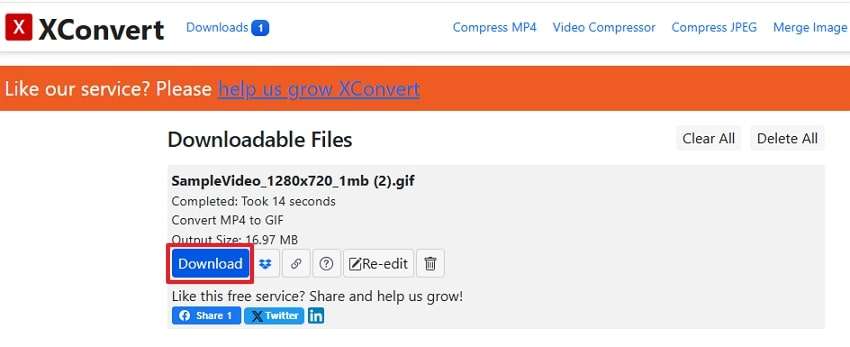
Tool 4. Veed.io
Veed.io is another best platform for converting videos into GIFs with high clarity and smooth playback. It supports multiple file formats while allowing users to upload clips effortlessly. Employing just a few clicks results in videos being trimmed and converted into shareable GIFs. Along with that, users can split and rearrange files before exporting them. Hence, follow the detailed steps below to transform a video into a high-quality GIF:
Step 1. When you access the “Video To GIF” page of this tool, press the “Choose Video Files” button to move further.
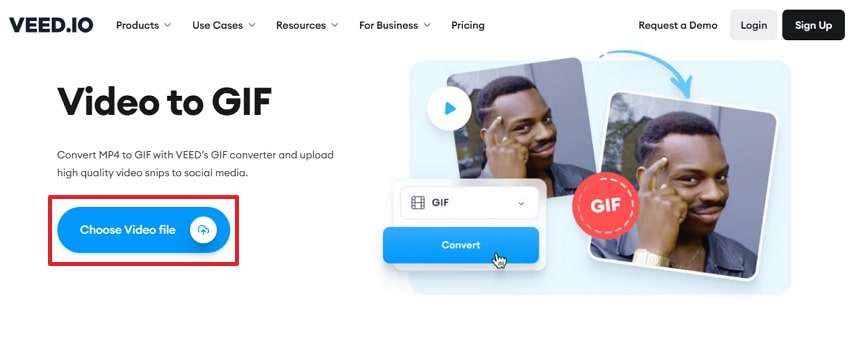
Step 2. Upon seeing the new interface, hit “Upload a File” to select the video you want to convert.
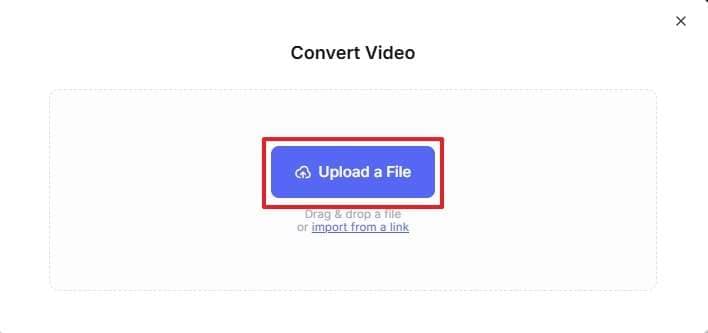
Step 3. Once uploaded, hit the “Convert” button to start the process, or select “Advanced Settings” to customize your video.
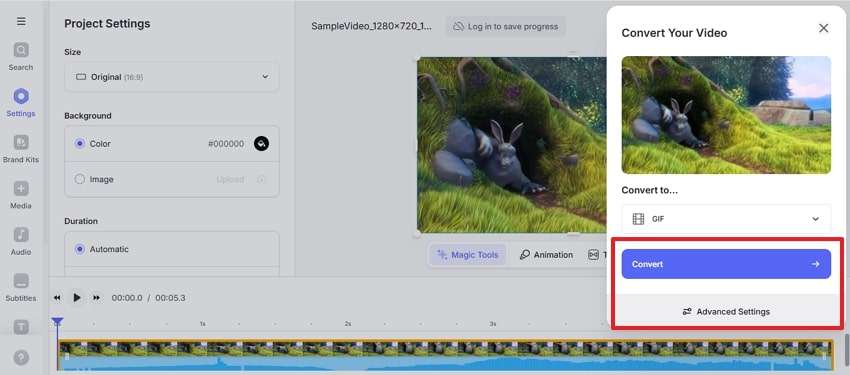
Step 4. After successfully converting, just hit the “Download File” button to save the GIF to your device.
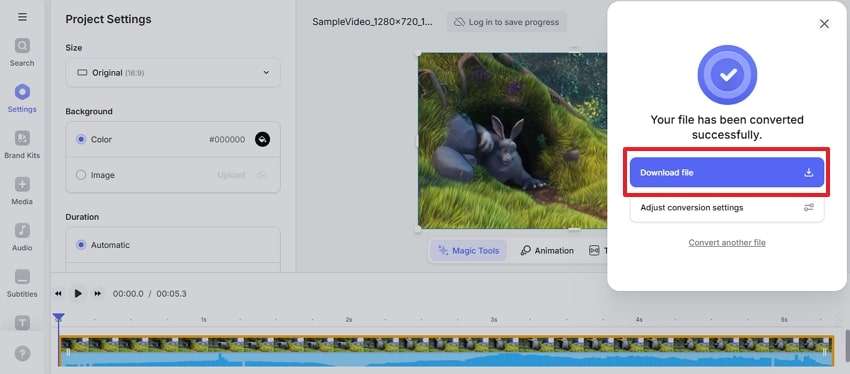
Tool 5. Adobe Express
The last tool in this list lets users upload clips up to one hour long and turn them into GIFs. In addition, you get to customize the output with different file sizes, aspect ratios, and layouts. As a high-quality GIF maker, Adobe Express ensures smooth animations with vibrant details. Users can instantly download their GIFs or continue refining them. Let’s see below to learn how to use this video-to-GIF converter:
Step 1. To initiate the conversion process, access the tool’s converter interface and click the “Upload Your Video” button.
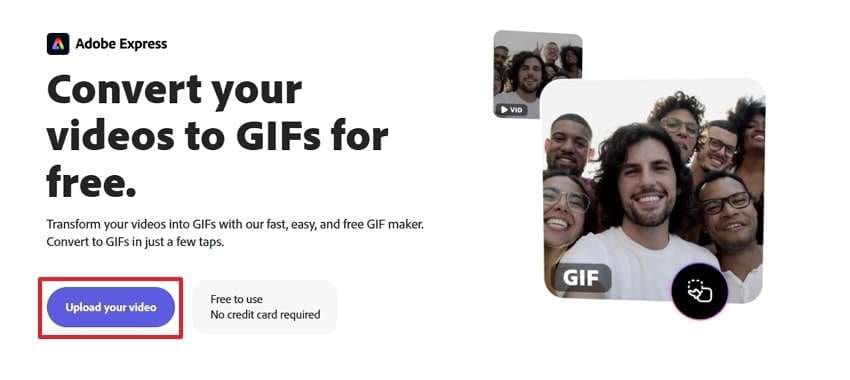
Step 2. Afterward, you need to click the large box or drag and drop the video file you wish to convert.
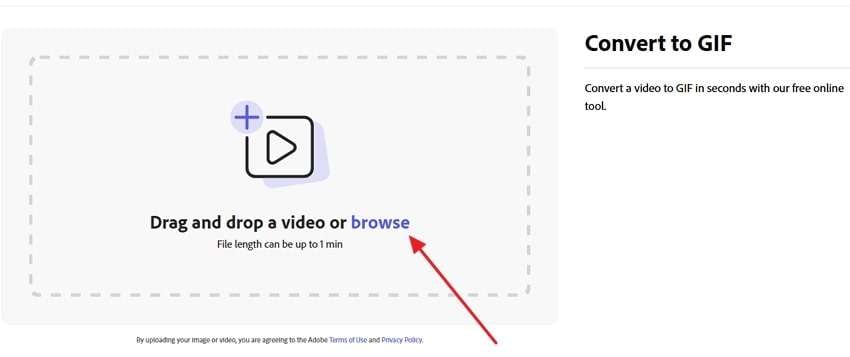
Step 3. When you upload, the tool automatically converts it into a “GIF”, so press “Download” to save it if you are satisfied.
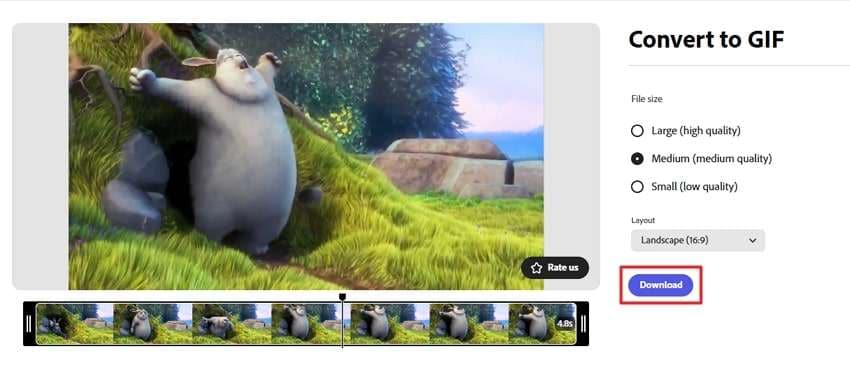
Part 3. How to Repair Your Corrupt or Damaged GIFs at a Blazing-Fast Speed [2 Minutes]
Beyond creating GIFs, many users find their animated images corrupted or fail to load properly. That’s where damaged GIF files can ruin creativity and affect content-sharing experiences. To fix these issues instantly, Repairit offers an AI-powered solution for restoring broken or unreadable GIFs. As a video to high-quality GIF repair tool, it recovers lost frames, fixes pixelation, and enhances clarity.
Besides, Repairit simplifies the repair process with just three steps, and the tool restores missing frames by correcting errors. Along with that, features like advanced repair and color enhancement ensure professional results. Plus, it can repair even severely corrupted GIFs and brought back to life with improved clarity. Whether fixing minor problems or restoring heavily damaged files, this tool makes the process effortless.
Key Features

-
Batch Repair: Users can repair multiple damaged GIF files at once while ensuring consistency in results.
-
Fixes Pixelated GIFs: Blurry files are sharpened using AI-powered enhancement by restoring details and improving the clarity of animations.
-
Advanced Repair Mode: It offers in-depth restoration for severely damaged GIFs by improving animation quality significantly.
After exploring its features, follow the steps below to fix your damaged animation files with the help of this tool:
Step 1. Go to the "More Types Repair" section. Then, select the "Photo Repair" option on the new screen to utilize the feature.

Step 2. Afterward, click the "+Add" button to select the GIFs that need to be fixed and use the "Repair" button to initiate the repair process.

Step 3. Finally, click the "Save All" button in the popup to save the fixed GIFs on your device.

Repair Corrupted GIF Files

Conclusion
To conclude, online tools have made the process of converting video to high-quality GIFs a lot easier. Tools like VEED.IO and FreeConvert are easy to use and are great for all kinds of users. However, sometimes, your GIF files may get damaged while converting, and Repairit is a great tool to repair them. So, try this software if you have any GIFs that are in need of repair.
FAQ
-
Is there any file size limit when you convert videos to GIFs online?
Many tools available online for video-to-GIF conversion have limits for the size of the files. You can consider FreeConvert as an example, which only converts files of up to 1GB. -
Is it possible to batch-convert videos to GIFs at once?
It depends on the tool you are using since some tools allow users to convert multiple videos to GIFs at once, while others offer batch conversion. -
What happens if my GIF file has been corrupted?
If your GIF gets corrupted in the conversion process or beyond, you can use tools like Repairit to repair them easily. Apart from GIFs, it can repair your videos, audio, and document files as well.


 ChatGPT
ChatGPT
 Perplexity
Perplexity
 Google AI Mode
Google AI Mode
 Grok
Grok

