GIFs have become a popular form of communication, often used to express emotions, reactions, and humor in a concise and visually engaging manner. These animated images have allowed going beyond traditional forms of communication, allowing users to convey complex feelings and reactions in a matter of seconds. However, many iPhone users have encountered the issue of iPhone GIF not working.
In this article, we will explore the reasons behind this problem and provide practical solutions to help users enjoy GIFs seamlessly on their devices.
In this article
-
- Solution 1: Use Repairit Photo Repair Tool
- Solution 2: Disable the Reduce Motion Function
- Solution 3: Turn on the #images Function
- Solution 4: Re-add #images
- Solution 5: Restart the Messages App
- Solution 6: Free up Memory Space
- Solution 7: Reset Your iPhone's Language & Region
- Solution 8: Factory Reset iPhone
Part 1: Why are GIFs Not Working on iPhone?
The GIF not working on iPhone problem can occur due to a variety of reasons. Here are some of the common causes of this problem:
1. Poor Internet Connection: A weak or unstable internet connection can prevent GIFs from loading properly, leading to a failure in display. This can happen in areas with low signal strength or when the connection is being interfered with by other devices or network issues.
2. Software Crashes: Occasionally, the software or app you are using to view GIFs may crash due to bugs or memory overload. This can result in GIFs not displaying or even the app freezing entirely, thus hindering your ability to view the content.
3. #images is Disabled: When the #images feature is disabled in the Messages app, GIFs won't appear in conversations. This could be due to user preferences or settings that limit the functionality of multimedia content.
4. Inadequate Storage Space: If your iPhone is running low on storage space, it may struggle to download and cache GIFs effectively. Insufficient space can lead to issues where files cannot be temporarily stored, preventing GIFs from being accessed or displayed.
Part 2: Top 8 Ways to Fix GIFs Not Working on iPhone
There are several methods for fixing the GIF not working iPhone issue. To resolve this problem with efficiency, you should be informed about these methods. Discussed here are some of the most proven methods to fix the problem easily:
Solution 1: Use Repairit Photo Repair Tool
A lot of time, GIFs do not work because they are corrupted. Repairing the corrupted GIF can be done with the help of Repairit Photo Repair, which is a top tool for repairing corrupted photos due to its unmatched proficiency and versatility. It meticulously analyzes damaged images, identifying and rectifying various issues that lead to its corruption.
Unlike generic repair tools, Repairit employs innovative techniques to restore images, including GIFs, with remarkable accuracy, preserving their original quality and integrity.
Step 1: Start by downloading and installing Repairit on your computer or laptop. Choose the "Photo Repair" option. Just click on the "+Add" button and select the GIFs you want to repair.

Step 2: After the repair process is complete, you can preview the repaired GIFs to see how they turned out. If you're happy with the results, go ahead and save the repaired GIFs.

Fix GIFs Not Working on iPhone Now

Solution 2: Disable the Reduce Motion Function
If you find GIF not working iPhone, one of the first settings you might want to check is the Reduce Motion option. This feature is designed to minimize animations on your device, which can inadvertently affect how GIFs are displayed. You may restore the functionality of GIFs in your messaging applications by disabling Reduce Motion.
Step 1: Open the Settings app on your iPhone, and scroll down and select “Accessibility”.
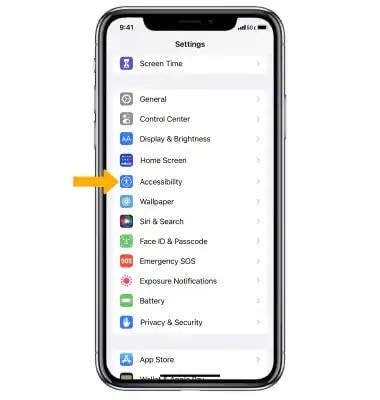
Step 2: Choose “Motion”. Toggle off the “Reduce Motion” option.
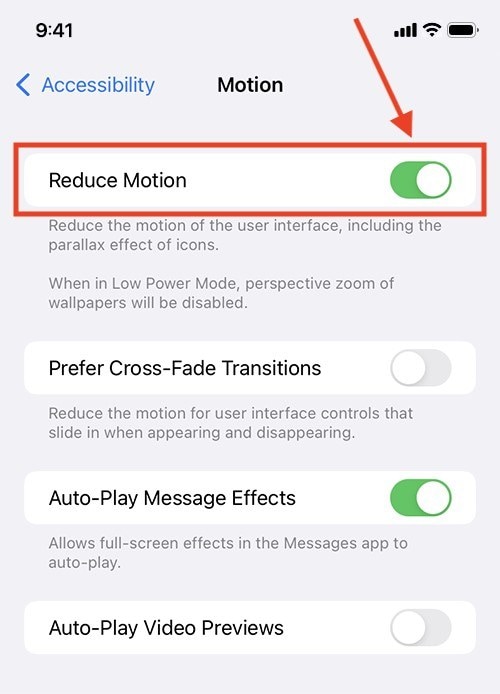
Solution 3: Turn on the #images Function
GIFs are often shared through the #images feature in the Messages app, making it essential to ensure this functionality is enabled. If you’re having trouble viewing GIFs, checking this specific app extension could resolve the issue.
Step 1: Open the Messages app on your iPhone, and start a new message or open an existing conversation.
Step 2: Tap the "A"pp Store icon (the "A" icon) located next to the text field.
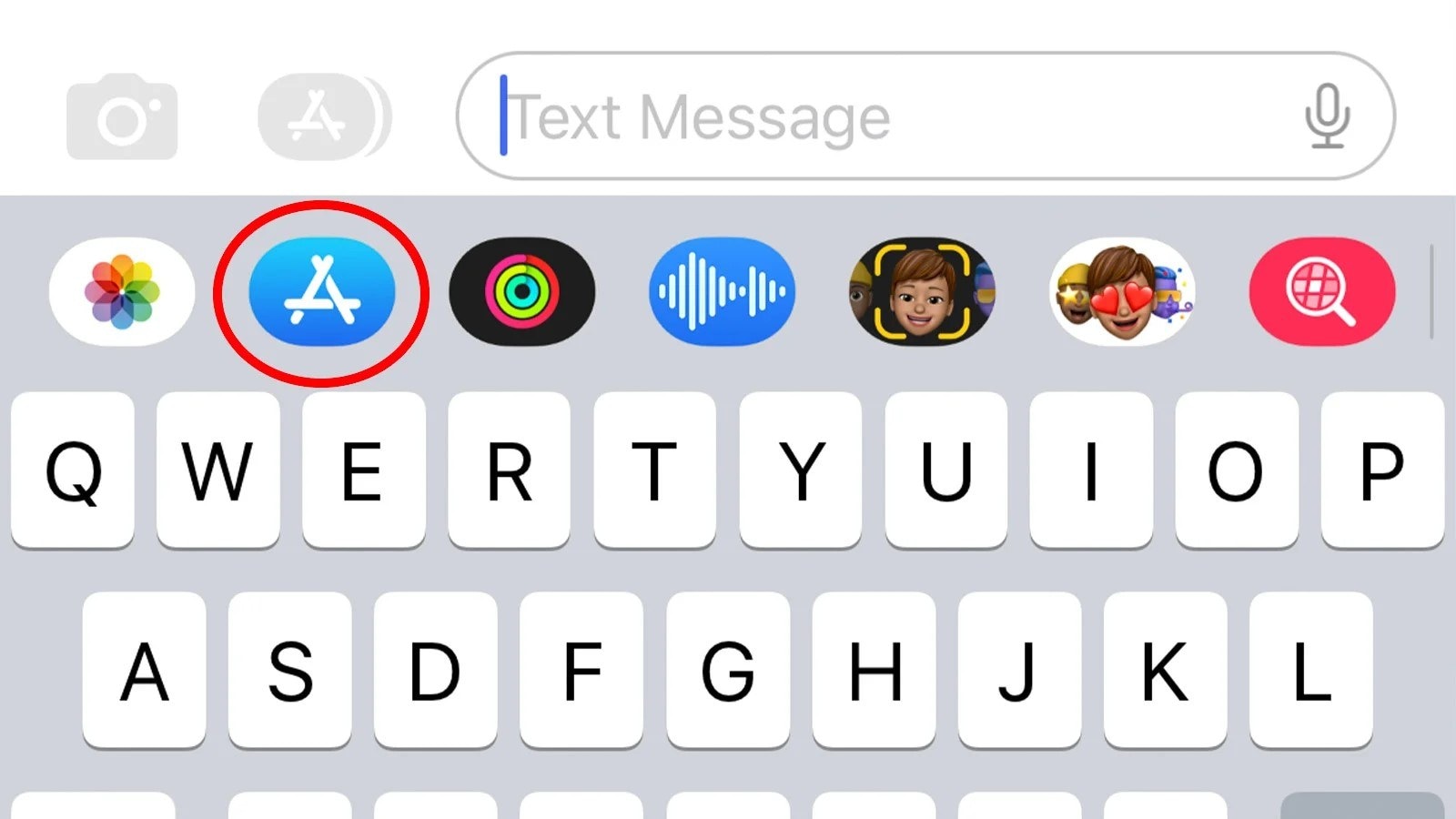
Step 3: Swipe left on the app drawer until you see #images (if it’s not there, you may need to enable it).
Step 4: Tap on #images to access GIFs and see if they are working.
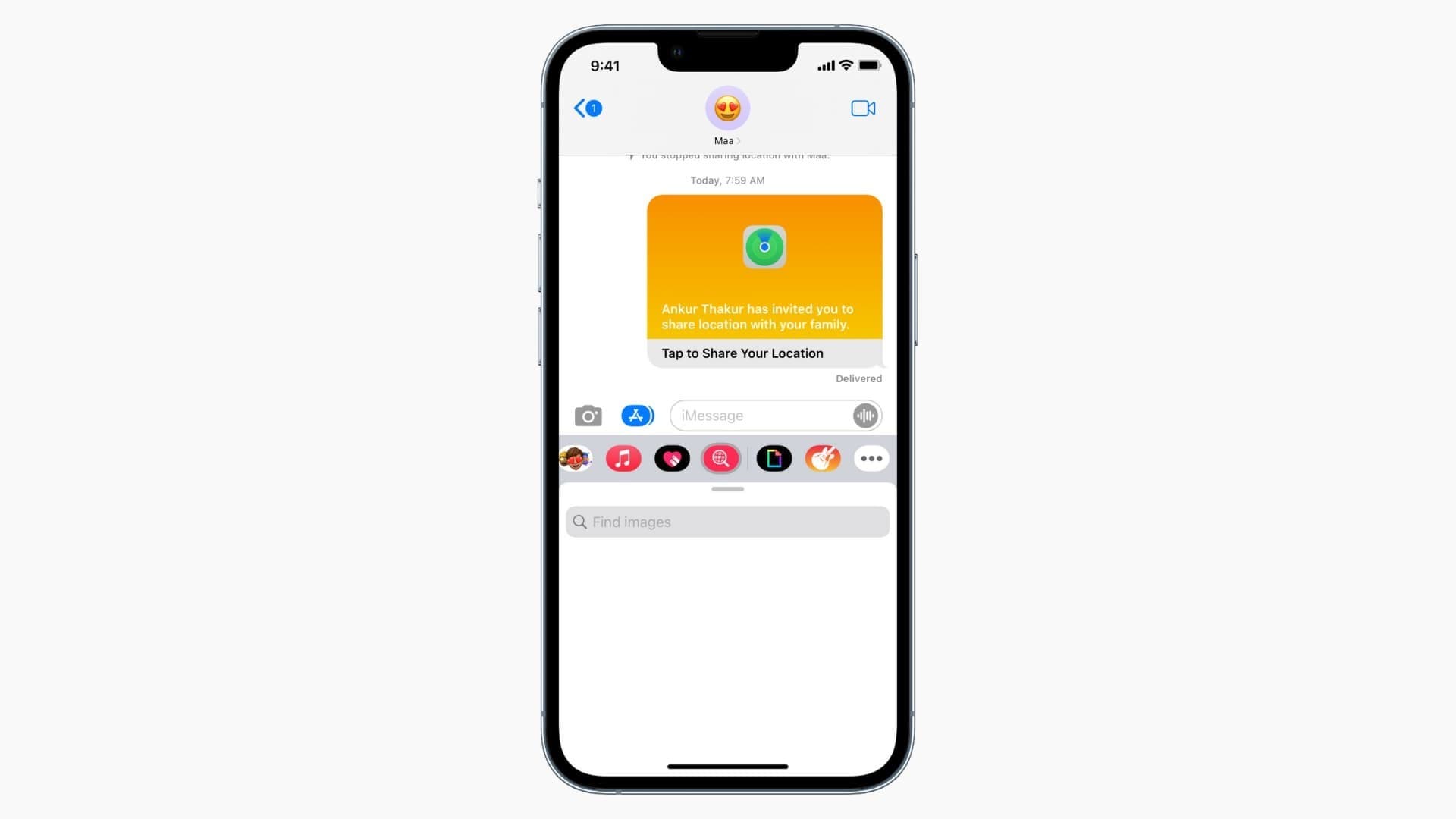
Solution 4: Re-add #images
Sometimes, the #images extension in your Messages app may become disabled or disappear altogether, leading to problems with GIF functionality. Re-adding the #images option is a straightforward method to potentially resolve this issue. This method can make a significant difference in restoring GIF access.
Step 1: Open the Messages app on your iPhone, and tap on an existing conversation or compose a new message.
Step 2: Tap on the App Store icon next to the text input field, then select the four dots in the lower-left corner to open the app drawer.
Step 3: If #images is not visible, tap on the More icon (three dots).
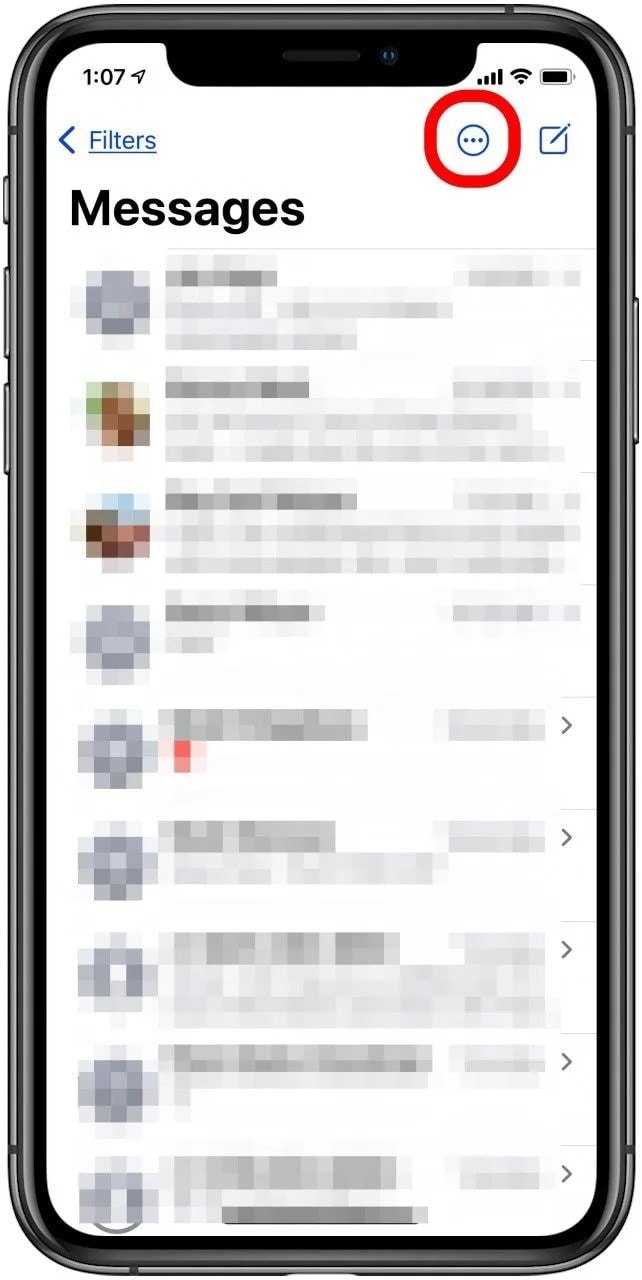
Step 4: Find #images in the list and toggle on the switch to enable it again.
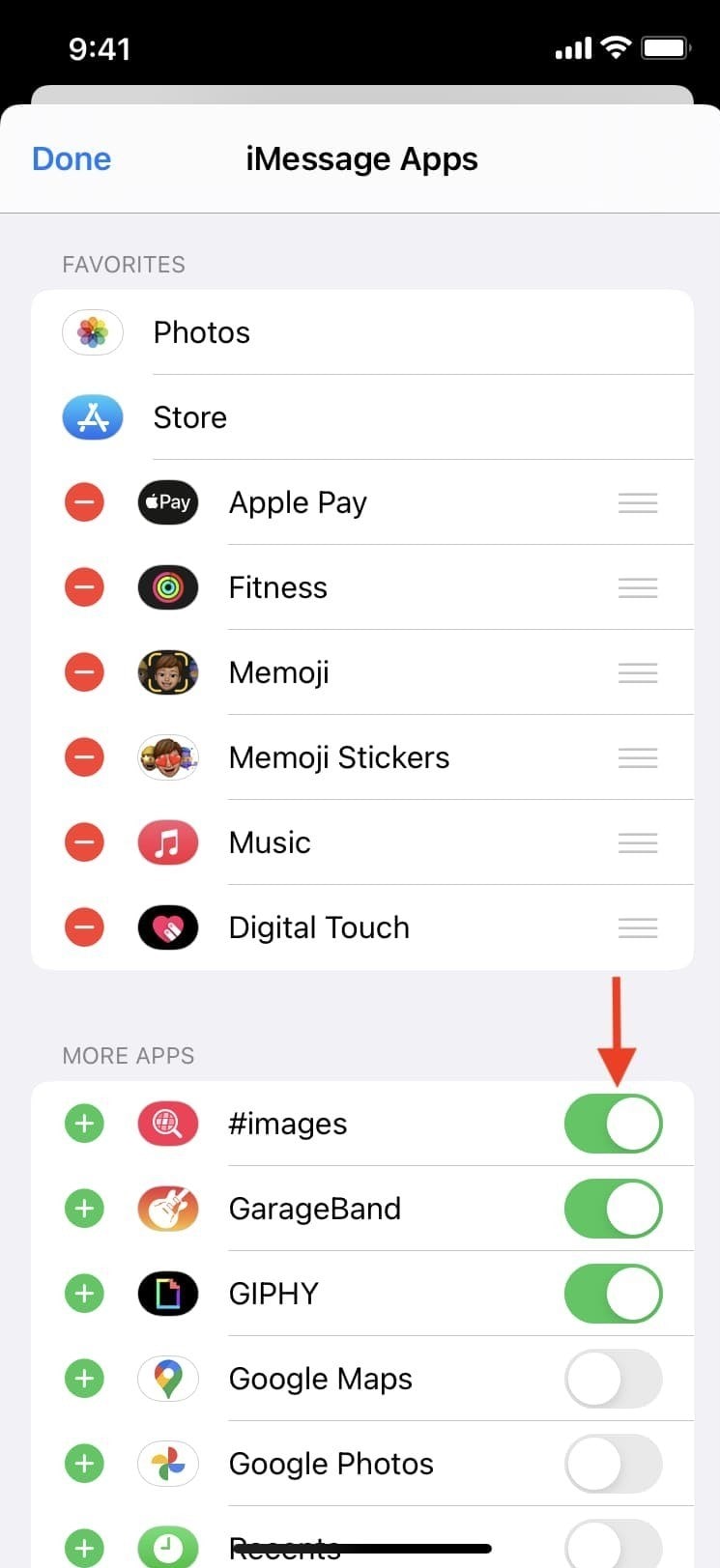
Solution 5: Restart the Messages App
If you’re experiencing issues with GIFs in your Messages app, a quick restart could be the remedy you need. By closing and reopening the Messages app, you effectively refresh its functionality, which might resolve any temporary disruptions causing the GIFs to malfunction.
Step 1: Double-tap the Home button (or swipe up from the bottom on newer models) to access the App Switcher.
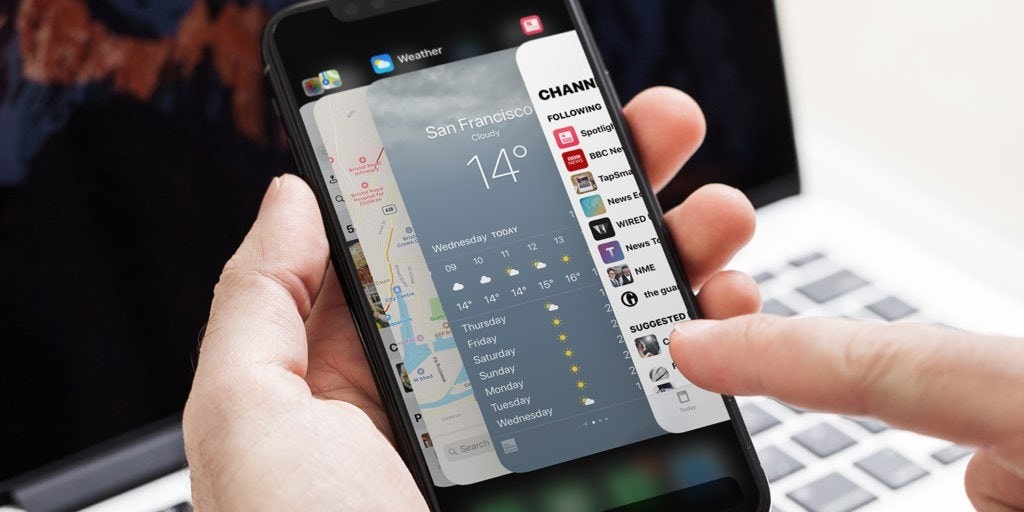
Step 2: Find the Messages app in the list of open apps and swipe up to close it, then reopen the Messages app and test if the GIFs are functioning.
Solution 6: Free up Memory Space
When your device’s memory is full, it can affect the overall performance of apps, including the Messages app. Therefore, freeing up memory can be an effective step to restore proper GIF functionality. After clearing up some space, restarting your iPhone can further assist in refreshing the system, potentially making those GIFs work again.
Step 1: Open the Settings app on your iPhone, and scroll down and select “General”.
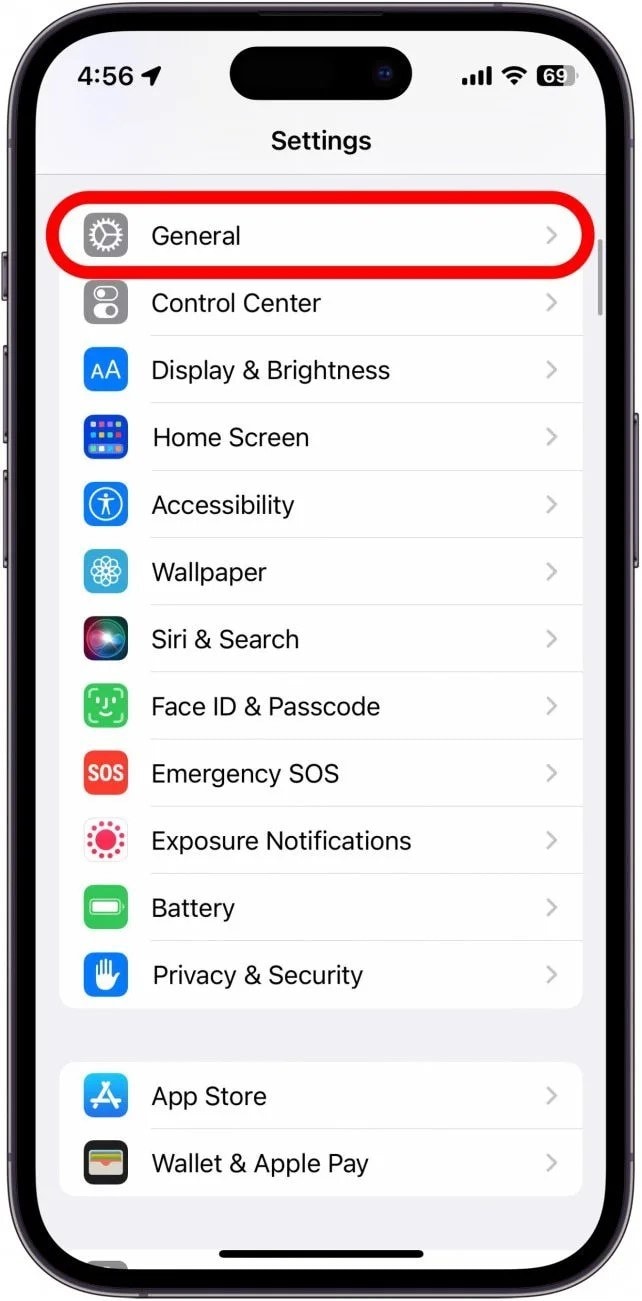
Step 2: Tap on “iPhone Storage”.
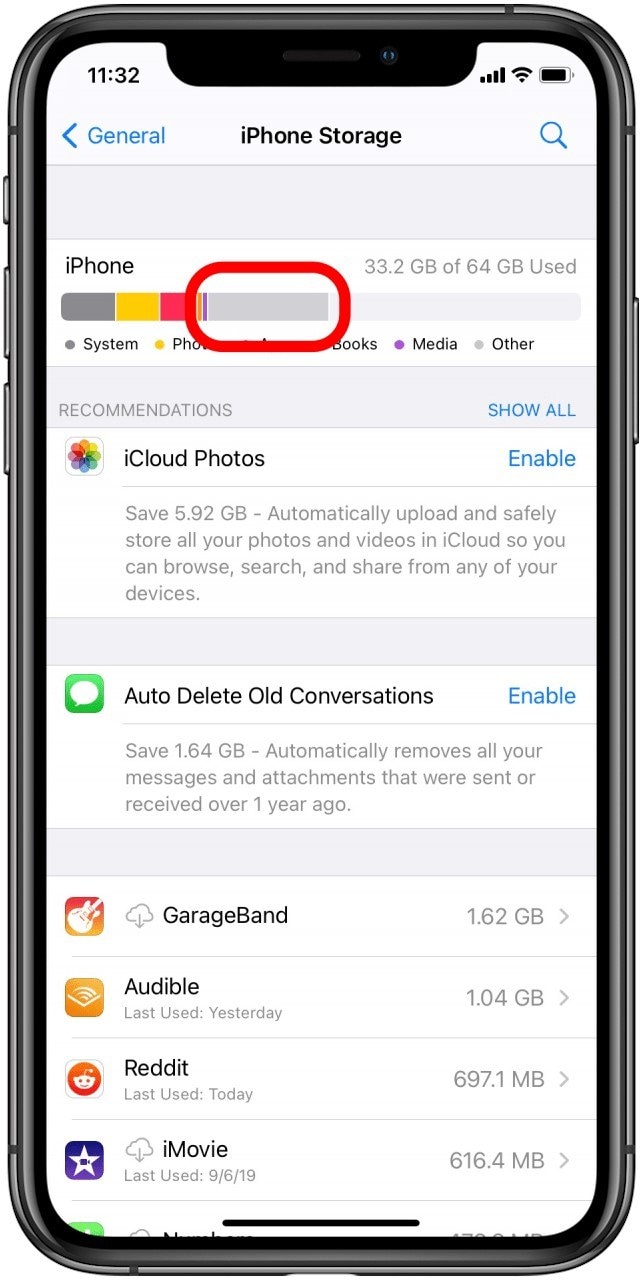
Step 3: Review the storage used and delete any unused apps, photos, or videos to free up space.
Step 4: Restart your iPhone after freeing up space and check if GIFs are working.
Solution 7: Reset Your iPhone's Language & Region
If you find that GIFs are still unresponsive, consider resetting your iPhone's language and region settings as a potential fix. Although it sounds unconventional, this method can sometimes resolve software-related glitches affecting GIF functionality.
Step 1: Open the Settings app on your iPhone, and tap on “General”.
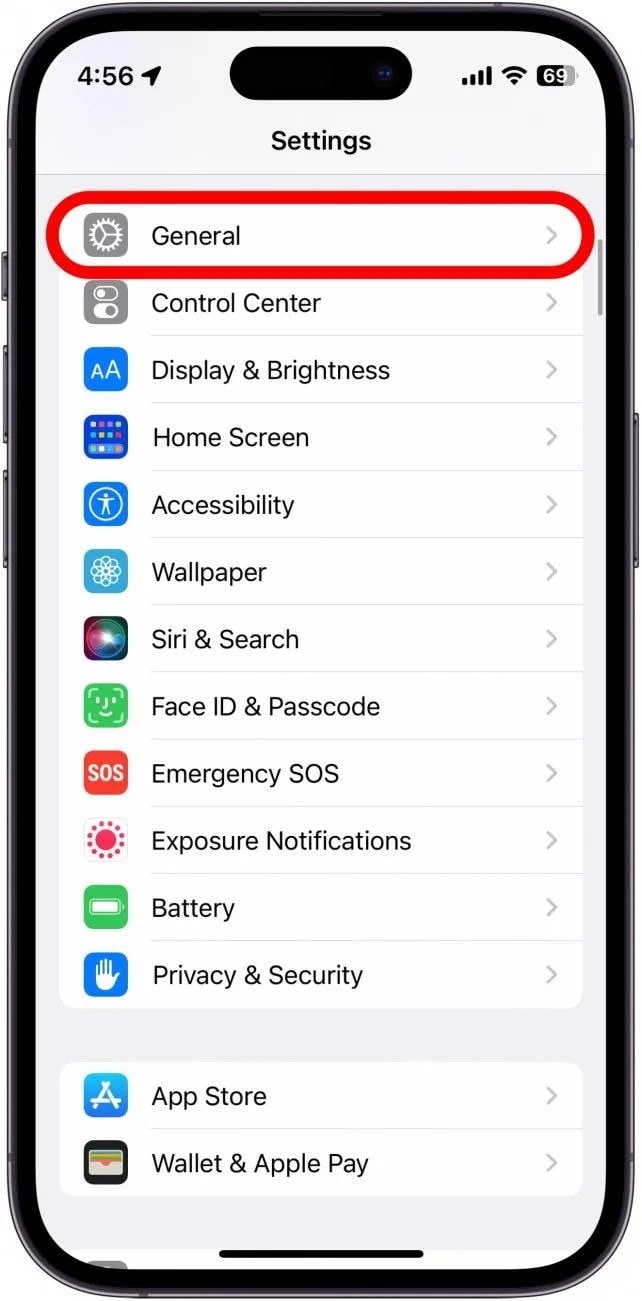
Step 2: Scroll down and select “Language & Region”.
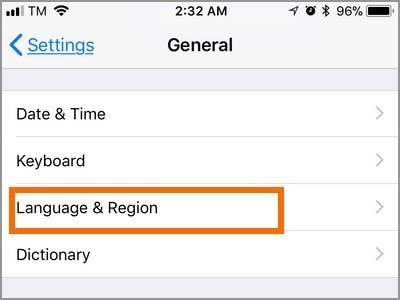
Step 3: Tap on “iPhone Language” and select a different language (you can switch back after).
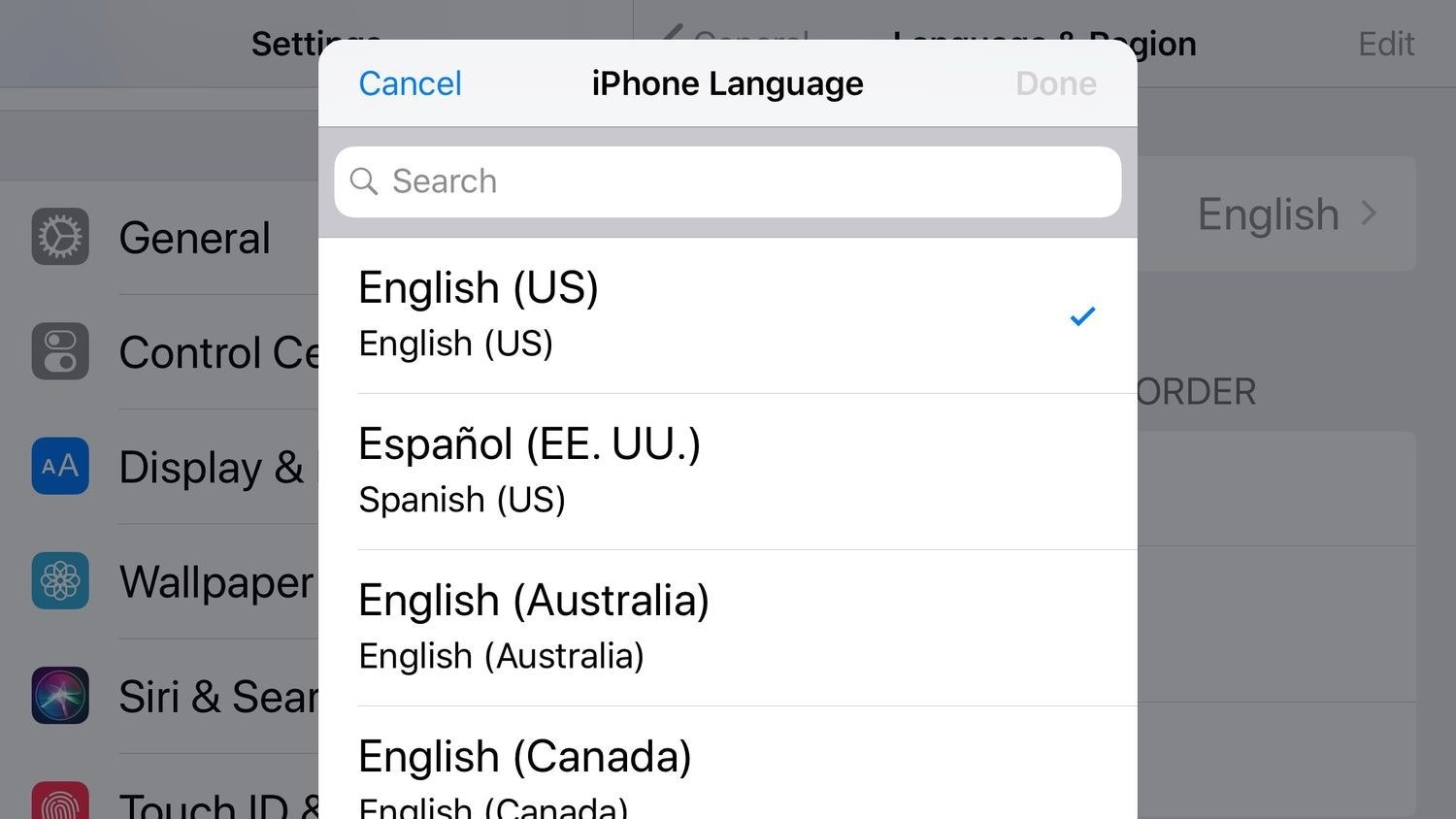
Step 4: Tap on “Region” and change it to a different region.
Step 5: Restart your iPhone and revert the language and region settings to check if GIFs are working.
Solution 8: Factory Reset iPhone
If all else fails and your GIFs still aren’t functioning correctly in your Messages app, a factory reset of your iPhone might be the last resort. This step can seem daunting, as it erases all data and settings, but it can effectively resolve persistent software issues. Remember to back up your data before performing a factory reset, as this will erase all content from your device.
Step 1: Open the Settings app on your iPhone, and tap on “General”.
Step 2: Scroll down and select “Transfer or Reset iPhone”.
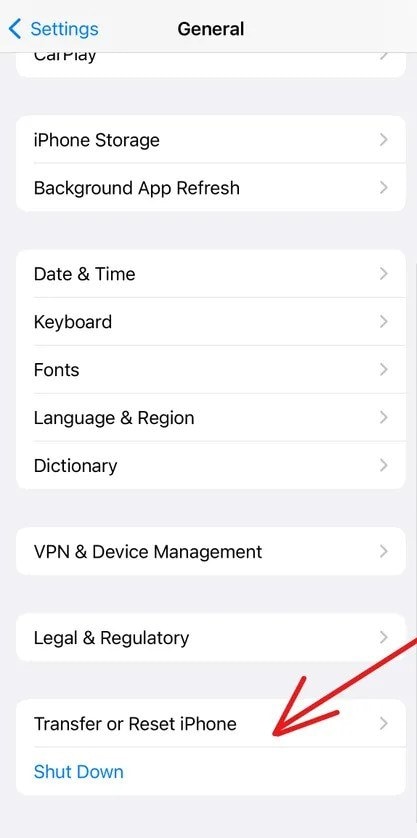
Step 3: Tap on “Erase All Content and Settings”. (Keep in mind that you have to back up your data, otherwise it will delete all of your device’s content.)
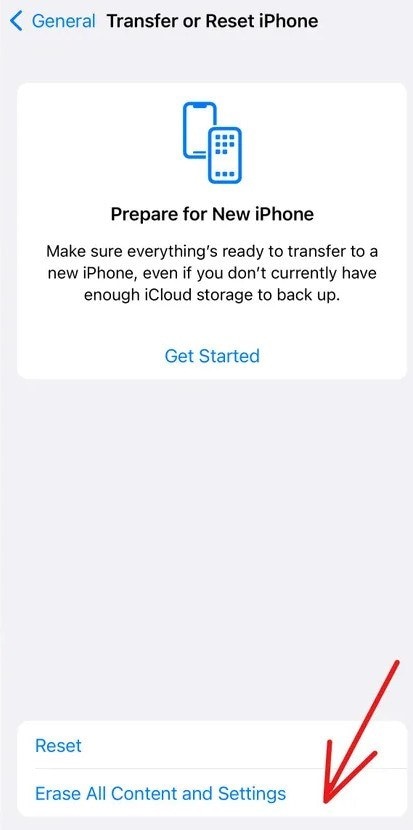
Step 4: Follow the on-screen instructions to back up and confirm the reset.
Step 5: Wait for your iPhone to erase and reset, then set it up as new or restore from a backup. Now you can check if GIFs work in Messages.
Part 3: Various GIF Features Available on iPhone
iPhone users can find a diverse range of GIF features available on iPhone. They offer a lot of utility, so learning about these features can prove beneficial for you.
1. Shortcuts and Customization: Users can create shortcuts to their favorite GIFs using the iOS Shortcuts app, allowing for quick access. This personalized touch makes it easy to share commonly used GIFs with just a few taps, enhancing the texting experience.
2. Live Photos to GIFs: iPhone users can convert Live Photos into GIFs through the Photos app, adding a creative spin to their images. This feature allows users to animate still moments, turning memories into engaging visual loops that can be easily shared.
3. Social Media Integration: Many social media apps on iPhone offer seamless integration for GIF sharing, enabling users to post or respond with GIFs directly within the platform. This enhances user engagement and expression, making conversations more fun and dynamic.
Conclusion
Issues with GIFs not working on iPhones can be frustrating for users. You can take proactive steps to resolve the issues by understanding the potential reasons behind these problems, such as poor internet connection, software crashes, and more. You can enhance your experience of using GIFs without interruption by trying these solutions.
FAQ
-
Why is my GIF not running?
Your GIF might not be running due to a file corruption, an unsupported format, or issues with the application you're using to view it. Ensure the GIF is properly saved and opens in compatible software that supports animated images. -
Does GIF work on iPhone?
Yes, GIFs do work on iPhones, and you can view them in various apps like Messages and Photos. You can also access GIFs through the built-in keyboard. -
Why is GIF not working in WhatsApp?
If a GIF is not working in WhatsApp, it could be due to file size limitations or unsupported formats. Additionally, poor internet connectivity can affect GIF loading, so make sure you have a stable connection.


 ChatGPT
ChatGPT
 Perplexity
Perplexity
 Google AI Mode
Google AI Mode
 Grok
Grok

