What could be a better way of preserving memories and real-life events other than photos? With photos, you do not have to go anywhere as all you need is to open a folder to access them. Original memories fade, but digital photos help us relive those cherished moments . However, it's not always that easy as there are times you can no longer view images because they are corrupt or damaged. Luckily, there are ways to restore corrupted photos and even fix corrupted images online for free. This guide covers the best tools and techniques for corrupted picture recovery.
Repair Your Corrupted Photo File Now

In this article
Part 1: Why Do Photos Get Corrupted or Damaged?
There are different reasons behind damaged or corrupted photos such as:
- Photo file being damaged
- Image format not supported
- PC hard drive is damaged
- Corrupt pictures on SD card
- The android phone has a problem among others.
Once your images are corrupted, the first question we tend to ask ourselves is whether there is a way to recover them. Luckily, yes. So, which is the best method to repair corrupt photos, and are there proven ways to prevent this from occurring?
There are several ways to repair corrupt photos that mainly involve the use of third-party corrupted photo recovery software. The choice of which method to use is based on several factors such as functionality, ease of usage, repairing time, reliability, and efficiency.
Before we look at how to perform corrupt image repair, let's look at why photos get corrupt in the first place.
1. Photo Files Are Damaged
This is a major cause of damaged photos or a corrupt file system. The situation arises during the saving process where the system or the photo file crashes unexpectedly. Also, an unexpected power loss causes photo damage.
There are cases where download failure, transfer interruption or fault conversion attributes to this kind of damage. Irrespective of the situation, this type of corruption occurs due to disrupted savings.
2. Image Format is Not Supported
There are cases when you open an image, and to your surprise, you get an error in the name, 'the image format is not supported.' This situation arises due to incompatible photo file format, or you lack the latest update on your photo viewer.In such cases, converting or using photo repair software may help restore the image.
3. PC hard drive is damaged
Corrupted photos also occur when your PC's hard drive is damaged. Hard drives tend to lose their magnetic alignment after continued use.
The disruption in magnetic orientation corrupts bits of media stored on the drive. Media in hard drives at times degrade when subjected to high humidity and heat, which results in a corrupt photo.
4. Memory/SD Card is corrupted
Do you know your photos could end up corrupted if your memory card is corrupted? Yes, this is much possible bearing in mind there is a bad sector on the storage media. Bad sectors are inaccessible and non-writable and a major cause of damaged photos.
5. Android Phone has a problem
Have you ever thought that your Android phone could be the reason you have corrupt photos? Truth be told, when your Android phone has problems, there's a high chance that it will lead to broken JPG files. Major reasons Android phones have problems include malware, silent data corruption, and hardware distortion. You may need to recover corrupted photos using a dedicated app or an online photo repair tool.
Bonus: Are you ready for photo shooting, editing, managing or sharing? Do you have a question about what makes your photo corrupted? If the answer is yes, let's check your intimate guard to photos with any corruption scenarios - Photo Corrupted? Let's Rescue Them Right Now!
Part 2: How to Perform Corrupted Image Repair? (In 5 Cases)
A lot of people wonder whether it's possible to recover damaged photos. The truth is, it doesn't matter whether your photo has been damaged by malware or during file transfer, you can easily fix them. All you require is to have the right photo repair tool at hand. There are several tools one can use to repair corrupt images and in this guide we are going to discuss them in detail depending on cause type.
Case 1: Photos Files Are Damaged
Photo files are damaged when they are not properly saved. There are various solutions to this case such as using Wondershare Repairit Photo Repair. Wondershare Repairit is one of the best corrupt photo repair software with AI to fix corrupted photos from any device in any format.
This software is straightforward to use and effective as it features a highly sophisticated algorithm. The tool can repair all kinds of JPG or JPEG photo files damaged under different scenarios. If you are experiencing spit images, blue area, or complete distortion, The Wondershare Repairit is the ultimate solution.

Wondershare Repairit - Photo Repair

-
Repair damaged photos with all levels of corruption, such as grainy photos, dark photos, pixelated photos, faded photos, etc.
-
Repair images of diverse formats, such as JPG, JPEG, PNG, CR3, CR2, NEF, NRW, etc.
-
Repair critically damaged or corrupted photos available on SD cards, phones, cameras, USB flash drives, and more.
-
Repairit has a quick and advanced repairing mode. You can use either depending on the level of corruption the photos has undergone.
-
The "AI Image Upscaler" feature can enlarge the repaired photos to 2X, 4X, and 8X.
-
Intelligently restore old/scatched photo and colorize black and white photos with various AI effects.
-
No limit to the number and size of the repairable photos compared with the online version of Repairit.
-
Support Windows 11/10/8/7/Vista, Windows Server 2003/2008/2012/2016/2019/2022, and macOS 10.12~macOS 14.
Here's how to repair damaged image files using Wondershare Repairit on Windows and Mac.
Step 1: Add the Damaged Images
Download and launch Wondershare Repairit on your Windows / Mac, choose "More Types Repair" and select "Photo Repair".

Hit on "+Add" from the "Photo Repair" section to upload all the images you want to repair. You'll be taken to where the images are saved, and you can add several of them at once.

Step 2: Repair the Damaged Images
After uploading the damaged photos, the program will automatically repair your corrupted JPEG images.

Step 3: Save the Images
Once the repair has been done, you can preview and save the images on your preferred storage devices for future use.

Attention: Before saving the photos on your system, you can also use the "AI Image Upscaler" feature to enlarge the repaired photos to 2x, 4x, or 8x.

In case you're unsatisfied with the standard repair result, you can perform "Advanced Photo Repair" to improve the quality of repair by clicking the "Advanced Repair".
Note: You can also try Repairit Photo Repair Online if you only have several files to repair, which is more economical and convenient. The online version of Repairit supports repairing your corrupted images freely with AI upscaling technology and also provides a nice photo repair experience for you.
Case 2: Change Image File Extension
Where the image format is not supported, one should fix the problem by changing its file extension. What this means is you convert the image to a different file format. The procedure is simple;
1. Click Save as… The save image window will pop up
2. In the "Save as type:" change the extension to the file format, you want to convert the image to.
For example, if you convert a JPEG (.jpg) photo to Bitmap (.bmp), the new file will be renamed image.bmp. Click Save. The new file will be saved in the new format.
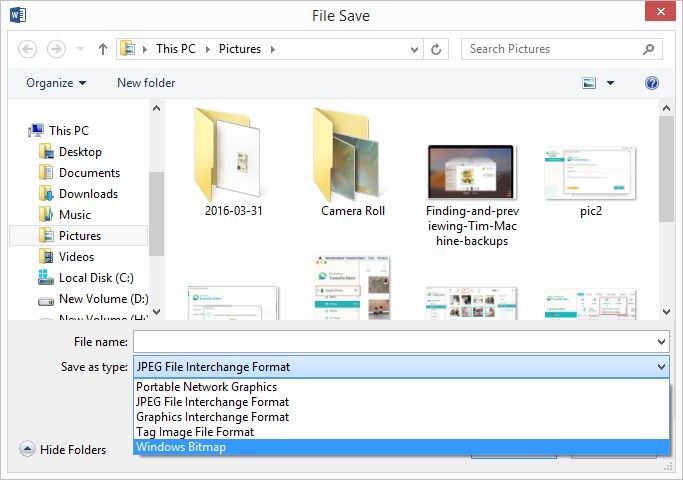
The procedure to change multi photos file extension is different;
- In the image gallery, press and hold the Ctrl key and select the pictures you want to convert. If you want to convert all the images, press Ctrl + A to select all the pictures.
- Click Save… a new window will appear.
- Select the file format you want to convert the pictures to from the drop-down list.
- Click save.
Case 3: Repair Corrupted Hard Drive and Recover Photos
Corrupt images are at times a result of a damaged PC Hard Drive. If you are sure this is the case, the best option here would be to repair the hard drive and later recover the photos. Here you will have to hire a PC repair expert to help you repair the hard drive. Once the magnetic alignments are restored in shape, look for effective image repair software to use. Here are some ways to repair a damaged or corrupted hard drive:
Method 1: Running Antivirus
Viruses or malware can cause serious damage to your hard drive. You can fix and access the drive by running antivirus.
Method 2: Running CHKDSK
You can fix bad sectors or file errors by running the CHKDSK Scan. Launch the Command Prompt window, then access the Disk Management tool. Here, you can easily assign a letter to your damaged drive.
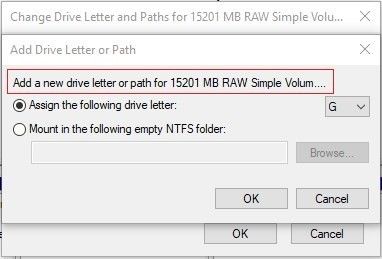
Simply type chkdsk /r /f X: (X refers to letter assigned to drive) then tap "Enter" on your keyboard. Restart the PC and check if you can access the drive.
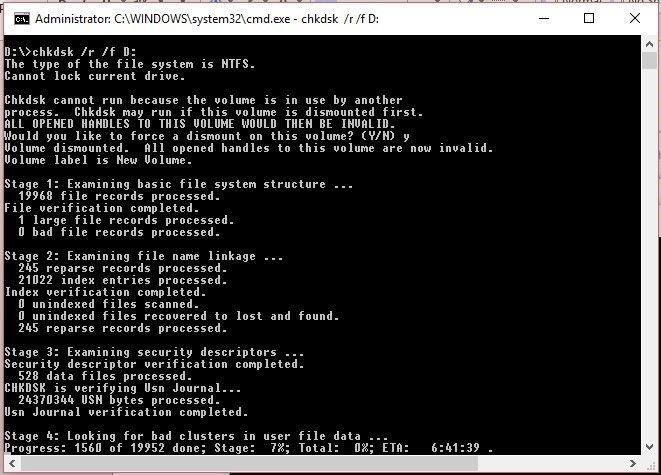
Then, tap "Enter" on the keyword when you see this message.
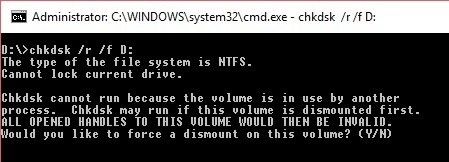
Case 5: Recover Corrupted Images after Android Phone Repair
It's possible to recover images after Android repair as long as you have the right software. Wondershare Repairit is the best option in this case and will help you recover your photos in the best condition possible. Here are a few benefits you enjoy from using Wondershare Repairit;
- A preview of the repaired photos is provided
- Users also enjoy a free trial version
- The tool can be used to repair multiple corrupted JPEG files
- Available for both Windows and Mac
Simply upload the corrupted images on the software and hit on the "Repair" function. Within minutes, your damaged photos will be repaired.
Part 3: How to Prevent Images Corruption Again?
From the above section, it's clear there are several ways one can use to repair corrupt photos. In this section, we are going to focus on ways one can use to prevent photo corruption.
a) Ensure the photo viewer is compatible with your system
If you are constantly getting error messages each time you try viewing your photos, there is a high chance your photo viewer is not compatible with your computer's configuration. For example, if you are using an X64 CPU, there is a high chance your photo viewer will not perform optimally since it's not compatible with the CPU. The best way to handle the situation is to make sure you have installed the latest updates available for your photo viewer. Outdated photo viewers are a major reason behind the occurrence of corrupted photos.
b) Insert and eject storage media properly
One of the major reasons why storage media are destroyed from time to time is due to carelessness. Most of us eject storage media carelessly, which causes in tern damages files stored which are images at times. To prevent corrupting photos, make sure you follow the correct insertion and ejection procedure every time you are using external storage media.
c) Let your computer finish the task
Most photos end up damaged because of interrupted download or saving. Even if your system is taking a long time to save or download images, make sure you give it enough time to finish the process. Interrupting the process in between is likely to result in corrupt photos. Also, unplugging your computer's power source directly from the socket should be avoided. This disrupts internal processes such as saving causing photo file damage.
d) Do not work on original files
Avoid working on the original files and instead, use copies. For example, if you want to edit a photo, avoid using the original image because if something goes wrong, the original photo will remain untouched. Simply copy the photo, make all the changes you would like on it before saving. This way, you are guaranteed no damages will come to your original photo no matter the situation.
e) Ensure your system has a consistent power supply
One of the major causes of corrupt photos is the damaged photo file. The situation arises due to interrupted transfer or saving, which might occur due to the unexpected shut down of your computer system. Bearing this in mind, one should invest in a good or an authentic Uninterrupted Power Supply to maintain a steady power supply even when a power outage occurs. The power backup system allows you to save your work and shut down your system in the event of power loss.
Photos are the perfect resources to remember our past days. They can also be our valuable resources for sharing our memories. It can be annoying when you lose such photos, and recovering them can be a painstaking process if you don't know where to start. Investing in programs like Wondershare Repairit is a perfect idea, especially if you want to repair damaged image files.
People Also Ask
-
Why are my photos not opening on my phone/computer?
Your photos may be corrupted due to file transfer issues, incomplete downloads, storage errors, or unsupported formats. You can use tools like Repairit to detect and fix corrupted image files on both phone and computer. -
Can I recover old or damaged JPEG files?
Yes. Even if your JPEG files are old, blurry, or showing error messages, Repairit can repair them with high success rates, preserving original quality and details. -
Can I repair multiple photos at once with Repairit?
Absolutely. Repairit supports batch photo repair, allowing you to upload and fix multiple images simultaneously—saving time and effort.

 ChatGPT
ChatGPT
 Perplexity
Perplexity
 Google AI Mode
Google AI Mode
 Grok
Grok
