JPEG is a popular image format used in digital cameras, phones, and several other devices. Due to this popularity, JPEG files are more susceptible to corruption than other image file types. JPEG header corruption is one of the most common causes of unreadable photos.
There are different types of JPEG corruption out there, such as cannont open, edit but lose quality or invalid JPEG marker type, etc., and JPEG header corruption is one of them. If you're facing this issue, you're in the right spot. This quick guide will reveal exactly how to fix broken or corrupt JPEG headers in simple methods. The solutions shared will help you gain access to the broken JPEGs by repairing them. Now that you know what we'll cover, let's dive right in.
Fix Broken or Corrupt JPEG Header Easily Now

Part 1: Abstract of Corrupt JPEG Header?
JPEG means Joint Photographic Experts Group. It is a common image file type because of how little space it consumes, especially compared to other file formats. Its small size makes it easier to share this image file type across different platforms and devices.
Sometimes when you try to open a JPEG file, you might get an error message 'no preview available.' When this happens, it shows that the header information is corrupt or damaged. When a JPEG header is corrupt, it becomes unreadable by any image-reading software. In addition, editing your JPEG photos becomes almost impossible. However, 'no preview available' is not the only symptom that proves that your image file is corrupt and needs fixing. Other signs of a corrupt JPEG header include:
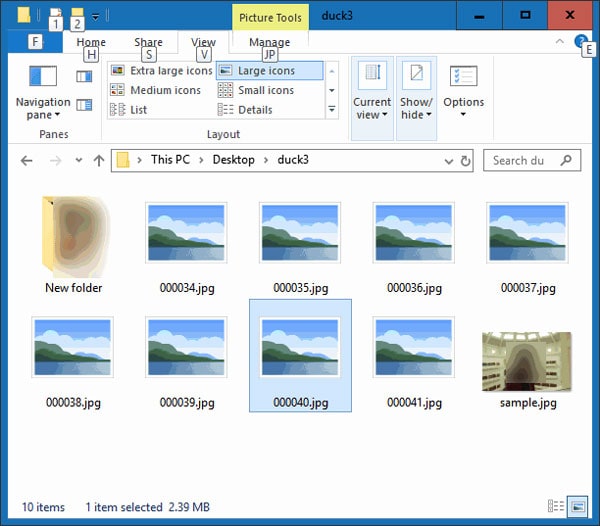
-
When you try to open the image file with an image viewer on Windows, you'll get the message "can't open this file because the file appears to be damaged, corrupted, or is too large."
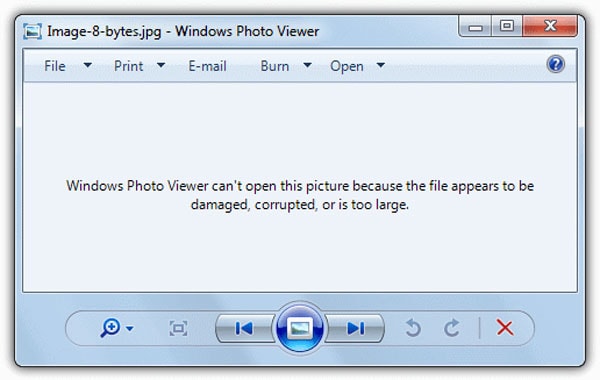
-
When you try to open with Windows photos or a photo editor, you'll also get an error message reading "it looks like we don't support this file."
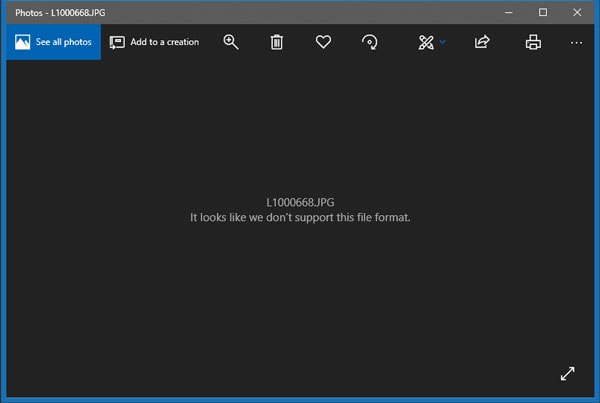
-
Window Explorer would refuse to show the thumbnail preview.
-
Other times, the photos open but look distorted or pixelated.
When any of these messages pop up on your screen, then you know it's time to fix the broken or corrupt JEPG header.
Reasons Why JPEG Files Become Corrupt
Before learning the different methods to easily fix broken or corrupt JPEG headers, you should first understand how the files become corrupt. There are several reasons why the JPEG files may have become corrupt, and below are some of them.
-
A top reason JPEG files refuse to open is because of the JPEG header corruption.
-
Your storage media could be damaged, or sectors, where you store your JPEG files, become bad.
-
Another top reason could be a malicious attack on the JPEG file. It is when malware attacks your file and makes it inaccessible to users.
-
Your system shutting down inappropriately could also could your JPEG files to get corrupt.
As we have stated, the most common reason for a JPEG no longer opening is the JPEG header which is the file's name. There are many causes out there for a corrupt JPEG file, and all these causes result in image files that are no longer open. Nevertheless, there's no reason to panic. We'll be discussing the methods to fix broken or corrupt headers easily in the next section; let's begin.
Part 2: 3 Methods to Fix Broken or Corrupt JPEG Header
Now that you're aware of what the problem with your file could be, you've taken the first step. The next step becomes finding out how to fix broken or corrupt JPEG headers in easy ways. This section shows you manual solutions to your problem; let's get started.
Method 1: Using the Hex Editors
A Hex Editor is software that shows you the raw data off a file in alphanumeric and hexadecimal values. It also allows the editing of the binary data that the file consists of. When you check a JPEG header, it starts with three hexadecimal digits like FF D8 FF. These digits represent the camera information of the JPEG file. The fourth digit usually varies from DB to E0, E1, and so much more. If you notice that your JPEG header begins with other hexadecimal values, then the JPEG header is corrupt.
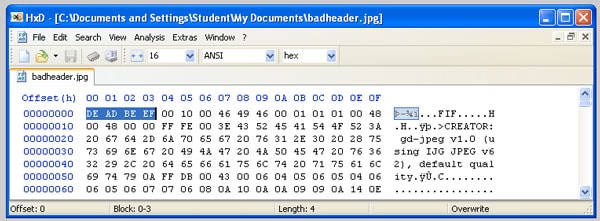
You can easily find out if this is the case with a hex editor. If your files don't open, you have to check the JPEG header information of other JPEG files. The image you check needs to be from the same device and also of the same format. You can utilize a hex editor to change or add information to your JPEG heather. You can then replace the header of the affected JPEG file with that of a healthy JPEG file to fix it.
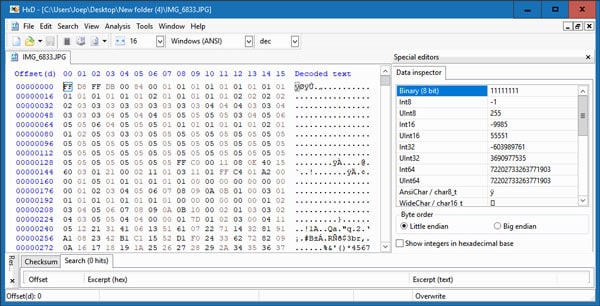
Method 2: Create a new JPEG file and check the header information
Sometimes you don't get the perfect JPEG file from the same camera, which doesn't give an error message when you try to open it. In such a situation, the best option is to create a new jpeg file and check its header details using the hex editor. This method is an effective way to fix broken or corrupt JPEG headers easily. To create a new JPEG file, follow the steps we outline below:
-
First, you have to open Paint on your computer
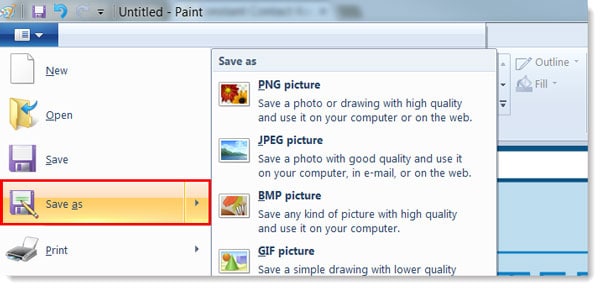
-
Your next step is to doodle anything you want on the blank space provided in the software.
-
Next, save the file as a JPEG file by going to file, clicking save as, and choosing JPEG picture from the options.
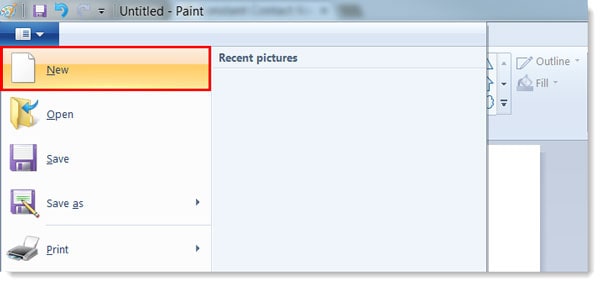
-
Enter a file name in the text box provided, and then click the save button. Alternatively, you could save a new JPEG image using the steps below.
-
After doodling on the blank space on the application, press ctrl + s on your keyboard. It is a keyboard shortcut that allows you to save.
-
It will then open the 'save as' dialog and choose the location to save your new image.
-
Beneath the file name box, click the 'list box' that's tagged 'save as type' and choose JPEG. There are usually many available options to pick from, like JPG, JPEG, and many more.
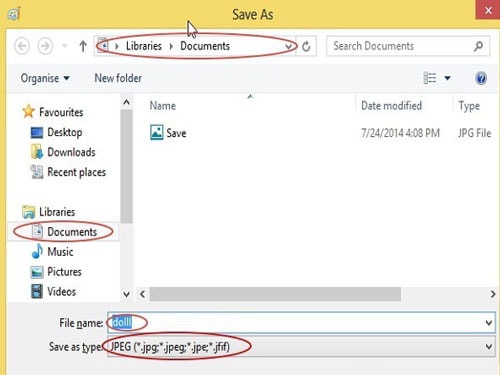
-
Enter a file name into the filename text box and then click the save button.
Now that you have a new JPEG file without corrupt header information, the next step is using its header information to fix your corrupt JPEG file's header information. To do this, follow the steps below.
-
First, open your hex editor on your computer.
-
Next, import the JPEG file you created into the Hex Editor alongside the corrupt or damaged image file.
-
Jot down the correct header information from the JPEG file you recently created.
-
Next, go to the corrupt JPEG file and edit the header information to the correct header information you copied.
-
That's how a Hex editor can help you fix broken or corrupt JPEG headers easily. After effecting the corrections, you can easily open the JPEG file.
Although the process sounds like a walk in the park, it can be pretty stressful to complete. The first issue lies in discovering an efficient hex editor. Then you have to figure out the header information of the affected file. It could take hours to complete sometimes. If it all sounds cumbersome, then the following method is for you.
Method 3: Fix Broken or Corrupt JPEG Header with a Professional Tool Wondershare Repairit
Hex editors are not the best option when you're trying to repair a severe corruption case. In such a situation, your best alternative is the Wondershare Repairit Photo Repair. It is an advanced photo repair tool that allows you to fix broken or corrupt JPEG headers easily.
Wondershare Repairit Photo Repair is an photo repair tool that increases the possibility of recovering damaged files. The process is efficient and direct, with an intuitive interface that ensures a smooth experience on your repair journey. Some of its features include:

Wondershare Repairit - Photo Repair

-
Repair damaged photos with all levels of corruption, such as grainy photos, dark photos, pixelated photos, faded photos, etc.
-
Repair images of diverse formats, such as JPG, JPEG, PNG, CR3, CR2, NEF, NRW, etc.
-
Repair critically damaged or corrupted photos available on SD cards, phones, cameras, USB flash drives, and more.
-
Repairit has a quick and advanced repairing mode. You can use either depending on the level of corruption the photos has undergone.
-
The "AI Image Upscaler" feature can enlarge the repaired photos to 2X, 4X, and 8X.
-
Intelligently restore old/scratched photo and colorize black and white photos with various AI effects.
-
No limit to the number and size of the repairable photos compared with the online version of Repairit.
-
Support Windows 11/10/8/7/Vista, Windows Server 2003/2008/2012/2016/2019/2022, and macOS 10.13~macOS 15.
Now that you're aware of what Wondershare Repairit offers, let's check out the process to fix broken or corrupt JPEG headers.
Step 1: Add photos.
To facilitate the repair process, you need to first launch Repairit on your computer. Open it and choose "Photo Repair" from the "More Types Repair" section.

Click "+Add" to add the JPEG files with corrupt or damaged header information.

Step 2: Repair photos
After loading the corrupt photos, then click repair photos at the end of the page. This action would begin the repair process on your photos.

Step 3: Preview and save your photos
Once the repair process of the image is complete, you will have the option to preview the photos before you save them. Also, you have the opportunity to carry out an advanced repair on photos that are extensively damaged. Once you're satisfied with the photos, click "Save" and choose a location on your computer to save the JPEG files.

Attention: You can also use the "AI Image Upscaler" to enlarge the photos to 2x, 4x, or 8x.
This process is how you start and complete repairs on your JPEG files with corrupt header information. It is efficient and straightforward, which is why it is a trusted photo repair tool among others.
Further Reading:
Here are the useful articles to help you.
1. 5 Best Software to Fix Corrupt JPG Images in Windows 10/11.
2. Fix "Cannot Open JPG Files With Windows Photo Viewer".
3. What If You Can't Open JPG Files on Windows 10/11?.
Part 3: Tips to Avoid JPEG Header Gets Corrupt
Now that you're aware of how to easily fix a broken or corrupt JPEG header, the next step lies in figuring out how to avoid the situation. There're a couple of steps you can take to ensure it never happens; check them out below.
Backup
Backup is the best way to save yourself from issues of corrupt JPEG header. Simply backup your files once you create them. It will save you from the loss of your files and make things easier for you when they're corrupt, damaged, or lost. When you have backup files to turn to, you can just restore your files from the backup whenever you want, the software such as Ubakcit can give you the help. Creating a backup is like having a data bank that comes through for you whenever you have a crisis.

Safely Eject Memory Card
When trying to eject the memory card, you have to be careful how you do it. Don't just pull out the card without ejecting it first from its slot. Also, taking out the memory card while it is in use could cause damage to your JPEG files. You should always take safety precautions before you take out the memory card.

Apply caution when deleting files
When you're deleting files you no longer want, you should apply caution. Being cautious helps you avoid deleting critical files or damaging your JPEG files' header information. One way to apply caution is by avoiding using the 'delete all' button on your camera.
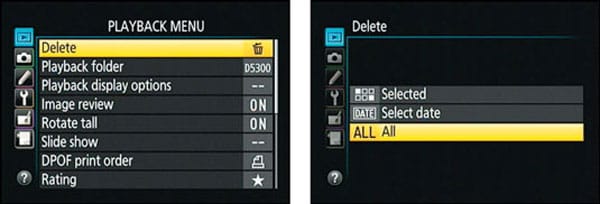
Don't shoot with a low battery.
Another tip to avoid JPEG header getting corrupt is by not shooting pictures with a low battery. When your camera's battery is running low, the best thing is to prevent shooting photographs. Doing this could damage your JPEG files, especially if the device goes off during the saving process. Only shoot pictures when you have enough battery or after a full charge. This way, you're assured of the device not shutting down in the shooting process.
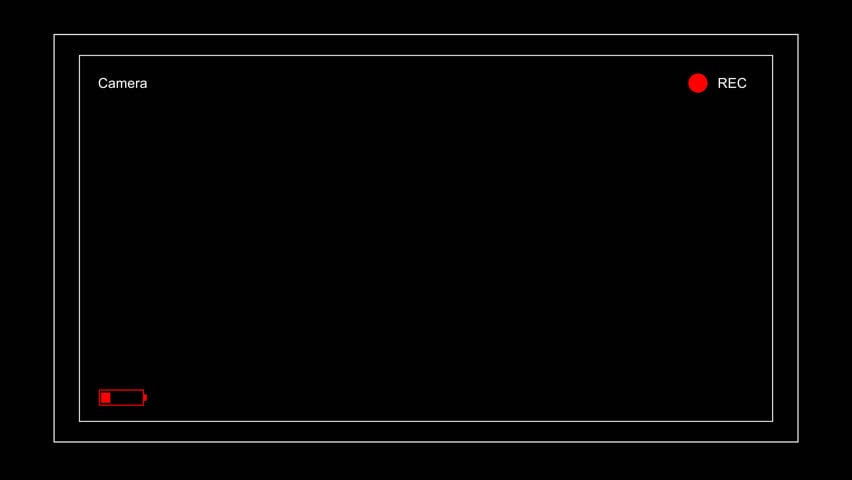
To Sum Up
This article introduces you to corrupt JPEG header files and the reasons why this occurs. If you're facing this issue, you can simply fix broken or corrupt JPEG headers easily using any of the three methods we shared above. A hex editor allows you to correct the header information and one way you can do that is through our second method.
However, the easiest option for you is the third option of using Wondershare Repairit. It is a powerful photo repair tool that makes the repair process easy in three steps. However, once you repair the files, you can explore the tips we shared on avoiding the JPEG header getting corrupt.
FAQs
-
How can you fix a poor or lost header in JPEG files?
The methods outlined above can help you fix poor or lost headers in JPEG files. You can use the hex editor to add header information to your JPEG file or repair using the Wondershare Repairit photo repair too. -
How can I repair corrupted JPEG files?
The easiest method to repair images is with a photo repair tool like Wondershare Repairit. It ensures that all corrupted JPEG files are restored to their original state in three simple steps. -
How do I know if my JPEG header is corrupt?
You can tell your JPEG header is corrupt when the image won't open and shows errors like "invalid JPEG marker" or "unknown JPEG format." The file may appear blank, distorted, or trigger messages such as "ibps corrupted image error. Checking the JPEG file header in a hex editor often reveals missing or broken segments. -
Can I repair a JPEG header without software?
Yes, but it's complex. You can try repairing a broken JPEG header manually using a hex editor by copying a valid header from another healthy image and replacing the damaged part. However, if the corruption is deep or multiple files are affected, using an AI photo repair tool is faster and safer. -
What's the best JPEG repair tool for Windows or Mac?
The most reliable option for JPEG header repair is Wondershare Repairit. It automatically fixes JPEG header corruption, missing EXIF data, and other structural errors that cause your JPEG file not opening. Repairit supports both Windows and macOS, making it an ideal all-in-one solution.



 ChatGPT
ChatGPT
 Perplexity
Perplexity
 Google AI Mode
Google AI Mode
 Grok
Grok
