The use of images on the web is most in the PNG file format. Many logos are also designed in this format. Graphic designers professionally use this file format to save and upload material over the internet. The very commonly known file format is yet unknown to many people out there, sometimes people also encounter various problems with image corruption.
We will be casting light on corrupted PNG images, best PNG repair tools and letting people know more about this format. Moreover, sharing the magical solution of how to repair corrupted PNG files will also be discussed in detail.
Table of Contents
Part 1: What Is PNG File And What Does It Use for?
A PNG file stands for a 'Portable Network Graphic' file that is used for saving images. The format is compressed with lossless compression, and it was mainly created to replace the 'Graphic Interchange Format (GIF). PNG file format is commonly used to store different web graphics, logos, digital photographs, and images with transparent backgrounds.
No copyright limitations make PNG a popular choice for professional graphic designers. PNG files support indexed, palette-based 24-bit RGB or 32-bit RGBA color images. Graphic professionals generally save graphics in PNG file formats for further use on the web.
The lossless data compression file format, primarily designed to replace the old GIF format, is used to store graphics, etc. The format was designed to transfer images on the internet. PNG files do not support animation, but operating systems like macOS, Windows, and Ubuntu, store screenshots in PNG format by default.
Web design generally uses the PNG image to develop a transparent background or semi-transparent background image. PNG files are very often used to design logos because they can be placed over a background image. The file format supports palette-based images, grayscale images. The wide color range contributes to the effect of the PNG file size, which can be larger than other formats but provides superior image quality for design purposes.
Part 2. Causes of PNG File Corruption
For anything that is causing trouble, how and why are the two important questions to investigate first. Like for instance, your PNG file is not working. You would first want to know why the file is not working. Generally, people have no idea for any such thing that what causes file corruption. Let's shed light on few factors that cause PNG file corruption;
1. Interruption during Transfer
Transferring a file from one device to another and then interrupting it in between the transfer can also aid in corrupting your PNG file and make it inaccessible.
2. Formatted Device
Suppose you formatted your device or the disk that contains the PNG files, which will eventually cause the corruption of any PNG file.
3. Virus Attack
Your device might be under a malware or virus attack. A virus damages all the disks and data on the device. Under that attack, your PNG files might get corrupted. Also, we provide knowledge of the methods to virus infected videos.
4. Damaged Media
Every time the device doesn't need to be faulty. Sometimes, the file might be the real trouble, and it can be corrupted and damaged. Maybe downloading it from an unknown source can cause this problem.
Part 3. 5 Methods to Repair Corrupted PNG Files
The commonly used PNG file format might be corrupted sometimes. Suppose you are sharing a PNG file with some officials, and suddenly you see that the image is inaccessible. What will be your reaction at that very moment? A question will pop up in your mind immediately that how to repair corrupted .png files?
In such a panic situation, you need a quick way to resolve your problem. Few easy to implement methods are:
|
🛠️ Fix |
👍 Advantages |
🎯 Best For |
|
Fast and reliable PNG repair with AI upscaling. |
Users needing high-quality repairs for multiple formats. |
|
|
No installation needed, repairs online. |
Users with smaller file sizes (max 300MB). |
|
|
Repairs system-level corruption that may affect PNG files. |
Users troubleshooting system-wide issues. |
|
|
Resolves Windows corruption issues that may impact files. |
Advanced users troubleshooting system corruption. |
|
|
Converts corrupted PNG to another format for recovery. |
Users needing quick format conversion. |
Method 1: Using Wondershare Repairit for Desktop

Wondershare Repairit - Photo Repair

-
Repair damaged photos with all levels of corruption, such as grainy photos, dark photos, pixelated photos, faded photos, photos not opening, etc.
-
Repair images of 15+ different formats: PNG, JPEG, JPG, CR3, CR2, CRW, RAF, TIFF, DNG, ARW, NEF, GIF, etc.
-
Repair critically damaged or corrupted photos available on SD cards, phones, cameras, USB flash drives, and more.
-
The "AI Image Upscaler" feature can enlarge the repaired photos to 2X, 4X, and 8X.
-
Intelligently restore old/scratched photos and colorize black and white photos with various AI effects.
-
No limit to the number and size of the repairable photos.
-
Support Windows 11/10/8.1/8/7 and macOS 10.10 ~ macOS 13
First of all, the user should download and install the tool on their systems.
Step 1: Add corrupted PNG photo
Once the system is installed, launch it so that you can use it to repair the damaged photo. Choose "Photo Repair" in the "More Types Repair" section, then click on the 'Add File' button that is in the center of the screen. This will allow you to choose and load corrupted images from your Mac or Windows system for repair. You can upload as many photos as you want to.

Step 2: Repair the corrupted PNG image
Once you have selected all the photos that you want to repair, click on the 'Repair' button. This will start the process of repairing corrupted images.

Make sure you do not close the application during the repair process. An indicator in the bottom left corner will show you the progress of the process. It will take few minutes to complete the repair.
Step 3: Preview and Save the repaired PNG image
As soon as the process is completed, all the repaired photos will appear on the screen. User is now requested to preview the photos and select the ones they want to restore. Once you are satisfied and you have selected all the desired photos to restore, click on the "Save" button and save the images to any location.

Upscale the repaired photos with AI
Before saving the repaired photos, users can also use the new feature "AI Image Upscaler" to enlarge the repaired photos to 2x, 4x, or 8x, without changing the clarity of the photos.

Attention:
If your corrupted photo is no more than 300M, you can also try Wondershare Repairit Online Photo Repair.
Method 2: Using Wondershare Repairit Online
An online tool to repair corrupted PNG files online free is the Wondershare Repairit Online. In case the tool is new for you, let's introduce the main features of it:

Wondershare Repairit Online
-
Fix any level of corruption with a very high success rate: photos pixelated, covered with grey areas, cannot be opened, etc.
-
It supports customers repair 300 photos per month and supports each photo of 300M online.
-
Repair critically damaged or corrupted photos available on SD cards, phones, cameras, USB flash drives, and more.
-
The online version supports various photo formats: JPEG/JPG/CR3/CR2/NEF/NRW/RAF/DNG/TIF/TIFF.
-
Security enough: files are transferred via a 2048-bit encrypted connection and deleted after 3 hours.
-
It fixes photos online without damaging the original quality or integrity.
The steps of repairing corrupted photos with Repairit Online are very simple: you just need to add the corrupted photos and wait for the automatic repair process to finish, then download the fixed photo to your device!
Method 3: System File Checker
System File Checker or sfc.exe is an inbuilt utility in Microsoft Windows. This utility allows users to restore any damaged or corrupted files in the Windows system. So hence, this can be tried and used to fix the corrupted PNG files.
1. Go to the search option and type 'Run.'
2. When the run Window appears, type cmd' and press on Enter' button.
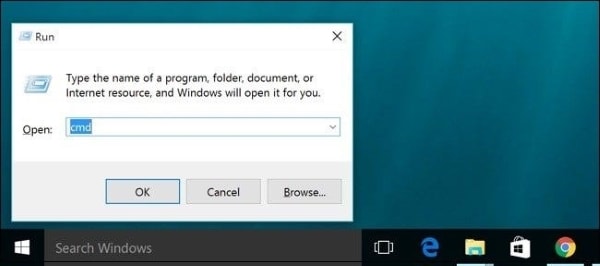
3. Once that is done, type sfc/scannow' in the command prompt Window and then, again, press on 'Enter' button.
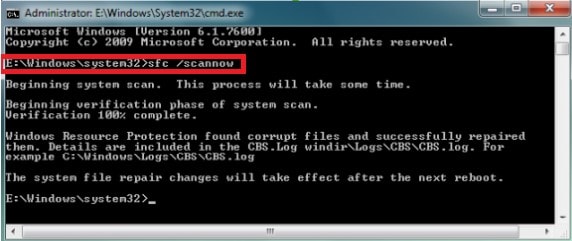
This will check the entire system for corrupted files and if, there exists any, then restart the system and try to open any PNG image file again. It may not cause trouble now.
Method 4: Deployment Image Servicing and Management (DISM)
The DISM or the system update readiness tool fixes component corruption errors in Windows. It helps to prevent service packs and Windows updates from installing.
1. Press the' Windows + X' key together on the keyboard as they are the shortcut keys to open a menu with Command Prompt.
2. Select Command prompt.
3. Once it's opened, type the following commands and press the 'Enter' key.
I. CheckHealth' this will check that whether corruption exists in the system or not.
II. DISM/ Online/ Cleanup-Image/ CheckHealth'
III. RestoreHealth' this command will automatically repair and restore the corrupted files.
IV. DISM/ Online/ Cleanup-Image/ RestoreHealth'
Method 5: Wondershare UniConverter
Another method to repair any corrupted PNG file is to convert it into some other format. The conversion might seem difficult to you, but the following steps will guide you on how to use the software;
Download and install the tool and launch it on your system.
1. Now, from the left menu, select the last option as 'Toolbox.'
2. A new window will appear. From that toolbox window, the user should select 'Image Converter.'

3. Once the image converter window opens, click either on the file icon or, else, on the '+' button, allowing the user to import a local image that you want to convert. You can also drag and drop the image.

4. The added image will appear on the software's interface in the thumbnail with options. Explore the options and edit the image according to your desire.

5. Once you are satisfied, select the file format to save the file from the top right corner and after that, click on 'Covert' in the bottom right corner to complete the process.

What's more, there still have many interesting articles for you to reading:
1. Cannot Open PNG File? Fix It!
2. Complete Guide to JPG/JPEG/PNG
Conclusion:
The article aims to provide its users with the best and most suitable options of how to fix a corrupted PNG file with minimal effort. Also, the introduction of the Wondershare Repairit will help users to repair any corrupted image files.
People Also Ask
-
How do I restore a PNG file?
If you are stuck in the restoration of your PNG files, you should understand using Wondershare Repairit software explaining to users how to restore PNG files through it. -
Is PNG better than JPEG?
The biggest advantage of PNG over JPEG is that the file handling is lossless as every time a file is opened, it does not lose its quality. -
What is the difference between JPEG and PNG?
A higher-quality compression is found in PNG format. Whereas a JPEG file has lower quality, but it is faster to load than a PNG file. -
How do I open a PNG file?
Many web browsers view PNG files automatically, yet you can also drag and drop a file in the browser to open it.



 ChatGPT
ChatGPT
 Perplexity
Perplexity
 Google AI Mode
Google AI Mode
 Grok
Grok
