Does your iPhone front camera become blurry when you swipe in a hurry, when on a video call, or when taking a selfie? It is one of those small details that may spoil your moment when you expect to see a sharp image and face an out-of-focus mess. Now, suddenly, your photos are not Instagram-worthy, and video calls are essentially a 2005 webcam.
The blurry front camera issue on the iPhone may seem minor, but it affects everything from your daily selfies to important meetings. You no longer need to live with it, as the right method allows you to diagnose the cause and remedy it. To get sorted, the following article is a complete guide on everything, from reasons to solutions. You’re even introduced to a tested solution to enhance your blurry pictures online.
In this article
Part 1. Clear Picture of Reasons Making iPhone Front Camera Blurry
The table below provides a breakdown of what could be causing iPhone selfie camera blurry issues and how it affects the camera's performance:
| Reasons | Description |
| Dirty or Smudged Lens | Any fingerprints, makeup, or dirt on the lens can cause immediate blur or haze. |
| Screen Protector or Case Interference | Fitted protectors or bulky cases may block or reflect light into the lens. |
| Camera App Settings Issue | Periodically, filters or manual settings, such as focus lock, may unintentionally blur images. |
| Low Light Conditions | Poor lighting can make it harder for the front camera to focus clearly at times. |
| Damaged Camera Lens | Even physical damage or any wear over time can result in permanent blurriness. |
Part 2. 6 Immediate Fixes for iPhone Front Camera Blurry [100% Working]
Every time you notice your front camera is blurry, try the 6 proven solutions discussed and get your shots back to their selfie-ready quality:
Fix 1. Clean the Camera Lens
The most standard and easiest to solve cause of a blurry front camera is a dirty lens. Even the slight residue can interfere with your camera’s ability to focus and result in grainy video calls. Thus, attempt to clean the sensor with a soft and clean microfiber cloth to bring out the best functionality of the camera. Also, clean the lens of your iPhone in a circular motion by wiping it gently.

Fix 2. Enhance Blurry iPhone Front Camera Photos with Repairit
Sometimes, regardless of how clean your lens is and how updated your iOS is, it is too late. The result is that your photographs are stored, but are annoyingly out of focus or blurred. Instead of deleting those precious shots or settling for the low-quality ones, consider Repairit as your digital help. The program facilitates users in enhancing their images, even if they’re a result of iPhone front camera blurry issue.
On this platform, you can add multiple blurry or motion blur images for an instant repair process. Not only this, but its online version doesn't require any additional downloading for the enhancement. This online program identifies facial features and sharpens details to ensure every detail stands out crystal clear. While enhancing, this platform reduces noises and grains for a smoother image without any important detail sacrificed.
Key Features
Enhanced Overexposed Images: With Repairit, you can adjust brightness and contrast in your images by restoring their natural vibrancy through AI assistance.
Repairs Low-Light Pictures: This AI-driven platform improves color balance and brings out every hidden detail in images taken under challenging conditions.
Analyze Results Before Saving: You're even allowed to preview your enhanced images before considering downloading them on your device.
Detailed Manual to Enhance Blurry iPhone Photos with Repairit
When the front camera blurry issue remains persistent, the detailed manual below explains how to enhance photos taken under such conditions:
Step 1. Visit the Program and Upload All Blurry Portraits
Gain access to Repairit from your device and press the “+Add” button to upload all the blurry images at once.

Step 2. Begin the Photo Enhancement Process Online
Proceed to the "Start Enhancing" button and begin the enhancement process on your blurry pictures.

Step 3. Go Through Enhanced Pictures and Save Them
At last, view your enhanced images before hitting the “Save All" button that saves it to your system.

Fix 3. Quit & Reopen the Camera App
Once in a while, your camera app can run into temporary glitches and fail to load settings properly. For this recurrent iPhone front camera blurry issue, you can quit and reopen the app to reset the camera’s focus system. It's a quick refresh that periodically restores normal functionality without any major alteration to your settings. Adhere to the instructions for better understanding of how to perform:
Instructions: To initiate, swipe up from the bottom of your screen to locate the Camera app preview among the running apps. Move forward, swipe the Camera app up and off the screen to fully close it. Now, return to your home screen and navigate to the “Camera” app to relaunch it for better functionality.
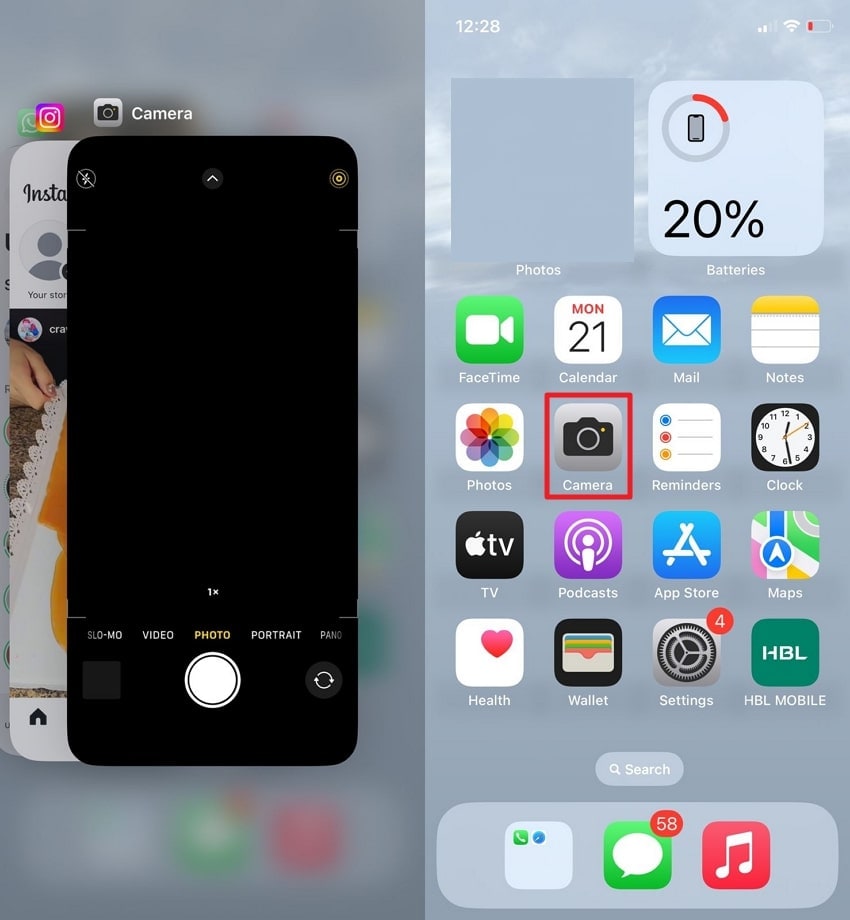
Fix 4. Restart iPhone to Fix Blurriness
If your iPhone camera continues to produce unclear images, a simple restart may resolve the obstacle. A complete restart gives your iPhone a fresh start by clearing RAM and reloading system functions, including the camera module. This basic step to solve iPhone selfie camera blurry problem brings your camera back to its optimal performance without getting into technicalities. Explore these instructions and learn how to proceed:
Instructions: To do so, long-press the “Volume Up and Power” buttons together until the power-off slider appears. Proceed ahead, move the slider for “Slide to Power Off," and wait for at least 10 seconds after this. Now, long-press the power button again to turn on your iPhone and launch the Camera app to test the front camera again.
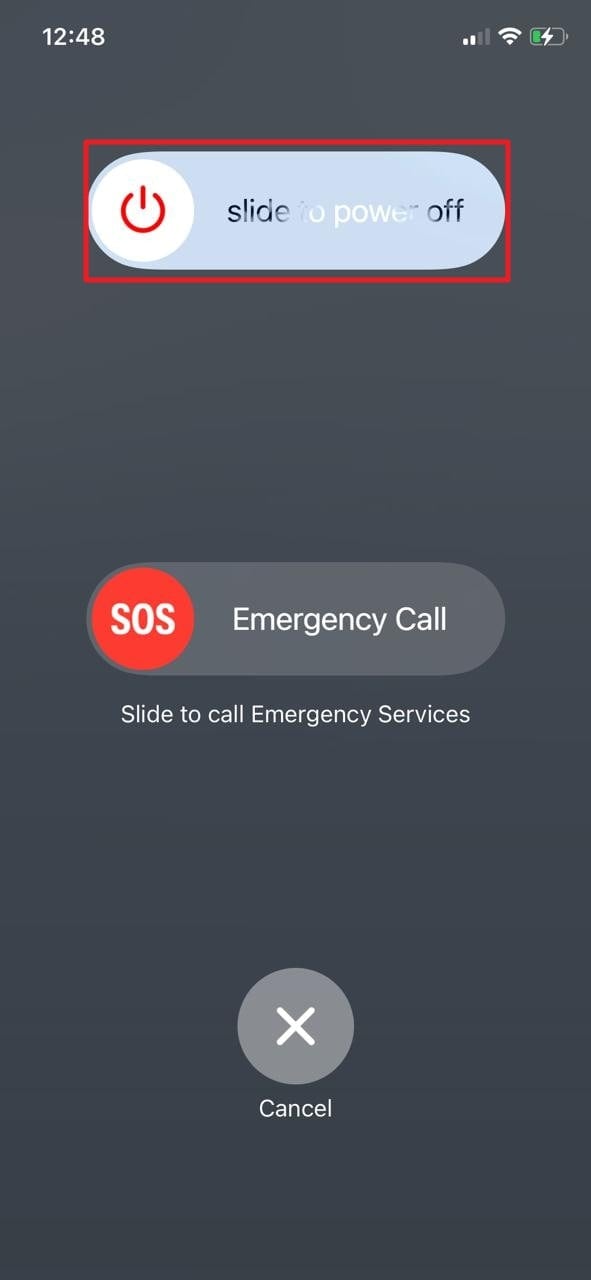
Fix 5. Update the Phone to the New Firmware
Apple rolls out iOS updates to add new features, address any bugs for better performance, and resolve device-specific issues. Whenever your iPhone is running on outdated firmware, there’s a strong chance that a software error is causing the front camera to be blurry. With this fix, you can update behind-the-scenes improvements, image processing, and focus functionality that aren’t visible in patch notes. Walk through the instructions to understand how to update:
Instructions: For a software update, access your iPhone Settings and locate the “General” option. After this, press the “Software Update” option and tap the “Update Now” button if any recent updates are available.
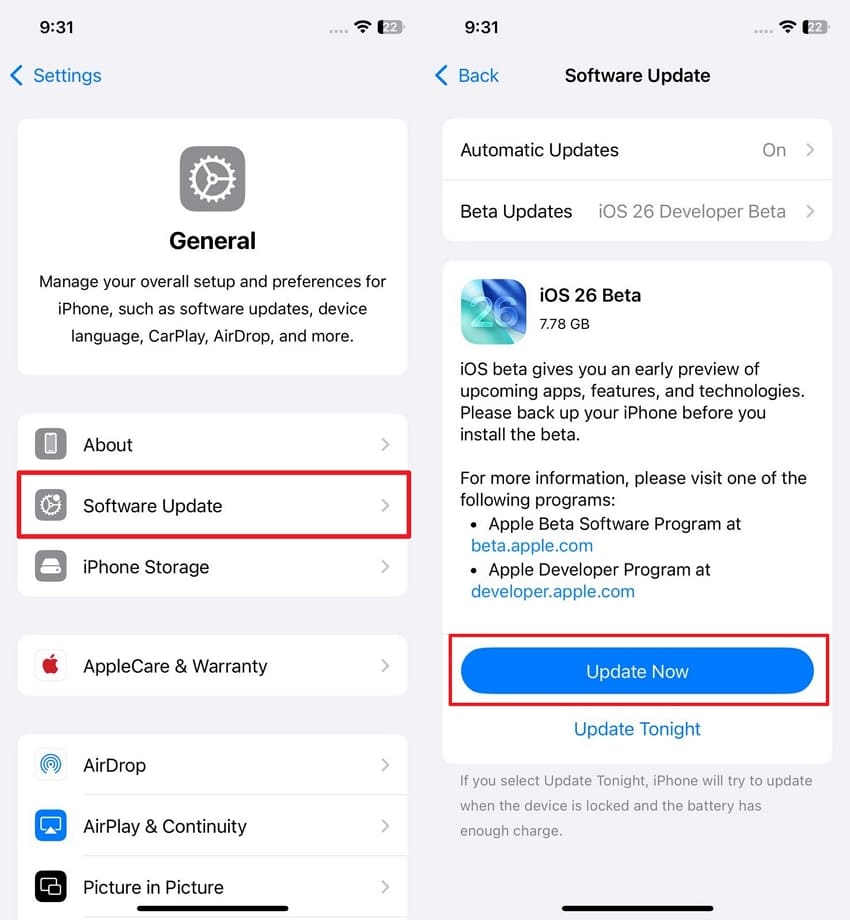
Fix 6. Adjust Camera Settings & Turn Off Live
At times, the reason my front camera is blurry isn’t a hardware flaw, but it's the result of specific camera settings. Where functions like Live Photos, filters, and manual focus are made for enhancement, they might introduce blurriness. Thus, when you turn them off, you allow the camera to focus on delivering the cleanest and most natural images possible. Dive into the instructions and modify your camera settings:
Instructions: Access your Camera app and switch to the front-facing camera. After this, navigate to the “Live Photos” icon in the top right corner and tap it to switch it off. Now, check if filters are applied by accessing the “Downward Arrow” at the top and pressing the “Filter” icon. Next, specify the filter to “Original/Standard” and try capturing the selfie again to examine if blurriness is gone.
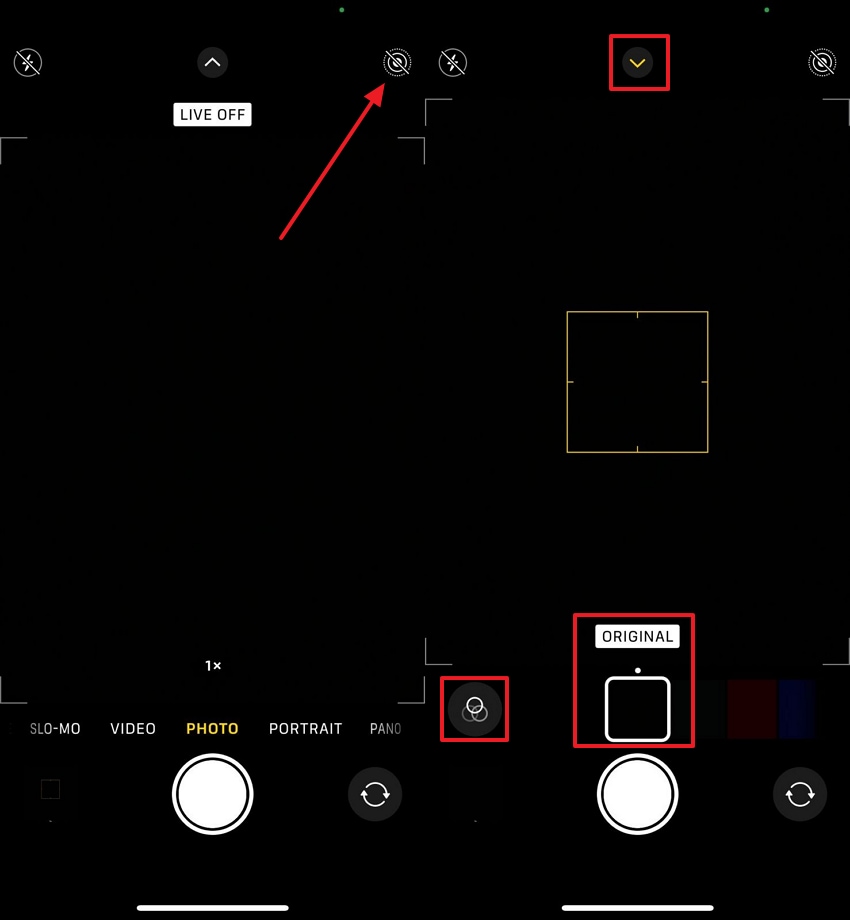
Conclusion
In conclusion, a blurry iPhone front camera can easily prevent you from making spontaneous selfies or getting on a video call. Under most conditions, it is something you can troubleshoot yourself, by cleaning the lens, changing settings, or rebooting the machine. Thus, in case the photos are already taken under such conditions, Repairit Online is the most efficient working solution.
FAQ
-
Q1. Why is my front camera clear on some apps but blurry on others?
The reason behind this issue might be due to app-specific settings, built-on filters, or any temporary faults. Not only this, but obsolete app versions or corrupted cache files can even interfere with the overall camera performance. To troubleshoot this problem, you can simply disable any in-app filters or check for updates if available. -
Q2. Does using Zoom make selfies blurry?
There is a possibility that digital zoom, and particularly on the front camera, can dramatically decrease the entire quality of the image. Digital zoom crops and magnifies the image digitally, unlike optical zoom, which uses a lens movement to keep things clear. This will result in an apparent loss of detail, and your selfies will resemble a pixelated or blurred image. -
Q3. Does using beauty mode or portrait filters affect sharpness?
To conquer the front camera blurry issue, you should evade apps that apply skin-smoothing, soft-focus, or background blur in selfie mode. Besides, if you turn off beauty filters or portrait enhancements, it immediately improves the natural clarity of selfies.

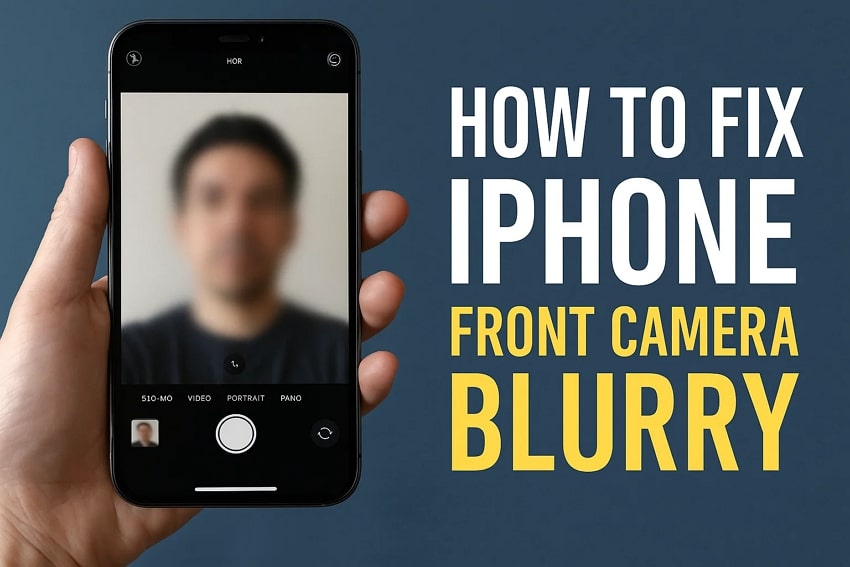
 ChatGPT
ChatGPT
 Perplexity
Perplexity
 Google AI Mode
Google AI Mode
 Grok
Grok

