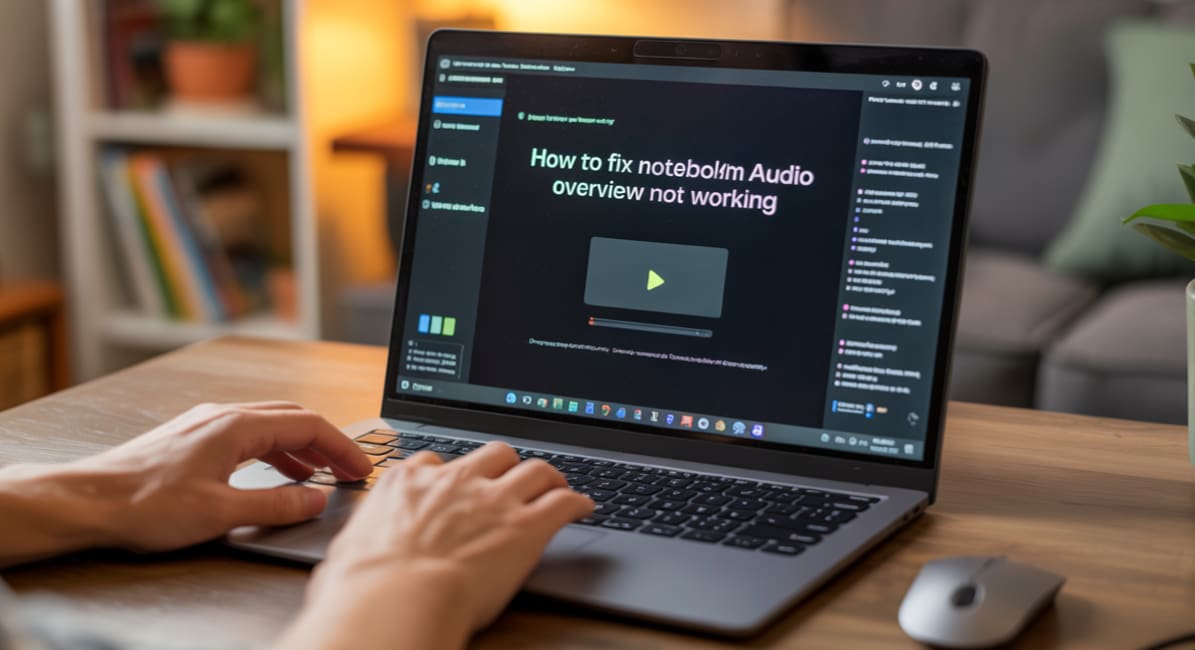
With Google’s NotebookLM gaining popularity as an AI-powered research assistant, many users are exploring its unique audio overview feature. For those unfamiliar, NotebookLM allows you to upload documents and receive instant AI-generated summaries—including voice-based summaries that sound like podcasts.
However, not all users have a smooth experience. Common issues like audio overview not working or interactive audio not loading can quickly disrupt productivity. This guide is designed to help you understand these problems and offers simple, effective ways to fix your NotebookLM audio—even if you’ve never repaired audio before.
Table of Contents
Part 1. What Is NotebookLM?
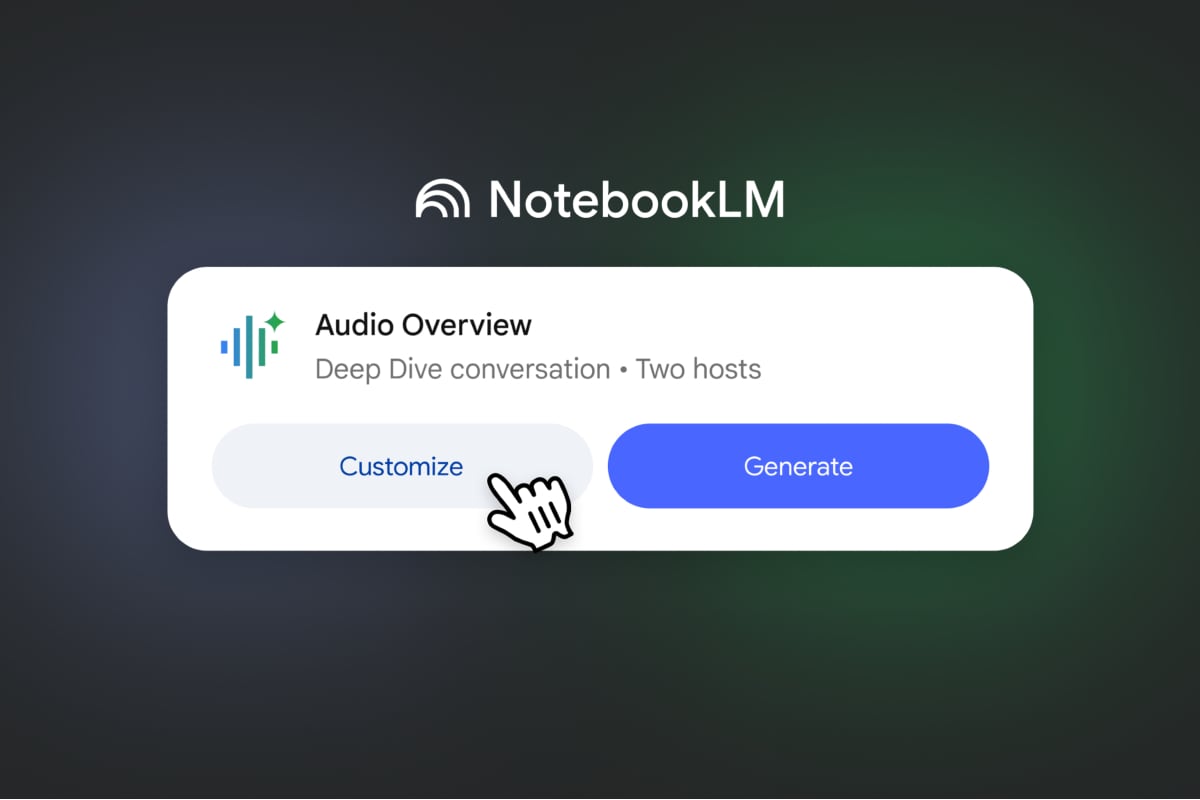
NotebookLM is part of Google’s Gemini initiative. It empowers users to upload and organize documents—such as Google Docs, PDFs, or slides—and get AI-generated responses based on their personal library. Whether you're a student conducting literature reviews or a journalist preparing notes for an article, NotebookLM makes research and learning more accessible and efficient.
In 2024, Google introduced a new capability: NotebookLM audio. With this feature, users can transform static written summaries into dynamic, podcast-style audio overviews. Powered by advanced text-to-speech AI, these audio summaries provide a new way to absorb information—especially helpful for users who learn better through listening or need content on the go.
Why Use NotebookLM to Create Audio Summaries?
Creating audio summaries in NotebookLM offers several distinct advantages. Listening to AI-generated overviews allows users to multitask while learning, makes content accessible to those with visual impairments, and supports auditory learners. It also simulates a human-like dialogue that can improve engagement and comprehension.
However, when audio files fail to play or export properly, users lose access to this innovative format. That’s why it’s essential to address and fix any NotebookLM audio not working or interactive audio not loading issues quickly. Audio repairs ensure your productivity and learning continuity aren't interrupted.
Part 2. Common NotebookLM Audio Problems
As with any digital tool, things can go wrong. Here are the most common audio-related issues NotebookLM users report:
- Audio Overview Not Working: One of the most common problems is clicking the "Play" button on the audio interface but hearing no sound. Sometimes, the file doesn't load at all. This might be due to a rendering error in the browser or an issue with how NotebookLM exports audio data.
- Interactive Audio Not Loading: Interactive panels for audio playback might remain blank or keep loading endlessly. This can be the result of corrupted metadata, excessive cache buildup, or outdated browser versions.
- Exported Audio Files Won’t Play: Some users find that when they download an audio file, their media players reject it—even though it appears to be a standard MP3 or M4A file. This usually means the file header or encoding has become damaged during generation or download.
Part 3. How to Identify and Troubleshoot a Corrupted NotebookLM Audio File?
If you're not sure whether your audio file is broken, check for these red flags:
- The file plays for a split second and stops.
- Media players show the correct duration but produce no sound.
- Error messages like "unsupported file format" or "file cannot be played."
- Attempting to upload the file elsewhere (like into podcast software) fails.
These signs point to issues that go beyond surface-level bugs. You’ll likely need a file repair tool to resolve them.
Before jumping to professional repair solutions, try these basic troubleshooting steps:
- Clear your browser cache: Audio interfaces sometimes rely on cached content.
- Switch browsers: Try Chrome, Edge, or Firefox to test compatibility.
- Re-upload your documents: Regenerating the audio summary from scratch might produce a clean version.
- Update your browser: Make sure you're using the latest version to avoid HTML5 or playback issues.
If none of these work, the audio file may be corrupted beyond browser-level fixes.
Part 4. Repair NotebookLM Audio Files with Repairit Audio Repair
Repairit Audio Repair, developed by Wondershare, is a specialized tool designed to fix broken, damaged, or corrupted audio files. It leverages AI and deep signal analysis to recover playback capability in files that won’t open or have no sound.
NotebookLM’s audio files are often exported in formats like MP3, M4A, or WAV, all of which are supported by Repairit. The tool detects corrupted headers, missing codec data, or byte-level issues—rebuilding your audio so it works as expected.
Key Benefits:
- Supports MP3, AAC, WAV, M4A, FLAC, OGG, and more.
- No tech experience required—just upload and repair.
- Fast processing with high success rate.
If you're working with multiple files or require more control, Repairit has advanced options:
- Batch Repair: Fix many files at once.
- Sample Matching: Upload a working reference file to help AI learn the intended sound structure.
- Preview Tools: View audio waveforms and quality before finalizing export.
- High Compatibility: Works with DAWs, podcast editors, and streaming tools.
Here is how to use Repairit to fix NotebookLM audio
Step 1. Download & install Repairit from Wondershare’s official site. Upload your corrupted audio file into the Audio Repair module.

Step 2. Click “Repair” and let the tool analyze the damage.

Step 3. Preview the restored file. Export your fixed file for use in NotebookLM, podcast platforms, or personal archives.

Repair NotebookLM Audio Files with Repairit Audio Repair

Part 5. Final Thoughts
Google’s NotebookLM audio feature is revolutionizing how we interact with our research and notes. It makes AI summaries more digestible, mobile-friendly, and engaging. But technical issues like audio overview not working or interactive audio not loading can disrupt the experience.
Rather than abandoning your workflow or losing valuable content, you can use Repairit Audio Repair to recover broken files and get back on track. Its intuitive interface, powerful algorithms, and broad file format support make it a must-have for anyone working with NotebookLM’s innovative audio outputs.
Keep your learning mobile, your voice heard, and your files fully functional.
Frequently Asked Questions (FAQs)
-
Q: What causes NotebookLM audio overview not to work?
Likely causes include browser issues, server errors, or file corruption during generation. Repairit fixes encoding and file structure errors. -
Q: Can I repair audio if I don’t know much about audio editing?
Yes, Repairit requires no expertise. It’s designed for anyone to use, even first-timers. -
Q: Does Repairit work for other audio tools beyond NotebookLM?
Absolutely. You can use it for Zoom recordings, WhatsApp audio, podcasts, and more. -
Q: Is my data safe when using Repairit?
Yes, Repairit runs locally and doesn’t store or transmit your files. -
Q: Can I fix voiceovers in different languages?
Yes, Repairit supports audio files in over 50 languages and dialects.


 ChatGPT
ChatGPT
 Perplexity
Perplexity
 Google AI Mode
Google AI Mode
 Grok
Grok

