Many editors rely on Adobe After Effects to bring their creative visions to life. When it's motion graphics or visual effects, clear and accurate audio playback is important during editing. However, it can be annoying when you face the After Effects no audio issue, which delays your projects. A lot of individuals, even those with lots of experience, face this problem at some point.
The good news is that the After Effects no audio issue is usually easy to fix once you understand its causes. In this guide, we’ll walk you through the most common reasons why this editing software may not play sound. Alongside that, you’ll discover 6 practical methods that help you resolve it effortlessly and a video repair tool for corrupt videos.
In this article
Part 1. What is the "After Effects No Audio" Issue, and Why Does It Occur?
Sometimes, when you are editing in After Effects, you press play but hear no sound. This is known as the After Effects no audio issue. It means your project's sound is not playing during previews, even if your file has music or voice. This can be confusing, especially when you are trying to match visuals with audio. Below, we will discover some key reasons why you face this no-audio issue:
- Audio is Muted: The audio preview can sometimes be turned off by mistake. In case it is muted, you won't hear anything, even if your file has perfect sound.
- Computer’s Sound Settings: Beyond that, you will not hear anything if your computer’s sound is muted or too low. Alongside that, when your speakers are not working right, it can cause issues.
- Unsupported Audio Format: When you import an uncommon format, you can’t hear sound because it does not support every type of audio file. Thus, this can cause the After Effects no sound issue even if the video plays fine.
- Wrong Audio Hardware: After Effects needs to know which speakers or headphones to use. When the wrong device is selected, you will not hear the sound, which can cause delays.
- Plugin Conflicts: Incompatible external plugins might interfere with how the tool processes audio or interacts with system resources. It can also cause After Effects to malfunction, including disabling audio playback.
Part 2. 6 Solutions to Fix the "No Sound from After Effects" Problem
After learning the common reasons behind this problem, many people want to find a solution. Hence, the following section gives you the top 6 methods that help you resolve the audio no After Effects issue:
Method 1. Check Audio Preview Settings
The first thing to resolve this issue is to check the preview settings in this software. When the sound option is turned off here, you will hear nothing during playback. Even if your file has perfect sound, it won’t play unless this setting is correct. Therefore, let’s dive below to see how to check and fix the audio preview settings to fix no audio on After Effects:
Step 1. To inaugurate, you need to click the “Windows” tab and then opt for the “Previews” choice.
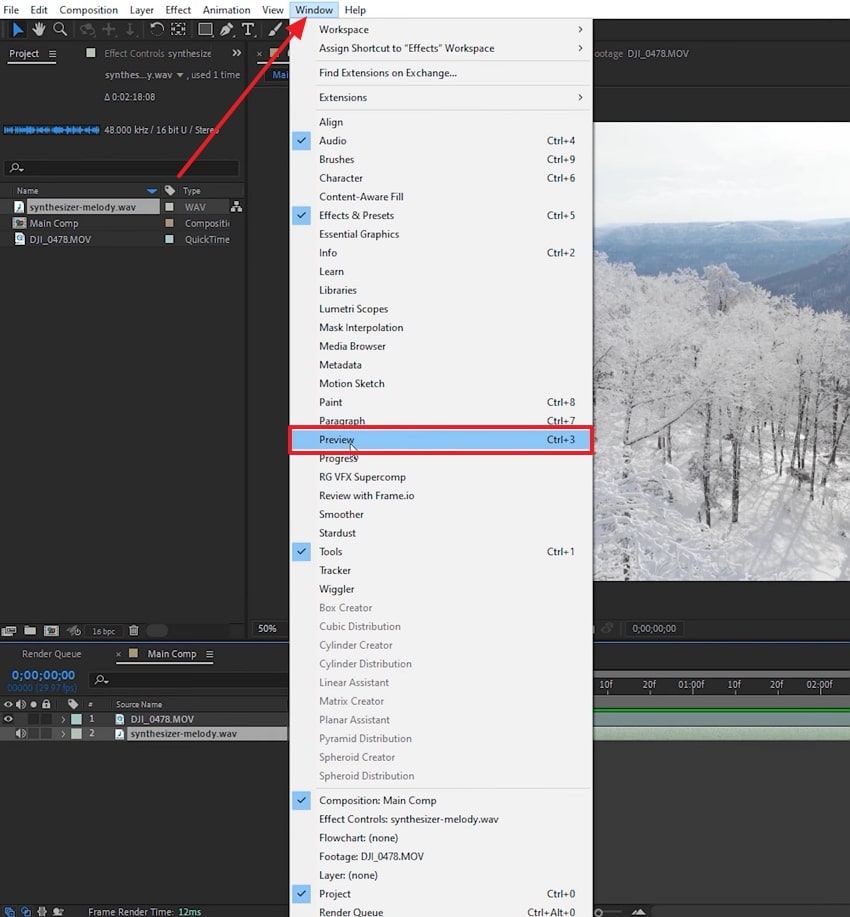
Step 2. Following that, you will access a preview settings panel on your right screen. After that, ensure that the speaker icon is not muted below the “Shortcut” section. In case it is muted, click it to enable it and resolve this issue.
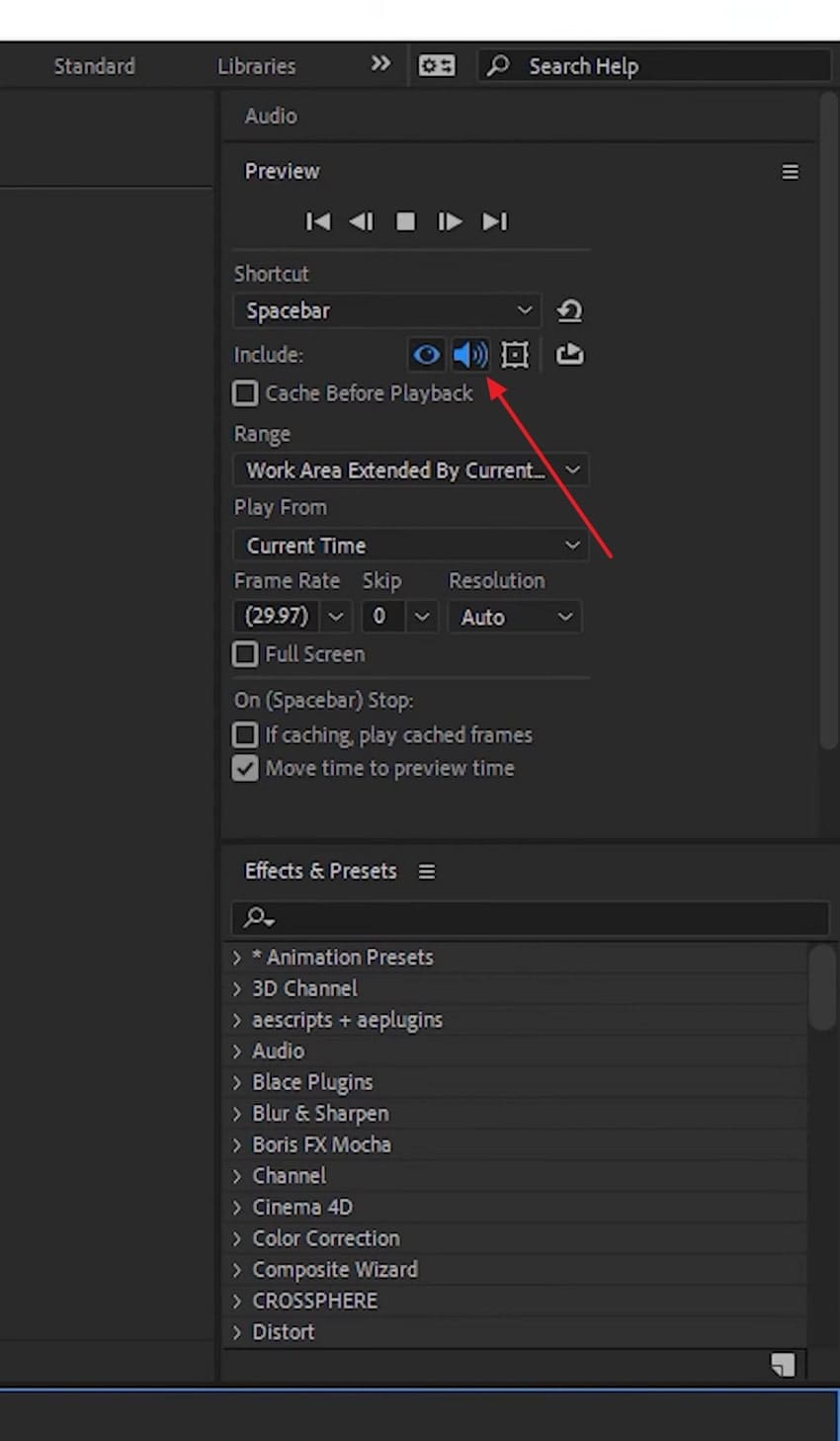
Method 2. Verify Audio Hardware Configuration
Another common reason for no sound from After Effects is that the wrong audio device was selected. The editing software needs to use the correct speakers or headphones. You can't hear anything when it's set to the wrong output. This can happen after connecting new audio devices or changing system settings. Hence, go through the steps to alter and fix your audio hardware setup so you can hear your project properly again:
Instructions: Commence the task by heading to the “Edit” tab and clicking the “Preferences” option. After that, you need to opt for the “Audio Hardware” settings to access the new display. Next, simply expand the “Default Output” device menu and change it.
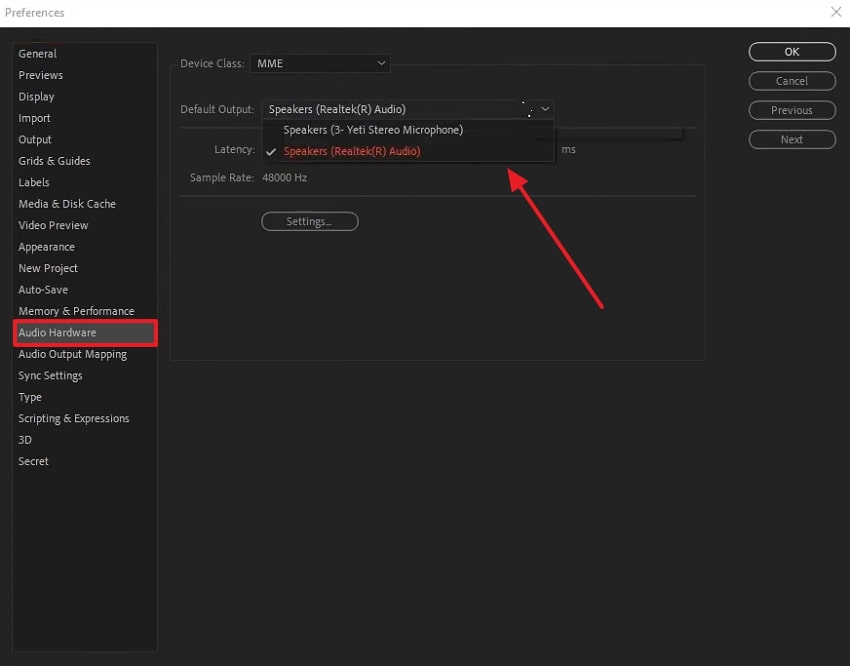
Method 3. Use RAM Preview for Audio Playback
Beyond the above fixes, many users press the spacebar to preview their work, but this method doesn't always play sound correctly. If you're facing the After Effects can't hear the audio issue, you can also try using RAM Preview instead. This feature loads both video and audio into memory for smooth playback by ensuring everything runs in sync. Adhere to the following steps to perform this solution effortlessly:
Instruction. You need to drag the work area bar to cover the part of the timeline you want to preview. Next, press the “0 (Zero)” on your numeric keypad to start the RAM preview. Upon loading frames and audio into memory, you can now hear the audio play along with the video.
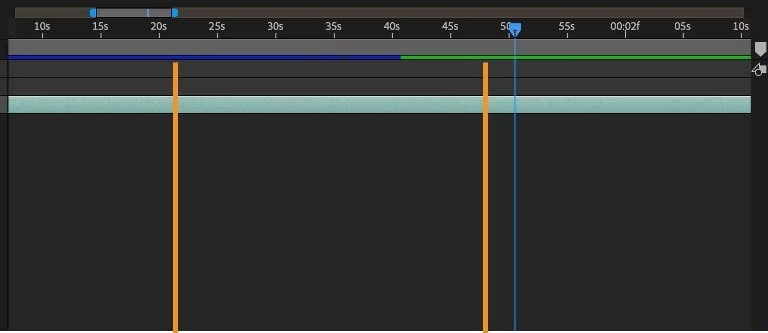
Method 4. Inspect Layer and Composition Settings
If you still face After Effects with no audio issue, your layer or composition settings might be the cause. Sometimes, the sound is muted or turned off inside the timeline. Even if the file is fine, the audio won't play unless everything is set correctly. It's important to check if the audio layer is enabled and not hidden. Thus, review the steps below to make sure your sound layers are working:
Instruction: To initiate, access the timeline panel and select the audio layers that are placed. Following that, look for the small speaker icon next to your audio layer and make sure it is turned on.

Method 5. Confirm System Audio Functionality
Apart from the above fixes, the After Effects no sound issue isn’t caused by the program itself. It could be your computer’s audio settings. To cater to these needs, you need to make sure your system audio is working by testing sound in another app. Plus, it is even recommended to check whether the headphones or Bluetooth speakers are connected and working properly to restore sound in After Effects.

Method 6. Ensure the Audio File Format Is Compatible with After Effects
When you’re still facing no audio on After Effects, one possible reason is an unsupported audio file format. This editing software works best with standard formats like MP3 or WAV. In case your audio is in a different or rare format, the program cannot recognize or play it correctly. To fix this, try converting your audio to a supported format using any converter and then re-importing the file.
Pro Tip. How to Fix Video No Sound Issue Without Quality Loss?
Beyond exploring the no sound from After Effects, many people face an issue where their important video files have no sound. It is because your video can be corrupted or damaged, which can happen during recording or transferring files. To solve this problem without losing quality, a smart choice is to opt for Repairit Video Repair. This tool is built to repair over 20 video formats, like MP4 and even RAW files.
Moreover, it works in just three steps and keeps your video's original quality. The tool's Advanced Repair mode allows you to add a sample video for more precise repairs and ensure quality results. Plus, it boasts a high success rate in helping users recover videos from various scenarios, like corruption during recording or conversion.
Key Features
- Multiple Video Codecs: It supports various video decoders like XAVC and DNxHR, which are used in professional videography.
- Repair HD and 8K: Repairit can even restore HD videos, including 4K and 8K formats, to ensure professional video recovery.
- Video Enhancement: When having distorted clips, use this AI-driven feature, which improves video quality by reducing noise and enhancing sharpness.
Upon resolving the "After Effects no sound" error, if your other videos seem corrupted or have no sound, it's time to fix them with Repairit. Thus, adhere to the comprehensive guide below to know how you can resolve the video has no sound issue:
Step 1. Fix Video No Sound Issue by Accessing Repairit
To initiate the task, run this advanced tool on your device and access the “Video Repair” section. After that, you need to enable the “Professional Mode” toggle and hit the “Start” button.

Step 2. Opt for Video No Sound File and Import it
Following the new screen, press the “+Add” button to select the video with no sound from your device.
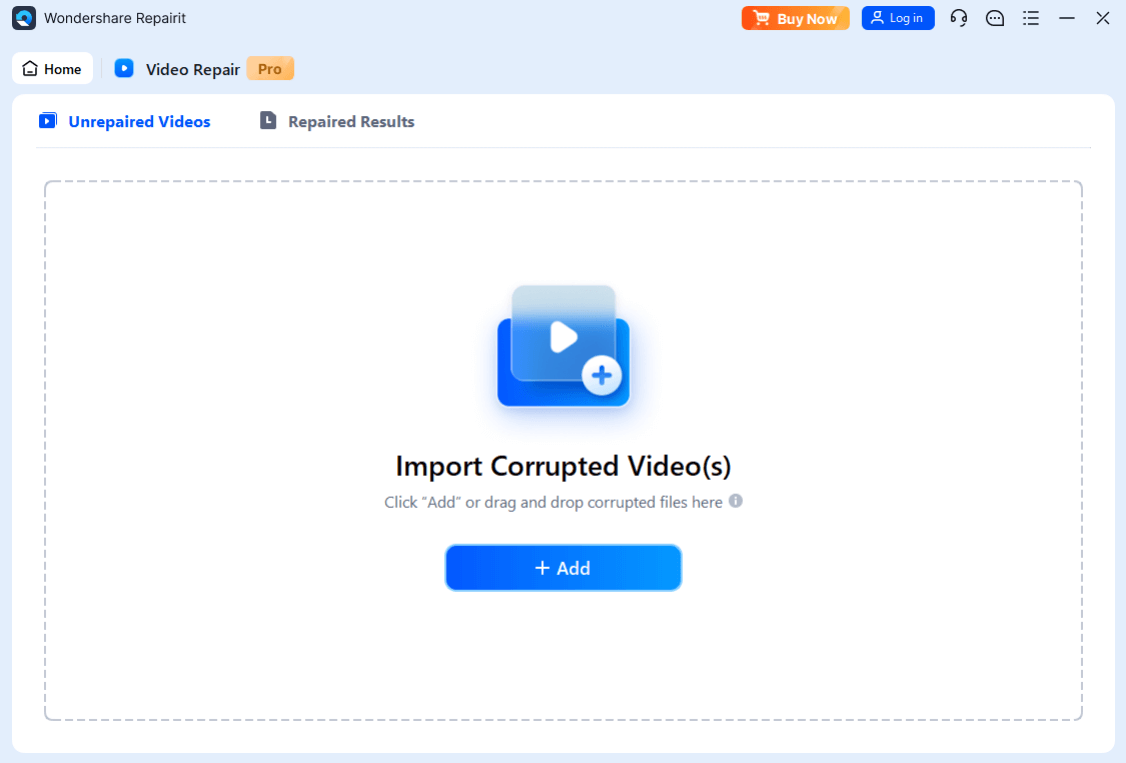
Step 3. Start Repairing Your Video with No Sound Files
Upon heading to the “Unrepaired Videos” section, view your video files along with their details and hit the “Repair” button.

Step 4. Download Video After Fixing the No Sound Issue
Afterward, preview the result and check whether the audio is back or not after completing the task. Next, press the “Save All” and “Save” buttons to export the fixed files to your device.
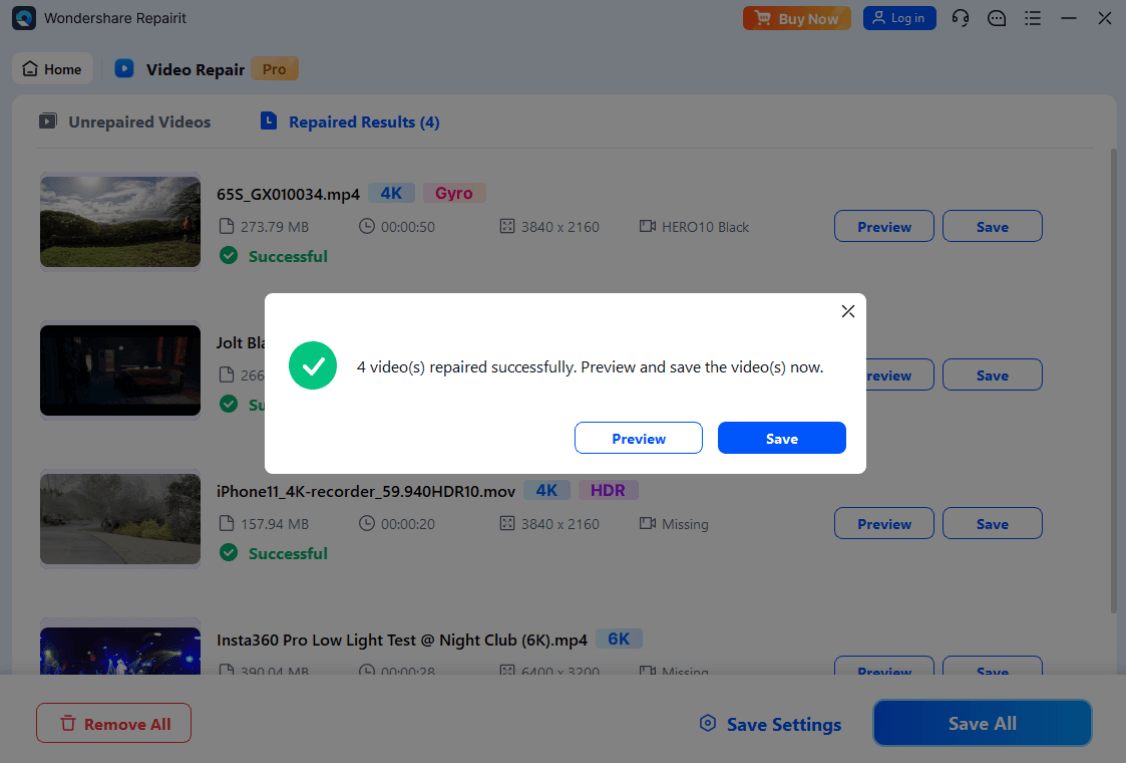
Fix Video No Sound Issue Without Quality Loss

Conclusion
To conclude, dealing with the After Effects no audio issue can be annoying, but it can be resolved easily. This article explored several techniques or fixes that help you cater to this problem with ease. Apart from this, many users face an issue where their recorded video files have suddenly become soundless. In this case, we recommend using Repairit to recover sound from corrupted or damaged videos effortlessly.
FAQ
Q1. Why can't I hear audio when pressing the spacebar in After Effects?
When you press the spacebar in the software, it plays a real-time preview, which doesn't always include audio. If you want to hear audio, use the RAM Preview by pressing "0" on the numeric keypad instead. This loads both video and audio into memory, providing smoother playback with synchronized sound.Q2. How do I ensure that After Effects uses the correct audio output device?
To do this, go to "Edit" and opt for "Preferences” to choose the “Audio Hardware” option. In the settings panel, check the default output device and select the speakers or headphones you’re currently using. This helps fix playback issues, especially when After Effects can't hear audio due to device mismatches.Q3. Why is there audio in some compositions but not others in the same project?
This could be due to specific settings or issues in individual compositions. Sometimes, the audio layer might be turned off in just one comp, or the preview settings aren't set to play sound in that section. Thus, go through each comp's layer settings and preview choices to verify that the audio has not been muted or overlooked.

![How to Solve the After Effects No Audio Problem Easily [6 Fixes]](https://images.wondershare.com/repairit/article/after-effect-no-audio-1.jpg)
 ChatGPT
ChatGPT
 Perplexity
Perplexity
 Google AI Mode
Google AI Mode
 Grok
Grok

