Trying to share or upload a large MP4 file can be frustrating. If you’ve been stuck with a video that’s just too big, converting it into a ZIP file might be a better option. It doesn’t change the video quality. It simply packs the file into a smaller folder that’s easier to manage.
In this guide, you will learn how to convert MP4 to ZIP using trusted tools. We will also provide you tips on how to keep your videos safe from future issues.
In this article
Part 1: Step-by-Step Guide to Convert MP4 to ZIP File
Want to compress your MP4 video into a ZIP file but not sure how? Don’t worry because there are two common ways to do it. You can use built-in software on your computer or try a trusted online tool. Each method has its own use, depending on what device you're using and how large your video file is.
Method 1. Using built-in File Compression Tools
If you're on a Windows PC, one easy option is Windows File Explorer’s ZIP converter. This feature is already part of your system, so you don’t need to install anything. It is a good choice if you just want to package your video for email or storage without using the internet.
Pros
✅Built into all Windows systems. You do not need to download anything.
✅Fast and simple for single or multiple files.
✅It keeps your files private since nothing is uploaded online.
Cons
❌Doesn’t reduce file size much for MP4 videos.
❌No advanced compression settings.
❌Not available on mobile devices.
Here are simple steps how to convert MP4 to ZIP file using Windows File Explorer:
Step 1. Find the MP4 file on your computer and right-click on it.
Step 2. Pick Compress to… then select ZIP file. A ZIP file will appear in the same folder. It will have the same name as your MP4 by default.
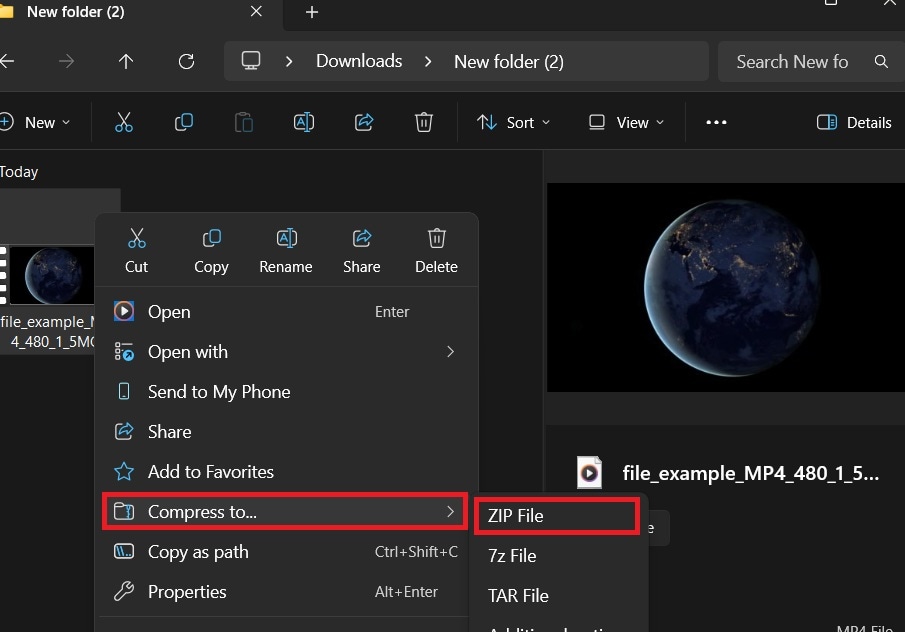
Method 2. Using Online Converters
Need a quick ZIP file but don’t have access to a computer’s built-in tools? Online converters can help, especially on mobile or public devices.
One trustworthy option is Aspose. It’s free, browser-based, and easy to use. Aspose ZIP Converter is a reliable online file tool that lets you compress and convert files into ZIP format. It supports many file types, including MP4, and doesn’t require registration.
Pros
✅Works directly in your browser. There is no software needed.
✅Supports multiple file uploads at once.
✅Easy to use on both desktop and mobile devices.
Cons
❌Limited customization or advanced settings.
❌Upload speed may depend on your internet connection.
❌Uploaded files are temporarily stored online, which may not be ideal for sensitive content.
Here’s how to convert MP4 to ZIP file using Aspose ZIP converter tool:
Step 1. Go to the official Aspose ZIP converter.
Step 2. Click Drop or upload your files and select your MP4 video.
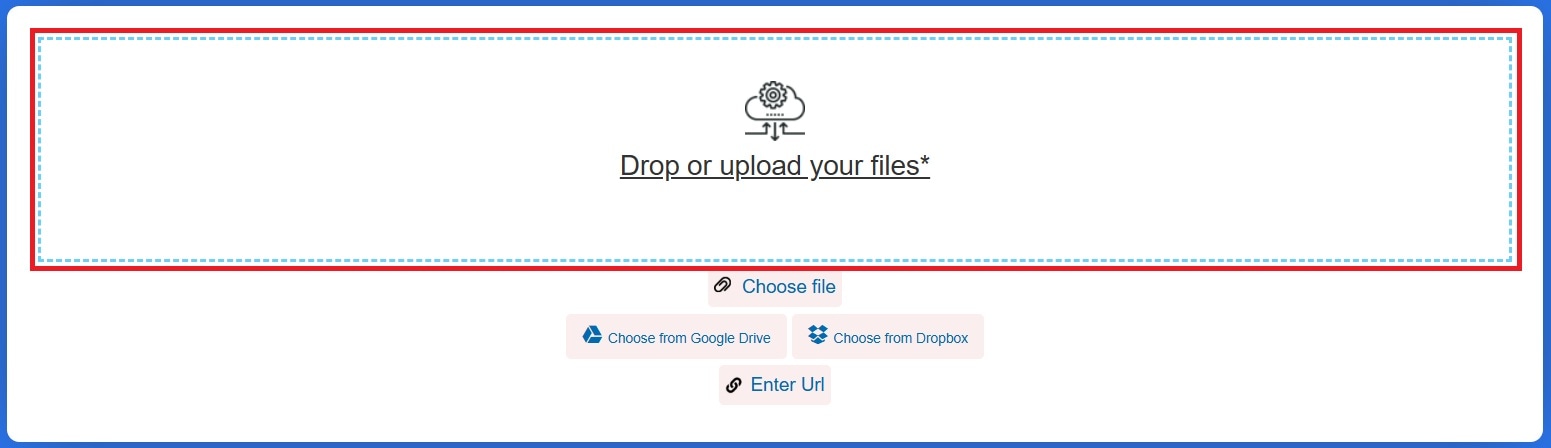
Step 3. After the file is uploaded, choose the ZIP option and click CONVERT.
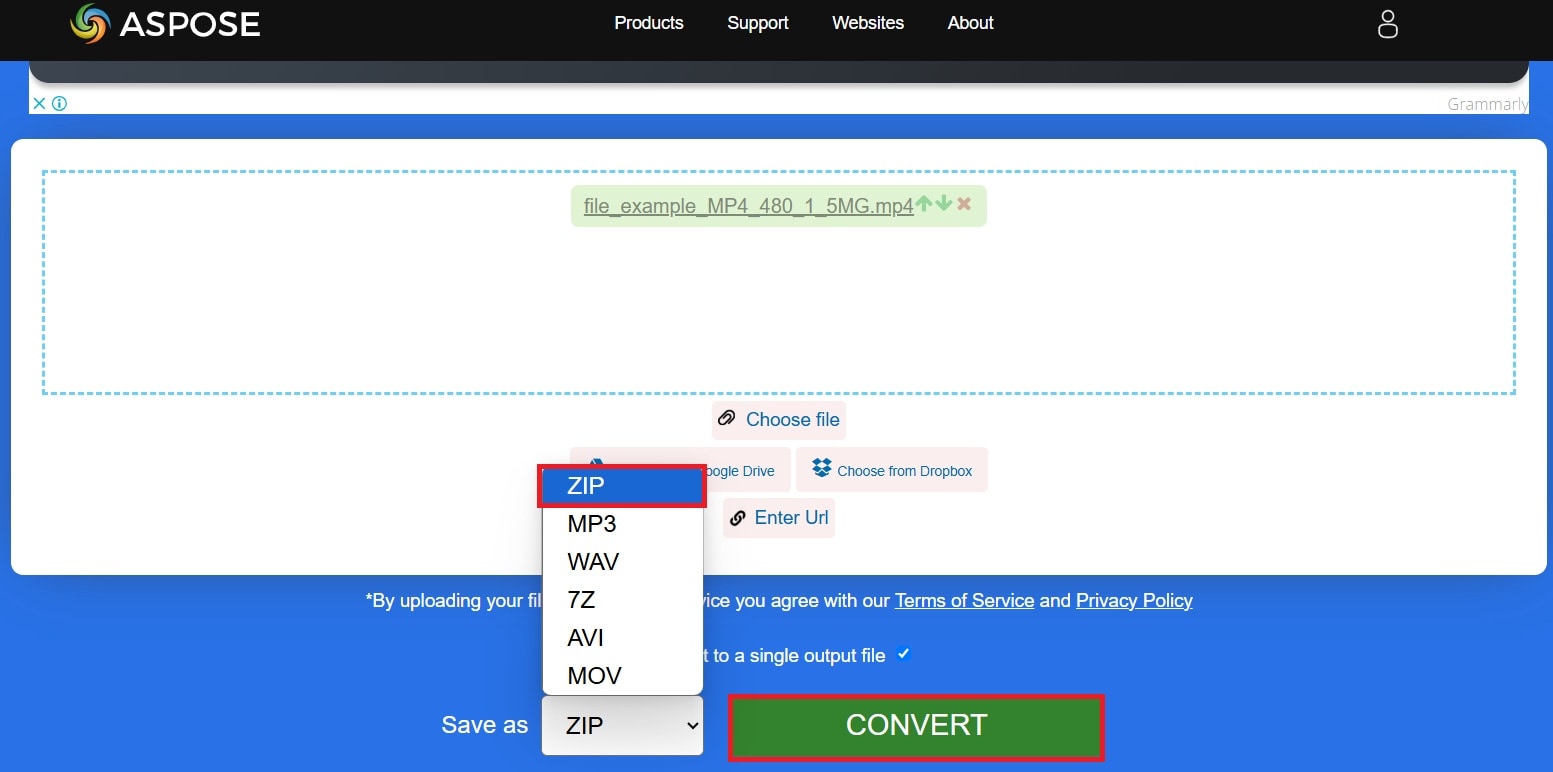
Step 4. Click DOWNLOAD to save the new ZIP file to your device.
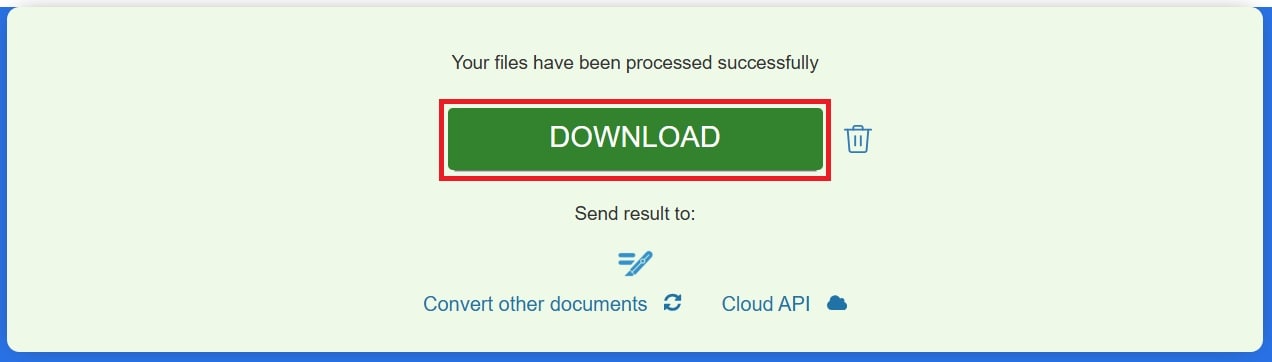
Part 2: How to Resolve Damaged MP4 and ZIP File Problem?
Sometimes, things don’t go smoothly. Your MP4 video may become unplayable after compression. Or your ZIP file won’t open after download. These issues often happen due to interrupted transfers, improper compression, or incompatible tools.
If your files get damaged during the ZIP conversion process, don’t panic. You can fix them using Repairit.
Repairit Video Repair: Fix Broken MP4 Files
This tool is designed to fix damaged or corrupted video files. If your MP4 video won’t play after converting it to ZIP and back, Repairit Video Repair can help.
Key Features
- Repairs videos that won’t open, freeze, or show black screens.
- Supports MP4 and other major video formats.
- Fixes issues caused by compression, transfer errors, or software glitches.
- Allows preview of repaired videos before saving them.
Repairit ZIP File Repair: Fix Corrupted ZIP Files
ZIP files sometimes get corrupted due to faulty downloads, bad sectors on storage devices, or sudden shutdowns during compression. Repairit ZIP File Repair can restore your ZIP files so you can extract your videos again.
Key Features
- Repairs inaccessible or unreadable ZIP files.
- Recovers files even from partially damaged ZIP folders.
- Easy drag-and-drop interface for quick repair.
- Supports batch repair for multiple ZIP files at once.
Resolve Damaged MP4 and ZIP File Problem

Part 3: Why Convert MP4 to ZIP File?
Thinking about turning your MP4 video into a ZIP file? There are several good reasons to do it. Whether you're sharing videos or organizing files, converting to ZIP can make things easier and more efficient.
Here are some common and practical reasons to convert an MP4 to a ZIP file:
- Smaller File Size. ZIP compression reduces the total size of the MP4 file. This helps when you're running low on storage or need to move files faster. It’s especially useful if you’re working with large HD or 4K videos that take up a lot of space.
- Easier File Sharing. Many email platforms and messaging apps have size limits. ZIP files help you stay under those limits without splitting your video. It also prevents failed uploads when sharing through limited platforms like email or forms.
- Faster Upload and Download. A smaller, compressed ZIP file can transfer more quickly over the internet. This is useful when sending videos through cloud storage or file-sharing services. It saves time, especially if you’re on a slower or shared connection.
- Better Organization. Want to keep several related videos together? You can put them all in one ZIP folder. This makes it cleaner and easier to manage. It’s perfect for projects, event footage, or different versions of a video.
- Secure File Handling. ZIP files can be encrypted or password protected. If you’re sharing private videos, adding a password to the ZIP gives an extra layer of security. Some tools also let you limit access or set an expiration date.
- Avoid Format Restrictions. Some systems block video file formats but allow ZIP files. Converting your MP4 to a ZIP can help you bypass these upload or storage filters. It’s also useful if a website or portal doesn’t accept .mp4 but allows .zip.
- Fewer Transfer Errors. ZIP files are less likely to break or fail during transfer. They help prevent file corruption caused by interrupted uploads or unstable networks. If the transfer is stopped, the ZIP often recovers more easily than a raw video file.
Part 4: Tips to Prevent MP4 and ZIP File Corruption
Worried about your MP4 or ZIP files getting corrupted? While tools like Repairit can help fix broken files, it’s always better to stop the problem before it starts. Taking a few simple steps can protect your files from damage.
Here are helpful tips to keep your MP4 and ZIP files safe and error-free:
- Use Trusted Compression Tools. Always use reliable software to zip your videos. Poor-quality tools can damage files during compression. Stick with built-in options or well-known tools.
- Avoid Interrupting File Transfers. Don’t shut down your device or close the browser while uploading or downloading. Sudden stops during transfer often cause file errors.
- Keep Your Software Updated. Outdated systems or apps can cause bugs during compression or playback. Regular updates help avoid unexpected file problems.
- Back Up Your Videos First. Before you convert an MP4 to ZIP, make a backup. If something goes wrong during compression, you’ll still have the original video.
- Scan Files for Malware. Before opening any ZIP files, especially from unknown sources, scan them with antivirus software. Malware can corrupt or damage your videos.
- Check File Sizes Before Uploading. If your file is too large for the converter you're using, it may fail or get corrupted. Know the size limit of the tool before starting.
- Use Stable Internet Connections. Avoid converting or transferring files on weak or unstable networks. Lost connections often lead to incomplete or damaged files.
Conclusion
MP4 to ZIP file converter is a useful way to make large video files easier to share and store. Whether you’re using built-in tools or online converters, it’s important to use trusted methods to avoid damaging your files.
And if something does go wrong? Tools like Repairit Video Repair and Repairit File Repair can help you recover your content with just a few clicks. Remember to use the right tools and take a few precautions. This will lead you to keeping your videos safe, compressed, and ready to share anytime.
FAQ
-
Can I compress multiple MP4 files into one ZIP?
Yes, you can add multiple MP4 files before compressing them into one ZIP. This makes it easier to organize your videos in one package. Most ZIP tools, including built-in options like Windows File Explorer and online tools like Aspose, support multiple file selection. Just make sure the total size is not too large for email or upload limits. -
Why might an MP4 fail to convert to ZIP?
The file could be too large, damaged, or the tool might not support it. Try a different converter or check the file for errors. Also, check if the file name has special characters or if the MP4 is in use by another program. Some older operating systems or browsers may also cause issues. -
Do ZIP files prevent transfer errors for MP4 videos?
They don’t fully prevent it, but ZIPs can reduce transfer errors when sending or storing videos. ZIP files group the video into a single package, which makes the transfer process cleaner and more stable. This helps avoid problems caused by network drops or broken downloads. Also, if a ZIP file is slightly damaged, repair tools like Repairit can often fix it more easily than a full video file.

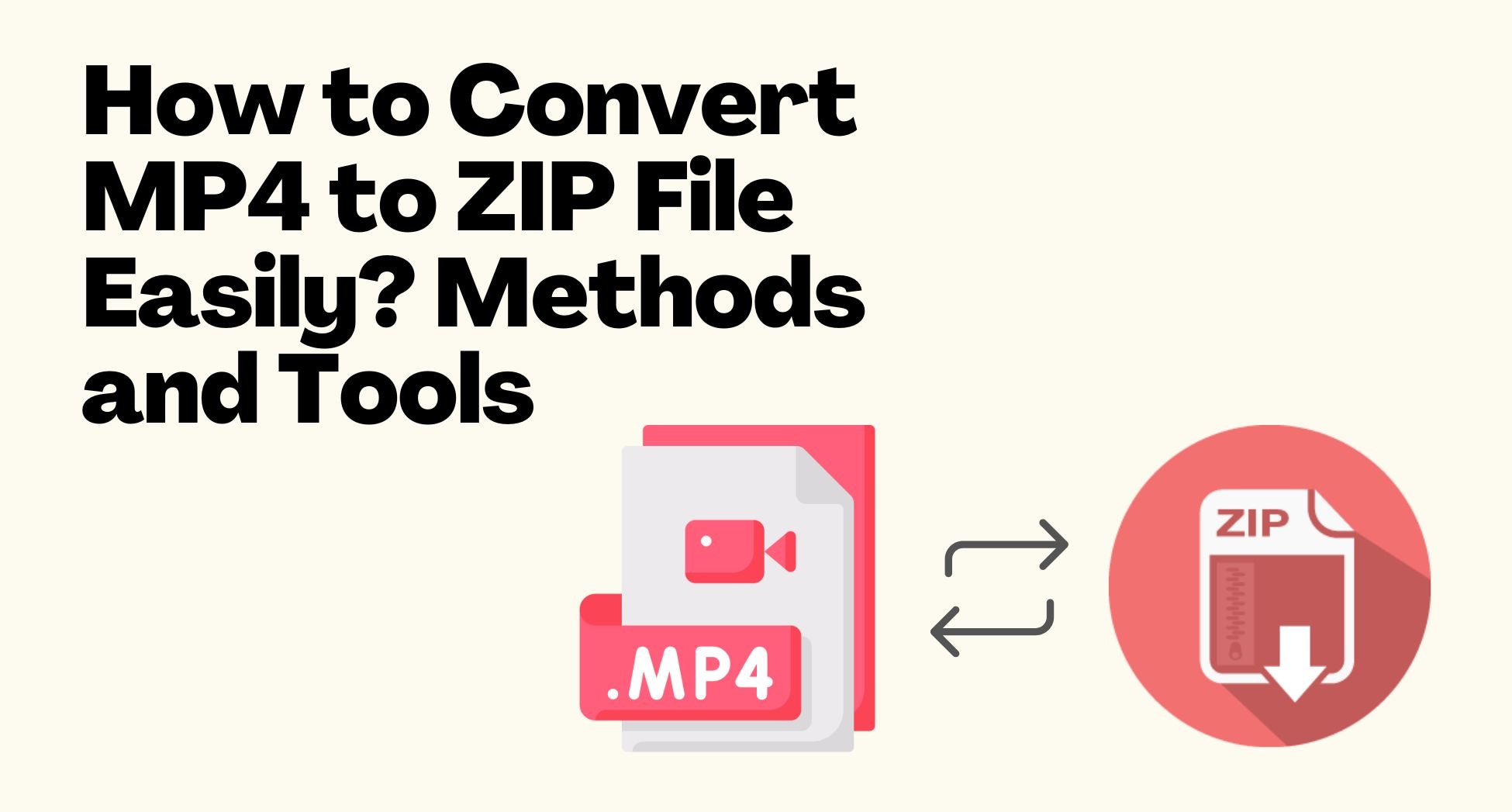
 ChatGPT
ChatGPT
 Perplexity
Perplexity
 Google AI Mode
Google AI Mode
 Grok
Grok

