Do you know? In contrast to the frequently used MP4, MOV, MKV, and AVI formats, MXF is less prevalent in daily usage. If you encounter an MXF video on your Mac or Windows device, you might struggle to open it. To address the issue, converting MXF to MP4 is good for playback, editing, and sharing, and becomes essential. Before diving into the 4 effective ways to convert MXF to MP4, let's have some background knowledge on MXF and MP4.
In this article
What Distinctions Exist Between MP4 and MXF?
MXF (Material Exchange Format) and MP4 (MPEG-4 Part 14) are different types of video files. MXF is designed for professional video production. This format stores high-quality audiovisual content and metadata, offering robustness and interchangeability.
On the other hand, MP4 is a more common file that regular people use. MP4 format is known for its compatibility and compression efficiency. While MXF keeps all the small details and information well, MP4 focuses on broad accessibility and compact storage. MXF is common in broadcast environments, while MP4 is good for online streaming and personal multimedia use. They're just made for jobs like pro videos or everyday videos.
Why Convert MXF to MP4?
Converting MXF to MP4 is a pragmatic choice driven by the need for accessibility and user-friendly adaptability. Let's learn why you need to convert your MXF to MP4.
1. Widespread Compatibility
Compared to MXF, MP4 enjoys broad support across various devices, operating systems, and media players. You can also ensure playback on smartphones, computers, and smart TVs without compatibility issues.
2. Easy Sharing
MP4 facilitates quicker and more straightforward sharing through email, messaging, or online platforms. MP4 is also ideal for collaborative projects and distributing content across diverse channels.
3. Simplified Playback
MP4 files offer hassle-free playback, eliminating the need for specialized software. As a result, you can ensure a smooth viewing experience for end-users without requiring specific codecs or players.
To sum it up, converting MXF to MP4 improves video usage by compatibility, ease of sharing, and a seamless playback experience.
4 Easy Methods to Convert MXF to MP4
Discover effortless ways to convert MXF to MP4 with these 4 user-friendly methods, whether you're a professional looking for precision or a casual user aiming for simplicity. These techniques ensure a smooth transition, allowing you to play videos without hassle.
Method 1. Convert MXF to MP4 Using VLC
If you have VLC installed on your computer, you can utilize it as a converter to transform .mxf to MP4. This free, open-source player includes a transcoding feature tucked in the menu. Follow the steps below:
Step 1. Launch VLC, go to the menu, look for Media, and then choose Convert/Save. (Shortcut: Ctrl+R)
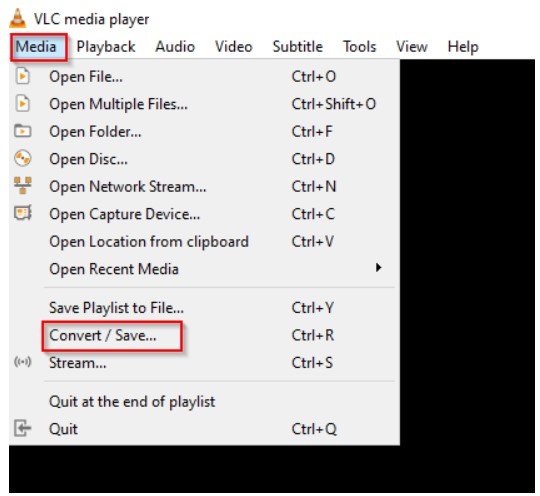
Step 2. Add the MXF file by clicking Add and Open.
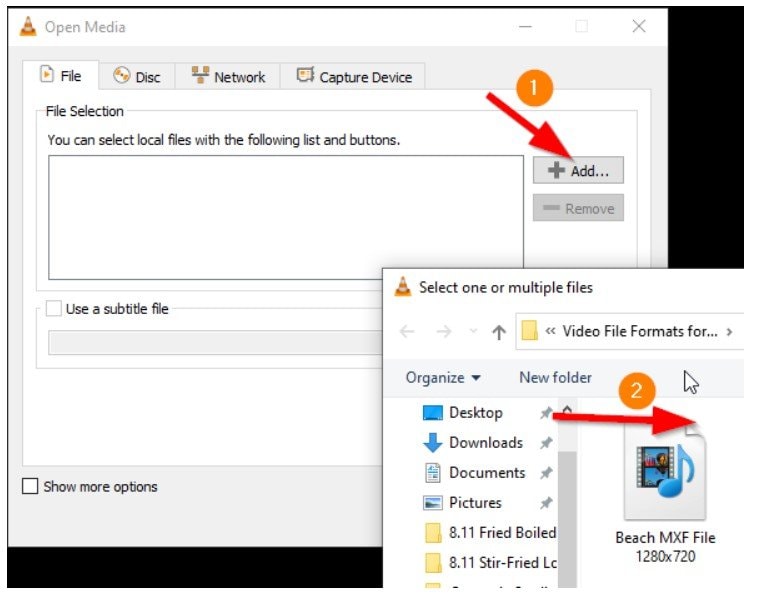
Step 3. In the bottom right corner, select Convert/Save (Shortcut: Alt+O).
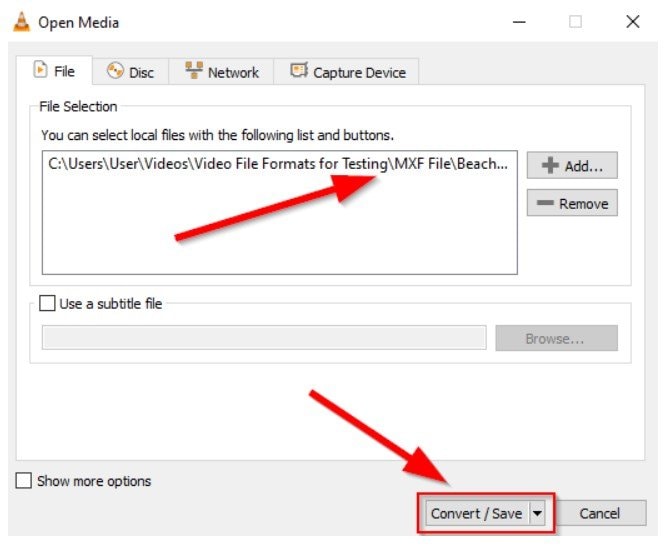
Step 4. In Profile, choose Video - H.264 + MP3 (MP4).
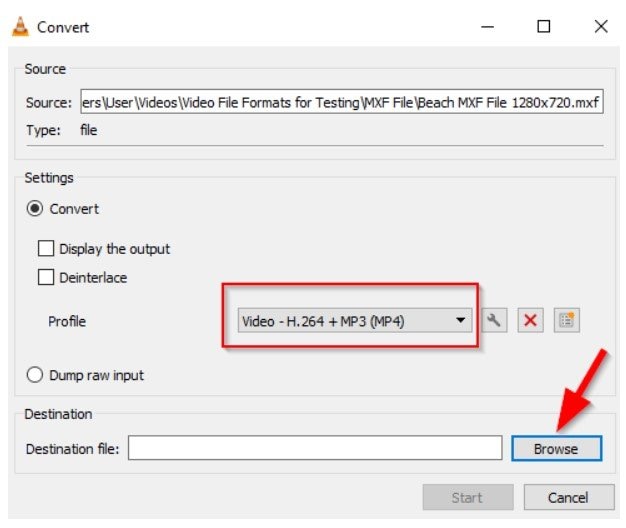
Step 5. Set a destination folder for the output video.
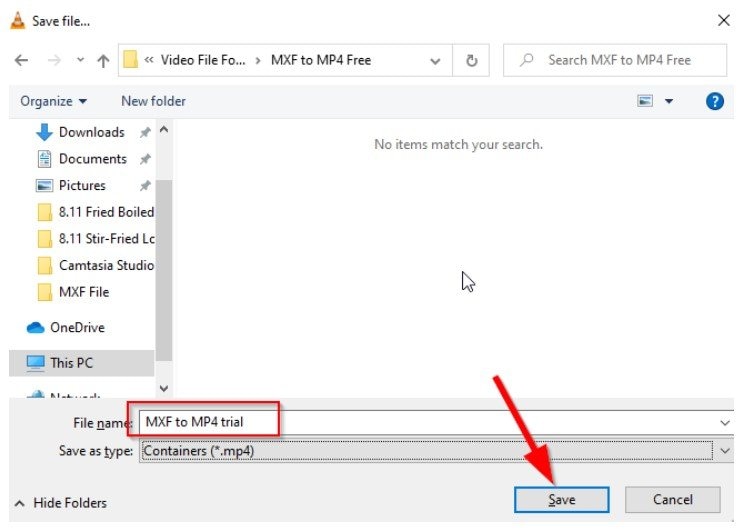
Step 6. Click Start to convert MXF to MP4.
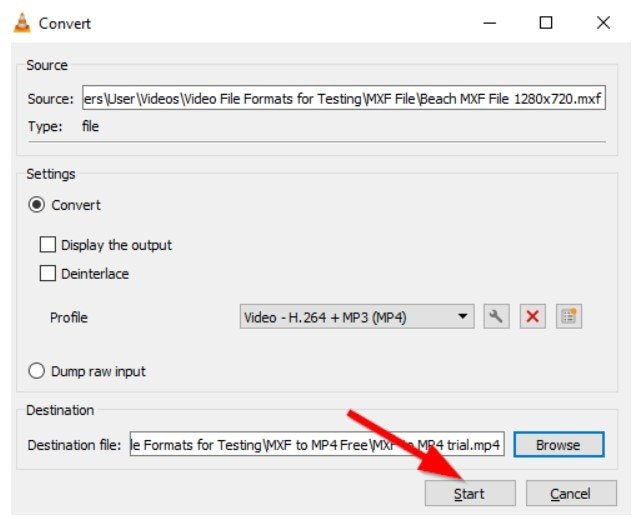
Method 2. Convert MXF to MP4 Using Handbrake
HandBrake is a free MXF converter offering device-specific presets for compatibility. With additional filters for video enhancement, this open-source program ensures flexibility and accessibility. To convert files using HandBrake:
Step 1. Open HandBrake and import your video through drag-and-drop or the File button.
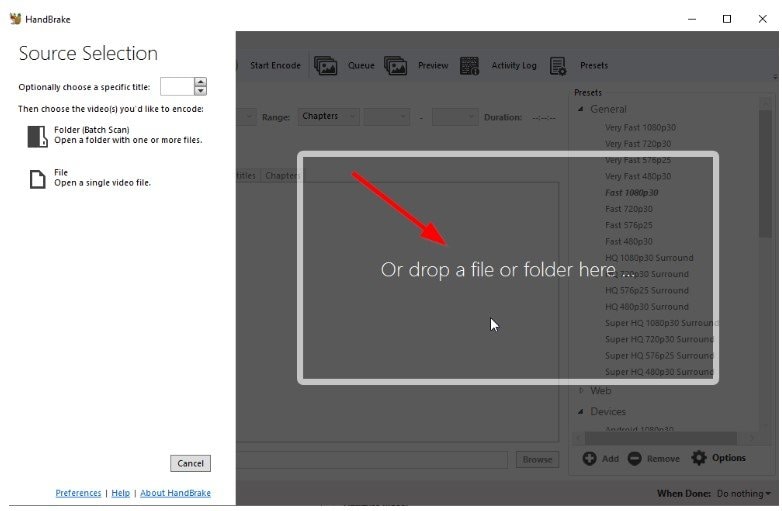
Step 2. Choose your desired format from the Format list.
Step 3. Click "Start Encode."
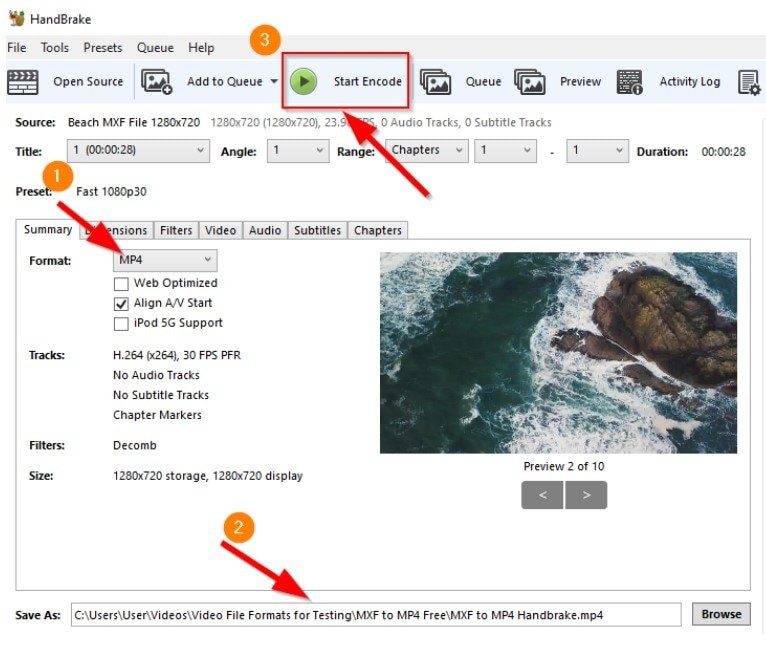
Method 3. MXF to MP4 Conversion with Adobe Media Encoder
Adobe Premiere supports MXF, but occasional importing errors may occur. If you need to transcode MXF to MP4 for editing in Premiere Pro CC, CS6, CS5, etc., Adobe Media Encoder is a reliable solution. Here’s how to convert MXF to MP4 with Adobe MEdia Encoder
Step 1. Launch Adobe Media Encoder and click . to add MXF videos.
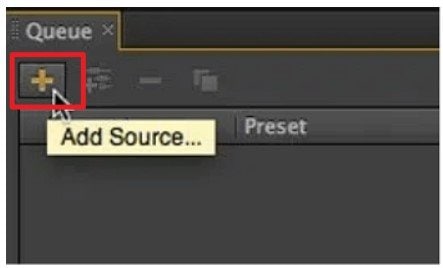
Step 2. Choose videos from your local folder and add them to the queue.
Step 3. Select MP4 as the export preset and choose an output folder.
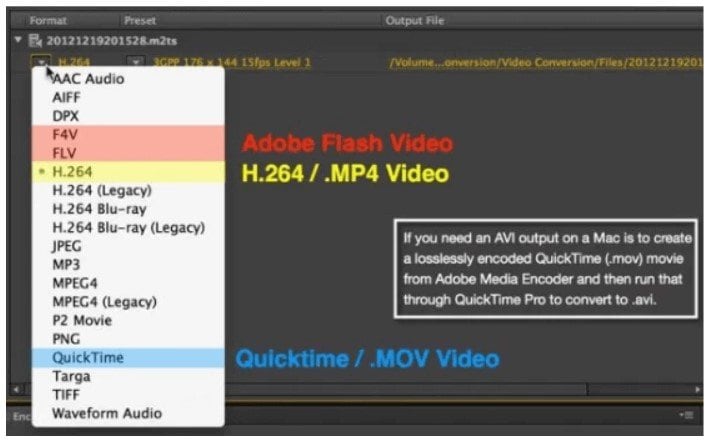
Step 4. Repeat for multiple files and click the Green Play icon to start conversion.
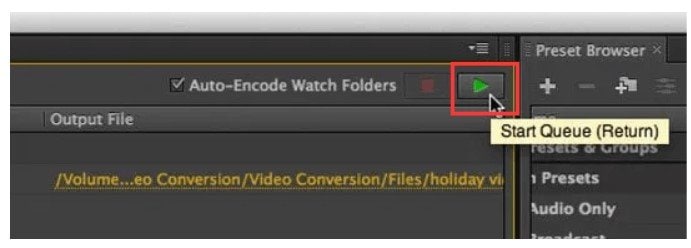
Method 4. Convert MXF to MP4 Using Online Converter
Using an online converter is one of the methods to convert your MXF to MP4. But be wise when choosing one because you might be exposed to viruses. That’s why choosing safe online converters is essential. Here are some:
Convertio
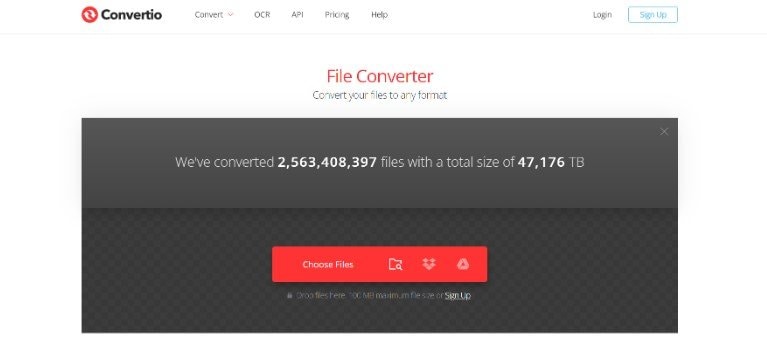
Convertio is a reliable online MXF to MP4 converter. Trusted by over 10 million users worldwide, Convertio supports converting 300+ file types. With a user-friendly interface, it allows free uploading up to 100 MB and even offers a Chrome extension for format conversion. Notably, it allows direct importing of videos from Dropbox and Google Drive.
To convert your MXF to MP4 with Convertio, here's how:
Step 1. Visit the Convertio website and upload your MXF video from your computer, iPhone, Android, Google Drive, or Dropbox.
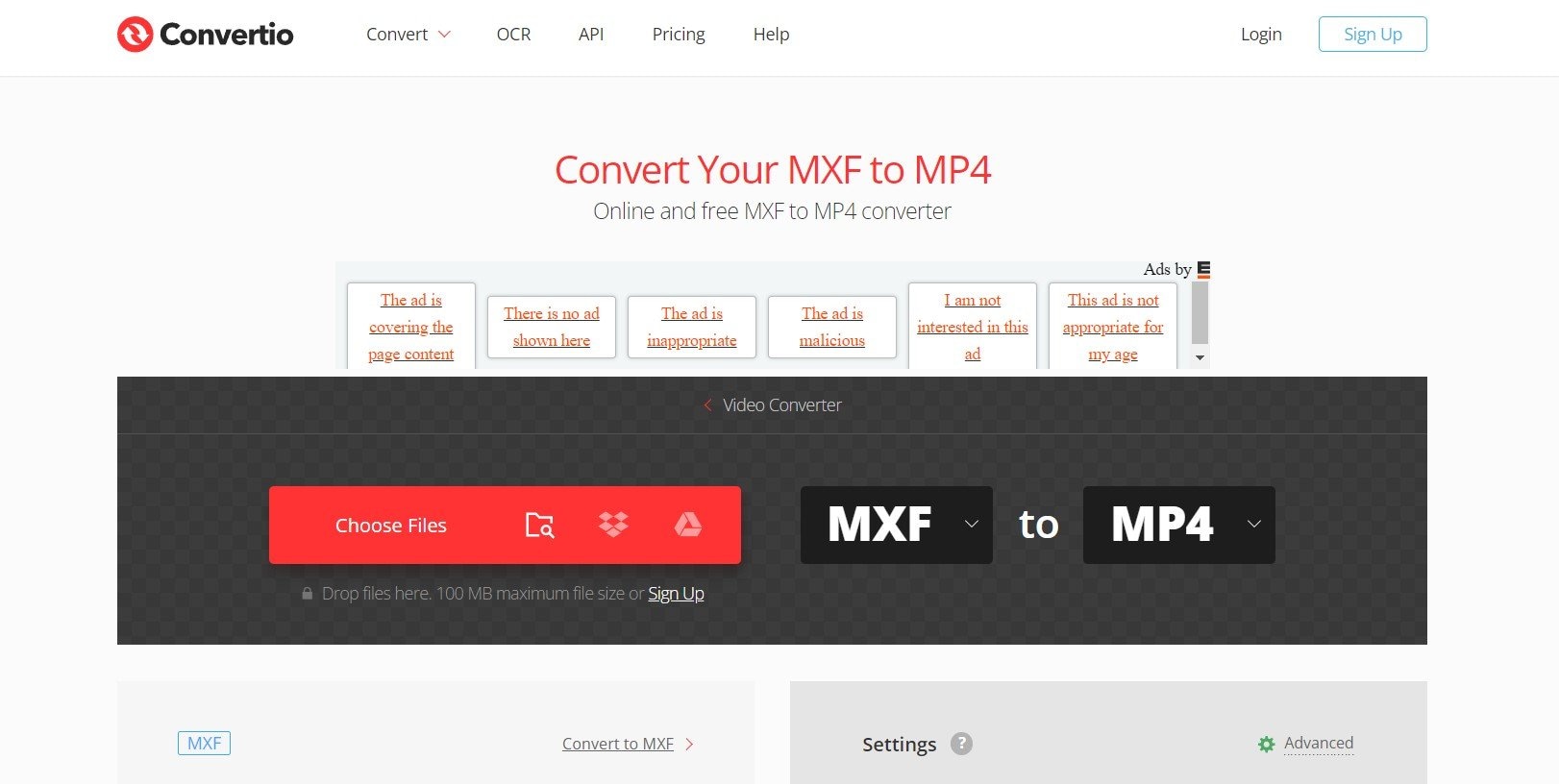
Step 2. Begin the MXF to MP4 conversion, with the option to change the output format among 37 supported video formats. Add more videos for batch conversion if needed.
Step 3. Customize settings like resolution, quality, and aspect ratio. Apply changes to all video files if necessary and click "Convert."
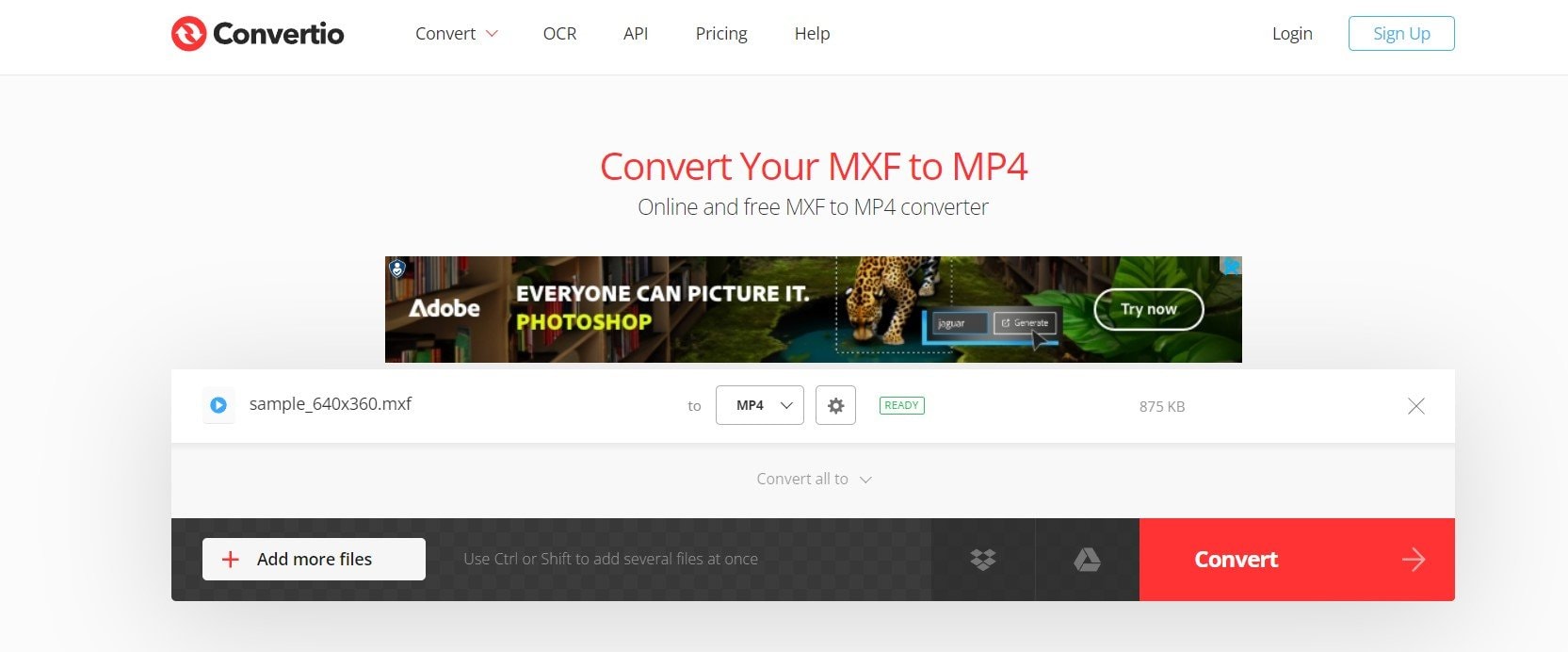
Step 4. After conversion and editing, download the MP4 video to your Mac, PC, or another device. Save it to Dropbox or Google Drive if required.
How to Fix Corrupted Converted MP4 Files
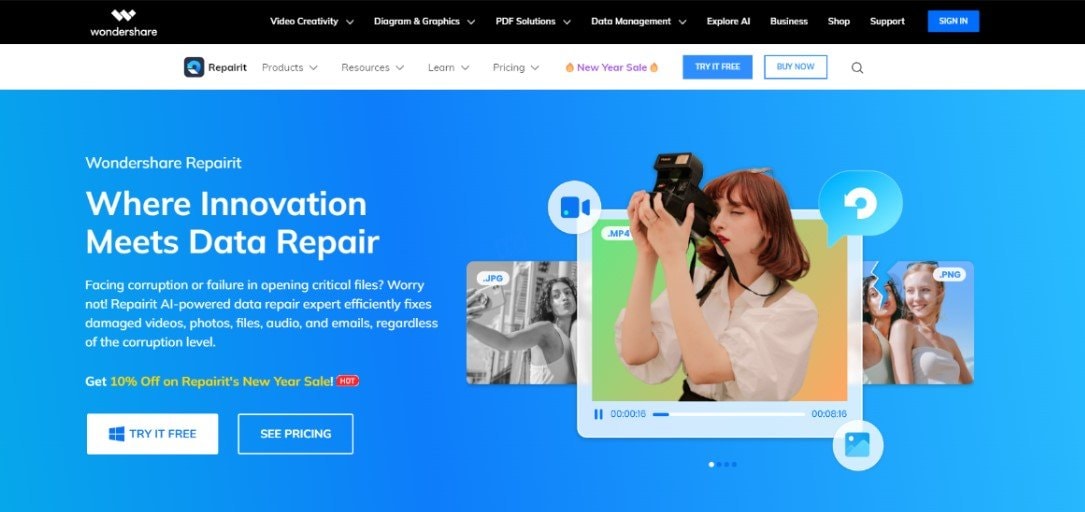
MP4 files may become corrupted due to a variety of reasons. These include incomplete downloads, errors, codec issues, viruses, etc. Each scenario poses a potential risk to the integrity of MP4 files. For the solution, Wondershare Repairit can do the fixes if your converted MP4 file gets corrupted. This user-friendly tool has Online Repair. Let's say you do the process of converting online, Repairit Online Video Repair is perfect as a fix tool which allows you to repair 150 videos per month, up to 3GB per file size. Repairit also offers Video Offline Repair that can fix severely damaged files without limiting the number and sizes of the videos to be fixed. You only need to get your Windows and Mac devices to use it.

-
Repair damaged videos with all levels of corruption, such as video not playing, video no sound, out-of-sync video or audio, playback errors, header corruption, flickering video, missing video codec, etc.
-
Repair videos of diverse formats, including RSV, MOV, MP4, M2TS, MKV, MTS, 3GP, AVI, FLV, MXF, KLV, INSV, M4V, WMV, MPEG, ASF, etc.
-
Repair damaged or corrupted videos caused by video compression, system crash, video format change, etc.
-
Repair critically damaged or corrupted videos available on SD cards, mobile phones, cameras, USB flash drives, etc.
-
Repairit has a quick and advanced scanning mode. You can use either depending on the level of corruption the video file has undergone.
-
No limit to the number and size of the repairable videos.
-
Support Windows 11/10/8/7/Vista, Windows Server 2003/2008/2012/2016/2019/2022, and macOS 10.10~macOS 14.
If you want to know how Wondershare Repairit does the process of repairing your damaged converted MP4 video file online, here’s how:
Step 1. When you go to the online video repair page, hit the "Add" button to get to the video fixing tool.

Pick "Video Repair" on the left side, then either click the "Add Videos" button or drag your videos there.

Step 2. Click "Repair" to fix your videos. You can see a progress bar for each video. Wait a bit for it to finish.


Step 3. Hit the "play" icon to watch the fixed videos. If you like them, click "Download" next to "Play" or "Download All" in the corner to get all the videos.

How to Repair Corrupted MP4 File? You can fix the problem quite easily by following this video.
Conclusion
Converting MXF to MP4 enhances accessibility, sharing, and playback convenience. MP4's widespread compatibility across devices and online platforms makes it versatile. The 4 methods presented cater to both professional precision and user-friendly simplicity. Understanding MXF and MP4 ensures an informed choice based on specific project requirements. You can ensure a good transition from MXF to MP4 without compromising clarity by keeping the original video quality. Choose the method that aligns with your needs for a successful and efficient conversion experience.
FAQ
-
What should I think about when picking an online MXF to MP4 converter?
When choosing an online converter, consider how big your MXF file is and how safe the platform is. Make sure the platform can handle the size of your MXF file. Moreover, it keeps your data safe and lets you customize the conversion process for a smooth experience. -
Why is keeping the original video quality important when converting MXF to MP4?
Keeping the original video quality means the MP4 you get after converting still looks as clear and detailed as the original MXF file. This is important, especially for professional projects where having the best quality is a big deal. -
Why is it essential to understand the difference between MXF and MP4 before converting?
Understanding the distinctions helps tailor your conversion approach. MXF is designed for professional video production, while MP4 is a more common format for everyday use. Knowing their strengths guides you in choosing the right format for your specific needs.

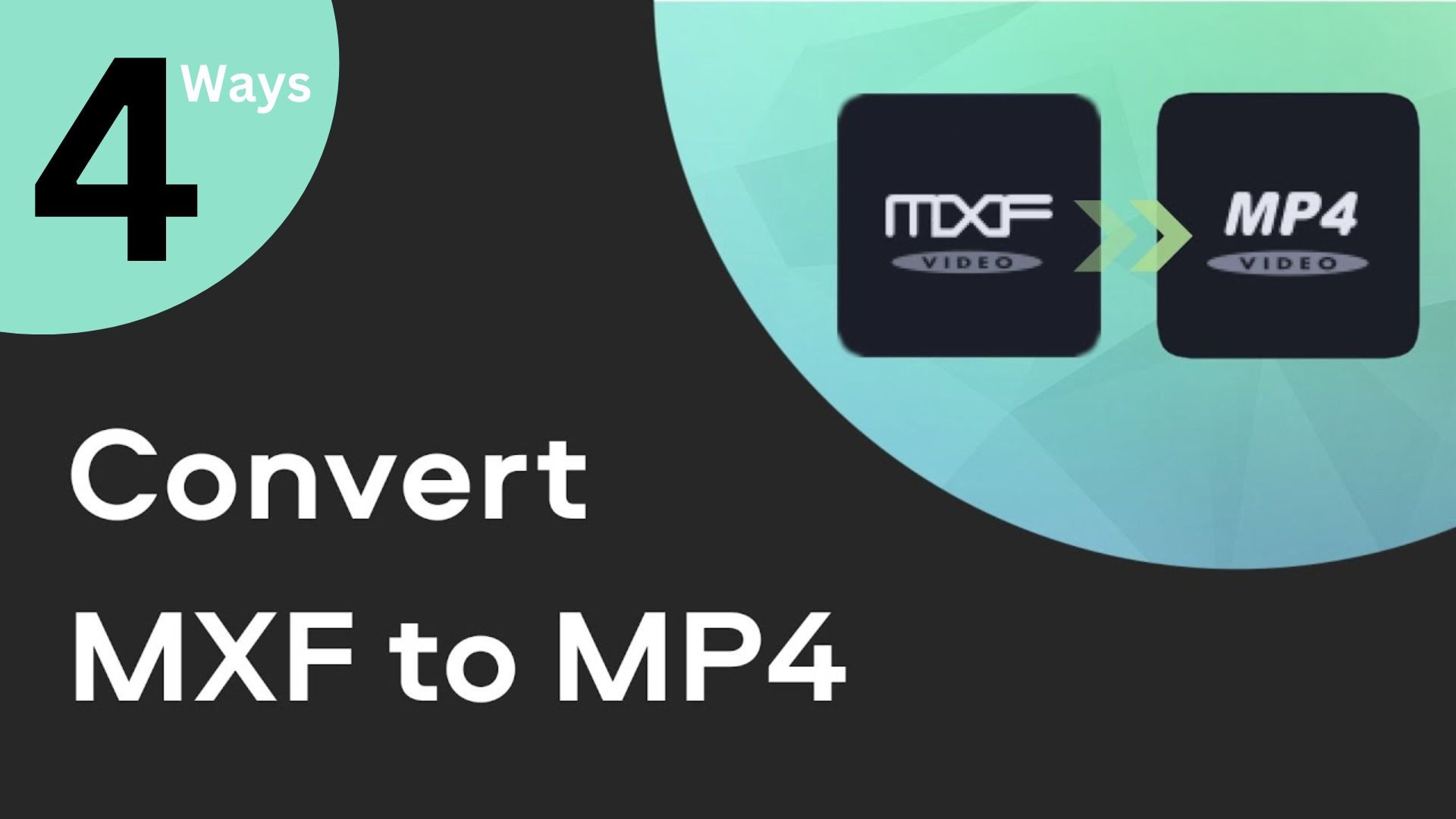
 ChatGPT
ChatGPT
 Perplexity
Perplexity
 Google AI Mode
Google AI Mode
 Grok
Grok

